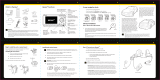Page is loading ...

XM Compact Sound System
User Guide

2
About XM
XM is America’s number one satellite radio company. Broadcasting live daily from studios
in Washington, DC, New York City, Chicago, the Country Music Hall of Fame in Nashville,
Toronto and Montreal, XM’s lineup includes more than 170 digital channels of choice from
coast to coast: commercial-free music, premier sports, news, talk radio, comedy, children’s
and entertainment programming; and the most advanced traffic and weather information.
XM is the leader in satellite-delivered entertainment and data services for the automobile
market through partnerships with General Motors, Honda, Hyundai, Nissan, Porsche,
Subaru, Suzuki and Toyota. XM’s industry-leading products are available at consumer
electronics retailers nationwide. For more information about XM hardware, programming
and partnerships, please visit http://www.xmradio.com/.

3
Getting Started . . . . . . . . . . . . . . . . . . . . . . . . . . . . . . . . . . . . . . . .4
Step 1: Unpack the XM Compact Sound System . . . . . . . . . . . . . . .4
Step 2: Choose your Radio-specific dock adapter
.................
5
Step 3: Insert your radio. . . . . . . . . . . . . . . . . . . . . . . . . . . . . . . . . . . . . . .8
Step 4: Connect the antenna . . . . . . . . . . . . . . . . . . . . . . . . . . . . . . . . .9
Step 5: Connect the power . . . . . . . . . . . . . . . . . . . . . . . . . . . . . . . . . 10
Step 6: Turn it on . . . . . . . . . . . . . . . . . . . . . . . . . . . . . . . . . . . . . . . . . . . 10
Step 7: Listen . . . . . . . . . . . . . . . . . . . . . . . . . . . . . . . . . . . . . . . . . . . . . . . 11
Taking Care of Your Sound System . . . . . . . . . . . . . . . . . . . . . . .13
Troubleshooting . . . . . . . . . . . . . . . . . . . . . . . . . . . . . . . . . . . . . .14
Technical information. . . . . . . . . . . . . . . . . . . . . . . . . . . . . . . . . .15
FCC and IC Statement. . . . . . . . . . . . . . . . . . . . . . . . . . . . . . . . . .16
Warranty . . . . . . . . . . . . . . . . . . . . . . . . . . . . . . . . . . . . . . . . . . . .17
Table of Contents

4
Getting Started
Congratulations, you’ve just expanded the use of your XM Radio!
Now, in addition to listening to the channels you love in the car, you can listen to XM Music,
Sports, News, Talk, Comedy & Entertainment in your home, at the office, etc.
Use these instructions to set up your XM Compact Sound System. If you need help,
call XM Listener Care at 1-800-XM-RADIO (1-800-967-2346) or contact us at
www.xmradio.com.
Step 1: Unpack the XM Compact Sound System
Power supply
XM home antenna
Radio-specic Dock adapters
XM Compact sound system
8
5
2
7
4
1
9
6
3
mute
info
menu
display
0
jump
+
fav
Remote

5
Step 2: Choose your Radio-specific dock adapter
The Xpress dock adapter is already installed in the Compact Sound System. The Xpress
dock adapter can be used with the following radios: the Audiovox Xpress, Audiovox
Xpress
EZ
, Audiovox Xpress
R
, Audiovox Xpress
RC
,
and Delphi Xpress
RC
(all radios sold
separately).
If you are not using one of the Xpress family of radios, you must replace the Xpress dock
adapter with the appropriate one for your XM radio. The name of each dock adapter
is molded into the bottom surface of each one; turn the dock adapter over to see the
name.
Xpress family
RoadyXT®
SKYFi3®
inno
™
& Helix
™
Radio-specific dock adapters
XMp3
™

6
1 To remove the Xpress dock adapter, lift both sides of the adapter at the
same time.
2 Insert the dock adapter for your radio.
If your radio is a Pioneer inno™ or a Samsung Helix™, you will also need the XM2go
Boombox Adapter Model: XMPA1 (Sold separately). After installing the dock adapter,
plug the special XM2go Boombox Adapter into place.
Getting Started

7
inno
™
/ Helix
™
XM2go Boombox Adapter
Model: XMPA1
(Sold separately)
Included inno
™
/Helix
™
Dock Adapter
Adapter for the inno
™
and Helix
™

8
Step 3: Insert your radio
To insert your XM Radio into the Compact Sound System, align the radio’s connector
with the Sound System’s connector, then carefully but firmly press to secure the radio
in place.
TIP! Although designed to fit snugly, we recommend that you remove the radio before moving the
Sound System.
Getting Started

9
Step 4: Connect the antenna
1 Place the antenna:
• Positiontheantennaforbestreception,mostlikelyneara
south-facing window.
2 Plug the antenna into the jack labeled Antenna.

10
Step 5: Connect the power
1 Plug the AC power adapter into the jack labeled 12V DC on the Sound System.
2 Plug the other end into any 110 - 120V wall outlet or power source.
Getting Started
Step 6: Turn it on
1 Press the power button on
the Sound System.
2 Turn on your XM Radio.
TIP! For some radio models, you can enable the Auto-ON
feature for ease of use. Refer to your radio’s menu settings
and User Guide for instructions. The Helix, inno and XMp3
need to be powered down manually.
TIP! The Helix, inno and XMp3 will charge while in the sound
system, turn off the sound system if you do not want your
Helix, inno or XMp3 to charge.

11
Step 7: Listen
1 This Sound System was designed to work with a wide range of XM receivers.
You may need to adjust the audio “Line Out Level” in the menu options of
your receiver to achieve optimal performance from this sound system. Please
see your XM receiver user guide for additional information on this adjustment.
2 Use the volume buttons on the Sound System or remote control to adjust
the sound level.
3 To control both your XM radio and Sound System use the remote that is
included with your sound system. (see page 12)
If desired, plug in your headphones to the phones jack. Use the volume buttons on the
Compact Sound System to control the headphones. The Sound System’s speakers are
muted when the headphones are in use.
Your Sound System has an aux in jack for connecting CD or MP3 players using a mini
audio cable (sold separately). Once you have a device plugged in press the aux button to
switch from XM mode to aux mode. The LED on the button will be on when in aux mode.

12
Getting Started
8
5
2
7
4
1
9
6
3
mute
info
menu
display
0
jump
+
fav
Remote Control functions
60-Minute Replay Buttons
Pause and replay up to 60
minutes of live XM broadcast.
Power Button *
Display
Customize the way you view
content on the display.
Arrow Buttons
Select menu entries,
change channels.
Menu
Access advanced features
and configuration options.
XM Button
Confirms selection for channel
and menu items.
Fav
Choose among direct
channel entry, favorite
channels, and presets.
Jump
Switches between current
channel and previous channel.
info
Displays either your personal
stock or info extras informa-
tion.
Number Keys
Enter a channel directly,
select your favorite channels,
or access songs saved in
SongSaver.
+ and - *
Control volume for audio
system.
Mute
Silences live, saved songs,
and replayed XM content.
*The remote supplied with your XM radio will not control these functions

13
Placement
Do not place the Sound System or XM radio near heat sources or in direct sunlight.
Do not place the Sound System on an inclined or unstable surface, in areas of
excessive dust, or areas prone to mechanical shock. Do not block the speakers or
ventilation ports.
Because the speakers contain powerful magnets, keep credit cards, mechanical
watches, and other devices that might be affected away from the Sound System.
Cleaning
DANGER! Unplug the AC power adapter during the cleaning to avoid any electrical
shock hazard.
Clean the hard surfaces of the Sound System with a soft cloth slightly moistened
with a mild detergent solution.
Clean the soft surfaces of the speakers with a dry lint brush.
Do not use any type of abrasive pad, scouring powder, or solvent, such as alcohol
or benzene.
Taking Care of Your Sound System

14
My XM radio is not receiving a signal. Use the “antenna aiming” feature on the XM ra-
dio and move the antenna to another location.
My XM radio will not turn on. Check whether the power cord is plugged into
the wall.
If applicable, make sure Auto-ON is enabled.
I only receive XM channels 0 and 1. Make sure your radio is activated. Contact XM
at www.xmradio.com or 1-800-XM-RADIO.
The radio and Sound System are on and receiv-
ing a signal but I can’t hear anything.
Remove the radio from the Sound System and
The minimum volume level is too loud or the
maximum volume is too quiet.
Adjust the line out level on your XM Radio.
re-insert it, then turn the power on.
Unplug any headphones.
Check the volume control.
Make sure mute is not set on the remote if
Make sure aux mode is o.
used.
I hear noise or interference. Move away from any cordless telephones or
electrical appliances or other devices that may
cause interference.
My remote doesn’t work. Make sure that the IR sensors are not ob-
structed.
It may be time to replace the battery in the
remote.
If this happens Try this
Troubleshooting

15
Dimensions
XM Compact Sound System 300mm(W) X 93mm(H) X 120mm(D)
11.80 in(W) X 3.66 in(H) X 4.72 in (D)
Adapter 49mm(W) X 78mm(H) X 35mm(D
1.93 in(W) X 3.07 in(H) X 1.37 in (D)
Remote 40mm (W) X 119mm(H) X 14mm (D)
1.57 in (W) X 4.68 in(H) X 0.55 in (D)
Weight
XM Audio System 2.27 Kg 5.00 lbs
Adapter 0.14 Kg 0.30 lbs
Remote 0.04 Kg 0.08 lbs
Inputs and Outputs
XM antenna input SMB connector
Aux In 3.5mm diameter mini stereo jack
Headphone output 3.5 mm diameter mini stereo jack
Power
DC 12V ---2amps
Remote power 3V CR2032
Temperature
Operating -25°C ~ 70°C -13°F ~ 158°F
Storage -40°C ~ 70°C -40°F ~ 158°F
Audio
Power Minimum power of 15.2 watts RMS at 1%
THD at 12 volts 100Hz
Frequency response 100 Hz – 20KHz @ +/- 3db
Suitable Receivers (sold separately)
Audiovox Xpress Audiovox Xpress
EZ
Audiovox Xpress
R
Audiovox Xpress
RC
Delphi RoadyXT® Delphi SKYFi3®
Pioneer inno™
(with XM2go Boombox Adapter) Delphi Xpress
RC
Samsung Helix™ (with XM2go Boombox Adapter) Pioneer XMp3™
Technical Information

16
FCC Statement
The user is cautioned that changes or modifications not expressly approved by XM Satellite Radio Inc. can void
the user’s authority to operate this device.
This device has been designed to operate with the antenna provided in the original packaging. Use of antenna
other than the antenna provided will result in improper operation, and is strictly prohibited per regulations of
Industry Canada.
This device complies with Part 15 of the FCC Rules and is certified to Industry Canada’s RSS-210 specification:
1. This device may not cause harmful interference.
2. This device must accept any interference received, including interference that may cause undesired
operation.
This equipment has been tested and found to comply with the limits for a Class B digital device, pursuant to
Part 15 of the FCC Rules and Industry Canada RSS-210. These limits are designed to provide reasonable
protection against harmful interference in a residential installation.
This equipment generates, uses, and can radiate radio frequency energy and, if not installed and used in
accordance with the installation instructions, may cause harmful interference to radio communications.
However, there is no guarantee that interference will not occur in a particular installation. If this equipment
does cause harmful interference to radio or television reception, which can be determined by turning the
equipment
off and on, the user is encouraged to try to correct the interference by one or more of the following measures:
• Reorient or relocate the receiving antenna of the affected receiver.
• Increase the separation between the XM equipment and the affected receiver.
• Connect the XM equipment into an outlet on a circuit different from that to which the affected
receiver is connected.
• Consult the dealer or an experienced radio/TV technician for help.
WARNING! The FCC and FAA have not certified this Satellite Radio Receiver for use in any aircraft (neither
portable nor permanent installation). Therefore, XM Satellite Radio cannot support this type of application or
installation.

17
AUDIOVOX ELECTRONICS CORPORATION (the Company) warrants to the original retail
purchaser of this product that should under normal use and conditions, be proven de-
fective in material or workmanship within 12 months from the date of original purchase,
such defect(s) will be repaired or replaced with new or reconditioned product (at the
Company’s option) without charge for parts and repair labor.
To obtain repair or replacement within the terms of this Warranty, the product is to
be delivered with proof of warranty coverage (e.g. dated bill of sale), specification of
defect(s), transportation prepaid, to an approved warranty station or the Company at
the address shown on the next page.
This Warranty does not extend to the elimination of externally generated static or noise,
to costs incurred for installation, removal or reinstallation of the product, damage to
speakers from extended play at excessive volumes, malfunction of satellite transmis-
sions, repeater signal or receiver unit.
This Warranty does not apply to any product in the opinion of the Company that has
been damaged through alteration, improper installation, mishandling, misuse, neglect,
accident, or by removal or defacement of the factory serial number/bar code label(s).
THE EXTENT OF THE COMPANY’S LIABILITY UNDER THIS WARRANTY IS LIMITED TO THE
REPAIR OR REPLACEMENT PROVIDED ABOVE AND, IN NO EVENT, SHALL THE COMPANY’S
LIABILITY EXCEED THE PURCHASE PRICE PAID BY PURCHASER FOR THE PRODUCT.
Warranty
12 Month Limited Warranty

18
This Warranty is in lieu of all other express warranties or liabilities. ANY IMPLIED
WARRANTIES, INCLUDING ANY IMPLIED WARRANTY OF MERCHANTABILITY, SHALL BE
LIMITED TO THE DURATION OF THIS WRITTEN WARRANTY. ANY ACTION FOR BREACH
OF ANY WARRANTY HEREUNDER MUST BE BROUGHT WITHIN A PERIOD OF 24 MONTHS
FROM DATE OF ORIGINAL PURCHASE. IN NO CASE SHALL THE COMPANY BE LIABLE FOR
ANY CONSEQUENTIAL OR INCIDENTAL DAMAGES FOR BREACH OF THIS OR ANY OTHER
WARRANTY. No person or representative is authorized to assume for the Company any
liability other than expressed herein in connection with the sale of this product.
Some states do not allow limitations on how long an implied warranty lasts or the
exclusion or limitation of incidental or consequential damage so the above limitations or
exclusions may not apply to you. This Warranty gives you specific legal rights and you
may also have other rights which vary from state to state.
U.S.A. : AUDIOVOX ELECTRONICS CORPORATION, 150 MARCUS BLVD., HAUPPAUGE, NEW
YORK 11788 1-800-645-4994
CANADA : CALL 1-800-645-4994 FOR LOCATION OF WARRANTY STATION SERVING YOUR
AREA

19
Notes
Notes:

XMAS100
XMAS100-UG002
/