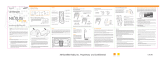Page is loading ...

The XM antenna contains a strong magnet, allowing it to
stick to any metal parts of your vehicle.
Step 1: Mounting the XM Antenna
Mount the XM antenna to the roof or trunk of the vehicle. During installation,
make sure you are outdoors and the antenna is not obstructed by tall buildings.
For best results mount the XM antenna to the outside of your vehicle. Below are
the recommended options.
[GREEN FOLD LINES DO NOT PRINT]
Xpress
R
Functions
PPoowweerr BBuuttttoonn
D
D
i
i
s
s
p
p
l
l
a
a
y
y
C
hanges the way content is
v
iewed on the display.
LLeefftt aanndd RRiigghhtt AArrrroowwss
S
earch for channels by category.
55--wwaayy NNaavviiggaattiioonn KKnnoobb
Previews channels; also se-
lects various menu options.
MMeennuu
Access advanced features
and configuration options.
X
X
M
M
B
B
u
u
t
t
t
t
o
o
n
n
C
onfirms selection for channel
a
nd menu items also press and
h
old to TuneSelect.
PPrreesseett//DDiirreecctt
Selects between direct channel
entry and up to 30 presets.
JJuummpp
Switches between
current channel and
previous channel.
IInnffoo
Displays either your
personal stock or info
extras information.
NNuummbbeerr KKeeyyss
Enter a channel
direuctly or select
your favourite preset.
Toggle right Toggle left Toggle up Toggle downPress center button
(XM Button)
Using the 5-way Navigation Knob
Vehicle Installation
Magnet
option 1
op
tion 2
Keep excess cable
behind or under
t
he dashboard.
Step 2: Installing the Vent Mount or Swivel Mount
Installing the vent mount
To install the vent mount, find a horizon-
tal vent that is strong enough to hold
your Xpress
R
and car cradle. To remove
the vent mount, push it into the vent and
lift upwards slightly to release the
mount’s hooks from the vent vane.
Some parts of the vent mount can be adjusted to better suit
your vehicle’s vent.
1. Clean the mounting surfaces with
the surface preparation kit.
adhesive liner
2. Peel away the adhesive liner and firmly press the swivel mount to
the surface for 30 seconds. Allow 24 hours before using the
mount.
Step 3: How to receive XM through your car stereo
There are several methods of receiving XM through your car stereo
Cassette Adapter: Use the cassette adapter if your vehicle’s audio system has a built in cassette
player. The cassette adapter will provide the best audio quality.
XM SureConnect: You can listen to your Xpress
R
through your car stereo by using Xpress
R
’s built-in
FM modulator and the XM SureConnect. Simply find an unused FM frequency on the stereo and set
your Xpress
R
to transmit on that same frequency. For XM SureConnect install, please see your XM
SureConnect installation guide.
Professional Wired: The third option is the FM Direct Adapter (sold separately). We recommend
professional installation if you choose to use this method of install.
Audio input: Some vehicles come with an audio input jack. If your vehicle has this type of input
you can simply use a mini audio cable (sold separately).
Plug the antenna, the power adapter, and either the cassette adapter or the XM SureConnect into the
car cradle as shown. The FM Direct Adapter is not pictured.
You can adjust the tension of the
mount with a screwdriver
If you need to remove the mount, carefully lift the adhesive pad with your fingers
or a spoon. Warming with a hair dryer for several minutes will help soften the ad-
hesive. Your swivel mount comes with an extra adhesive pad.
You can orient your swivel different ways to accommodate the space available in your vehicle.
Installing the swivel mount
To install the swivel mount, first find a suitable location. The swivel mount’s adhesive is very
strong and may be difficult to remove. Do not install this mount on leather surfaces and
make sure the air temperature is at least 60°F (15°C).
1
234
5
678
8
5
2
7
4
1
9
6
3
mute
info
menu
display
0
jump p/d
+
Xpress
R
C
ar Cradle
Car Power Adapter
Remote Control
XM Car Antenna
X
M SureConnect
Cassette Adapter
Swivel Mount
Vent Mount
Swivel Mount Preparation Kit
WWaarrnniinnggss
When using this product it is always important to keep your eyes on the road and hands on the
wheel. Not doing so could result in personal injury, death, and/or damage to your Xpress
R
Receiver,
accessories, and/or to your vehicle or other property.
Xpress
R
should be placed in your vehicle where it will not interfere with the function of safety fea-
tures, e.g., deployment of airbags. Failure to correctly place Xpress
R
may result in injury to you or
others if the unit becomes detached during an accident and/or obstructs the deployment of an
airbag.
What’s in the Box?
3300--MMiinnuuttee RReeppllaayy BBuuttttoonnss
P
ause and replay up to 30
m
inutes of live XM broadcast.
The knob not only rotates, but it toggles. To toggle the knob, press on the edge and in the
direction you want to toggle.
start here
ANT IN
A
UDIO OUT
DC IN
or
XM Antenna
Power Adapter
XM SureConnect
Cassette Adapter
You can use either the cassette
adapter, or a mini audio cable (not
included) in the line out
.
Xpress
R
Car Cradle
ANT IN
AUDIO OUT
If you haven’t already done so, hook the car
cradle to the mount.
Next slide your Xpress
R
into the car
cradle.
XpressR Quick Guide.qxp:Layout 1 5/3/07 9:14 AM Page 1

quick guide
XMCK-20KC
128-8072
IC & FCC Statement
Please note that the power cable that has been supplied with your device is supplied with
permanently attached ferrite beads. It is the responsibility of the user to use the power cable with
the ferrite beads.
The user is cautioned that changes or modifications not expressly approved by XM Satellite Radio
Inc. can void the user’s authority to operate this device.
This device has been designed to operate with the antenna provided in the original packaging.
Use of antenna other than the antenna provided will result in improper operation, and is strictly
prohibited per regulations of Industry Canada.
Operation is subject to the following two conditions:
(1) This device may not cause harmful interference.
(2) This device must accept any interference received, including interference that may cause
undesired operation.
This equipment generates, uses, and can radiate radio frequency energy and, if not installed and
used in accordance with the installation instructions, may cause harmful interference to radio
communications. However, there is no guarantee that interference will not occur in a particular
installation. If this equipment does cause harmful interference to radio or television reception,
which can be determined by turning the equipment off and on, the user is encouraged to try to
correct the interference by one or more of the following measures:
- Reorient or relocate the receiving antenna of the affected receiver.
- Increase the separation between the XM equipment and the affected receiver.
- Connect the XM equipment into an outlet on a circuit different from that to which the affected
receiver is connected.
- Consult the dealer or an experienced radio/TV technician for help.
Warning: The FCC and FAA have not certified this Satellite Radio Receiver for use in any aircraft
(neither portable nor permanent installation). Therefore, XM Satellite Radio cannot support this
type of application or installation
9
10 11
12
13 14 15
Basic Controls
Turn on your Xpress
R
. Subscribe to XM if you haven’t done so already.
SSeelleeccttiinngg CChhaannnneellss
Rotate knob to scroll through the list of channels. Press the XM button to select that channel. You
can also set up Xpress
R
so that you do not have to press the XM button to select a channel. See “Di-
rect Tune” in your user guide.
- OR –
Press the number keys on your Xpress
R
or the remote that correspond to the channel number.
- OR –
If you have channels assigned to presets, press a number key and Xpress
R
will tune to the channel
assigned to that number.
DDiirreecctt EEnnttrryy
1. Press the p/d button until the word “Direct” appears in the display.
2. Press the number keys corresponding to the channel number. For example, for channel 31, press
3 followed by 1. You can select the channel faster by pressing the XM button after entering the
channel number.
UUssiinngg PPrreesseettss
There are 30 presets in all; each bank (A, B, and C) holds 10 presets. Press the “p/d” button to select
the proper bank. Use these banks to organize your favourite channels or to create separate preset
banks for additional users to enjoy. To set a channel to a preset:
1. Tune to the desired channel.
2. Press the p/d button until the appropriate “Preset” bank (Preset A, B, or C) appears in the display.
3. Press and hold the number key that corresponds to the preset you would like to set. Xpress
R
beeps when the channel is stored.
To select a stored preset:
1. Press the p/d button until the appropriate “Preset” bank (Preset A, B, or C) appears in the display.
2. Press one of the number keys. Xpress
R
will tune to that channel.
DDiissppllaayy
Press the display button to change the way you view the content on the display. There are 4
different display modes.
Display mode 2 (single channel)
Display mode 3 (split screen with 6 channels)
Drive
XM Cafe 45
REM
5
:13
Direct
XM Cafe 45
Fred 44
Ethel 47
Top Tracks
46
Drive
45
REM
XM Cafe
XMU 43
Direct All Channels5:14
Display mode 4
(split screen with previous channel)
Display mode 1
(single channel large font)
Take it Home
74
B.B. King
Bluesville
Direct Previous Channel5:15
45XM Cafe
Drive
REM
REM
Drive
XM Cafe 45
3300--MMiinnuuttee RReeppllaayy
30-Minute Replay gives you the opportunity to “hear that again.” This feature applies to the current
listening session only. Turning your Xpress
R
off removes all tracks from the up-to-30 minute buffer.
Both display modes 3 and 4 display a list of replayed tracks. To navigate through the "replay list", you
can either rotate the knob and press the XM button or press the replay buttons to make a
selection.
Navigating Replay
1. Press the button. If a track has been playing for less than 5 seconds, Xpress
R
rewinds to the beginning of the previous track. If the track has been playing for
longer than 5 seconds, Xpress
R
rewinds to the beginning of the current track. Upon
entering the replay buffer, Xpress
R
will display “Replay” on the display.
2. Pressing the button again skips backward to previous track in the order they
played. Xpress
R
allows you to access up to 30 minutes of previously listened to live
broadcast. Press and hold for 3 seconds to skip to the beginning of your replay list.
3. Pressing the button skips forward in the track list.
4. To exit 30-Minute Replay and return to the live XM broadcast, press and hold the
button for 3 seconds; Xpress
R
will display “LIVE” on the display.
To Pause a Track
1. Press the button. The pause icon appears in the display.
2. To resume playback from where you had paused, press the button again.
3. To return to the live XM broadcast, press and hold the button until Xpress
R
beeps and
displays “LIVE” on the screen.
MMeennuu OOppttiioonnss
When your Xpress
R
is in the car cradle (and using either SureConnect or FM Direct accessory to
transmit audio), and you press Menu, your display will look like this:
Change Display
Change Display
FM Modulator
Exit
Factory Defaults Set Time
Antenna Aiming
Channel Access
Info Extras
Stocks
Edit Alerts
Note: pressing the Menu or toggling the knob left, allows you to back out of any menu.
For more information on Menu Options, please refer to your Xpress
R
user guide.
CCuussttoommeerr SSuuppppoorrtt
Activate your XM subscription online at https://activate.xmradio.ca or by phone 1 877 GET XMSR
(1-877-438-9677)
If your Xpress
R
does not work the way you expect, first consult the troubleshooting section of
your Xpress
R
user guide. If the problem persists please contact Listener Care at 1 877 GET XMSR
(1-877-438-9677).
S
tep 4: Making your Vehicle’s FM Radio an XM radio.
Your Xpress
R
contains a built-in FM modulator that requires the use of either the included XM Sure-
Connect or the optional FM Direct Adapter (sold separately) to transmit the XM audio signal to your
vehicle’s FM radio.
First, turn on your car stereo.
You will need to find a suitable FM frequency in order to get the best
sound. A suitable FM frequency is an unused frequency or weak station that is not located near a
strong FM station in your area.
Next, power on your Xpress
R
. Be sure all of your cables are properly connected. Go to channel 1, this
is the preview channel. You will not hear any sound through your car stereo until you have chosen
an FM Frequency.
Press Menu FM Modulator FM Frequency.
Match the frequency to the frequency you see on
your car’s FM radio
88.3
88.1
88.7
88.9
88.5
FM Modulator > FM Freq
Now you should be able to hear your Xpress
R
through your FM stereo. If you can’t hear any sound
please check all of your connections and be sure your XM antenna is not obstructed
Display mode 2 (single channel)
Drive
XM Cafe 45
REM
4:30
Direct
3:11 3:35
Displays elapsed time of
current track within the re-
play buffer.
Displays total time of
current track within the
replay buffer.
Space between white bars represents
tracks within total replay session.
Display updates as
new track begins.
Replay Status Bar represents
the total replay session
XpressR Quick Guide.qxp:Layout 1 5/3/07 9:14 AM Page 2
/