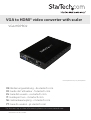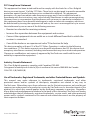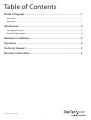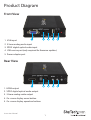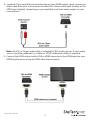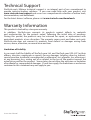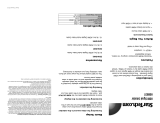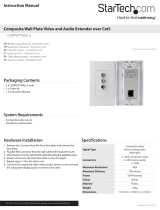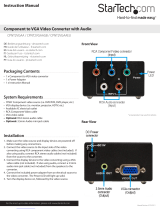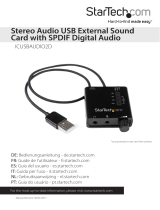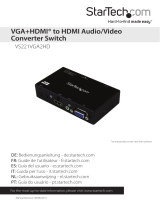StarTech.com VGA2HDPRO2 User manual
- Category
- Video converters
- Type
- User manual
StarTech.com VGA2HDPRO2 is a device that converts VGA signals to HDMI signals, allowing you to connect your VGA source devices, such as computers or laptops, to HDMI displays, such as monitors or projectors. It also supports audio input and output, allowing you to enjoy high-quality audio along with your video. With its on-screen display menu, you can easily adjust various picture settings to customize your output based on your specific application. The device comes with a variety of cables to ensure compatibility with most setups, and it's backed by StarTech.
StarTech.com VGA2HDPRO2 is a device that converts VGA signals to HDMI signals, allowing you to connect your VGA source devices, such as computers or laptops, to HDMI displays, such as monitors or projectors. It also supports audio input and output, allowing you to enjoy high-quality audio along with your video. With its on-screen display menu, you can easily adjust various picture settings to customize your output based on your specific application. The device comes with a variety of cables to ensure compatibility with most setups, and it's backed by StarTech.









-
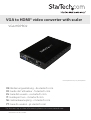 1
1
-
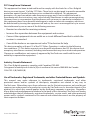 2
2
-
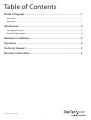 3
3
-
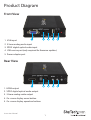 4
4
-
 5
5
-
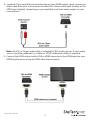 6
6
-
 7
7
-
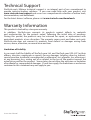 8
8
-
 9
9
StarTech.com VGA2HDPRO2 User manual
- Category
- Video converters
- Type
- User manual
StarTech.com VGA2HDPRO2 is a device that converts VGA signals to HDMI signals, allowing you to connect your VGA source devices, such as computers or laptops, to HDMI displays, such as monitors or projectors. It also supports audio input and output, allowing you to enjoy high-quality audio along with your video. With its on-screen display menu, you can easily adjust various picture settings to customize your output based on your specific application. The device comes with a variety of cables to ensure compatibility with most setups, and it's backed by StarTech.
Ask a question and I''ll find the answer in the document
Finding information in a document is now easier with AI
Related papers
-
StarTech.com VGA2HDMIPRO User manual
-
 StarTech.com VS410HDMIE User manual
StarTech.com VS410HDMIE User manual
-
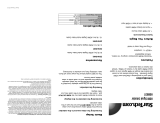 StarTech.com HDMIEXTGB Datasheet
StarTech.com HDMIEXTGB Datasheet
-
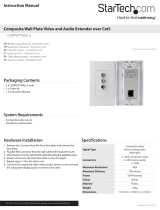 StarTech.com Composite Wall Plate Video Extender User manual
StarTech.com Composite Wall Plate Video Extender User manual
-
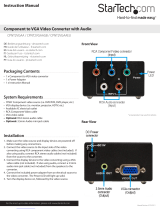 StarTech.com CPNT2VGAA User manual
StarTech.com CPNT2VGAA User manual
-
StarTech.com VS721MULTI User manual
-
 StarTech.com ICUSBAUDIO2D User manual
StarTech.com ICUSBAUDIO2D User manual
-
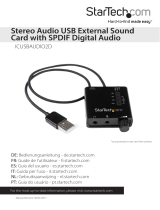 StarTech.com ICUSBAUDIO2D Owner's manual
StarTech.com ICUSBAUDIO2D Owner's manual
-
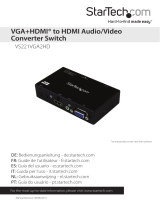 StarTech.com VS221VGA2HD User manual
StarTech.com VS221VGA2HD User manual
-
 StarTech.com VS221HD2VGA Owner's manual
StarTech.com VS221HD2VGA Owner's manual
Other documents
-
 StarTech VS421HD20 User guide
StarTech VS421HD20 User guide
-
StarTech com USB32VGCAPRO User manual
-
 StarTech com USB32HDCAPRO User guide
StarTech com USB32HDCAPRO User guide
-
StarTech com 2-Port Portable HDMI Video Splitter User guide
-
StarTech com HDMI-SPLITTER-4K60UP User guide
-
 StarTech HDMI-SPLITTER-4K60UP User guide
StarTech HDMI-SPLITTER-4K60UP User guide
-
StarTech com ST12MHDLAN4R User manual
-
 StarTech WIFI2HDVGA User manual
StarTech WIFI2HDVGA User manual
-
StarTech USB3HDCAP User manual
-
StarTech com 4K70IC User guide