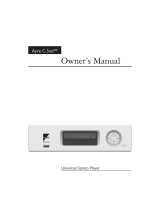Page is loading ...

USER MANUAL
GOLDMUND EIDOS 36D
Universal Player


EIDOS 36D Universal Player
3
Table of Contents
1. FEATURES AND COMPATIBILITY 5
2. UNPACKING 6
3. POWER SUPPLY VOLTAGE SELECTION 6
4. CHOICE OF THE UNIVERSAL PLAYER LOCATION 7
5. POWER CONNECTION 7
6. BACK PANEL CABLE CONNECTIONS 8
7. KEYBOARD CONTROLS 10
8. REMOTE CONTROL FUNCTIONS 13
9. SETTING THE DISPLAY SYSTEM 15
10. SWITCHING ON 15
11. FIRST CONNECTION 16
12. BASIC OPERATIONS 20
13. PLAYING DISCS 24
14. THE AUDIO SETTINGS MENU 38
15. THE VIDEO SETTINGS MENU 43
16. THE INTIAL SETTINGS MENU 46
17. CLEANING 62
18. MAINTENANCE 62

EIDOS 36D Universal Player
4
I M P O R T A N T !
This high quality universal player possesses
technical features which are necessary for
accurate tracking of today's best DVDs and
CDs.
Only careful use can provide all the satisfaction
you are expecting.
All handling must be performed according to the
following instructions to avoid to damaging the
player. Nevertheless, if the instructions are
perfectly carried out, you will notice that using
the GOLDMUND EIDOS 36D Player is quite
simple and convenient.
WARNING!
PLEASE DO NOT CONNECT ANY CABLES
OR MOVE ANY PART BEFORE READING
THE FOLLOWING INSTRUCTIONS.
OBSERVE GENERAL ELECTRICAL SAFETY
PRECAUTIONS PARTICULARY WITH
REGARD TO AVOIDING WATER, MOISTURE
AND HEAT. TO REDUCE THE RISK OF
ELECTRIC SHOCK, DO NOT REMOVE THE
COVERS AND REFER SERVICING TO
QUALIFIED PERSONNEL.
______________________________________

EIDOS 36D Universal Player
5
1 FEATURES AND COMPATIBILITY
Compatibility
Please note that the Goldmund Eidos 36D is compatible with the following formats:
- DVD Video 12 and 8 cm size, one or two layers, single-sided or double-sided.
- VIDEO CD/SUPERVCD 12 and 8 cm size, single-sided.
- Audio CD 12 and 8 cm size, single-sided.
- CD-R/RW
- DVD-R/RW
- DVD-RW recorded in Video Recording Mode
- DVD-R/RW recorded in Video Mode
- DVD – Audio
- Super VCD
- SACD/SACD Multi
- MP3 CD
- PAL & NTSC
Associated Equipment
For technicians, musicians, or users who demands the very best in sound transcription, you
may decide the use of one of our separate D/A converters, such as the Goldmund Mimesis
20S. The D/A converters built into the Eidos 36D, however, are a high quality standard and
are provided for use in most systems and especially for formats requesting them such as
SACD.

EIDOS 36D Universal Player
6
2 UNPACKING
You will find in the packaging (see note):
- The Universal player and remote control,
- The power cord.
- This user manual.
NB:
If you need to return the player to the factory or to your local representative for a
warranty repair, please note that it must be repackaged in the original packing. This
packaging has been designed specifically to protect the Eidos 36D. Use of alternative
packaging is likely to result in damage, invalidating the warranty.
3 POWER SUPPLY VOLTAGE SELECTION
The power supply of your unit has been adjusted to operate with the AC voltage of your
area. Check on the back panel of the unit if in any doubt. If you move after purchasing the
Universal player to an area using different mains voltage, do not forget to switch the back
panel selector to the new voltage of your area. The unit can operate at 50 or 60 Hz mains.
WARNING!
- Always ensure that the fuse cover is fitted. Fuses are for fire prevention and do not
protect against risk of electric shock.
- Always remember that a plug with bared connectors is dangerous if in contact with a
live socket. This appliance must be earthed.
- Connect the non-rewirable power cord supplied to the back of the power supply and
plug it onto the nearest wall plug. Use only a 3 lugs grounded plug, for safety and
noise reasons. Replacement mains leads can be obtained from your Goldmund
retailer.

EIDOS 36D Universal Player
7
4 CHOICE OF THE UNIVERSAL PLAYER LOCATION
Due to the specific quality of its Goldmund "Mechanical Grounding" construction, the
Goldmund Eidos 36D Player is less critical than other designs in placement selection.
Feedback is mostly so low that no special precaution is required. Nevertheless, position the
player as far as you can from the speakers if you want to totally avoid the air coupling
between the speakers and the player.
Locate the Player to provide the most rigid possible connection to the building construction.
Solid coupling is essential and the support used (Rack, Table, Shelf) must be as rigid and
solid as possible.
5 POWER CONNECTION
Plug the AC power cord to the back of the Eidos 36D and in a wall socket. Switch the back
power switch to ON. The front display will light up as soon as you press any key or when
pressing the remote control STANDBY button, meaning the unit is now powered on.

EIDOS 36D Universal Player
8
6 BACK PANEL CABLE CONNECTIONS
Video Connections
The EIDOS 36D offers 4 different types of Video signal outputs:
o
S-Video Output connector.
o
3 x 75 Ohms RCA coaxial Component Video Output connectors.
o
5 x 75 Ohms BNC RGB progressive Output
o
DVI Digital Video Output
Always use high quality cables for getting the best picture. The best results will be achieved
by using high quality coaxial cable on Component Video Output connectors or high-quality
S-Video cable on the S-Video Output connector. Both may be of equivalent quality if the
associated equipment is properly tuned (especially for color and hue). On some type of
projectors or screen, the component video may be found of higher quality. On some
doublers or quadruplers, the S-Video may be providing better results. Always experiment
the best selection in readjusting the color and hue accordingly.
If you use the Progressive Output, move the top left switch on the rear panel to analogue
Video.
If you use the DVI Digital Video Output, move the top left switch on the rear panel to Digital
Video.

EIDOS 36D Universal Player
9
6 BACK PANEL CABLE CONNECTIONS
Audio Connections
The Eidos 36D is equipped with the following stereo output connectors to connect your
player to a D/A converter or digital preamplifier:
o
75 Ohms RCA coaxial SPDIF connector.
o
TOSLINK optical cable output.
Goldmund recommends that the greatest care is taken when selecting the cable linking the
player to the D/A converter or digital preamplifier. The very accurate signal provided by the
Eidos 36D can easily be ruined by an imperfect connection. Use a "Goldmund Lineal
™
"
cable from the coaxial output if you want to achieve the most accurate jitter-free connection
for CD playback.
Additionally, there are the following Analog Audio Outputs:
o
2 x RCA (Left/Right) coaxial stereo analogue outputs.
o
6 x RCA 6 channel coaxial analogue outputs (needed for multi-channel DVD-Audio
and SACD connection.

EIDOS 36D Universal Player
10
7 KEYBOARD CONTROLS
Keyboard Keys
-
STANDBY
: Turns On or Off the unit.
-
OPEN
: Located near the disc drawer opening, this button opens the tray to load the
CD or DVD. The same button closes the tray when it is open. When loading
a disc, place discs in the disc tray with the label side facing up.
-
PLAY
: This key is used to start or resume Playback. It also cancels the "Pause"
function.
-
PAUSE
: Key used for the pause function. When the "Pause" function is switched off
by pressing the "Start" key, the selection will start back at the exact location
where it was interrupted.
-
STOP
: Press to stop playback. Pressing once enables playback to resume from a
point shortly before the location where it stopped. Pressing twice causes the
disc to return to the beginning of the disc if playback starts again.
- >> : Press to advance to chapters/tracks. Press and hold to perform fast-forward
scanning.
-
<<
: Press to go back to previous chapters/tracks. Press and hold to perform
reverse playback scanning.
These functions, accessible from the keyboard can also be achieved by the remote-control
transmitter. (see below for all Remote Control functions)

EIDOS 36D Universal Player
11
7 KEYBOARD CONTROLS contd
Front Panel Display
1- 5.1CH
Lights when analog 5.1 channel output is selected (see below)
2- V-PART
Lights when playing a video part of a DVD disc
3- PROGRESSIV
Lights when the video output is progressive scan
4- (camera)
Lights during multi-angle scenes on a DVD disc (see below)
5- GUI (Graphical User Interface)
Lights when a menu is displayed on-screen

EIDOS 36D Universal Player
12
7 KEYBOARD CONTROLS contd
6- GRP
Indicates that the character display is showing a DVD-Audio group number
7- TITLE
Indicates that the character display is showing a DVD-Video title number
8- (●)
Lights when Dolby V/TruSurround is active (see below)
9- TRK
Indicates that the character display is showing a track number
10- CHP
Indicates that the character display is showing a DVD chapter number
11- REMAIN
Lights when the character display is showing the time or number of tracks/titles/chapters
remaining
12- Character display
13- Pause
Lights when a disc is paused
14- Play
Lights when a disc is playing
15- DolbyDigital
Lights when a Dolby Digital soundtrack is playing
16- DTS
Lights when a DTS soundtrack is playing

EIDOS 36D Universal Player
13
8 REMOTE CONTROL FUNCTIONS
PLAY
Press to start or resume playback
PAUSE
Press to pause playback; press again to restart.
BACK/FORWARD
Press to jump to the start of the previous/next chapter/track
STOP
Press to stop the disc (you can resume playback by pressing play)
FAST FORWARD/REVERSE
Use for reverse/forward slow motion playback, frame reverse/advance and reverse/forward
scanning (see below)
HOME MENU
Press to display (or exit) the on-screen display.
ENTER & cursor control buttons
Use to navigate on-screen displays and menus. Press
ENTER
to select an option or
execute a command
MENU
Press to display a DVD disc menu, or the Disc Navigator if a DVD-RW, CD, Video
CD/SuperVCD or MP3 disc is loaded
DISPLAY
Press to display information about the disc playing (see below)

EIDOS 36D Universal Player
14
8 REMOTE CONTROL FUNCTIONS contd
ANGLE
Press to change the camera angle during DVD multi-angle scene playback (see below)
VIDEO ADJUST
Press to display the Video Adjust menu
PLAY MODE
Press to display the Play Mode menu (see below) (also accessible by pressing HOME
MENU
and selecting
Play Mode
).
RETURN
Press to return to a previous menu screen
AUDIO
Press to select the audio channel or language

EIDOS 36D Universal Player
15
9 SETTING THE DISPLAY SYSTEM
The default setting of this player is
AUTO
, and unless you notice that the picture is distorted
when playing some discs, you should leave it set to AUTO.
Watching NTSC on a PAL TV/Dipslay
Most models of the newly developed countdown PAL TV system detect 50 Hz (PAL)/60 Hz
(NTSC) and automatically switch vertical amplitude, resulting in a display without vertical
shrinkage.
If your PAL TV does not have a V-Hold control, you may not be able to watch NTSC discs
because of picture roll. If the TV has a V-Hold control, adjust it until the picture stops rolling.
On some TVs, the picture may shrink vertically, leaving black bands at the top and bottom
of the screen. This is not a malfunction; it is caused by the NTSC to PAL conversion.
10 SWITCHING ON
After making sure that everything is connected properly and that the player is plugged in,
press STANDBY on the remote control or any key on the keyboard of the Eidos 36D to
switch the player on.
Also, switch on your TV, Display or Projection system and make sure that it is set to the
input you connected the Eidos 36D player to.
You can also use the
OPEN/CLOSE
button to switch on the player and open the disc tray
at the same time.
This player features a screen saver. If the player is stopped or paused and no button is
pressed for five minutes, the screen saver starts.

EIDOS 36D Universal Player
16
11 FIRST CONNECTION
When you switch on the player for the first time, you should see a welcome screen
displayed on your TV. From here you can set up language preference and TV format, then
either use the Setup Navigator to make more settings, or jump in and start playing discs.
Before continuing, make sure that you’ve loaded the batteries in the remote control.
NTER
1 - Use the (cursor up/down) buttons to choose a language then press ENTER.
2- Use the (cursor left/right) buttons to select either ‘Wide screen (16:9)’ or ‘Standard
size screen (4:3)’ according to the kind of TV you have, then press ENTER.
3 - Press ENTER again to finish setting up.
Select
Back
then
ENTER
if you want to go back and change the setting you just made.
Using the on-screen displays
For ease of use, this player makes extensive use of graphical on-screen displays (OSDs).
You should get used to the way these work as you’ll need to use them when setting up the
player, using some of the playback features, such as program play, and when making more
advanced settings for audio and video. All the screens are navigated in basically the same
way, using the cursor buttons to change the highlighted item and pressing ENTER to select
it.
Note:
Throughout this manual, ‘Select’ means use the cursor buttons to highlight an item
on-screen, then press
ENTER
.
Button What it does
HOME MENU
Display/exit the on-screen display
Navigation Arrows
Changes the highlighted menu item
ENTER
Selects the highlighted menu item
RETURN
Returns to the previous menu without saving changes
Note:
Information at the bottom of every OSD screen explains the currently selected menu
item and shows which buttons can be used for that screen.

EIDOS 36D Universal Player
17
11 FIRST CONNECTION contd
Setting up with the Setup Navigator
Using the Setup Navigator you can make a number of other initial settings for this player.
We recommend using the Setup Navigator, especially if you connected this player to an
processor for playing surround sound. To answer some of the questions about digital audio
formats you may need to look at the instructions that came with your processor.
1 - If a disc is playing, press (stop).
Also turn on your TV or Display and make sure that it is set to the correct video input.
2 - Press HOME MENU.
The on-screen display (OSD) appears.
3 - Select ‘Setup Navigator’.
4 - Select a DVD language.
Some DVD discs feature on-screen menus, soundtracks and subtitles in several languages.
Set your preferred language here.
Note that the language you choose here may not be available on all discs. If you want to
select a language other than those listed, select
Other Language
.
5 Is your TV/monitor compatible with progressive-scan video?
Select
Compatible, Not Compatible
or
Don’t know
.
Note: This setting is only applicable if you used the component video outputs to connect up
your monitor.
6 - Did you connect this player to an AV receiver?
Note: If you selected Not Connected here, that completes the setup. Press ENTER to
leave the Setup Navigator.
7 - Did you connect the 5.1 channel analog audio outputs to your AV Receiver or
Processor?
Select
Connected
or
Not Connected
.
8 - Did you connect a digital output to your AV receiver or Processor?
Select
Connected
or
Not Connected
.

EIDOS 36D Universal Player
18
11 FIRST CONNECTION contd
Note:
If you selected
Not Connected
in both steps 7 and 8, this completes the set-up.
Press
ENTER
to leave the Set-up Navigator.
If you selected
Connected
in step 7, then answer the following questions about the
speakers in your system, otherwise jump to step 12.
9 - Do you have a center speaker connected to your AV Receiver / Processor?
Select Connected or Not Connected.
10 - Do you have surround speakers connected to your AV receiver / Processor?
Select
Connected
or
Not Connected
.
11 - Do you have a sub-woofer connected to your AV receiver / Processor?
Select
Connected
or
Not Connected
.
Note: If you selected Not Connected in step 8, that completes the setup. Press ENTER to
leave the Set-up Navigator.
Questions 12 through 15 are concerned with the digital decoding capabilities of your AV
receiver or Multi-channel processor.
12 - Is your AV receiver / Processor Dolby Digital compatible?
Select
Compatible
,
Not Compatible
or
Don’t Know
.
13 - Is your AV receiver / Processor DTS compatible?
Select
Compatible
,
Not Compatible
or
Don’t Know
.
14 - Is your AV receiver / Processor compatible with 96kHz Linear PCM audio?
Select Compatible, Not Compatible or Don’t Know.
15 - Is your AV receiver / Processor MPEG compatible?
Select
Compatible
,
Not Compatible
or
Don’t Know
.
16 - Press ENTER to complete the setup, or press HOME MENU to quit the Setup
Navigator without making any changes.
Congratulations, set up is complete!

EIDOS 36D Universal Player
19
12 BASIC OPERATIONS
Playing discs
The basic playback controls for playing DVD, CD, SACD, Video CD/SuperVCD and MP3
discs are covered here. Further functions are detailed in the next chapter.
Throughout this manual, the term ‘DVD’ means DVD-Video, DVD-Audio and DVD-R/RW. If
a function is specific to a particular kind of DVD disc, it is specified.
1 - If the player isn’t already on, press STANDBY/ON on remote to switch it on.
If you’re playing a DVD or Video CD/SuperVCD, also turn on your TV or Video display and
make sure that it is set to the correct video input.
2 - Press OPEN/CLOSE to open the disc tray.
3 - Load a disc.
Load a disc with the label side facing up, using the disc tray guide to align the disc. Never
load more than one disc at a time.
4 - Press (play) to start playback.
If you’re playing a DVD or Video CD/SuperVCD, a menu may appear. See below
for how to
navigate these.
If you’re playing an MP3 disc, it may take a few seconds before playback starts, depending
on the complexity of the disc file structure.

EIDOS 36D Universal Player
20
12 BASIC OPERATIONS contd
Basic playback controls
The controls on the remote for playing discs are listed below. The following chapter covers
playback features in more detail.
PLAY: Starts playback. DVD and Video CD/SuperVCD: if the display shows
RESUME
, playback starts from the resume point.
PAUSE
: Pauses a disc that’s playing, or restarts a paused disc.
STOP: Stops playback. DVD and Video CD/SuperVCD: Display shows
RESUME
. Press (stop) again to cancel the resume function. (The
resume function is also cancelled when you eject the disc tray.)
FAST REVERSE: Press to start fast reverse scanning. Press (play) to resume normal
playback.
FAST FORWARD: Press to start fast forward scanning. Press (play) to resume normal
playback.
PREVIOUS
: Skips to the start of the current track or chapter, then to previous
tracks/chapters.
NEXT
: Skips to the next track or chapter.
Numbers: Use to enter a title/group/track number. Press ENTER to select (or
wait a few seconds).
Note:
If the disc is stopped, playback starts from the selected title/group (for DVD) or track
number (for CD/SACD/Video CD/SuperVCD/MP3).
If the disc is playing, playback jumps to the start of the selected chapter or track (within the
current group for DVD-Audio).
Front panel controls
The (play), (stop), and (pause) buttons on the front panel work in exactly the same way as
their remote control equivalents. The combined scan/skip buttons on the front panel work
slightly differently from the remote buttons.
Press and hold for fast scan; press for track/chapter skip.
Note:
You may find with some DVD discs that some playback controls don’t work in certain
parts of the disc. This is not a malfunction.
/