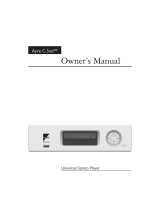Page is loading ...

USER MANUAL
GOLDMUND EIDOS 19 Universal Player


Goldmund was founded in 1978 and has ever since been dedicated to the accurate reproduction of sound
and image.
At Goldmund, we strive to lead in the creation, development and manufacture of the industry’s most
advanced technologies, including audio and video systems, home - networking and music distribution.
The guiding principle at Goldmund is to produce a precise sound with the least possible loss of quality
through the different stages. Goldmund will never adopt a technology before it is sufficiently developed to
satisfy the high quality standards we set. This is why Goldmund has often rejected mainstream technologies
and developed its own.
INTRODUCTION
The GOLDMUND EIDOS 19 Universal Player
User manual - GOLDMUND EIDOS 19 Universal Player
Congratulations.
Thank you for purchasing the Goldmund Eidos 19.
You have acquired the best Universal player ever made for professional and domestic uses. Please take
some time to read this manual. It may provide you with useful information to make your pleasure of
using the Eidos 19 even higher.


This high quality Universal player
possesses technical features which are
necessary for accurate tracking of the
today’s best DVDs and CDs.
Only careful use can provide all
satisfaction you are expecting.
All handling must be performed according
to the following instructions to avoid
impairing of the player.
Nevertheless, if the instructions are
carried out in full, you will notice that
using the GOLDMUND EIDOS 19 Player is
quite simple and convenient.
IMPORTANT
PLEASE DO NOT CONNECT ANY CABLES
OR MOVE ANY PART BEFORE READING
THE FOLLOWING INSTRUCTIONS.
WARNING
!
User manual - GOLDMUND EIDOS 19 Universal Player
Eidos 19 | Universal Player

1 FEATURES AND COMPATIBILITY p 5
2 SETTING UP THE EIDOS 19
2.1 Unpacking p 6
2.2 Power supply voltage selection p 6
2.3 Choice of Player location p 7
2.4 Power connection p 7
2.5 Back panel cable connections p 8 - 9
Video connections
Audio connections
3 OPERATING THE EIDOS 19
3.1 Front panel control p 10 - 11
3.2 Remote control functions p 12
3.3 Setting the TV system p 13
3.4 Switching on p 14
3.5 First connection p 14 - 20
Using the on-screen displays p 15
Setting-up with the Set-up navigator p 16 - 17
Playing discs p 18
Basic playback controls p 19
Front panel controls p 19
DVD disc menus p 20
Video CD PBC menus p 20
3.6 Playing Discs p 21 - 31
Introduction p 21
Using the Disc Navigator to browse the contents of a disc p 21
Scanning discs p 22
Playing in slow motion p 22
Frame advance/frame reverse p 23
Loading a section of a disc p 23
Using repeat play p 24
Using random play p 2
5
Creating a program list p 26 - 27
Editing a program list p 27
Other functions avilable from the program menu p 28
CONTENTS
User manual - GOLDMUND EIDOS 19 Universal Player

Searching a disc p 29
Switching subtitles p 29
Switching DVD-Video audio language p 30
Switching DVD-RW audio channel p 30
Switching DVD-Audio audio channel p 30
Switching CD/MP3/Video CD audio channel p 30
Zooming the screen p 31
Switching camera angles p 31
Displaying disc information p 31
3.7 The Audio settings menu p 32 - 33
Audio DRC p 32
Virtual Surround p 32
Channel Level p 33
3.8 The Video settings menu p 34
Video Adjust p 34
Creating your own presets p 34
3.9 The Initial settings menu p 35 - 44
Using the Initial settings menu p 35
Digital audio Out settings p 35 - 36
Video Output settings p 37
Language settings p 38 - 39
Display settings p 39 - 40
Options p 40 - 41
Bonus Group p 41
Auto Disc Menu p 41
Group Playback p 42
DVD Playback p 42
SACD
Playback
p 42
CD
Playback
p 42
Speakers p 43
Channel Level p 44
3.10 CLEANING p 45
3.1
1 MAI
NTENANCE
p 45
CONTENTS
User manual - GOLDMUND EIDOS 19 Universal Player

FEATURES & COMPATIBILITY
Please, read the following instructions very carefully. This high-precision Universal player will
provide the best tracking conditions for today’s high-quality DVDs and CDs.
COMPATIBILITY
Please note that the Goldmund Eidos 19 is compatible with the following formats:
❑ DVD Video 12 and 8 cm size, one or two layers, single-sided or double-sided.
❑ VIDEO CD 12 and 8 cm size, single-sided.
❑ Audio CD 12 and 8 cm size, single-sided.
❑ CD-R/RW
❑ DVD-R/RW
❑ DVD – Audio
❑ SACD
❑ MP3 CD
ASSOCIA
TED EQU
I PMENT
If you are a technician, musician, or a user who demands the very best in sound transcription,
we strongly recommend the use of one of our separate D/A converters - the Goldmund Mimesis
20M, Mimesis 21+ or SRDA2.
The built-in D/A converters are not up to the same quality standard and are provided for use in
simpler systems or with formats requiring them (multichannel DVD-Audio, SACD).
1
P 5 | User manual - GOLDMUND EIDOS 19 Universal Player

2
2.1
SETTING UP THE EIDOS 19
UNPACKING
You will find in the packing:
❑ The player itself
❑ The power cord
❑ This user manual
❑ The warranty card, to be sent back to Goldmund immediately to benefit from
the Goldmund 3 year warranty and upgrade programs.
Unpack the above-mentioned parts with care.
Keep all packing for future use.
WARNING
IF YOU NEED TO RETURN THE DVD TO THE FACTORY OR TO YOUR LOCAL
REPRESENTATIVE FOR A WARRANTY REPAIR,
PLEASE NOTE THAT IT MUST BE SHIPPED
IN THE ORIGINAL PACKAGING.
THIS PACKAGING HAS BEEN DESIGNED SPECIFICALLY TO PROTECT YOUR GOLDMUND
EIDOS 19 UNIVERSAL PLAYER. USE OF ALTERNATIVE PACKAGING MAY RESULT IN
DAMAGE, INVALIDATING WARRANTY COVER.
POWER SUPPLY VOLTAGE SELECTION
The power supply of your unit has been adjusted to operate with the AC voltage of your area.
Check on the back panel of the unit if in any doubt. If you move after purchasing the player to
an area using different mains voltage, do not forget to switch the back panel selector to the new
voltage of your area. The unit tolerates 50 or 60 Hz mains.
2.2
User manual - GOLDMUND EIDOS 19 Universal Player | P 6

2
2.3
SETTING UP THE EIDOS 19
CHOICE OF THE PLAYER LOCATION
To get the best result, especially in audio, you will have to select a very rigid support for your
DVD transport.
Due to the specific quality of its Goldmund «Mechanical Grounding» construction, the Goldmund
DVD Player is less critical than other designs in placement selection. Feedback is mostly so low
that no special precaution is required. Nevertheless, position the player as far as you can from
speakers if you want to totally avoid air coupling between the speakers and the player.
Locate the support so the transport has the most rigid possible connection to the floor. Solid
coupling is essential, and if your support is standing on a suspended floor, the support must
have at least one foot over a supporting beam or be located close to a supporting wall.
POWER CONNECTION
Plug the AC power cord to the back of the Eidos 19 and into a wall socket.
Switch the back power switch ON.
The front display will glow on as soon as you press any key or when pressing the remote control
STANDBY/ON button, meaning the unit is now powered on.
2.4
P 7 | User manual - GOLDMUND EIDOS 19 Universal Player

2
2.5
SETTING UP THE EIDOS 19
BACK PANEL CABLE CONNECTIONS
VIDEO CONNECTIONS
The EIDOS 19 offers 3 different type of Video signal outputs:
❑ S-Video Output connector.
❑ 3 x 75 Ohms RCA coaxial Component Video Output connectors.
❑ DVI Digital Video Output
Depending on your specific installation you may choose one of the above video outputs.
Always use high quality cables to get the best picture. The best results will be achieved by using
high quality DVI cable from the Digital Video Output. Always experiment to find the best
selection, readjusting the color and hue accordingly.
User manual - GOLDMUND EIDOS 19 Universal Player | P 8

2
2.5
SETTING UP THE EIDOS 19
BACK PANEL CABLE CONNECTIONS
AUDIO CONNECTIONS
The Goldmund Eidos 19 is equipped as standard with the following stereo output standard
connectors:
❑ 75 Ohms RCA coaxial SPDIF connector.
❑ TOSLINK optical cable output.
You may use these connectors to connect your player to a D/A converter or digital preamplifier.
Goldmund recommends that the greatest care is taken when selecting the cable linking the
player to the D/A converter or digital preamplifier. The very accurate signal provided by the Eidos
19 can easily be ruined by an imperfect connection.
Use a «Goldmund Lineal
TM
» cable from the coaxial output if you want to reach the most
accurate jitter-free connection for CD playback.
In addition, there are the following analog Audio Outputs:
❑ 2 x RCA (Left/Right) coaxial stereo analog outputs.
❑ 6 x RCA 6 channel coaxial analog outputs
(needed for multichannel DVD-Audio and SACD connection).
P 9 | User manual - Eidos 19 | DVD Player

3
3.1
OPERATING THE EIDOS 19
FRONT PANEL CONTROLS
FRONT PANEL KEYS
OPEN
Located near the disc drawer opening, this button opens the tray to load the
CD or DVD. The same button closes the tray when it is open. When loading a
disc, place discs in the disc tray with the label side facing up.
PLAY
This key is used to start or resume Playback. It also cancels the «Pause»
function.
PAUSE
Key used for the pause function. When the «Pause» function is switched off by
pressing the «Start» key, the selection will start back at the exact location
where it was interrupted.
STOP
Press to stop playback. Pressing once enables playback to resume from a point
shortly before the location where it stopped. Pressing twice causes the disc to
return to the beginning of the disc if playback starts again.
>>
Press to advance to chapters/tracks.
Press and hold to perform fast-forward scanning.
<<
Press to go back to previous chapters/tracks.
Press and hold to perform reverse playback scanning.
These functions, accessible from the keyboard can
also be achieved by the remote-control
transmitter.
Please, see next page for all Remote Control functions.
User manual - GOLDMUND EIDOS 19 Universal Player | P 10

3
3.1
OPERATING THE EIDOS 19
FRONT PANEL CONTROLS | Front Panel Display
P 11 | User manual - GOLDMUND EIDOS 19 Universal Player
1 5.1CH
Lights when analog 5.1 channel output is selected
(see below)
2 V-PART
Lights when playing a video part of a DVD disc
3 (camera)
Lights during multi-angle scenes on a DVD disc
(see below)
4 GUI (Graphical User Interface)
Lights when a menu is displayed on-screen
5 GRP
Indicates that the character display is showing
a DVD-Audio group number
6 TITLE
Indicates that the character display is showing
a DVD-Video title number
7 (●)
Lights when Dolby V/TruSurround is active
(see below)
8 TRK
Indicates that the character display is showing a track
number
9 CHP
Indicates that the character display is showing
a DVD chapter number
10 REMAIN
Lights when the character display is showing the time
or number of tracks/titles/chapters remaining
11 Character display
12 Pause
Lights when a disc is paused
13 Play
Lights when a disc is playing
14 DolbyDigital
Lights when a Dolby Digital soundtrack is playing
15 D
TS
Lights when a DTS soundtrack is playing

1 STANDBY/ON
Press to switch the player on or into standby
2 AUDIO
Press to select the audio channel or language
(see below)
3 SUBTITLE
Press to select a subtitle display (see below)
4 Number buttons
5 TOP MENU
Press to display the top menu of a DVD disc
6 ENTER & cursor control buttons
Use to navigate on-screen displays and menus.
Press
ENTER to select an option or execute
a command
7 SETUP
Press to display (or exit) the on-screen display
8 Reverse
Use for reverse slow motion playback,
frame reverse and reverse scanning (see below)
9 Play
Press to start or resume playback.
10 Previous
Press to jump to the beginning of the current
chapter or track, then to previous chapters/tracks.
11 Pause
Press to pause playback; press again to restart.
12 PLAY MODE
Press to display the Play Mode menu (see below)
(Y
ou can also get to the Play Mode menu
by pressing
SE
TU
P
and selecting Play Mode)
13 SURROUND
Press to activate/switch off Dolby V/TruSurround
14 OPEN/CLOSE
Press to open or close the disc tray
15 ANGLE
Press to change the camera angle during
DVD multi-angle scene playback (see below)
16 CLEAR
Press to clear a numeric entry
17 ENTER
Use to select menu options, etc. (works exactly
the same as the
ENTER button in 6 above)
18 MENU
Press to display a DVD disc menu, or
the Disc Navigator if a DVD-RW, CD, Video CD or
MP3 disc is loaded
19 RETURN
Press to return to a previous menu screen
20 Forward
Use for forward slow motion playback,
frame advance and forward scanning (see below).
21 Next
Press to jump to the next chapter or track
22 Stop
Press to stop the disc (you can resume
playback by pressing 3 (play))
2
3
DISP
L
A
Y
Press to display information about the disc playing
(see below)
24 ZOOM
Press to change the zoom level (see below)
3
3.2
OPERATING THE EIDOS 19
REMOTE CONTROL FUNCTIONS
User manual - GOLDMUND EIDOS 19 Universal Player | P 12

3
3.3
OPERATING THE EIDOS 19
SETTING THE TV SYSTEM
The default setting of this player is AUTO, and unless you notice that the picture is distorted
when playing some discs, you should leave it set to
AUTO. If you experience picture distortion
with some discs, set the TV system to match your country or region’s system. Doing this,
however, may restrict the kinds of disc you can watch. The table below shows what kinds of
discs are compatible with each setting
(AUTO, PAL and NTSC).
1 If the player is on, press STANDBY/ON to switch it to standby.
2 Using the front panel controls, hold down “Forward” then press STANDBY/ON
to switch the TV system.
The TV system changes as follows:
AUTO => NTSC
NTSC
=> PAL
PAL
=> AUTO
The player’s display shows the new setting.
DISC PLAYER SETTING
Type Format NTSC PAL AUTO
DVD NTSC NTSC MOD.PAL NTSC
PAL –– PAL PAL
Video CD
NTSC NTSC MOD.PAL NTSC
PAL NTSC PAL PAL
CD / no disc NTSC PAL NTSC or PAL
Watching NTSC on a PAL TV
Most models of the newly developed countdown PAL TV system detect 50 Hz(PAL)/
60 Hz (NTSC) and automatically switch vertical amplitude, resulting in a display without vertical
shrinkage. If your PAL TV does not have a V-Hold control, you may not be able to watch NTSC
discs because of picture roll. If the TV has a V-Hold control, adjust it until the picture stops rolling.
On some TVs, the picture may shrink vertically, leaving black bands at the top and bottom of the
screen. T
his is not a malfunction; it is caused by the NTSC to PAL conversion.
Note: You have to switch the player into standby
(press
STANDBY/ON) before each change.
P 13 | User manual - GOLDMUND EIDOS 19 Universal Player

3
3.4
OPERATING THE EIDOS 19
SWITCHING ON
After making sure that everything is connected properly and that the player is plugged in, press
STANDBY/ON on the remote control to switch the player on. Also, switch on your TV and make
sure that it is set to the input you connected the DVD player to.
You can also use the
OPEN/CLOSE button to switch on the player and open the disc tray at the
same time.
This player features a screen saver. If the player is stopped or paused and
no button is pressed for five minutes, the screen saver starts.
FIRST CONNECTION
When you switch on the player for the first time, you should see a welcome screen displayed on
your TV. From here you can set up the language and the kind of TV you have, then either use
the Setup Navigator to make more settings, or jump right in and start playing some discs.
Before continuing, make sure that you’ve loaded the batteries in the remote control.
GUIDE RETURN
ENTER
1 Use the (cursor up/down) buttons to choose a language, then press ENTER.
2 Press ENTER to move on to the next screen.
3 Use the (cursor left/right) buttons to select either ‘Wide screen (16:9)’or
‘Standard size screen (4:3)’ according to the kind of TV you have, then press
ENTER.
4 Press ENTER again to finish setting up.
Select Back then press ENTER if you want to go back and change the setting you just made.
3.5
User manual - GOLDMUND EIDOS 19 Universal Player | P 14

3
3.5
OPERATING THE EIDOS 19
FIRST CONNECTION
USING THE ON-SCREEN DISPLAYS
For ease of use, this player makes extensive use of graphical on-screen displays (OSDs).
You should get used to the way these work as you’ll need to use them when setting up the
player, using some of the playback features, such as program play, and when making more
advanced settings for audio and video.
All the screens are navigated in basically the same way, using the cursor buttons to change the
highlighted item and pressing
ENTER to select it.
Button What it does
SETUP Display/exit the on-screen display
Navigation Arrows Changes the highlighted menu item
ENTER Selects the highlighted menu item
(both
ENTER buttons work in exactly the same way)
RETURN Returns to the previous menu without saving changes
Note: Throughout this manual, ‘Select’ means use
the cursor buttons to highlight an item on-screen,
then press
ENTER.
Note: Tip Information at the bottom of every OSD
screen explains the currently selected menu item and
shows which buttons can be used for that screen.
P 15 | User manual - GOLDMUND EIDOS 19 Universal Player

3
3.5
OPERATING THE EIDOS 19
FIRST CONNECTION
SETTING UP WITH THE SETUP NAVIGATOR
Using the Setup Navigator you can make a number of other initial settings for this player. We
recommend using the Setup Navigator, especially if you connected this player to an processor
for playing surround sound. To answer some of the questions about digital audio formats you
may need to look at the instructions that came with your processor.
1 If a disc is playing, press (stop).
Also turn on your TV or Display and make sure that it is set to the correct video input.
2 Press SETUP.
The on-screen display (OSD) appears.
3 Select ‘Setup Navigator’.
4 Select a DVD language.
Some DVD discs feature on-screen menus, soundtracks and subtitles in several languages.
Set your preferred language here.
5 Did you connect this player to an AV receiver ?
6 Did you connect the 5.1 channel analog audio outputs to your Audio Processor ?
Select Connected or Not Connected.
7 Did you connect a digital output to your AV receiver or Processor ?
Select Connected or Not Connected. Press ENTER to leave the Setup Navigator.
If you selected Connected in step 6, then answer the following questions about the speakers
in your system, otherwise jump to step 11.
8 Do you have a center speaker connected to your AV Receiver / Processor ?
Select Connected or Not Connected.
9 Do you have surround speakers connected to your AV receiver / Processor ?
Select Connected or Not Connected.
10 Do you have a sub-woofer connected to your AV receiver / Processor ?
Select Connected or Not Connected.
Note: The language you choose here may not be
available on all discs. If you want to select a
language other than those listed, select Other
Language.
Note:
If you selected Not Connected here that
completes the setup. Press
ENTER to leave the Setup
Navigator.
Note: If you selected Not Connected in both steps 6
and 7, that completes the setup.
Note: If you selected Not Connected in step 7, that
completes the setup. Press
ENTER to leave the Setup
Navigator.
User manual - GOLDMUND EIDOS 19 Universal Player | P 16

3
3.5
OPERATING THE EIDOS 19
FIRST CONNECTION
SETTING UP WITH THE SETUP NAVIGATOR (contd.)
Questions 11 through 14 are concerned with the digital decoding capabilities of your
AV receiver or Multi-channel processor.
11 Is your AV receiver / Processor Dolby Digital compatible?
Select Compatible, Not Compatible or Don’t Know.
12 Is your AV receiver / Processor DTS compatible?
Select Compatible, Not Compatible or Don’t Know.
13 Is your AV receiver / Processor compatible with 96kHz Linear PCM audio?
Select Compatible, Not Compatible or Don’t Know.
14 Is your AV receiver / Processor MPEG compatible?
Select Compatible, Not Compatible or Don’t Know.
15 Press ENTER to complete the setup, or press SETUP to quit the Setup Navigator without
making any changes.
Congratulations, setup is complete!
P 17 | User manual - GOLDMUND EIDOS 19 Universal Player
/