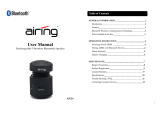Page is loading ...

BLUETREK MusiCALL
Bluetooth stereo headset
User’s manual

Table of Contents
Brief introduction……..…………..…………..…..…………….1
1. Bluetooth wireless communication technology…………..….…..1
2. About BLUETREK MusiCALL………..……...….………......…1
Before use……………….…………..................…………….......2
1. Overview………………………………….……………….....…..2
2. Charging the headset…………….……………………..…….......3
How to use…………….……………………...…………….........3
1. Turning on/off the headset………..…….….……….……….…...3
2. Pairing the headset with Bluetooth devices…………………..….4
How to enter pairing mode………………….…………...……......4
Pairing the headset with a Bluetooth cell phone.............................4
Pairing the headset with a Bluetooth transmitter.............................5
Multi-pairing……………………………………………….…..…5
Clearing pairing list………………………………………………6
3. Re-connecting with a Bluetooth device……………………….....6
4. Wearing the headset……………………………………...………7
5. Making a call with the headset……………………….……....…..7
6. Music playback……………………………………………..…....8
7. Locking the buttons...………………………………………….…9
8. LED indicator…………………….………..………………..…....9
9. Indication tone…………………….………………….……..…...10
Care and maintenance………….…………..……………..…....10
FAQs…………………………………………………….….……11
Specifications………………………………………………..…..12

Welcome to use this Bluetooth stereo headset, BLUETREK MusiCALL.
Please read this user’s manual carefully before use.
Brief introduction
1. Bluetooth wireless communication technology
Bluetooth is a standard of close range wireless communication technology
that was drawn up by Ericsson, IBM, Intel, Nokia and Toshiba. With
Bluetooth technology, we can achieve the highest transmission rate among
cell phones, computers, printers, PDAs and other devices. The max
transmission range of class II is 10 meters while the max transmission range
of class I can reach up to 100 meters.
2. About BLUETREK MusiCALL
BLUETREK MusiCALL is a Bluetooth stereo headset. It’s chest clip-on
design is very easy to take with you. It supports the following Bluetooth
profiles:
HSP —— Headset Profile
HFP —— Hands-free Profile
A2DP—— Advanced Audio Distribution Profile
AVRCP——Audio/Video Remote Control Profile
You can enjoy music wirelessly by using BLUETREK MusiCALL. It has
the following features:
1) Pairing with a Bluetooth cell phone or PDA supporting HFP profile.
Answer a call, end a call and reject a call
Redial last number
Voice dial
Adjust the volume
Call transfer between the headset and your Bluetooth cell phone
Microphone mute
2) Pairing with a Bluetooth music device or Bluetooth transmitter
supporting A2DP profile.
Enjoy music wirelessly
Adjust the volume
Remote control music pause/play
Remote control previous/next track
Remote control music fast forward/fast rewind, music stop
1

3) Easy to switch between the call and music, you will not miss the
incoming call during listening to music.
4) Every time the headset is tured on, it will connect to last connected
device automatically.
5) When there is an incoming call, built-in buzzer will alert, so that you will
not miss any incoming calls.
6) The buttons can be locked.
Note: Even though the paired device and the headset support the same
Bluetooth profiles, functions may vary due to specification differences of
the paired devices.
Before use
1. Overview
1
Clip
2
3.5mm audio jack (Connecting to wired earphone), it can also
be used as a charging jack
3
button— Previous track
4
+ button: Volume up button
5
Microphone
6
button— Next track
7
Status indicator
8
—
——
— button: Volume down button
9
button: Multi-function button
2

2. Charging the headset
The headset comes with a built-in rechargeable battery, prior to using it, it is
recommended to charge the battery fully for the first time.
When the headset is low power, red LED will flash twice and the headset
emits three “Dong” tones every 60 seconds. Please recharge the battery of
the headset.
Using USB cable
Connect the USB cable to an computer USB port and the USB cable plug to
the charging jack of the headset. Red LED is on while charging. It takes
about 2 hours to charge the battery fully. When charging is completed, red
LED will be off.
Notes:
1) The battery is recycled.
2) Batteries (battery pack or batteries installed) shall not be exposed to
excessive heat place, such as sunshine, fire or the like.
How to use
1. Turning on/off the headset
Function Operation
LED
indicator
Indication
tone
Turning on Press and hold
button for 3 seconds
until blue LED flashes
Blue LED
flashes three
times
A long “DI”
tone
Turning off Press and hold
button for 6 seconds
until red LED flashes
Red LED is
on for 1
second
A long
“DI” tone
Note: In order to save power, the headset will turn off automatically if no
devices can be connected within 10 minutes.
3

2. Pairing the headset with Bluetooth devices
How to enter pairing mode
Function Operation LED
indicator
Indication
tone
Entering
pairing
mode
Ensure the headset is
turned off, and then press
and hold button for
8 seconds until red and
blue LEDs flash
alternately
Red and
blue LEDs
flash
alternately
Two short
“DU” tones
Note: Pairing mode will last 5 minutes. The headset will switch to standby
mode automatically if no devices can be connected within 5 minutes.
Pairing the headset with a Bluetooth cell phone
Prior to using the headset for the first time, you have to pair it with a
Bluetooth-enabled cell phone. The pairing procedures are subject to
different models of cell phones. Please refer to your cell phone user’s
manual for further information. The general pairing procedures are as
follows:
1) Place the headset and Bluetooth cell phone where they are easily
viewable by no more than 1 meter apart;
2) Enter the headset’s pairing mode (please refer to “How to enter pairing
mode);
3) Activate your mobile phone’s Bluetooth function and set your mobile
phone to search for Bluetooth devices within range, and select
“BLUETREK MusiCALL” from the list of devices shown;
4) According to the indication, enter password or PIN No: “0000”;
5) If prompted by your mobile phone to connect, select “Yes” (this will vary
among mobile phone models);
6) After successful connecting, blue LED flashes once every 5 seconds.
Notes:
If pairing is failed, please turn off the headset first and then re-pair
according to steps 1~6 mentioned above.
After successful pairing, the headset and the cell phone will remember
each other, they will no need to re-pair next time.
If the Bluetooth version of your cell phone is V2.1 and above, it will no
need to enter pairing password when the headset pairs with your cell
phone, they will match automatically.
4

Pairing the headset with a Bluetooth transmitter
You can connect the headset to a Bluetooth transmitter to enjoy music
wirelessly. Hereby take BTT010 (Bluetooth transmitter for iPod, not
included) for example. The pairing procedures are as follows:
1) Place the headset and the Bluetooth transmitter where they are easily
viewable by no more than 1 meter apart;
2) Enter the headset’s pairing mode (Please refer to “How to enter pairing
mode);
3) Turn on the Bluetooth transmitter. It will search for Bluetooth devices
automatically and send a pairing request;
4) When the headset requests to enter a PIN No., the transmitter will
response “0000” automatically;
5) After successful pairing and connecting, blue LED of the headset will
flash once every 5 seconds.
Notes:
The pairing password of the headset is “0000”. So, the headset can only
pair with a Bluetooth transmitter whose pairing password is “0000”.
If pairing still fails after several tries, please refer to the Bluetooth
transmitter’s user’s manual for further information.
Multi-pairing
The headset can connect with two devices at most. One is a Bluetooth cell
phone supporting HFP profile, the other one is a Bluetooth music device
supporting A2DP profile. If you want to finish the multi-pairing, please refer
to the following steps:
1) Firstly, pair the headset with a Bluetooth transmitter (refer to “pairing the
headset with a Bluetooth transmitter);
2) Turn off the Bluetooth transmitter;
3) Pair and connect the headset with a Bluetooth cell phone (refer to
“pairing the headset with a Bluetooth cell phone”);
4) Turn on the Bluetooth transmitter, it will connect to the headset
automatically.
5

Notes:
After successful multi-pairing, the paired devices will remember each
other. Unless pairing information is deleted because of new pairing, they
will no need to pair next time. If the pairing information is deleted,
please make the cell phone and the headset set up hands free connection
first and then turn on the Bluetooth transmitter, multi-connecting can be
performed.
For the cell phone supporting the HSP and A2DP at the same time. It
may set up HSP and A2DP connection with the headset simultaneously.
At this time, the Bluetooth transmitter may not connect to the headset.
Clearing pairing list
The headset can remember 8 paired devices, when the number of paired
devices exceeds 8, the first one will be replaced. You can also clear pairing
list manually.
Function
Status of
headset
Operation Indication tone
Clearing
pairing
list
Turned off or
any other
status
Press and hold
and + buttons for
about 8 seconds
Red LED is on
and there are
indication tones
Note: After clearing pairing list, the heasdset will enter pairing mode
automatically if it is turned on, and doesn’t connect to last connected device
automatically.
3. Re-connecting with a Bluetooth device
1) Automatic connecting
Every time the headset is turned on, it will connect to last connected
device automatically.
2) Manual connecting to last connected device supporting HFP and
A2DP
When the headset is in standby mode and doesn’t connect to a device
supporting HFP and A2DP, short press button once, it will connect to
last connected HFP device automatically.
6

3) Manual connecting to last connected A2DP device
When the headset is in standby mode and doesn’t connect to a A2DP device,
short press (previous track) button once, it will connect to last
connected A2DP device automatically.
Notes:
Before connecting to a Bluetooth device, please turn on the Bluetoth
device’s Bluetooth function.
On some Bluetooth devices, take some Nokia cell phones for example,
you have to allow automatic connecting in the cell phone’s settings.
Please refer to your cell phone’s manual for further information.
4. Wearing the headset
Clip the headset onto your clothes and make the microphone upwards. Logo
“L” of the headset represents left ear, Logo “R” of the headset represents
right ear. Please wear the headset according to the indication of the Logo.
5. Making a call with the headset
Function
Status of
headset
Operation
Indication
tone
Voice dial
Standby
mode
Press down and
buttons simultaneously
A short tone
Redial last
number
Standby
mode
Press down and
buttons simultaneously
A short tone
Volume up
During a
call
Short or Long press +
button
Nothing
Volume
down
During a
call
Short or Long press —
——
—
button
Nothing
Answer a
call
Incoming
ring
Short press button A short tone
Reject a call
Incoming
ring
Press and hold
button for 3 seconds until
hearing indication tone
A short tone
End a call
During a
call
Short press button A long tone
7

Function
Status of
headset
Operation
Indication
tone
Keep the
call
During a
call
Double click button A long tone
Answer the
call kept
A call is
kept
Double click button A long tone
Call transfer
During a
call
Press and hold
button for 3 seconds until
hearing indication tone
A long tone
Microphone
mute
During a
call
Press down + and -
buttons sinultaneously
2 falling
tones
Cancel mute
During a
call (Mute)
Press down + and -
buttons sinultaneously
2 rising tones
Notes:
1) Not all cell phones support all functions listed above. Please refer to your
cell phone’s user’s manual for further information.
2) When the volume is adjusted to max. or min., you will hear a “DI” tone.
3) When pressing the answer button on some cell phones, the call will be
transferred to the cell phone. You have to switch the call to the headset
manually then. Please refer to your cell phone’s user’s manual for further
information.
6. Music playback
After connecting the headset to a Bluetooth cell phone or Bluetooth
transmitter supporting A2DP, you can enjoy music with the headset.
Function Status of headset Operation
Volume up Playing music Short or Long press + button
Volume down Playing music Short or Long press - button
Pause Playing music Short press button
Play Pausing Short press button
Previous track Playing music Short press button
Next track Playing music Short press button
Fast forward Playing music Press and hold button
Rewind Playing music Press and hold button
Pause Playing music Double click button
8

Notes:
When playing music on some cell phones, the music will be transmitted
to the cell phone’s speaker instead of the headset. You have to select
“transmit the sound via Bluetooth” in the settings menu and then choose
“BLUETREK MusiCALL” as speaker device. The music will be
transmitted to the headset. Please refer to your cell phone’s user’s manual
for further information.
When the volume is adjusted to max. or min., you will hear a “DI” tone.
If you want to remote control previous/next track, pause/play, fast
forward/rewind/pause, it needs your Bluetooth cell phone or Bluetooth
transmitter paired with the headset to support AVRCP profile, please
refer to the user’s manual of your cell phone or Bluetooth transmitter for
further information.
Duble click button when playing music, the music will pause and
return to the starting position of current song.
7. Locking the buttons
In order to avoid the inconvenience occurred by misoperation, the headset
has the function of locking the buttons.
Function
Status of
heaset
Operation Prompt
Locking
the
buttons
Turned on Press and hold
and - buttons for
3 seconds
Red LED
flashes once and
there are tones
Unlocking
the
buttons
Turned on
(buttons are
locked)
Press and hold
and - buttons for
3 seconds
Red LED
flashes once and
there are tones
Note: When the buttons are locked, the functions of pause/play,
previous/next track, fast forward/rewind/stop, redial last number and voice
dial are not functioned. But you can still answer a call, reject a call and end a
call.
8. LED indicator
1) When the headset is charging
LED indicator Status of headset
Red LED is on Charging in progress
Red LED is off Finish charging
9

2) When the headset connected to a Bluetooth device
LED indicator Status of headset
Red and blue LEDs flash
alternately
Pairing mode
Blue LED flashes twice every 5
seconds
Standby mode (not connected
to a Bluetooth device)
Blue LED flashes once every 5
seconds
Set up HFP or A2DP
connection
Blue LED flashes once every 5
seconds
Set up HFP and A2DP
connection
Blue LED flashes twice every 6
seconds
Playing music
Blue LED flashes twice every 3
seconds
Incoming call
Blue LED flashes quickly Calling
Blue LED is on for 2 seconds
every 8 seconds
During a call
Red LED flashes twice every 60
seconds
Low power
9. Indication tone
Indication tone
Status of headset
Emits 2 tones every 5 seconds During a call (Microphone mute)
Emits 3 “Dong” tones every 60
seconds
Low power
Buzzer emits 2 “Hua” tones every
3 seconds
Incoming call
Care and maintenance
Read the following recommendations before using the headset. Following
these you will be able to enjoy the product for many years.
Do not expose the headset to liquid, moisture or humidity to avoid the
product’s internal circuit being affected.
Don’t use abrasive cleaning solvents to clean the headset.
Do not expose the headset to extremely high or low temperatures as this
will shorten the life of electronic devices, destroy the battery or distort
certain plastic parts.
10

Don’t dispose of the headset in a fire as it will result in an explosion.
Don’t expose the headset to contact with sharp objects as this will cause
scratches and damage.
Don’t let the headset fall down onto the floor. The internal circuit might
get damaged.
Don’t attempt to disassemble the headset as it may get damaged if you
are not professional.
Usage of other than specified ear-/headphones, and exposure to excessive
sound pressures from ear-/headphones can cause hearing damage or even
hearing loss.
In case the headset doesn’t function properly, send it to the store you
bought it. The staff will help you to solve the problem.
FAQs
1 Why does red LED flash?
The headset is low power, it needs to be recharged.
2 Why isn’t red LED on when charging?
a) Please make sure the charger connects well with the headset;
b) When you didn’t use the headset for a long time, the battery may dry up.
At this time, you have to charge the battery for 30 minutes, and then the
red LED will be on.
3 How far is the effective range between the headset and Bluetooth cell
phone?
According to the Bluetooth standard, the max. controllable range of Class
II headset is 10 meters. It varies under different environment.
4 What to do when my cell phone can not search and find the headset?
The cell phone will not find the headset if the headset and cell phone are
not under the pairing mode. Make sure the headset is under the pairing
mode and in the effective working range, and then the headset can be
paired and connected.
5 Why can’t hear the voice from the headset?
a) Make sure the headset is turned on;
b) Ensure the volume of the headset is not too low or mute;
c) Make sure the headset connects well with your cell phone;
d) Ensure the distance between the headset and your cell phone is in the

normal working scope.
11
6 Why is there no voice when making a call with the headset?
a) Make sure your cell phone is in the strong signal area;
b) Ensure the headset is in the functioned range.
7 Why can’t I remotely control the pause, play, previous track, next
track, fast forward and fast rewind functions with the headset when
playing music?
a) The functions need the Bluetooth device paired with the headset to
support AVRCP (Audio/Video Remote Control Profile). Please make sure
your cell phone or Bluetooth transmitter supports AVRCP profile.
b) A lot of cell phones can support music pause, play, previous track and
next track, but they don’t support music fast forward and fast rewind.
Please refer to your cell phone’s user’s manual for further information.
Specifications
Bluetooth specification Bluetooth V2.1+EDR
Bluetooth profiles HSP, HFP, A2DP and AVRCP
Operating distance 10 meters, Class II
Working time
Music: Up to 5 hours
Talk: Up to 6 hours
Standby time Up to 100 hours
Charing input voltage DC 5V
Charging time Approx. 2 hours
Dimensions 43×34×14mm
Weight Approx .15 g
Notes:
1. This device complies with Part 15 of the FCC Rules. Operation is subject
to the following two conditions: (1) this device may not cause harmful
interference, and (2) this device must accept any interference received,
including interference that may cause undesired operation.
2. Changes or modifications not expressly approved by the party
responsible for compliance could void the user’s authority to operate the
equipment.

12
/