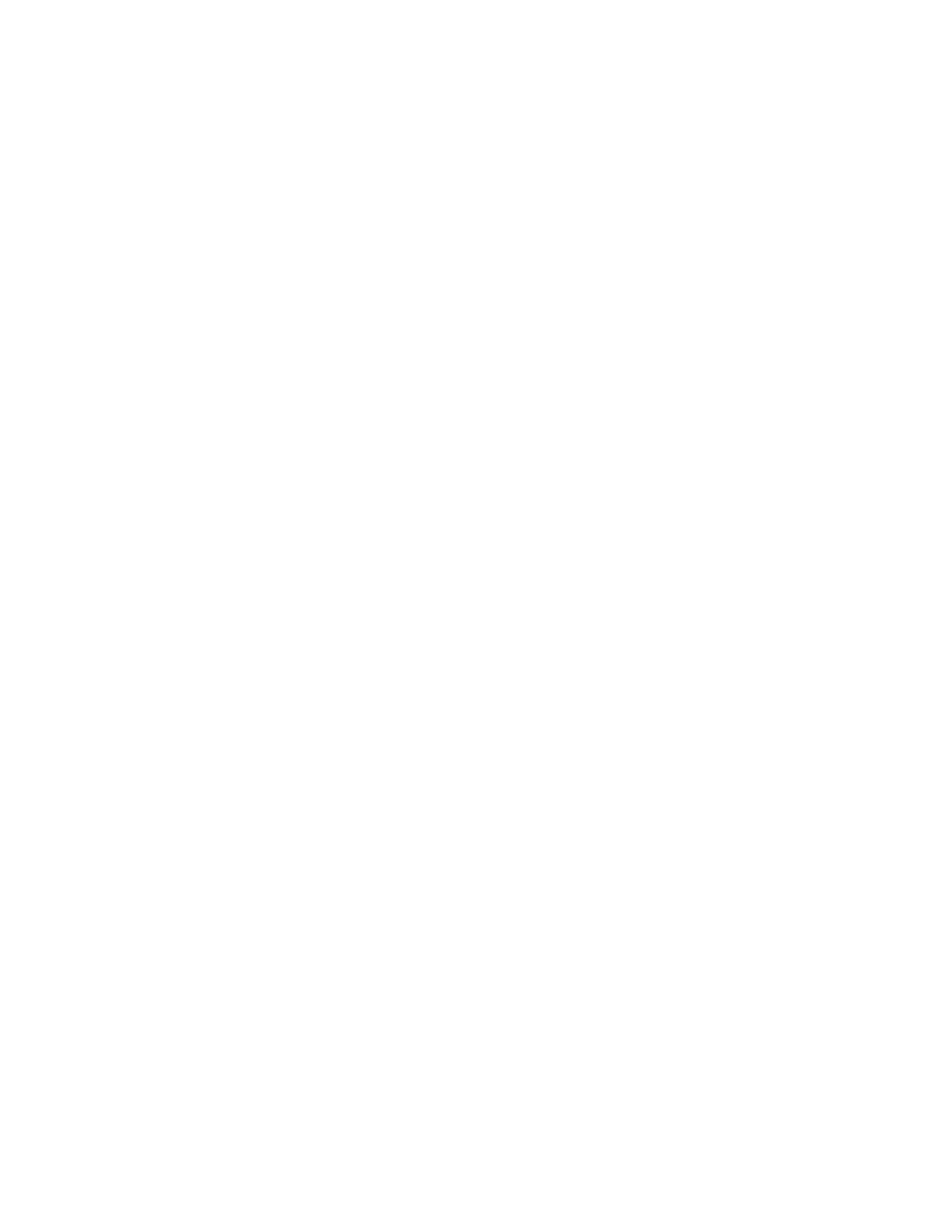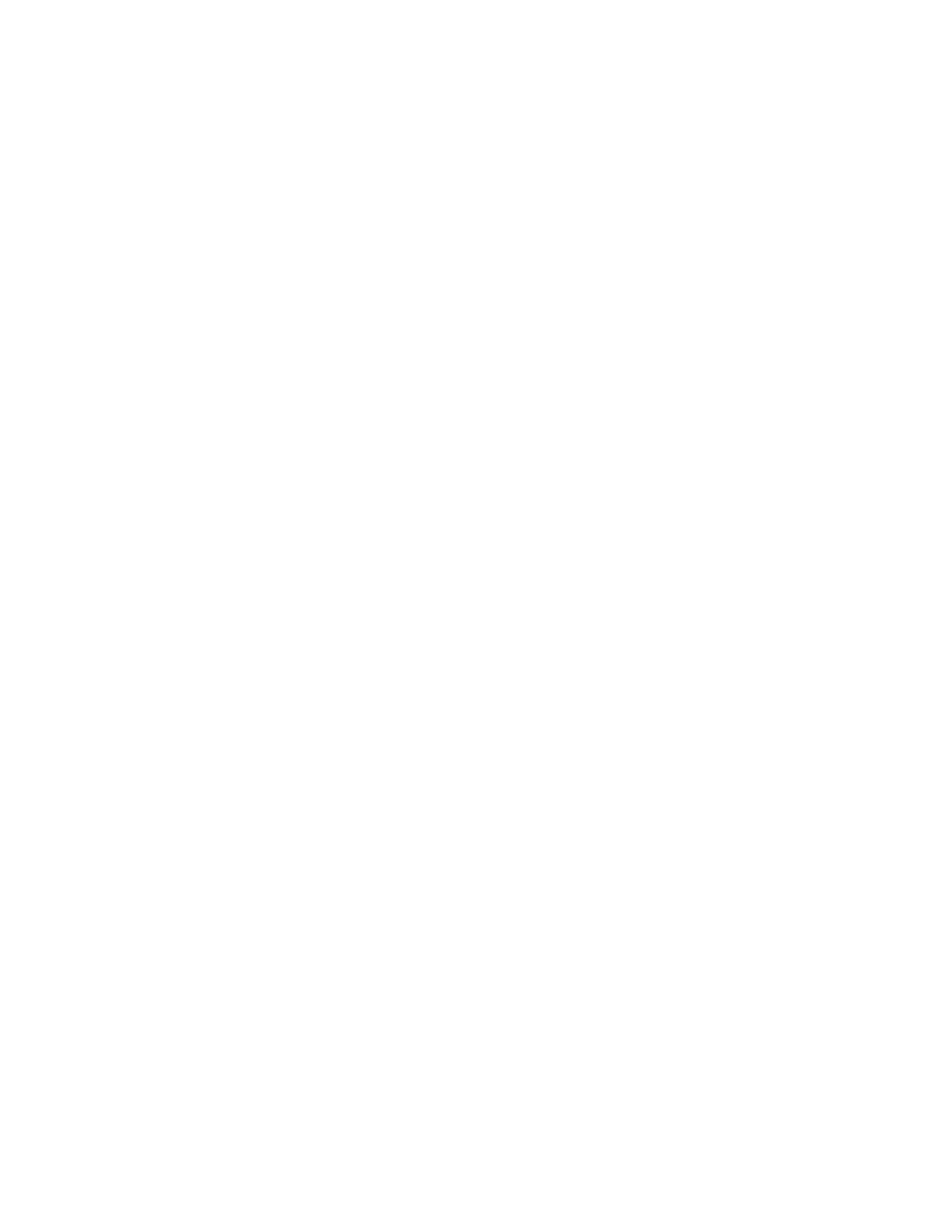
Error message about reading USB drive appears....................................................................................232
Jobs do not print.......................................................................................................................................232
Confidential and other held jobs do not print............................................................................................233
Job takes longer than expected to print....................................................................................................233
Job prints from the wrong tray or on the wrong paper..............................................................................234
Incorrect characters print..........................................................................................................................234
Tray linking does not work........................................................................................................................234
Large jobs do not collate ..........................................................................................................................234
Unexpected page breaks occur................................................................................................................234
Solving copy problems....................................................................................................................235
Copier does not respond ..........................................................................................................................235
Scanner unit does not close .....................................................................................................................235
Poor copy quality......................................................................................................................................235
Partial document or photo copies.............................................................................................................236
Solving scanner problems...............................................................................................................237
Checking an unresponsive scanner .........................................................................................................237
Scan was not successful ..........................................................................................................................237
Scanning takes too long or freezes the computer ....................................................................................237
Poor scanned image quality .....................................................................................................................237
Partial document or photo scans..............................................................................................................238
Cannot scan from a computer ..................................................................................................................238
Solving fax problems.......................................................................................................................238
Caller ID is not shown...............................................................................................................................238
Cannot send or receive a fax....................................................................................................................238
Can send but not receive faxes................................................................................................................240
Can receive but not send faxes................................................................................................................240
Received fax has poor print quality ..........................................................................................................240
Blocking junk faxes...................................................................................................................................241
Solving option problems..................................................................................................................241
Option does not operate correctly or quits after it is installed...................................................................241
Drawers ....................................................................................................................................................242
Finisher.....................................................................................................................................................242
Flash memory card...................................................................................................................................242
Hard disk with adapter..............................................................................................................................242
Internal print server...................................................................................................................................243
Memory card.............................................................................................................................................243
USB/parallel interface card.......................................................................................................................243
Solving paper feed problems...........................................................................................................243
Paper frequently jams...............................................................................................................................243
Paper jam message remains after jam is cleared ....................................................................................243
Print jobs are not routed to the booklet-maker bin....................................................................................243
Page that jammed does not reprint after you clear the jam......................................................................244
Solving print quality problems..........................................................................................................245
Isolating print quality problems.................................................................................................................245
Blank pages..............................................................................................................................................245
12