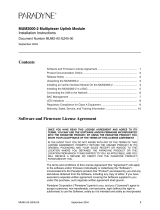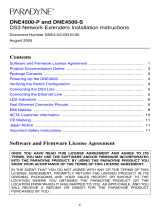Page is loading ...

1
ENE2000-P and ENE2000-S
E1 Network Extenders Installation Instructions
Document Number ENE2-A2-GN12-10
September 2005
Contents
Software and Firmware License Agreement ................................................. 1
Product Documentation ................................................................................ 3
Warranty, Sales, Service, and Training Information ...................................... 3
Package Contents ......................................................................................... 3
Powering Up the ENE2000 ........................................................................... 4
Configuring the E1 Port ................................................................................ 5
Connecting the E1 Line ................................................................................ 8
Connecting the Ethernet Line ....................................................................... 8
LED Indicators .............................................................................................. 9
RJ45 Pin Assignments .................................................................................. 11
EMI Notices .................................................................................................. 12
Important Safety Instructions ........................................................................ 13
Software and Firmware License Agreement
The terms and conditions of this License Agreement (the “Agreement”) will apply to the
software and/or firmware (individually or collectively the “Software”) incorporated into
the Paradyne product (the “Product”) purchased by you and any derivatives obtained
ONCE YOU HAVE READ THIS LICENSE AGREEMENT AND AGREE TO ITS
TERMS, YOU MAY USE THE SOFTWARE AND/OR FIRMWARE INCORPORATED
INTO THE PARADYNE PRODUCT. BY USING THE PARADYNE PRODUCT YOU
SHOW YOUR ACCEPTANCE OF THE TERMS OF THIS LICENSE AGREEMENT.
IN THE EVENT THAT YOU DO NOT AGREE WITH ANY OF THE TERMS OF THIS
LICENSE AGREEMENT, PROMPTLY RETURN THE UNUSED PRODUCT IN ITS
ORIGINAL PACKAGING AND YOUR SALES RECEIPT OR INVOICE TO THE
LOCATION WHERE YOU OBTAINED THE PARADYNE PRODUCT OR THE
LOCATION FROM WHICH IT WAS SHIPPED TO YOU, AS APPLICABLE, AND YOU
WILL RECEIVE A REFUND OR CREDIT FOR THE PARADYNE PRODUCT
PURCHASED BY YOU.

2
from the Software, including any copy of either. If you have executed a separate written
agreement covering the Software supplied to you under this purchase, such separate
written agreement shall govern.
Paradyne Corporation (“Paradyne”) grants to you, and you (“Licensee”) agree to accept
a personal, non-transferable, non-exclusive, right (without the right to sublicense) to use
the Software, solely as it is intended and solely as incorporated in the Product
purchased from Paradyne or its authorized distributor or reseller under the following
terms and conditions:
1. Ownership: The Software is the sole property of Paradyne and/or its licensors. The
Licensee acquires no title, right or interest in the Software other than the license
granted under this Agreement.
2. Licensee shall not use the Software in any country other than the country in which
the Product was rightfully purchased except upon prior written notice to Paradyne
and an agreement in writing to additional terms.
3. The Licensee shall not reverse engineer, decompile or disassemble the Software in
whole or in part.
4. The Licensee shall not copy the Software except for a single archival copy.
5. Except for the Product warranty contained in the manual, the Software is provided
“AS IS” and in its present state and condition and Paradyne makes no other
warranty whatsoever with respect to the Product purchased by you. THIS
AGREEMENT EXPRESSLY EXCLUDES ALL OTHER WARRANTIES, WHETHER
EXPRESS OR IMPLIED, OR ORAL OR WRITTEN, INCLUDING WITHOUT
LIMITATION:
a. Any warranty that the Software is error-free, will operate uninterrupted in your
operating environment, or is compatible with any equipment or software
configurations; and
b. ANY AND ALL IMPLIED WARRANTIES, INCLUDING WITHOUT LIMITATION
IMPLIED WARRANTIES OF MERCHANTABILITY, FITNESS FOR A
PARTICULAR PURPOSE AND NON-INFRINGEMENT.
Some states or other jurisdictions do not allow the exclusion of implied warranties
on limitations on how long an implied warranty lasts, so the above limitations may
not apply to you. This warranty gives you specific legal rights, and you may also
have other rights which vary from one state or jurisdiction to another.
6. IN NO EVENT WILL PARADYNE BE LIABLE TO LICENSEE FOR ANY
CONSEQUENTIAL, INCIDENTAL, PUNITIVE OR SPECIAL DAMAGES,
INCLUDING ANY LOST PROFITS OR LOST SAVINGS, LOSS OF BUSINESS
INFORMATION OR BUSINESS INTERRUPTION OR OTHER PECUNIARY LOSS
ARISING OUT OF THE USE OR INABILITY TO USE THE SOFTWARE,
WHETHER BASED ON CONTRACT, TORT, WARRANTY OR OTHER LEGAL OR
EQUITABLE GROUNDS, EVEN IF PARADYNE HAS BEEN ADVISED OF THE
POSSIBILITY OF SUCH DAMAGES, OR FOR ANY CLAIM BY ANY THIRD
PARTY.
7. The rights granted under this Agreement may not be assigned, sublicensed or
otherwise transferred by the Licensee to any third party without the prior written
consent of Paradyne.

3
8. This Agreement and the license granted under this Agreement shall be terminated
in the event of breach by the Licensee of any provisions of this Agreement.
9. Upon such termination, the Licensee shall refrain from any further use of the
Software and destroy the original and all copies of the Software in the possession of
Licensee together with all documentation and related materials.
10. This Agreement shall be governed by the laws of the State of Florida, without
regard to its provisions concerning conflicts of laws.
Product Documentation
This document describes units manufactured after 14 March 2005. See the prior version
of this document for information about units manufactured on or before that date.
Complete documentation for Paradyne products is available at www.paradyne.com.
Select Support → Technical Manuals.
To order a paper copy of a Paradyne document, or to speak with a sales representative,
please call 1-727-530-2000.
Warranty, Sales, Service, and Training Information
Contact your local sales representative, service representative, or distributor directly for
any help needed. For additional information concerning warranty, sales, service, repair,
installation, documentation, training, distributor locations, or Paradyne worldwide office
locations, use one of the following methods:
Internet: Visit the Paradyne World Wide Web site at www.paradyne.com. (Be sure
to register your warranty at www.paradyne.com/warranty.)
Telephone: Call our automated system to receive current information by fax or to
speak with a company representative.
— Within the U.S.A., call 1-800-795-8004
— Outside the U.S.A., call 1-727-530-2340
Package Contents
Unpack and Inspect the Equipment. The following components should be included:
1 ENE2000
1 Power supply
If there is any visible damage, do not attempt to connect the device. Contact your sales
or service provider.

4
Powering Up the ENE2000
Plug the power supply into the power adapter port on the back of the ENE2000 and
connect it to your power source.
Verify that the Power LED on the front of the ENE2000 is illuminated.
NOTE: Upon start up, the Ethernet link will remain disabled (as indicated by no
illumination of the Ethernet 100, Act and Lnk LEDs) until the E1 connection has been
established.
10/100 Connection
Port 1
Port 1 Config
05-17640
Power
Adapter
5V DC
1
2
3
4
5
6
7
8
T1 or E1
05-17639
E1 Connection
Power
Lnk
100
Act
Lnk
10/100 Ethernet Connection
E1
Network Extender 2000
E
NE20
0
0
Alm

5
Configuring the E1 Port
Configuration Switches are numbered from left to right, 1–8.
Table 1. Configuration Switch Settings
ENE2000-P Provider
Configuration Switches
ENE2000-S Subscriber
Configuration Switches
Switch Port 1 Port 1
1 Speed Not used. The ENE2000-S
determines speed via
communication with its partner E1
provider unit.
2
3 Frame Type Frame Type
4 Line Code Line Code
5 Not used Not used
6 Not used Not used
7 Timing Not used. The ENE2000-S
determines timing via
communication with its partner E1
provider unit
8 Not used Not used

6
Speed
On the ENE2000-P (only), switches 1 and 2 control the port speed.
The E1 line has 31 channels continuously running at 64 kbps for a collective bandwidth
of 1,984 kbps. The timeslot configuration determines how many of the channels will
actually receive data. Ports configured to operate as fractional E1 lines require
contiguous timeslots as indicated in the table below.
Port 1 configuration switches 1 and 2 on the ENE2000-P work together to provide four
timeslot/bandwidth options for the Port 1 E1 link.
The ENE2000-S determines timeslot and bandwidth configuration for the E1 link via
communication with its partner E1 provider unit.
Frame Type
Switch 3 sets the Frame Type for the E1 port on both the ENE2000-P and the
ENE2000-S.
Frame type is the E1 data encapsulation method. A frame consists of 248 bits (8-bit
samples of each of the 31 E1 data channels plus a synchronization bit) transmitted at a
rate of 8,000 frames per second (1,984 kbps) across the E1 line. The ENE2000 can be
configured to use Cyclic Redundancy Check (CRC) to detect line errors and scrutinize
data integrity across the E1 line by appending a hexadecimal checksum (calculated
from the previous E1 frame contents) to the end of each E1 frame. The remote modem
then makes a similar calculation upon receipt of each E1 frame and compares it to the
checksum of the ensuing E1 frame.
Table 2. Speed Settings Using Switches 1 and 2
Switch 1 Switch 2 Timeslots Bandwidth (kbps)
Down Down 1–31 1,984
Up Down 1–24 1,536
Down Up 1–16 1,024
Up Up 1–8 512
Table 3. Frame Type Settings Using Switch 3
Switch 3 Frame Type
Down Cyclic Redundancy Check
Up No Cyclic Redundancy Check

7
Line Code
Switch 4 sets the Line Code for the E1 port on both the ENE2000-P and the
ENE2000-S.
Line code is the E1 mode of transmission. The two line code options outlined below fall
within the International Telecommunication Union - Telecommunication Standardization
Sector (ITU-T) G.703 Standards for Transmission Facilities.
High Density Binary 3 – High Density Binary 3 (HDB3) is used to accommodate
the minimum ones density requirement in the European public network. HDB3 line
encoding helps prevent loss of synchronization between the ENE2000 and remote
E1 equipment by using bipolar violations to guarantee the presence of pulses in the
E1 line.
Alternate Mark Inversion – Alternate Mark Inversion (AMI) simply alternates
positive and negative pulses. Although AMI links typically encounter long strings of
zeros which can potentially cause loss of synchronization between units, the
ENE2000 meets the European minimum ones density requirement internally such
that, even with AMI, loss of synchronization is prevented between the ENE2000 and
remote E1 equipment (just as it is with HDB3).
Timing
Switch 7 sets the timing for the ENE2000-P (only). The ENE2000-S determines timing
for its E1 link via communication with its partner E1 provider unit.
Timing refers to the clock source for E1 transmission links.
Local Clock Source – Local clock source refers to timing derived from an oscillator
onboard the ENE2000-P.
Loop Clock Source – Loop clock source refers to timing derived from an
intermediate device.
Table 4. Line Code Settings Using Switch 4
Switch 4 Line Code
Down High Density Binary 3
Up Alternate Mark Inversion
Table 5. Setting Timing Source Using Switch 7
Switch 7 Clock Source
Down Local
Up Loop

8
Connecting the E1 Line
To connect the E1 line:
Procedure
1. Plug the E1 cable into the E1 RJ45 port on the back of the ENE2000.
2. Verify the connection: the E1 link LED on the front of the ENE2000 will pulse green
to indicate the connection is established and operational.
Connecting the Ethernet Line
The 10/100BaseT Ethernet Port auto-negotiates speed and duplex mode in accordance
with the remote equipment to which it is connected; Ethernet speed and duplex mode
configurations cannot be configured on the ENE2000. For the best connection results,
the remote device (PC, hub, or switch) should be set to auto-negotiate speed and duplex
mode. If the remote device cannot be configured to auto-negotiate, speed may be set at
either 10 Mbps or 100 Mbps but duplex mode must be set to Half Duplex. A
10/100BaseT Ethernet connection will not operate properly if the remote device is set to
Full Duplex.
Procedure
1. Plug the Ethernet cable into the 10/100 Ethernet Port on the back of the ENE2000.
2. Verify the connection: solid green illumination of the 10/100 Ethernet Connection
Lnk (Link) LED on the front of the ENE2000 indicates a connection has been
established. If the Ethernet Lnk LED is illuminated but not the Ethernet 100 LED,
then a 10 Mbps connection has been established. If the Ethernet Lnk and 100 LEDs
are both illuminated, then a 100 Mbps connection has been established.
For most applications, the ENE2000 connects to a PC using a straight-through Ethernet
cable and to a hub or a switch using a crossover Ethernet cable. For any other
connection combinations you must verify the pinout of the Ethernet device to which you
are connecting the ENE2000 in order to determine which type of cable is required.

9
LED Indicators
This document describes units manufactured after 14 March 2005. See the prior version
of this document for information about units manufactured on or before that date.
Whenever the E1 connection has lost link or has presented an E1 Alarm, the Ethernet
link will automatically be disabled (as indicated by no illumination of the Ethernet 100,
Act and Lnk LEDs). Upon reestablishment of the E1 connection, the Ethernet link will be
reinstated and the Ethernet LEDs will reflect current Ethernet Status.
Table 6. LEDs (1 of 2)
LED State Indication Additional Information
E1
Connection
Lnk
Flashing*
Green
E1 connection is
established and active
Traffic is flowing.
Solid
Green
Problematic E1
connection
A connection exists but there
is indication of a problem with
the E1 line.
No
Illumination
Loss of Synchronization
(LOS) – The incoming
connection to the unit
has been lost; no data is
being received.
If the outgoing connection
from the unit has also been
lost then the unit's partner
ENE2000 will have LOS as
well.
E1
Connection
Alm
No
Illumination
E1 is operational An established E1 link has no
alarm indications and is
operational unless the E1 Lnk
LED remains unlit as well, in
which case the ENE2000 has
LOS.
Solid
Amber
Remote Alarm Indication
(RAI) – The outgoing
connection from the unit
has been lost; no data is
being transmitted.
The unit's partner ENE2000
has lost its incoming
connection and has LOS.
Pulsing*
Amber
Alarm Indication Signal
(AIS) – An indirect
connection has been
lost; the unit may no
longer be receiving data
from its partner
ENE2000.
The unit's partner ENE2000
has lost a connection with an
intermediate device and has
LOS or RAI.
Power Solid
Green
ENE2000 is operational If the Power LED is not
illuminated, it is unlikely that
the ENE2000 is receiving
power and therefore none of
the LEDs will be illuminated.

10
10/100
Ethernet
Connection
100
Solid
Green
100 Mbps Ethernet
connection is
established
If the Ethernet 100 LED is
illuminated, the Ethernet Lnk
LED will also be illuminated.
No
Illumination
No 100 Mbps Ethernet
connection
If the Ethernet 100 LED
remains unlit but the Ethernet
Lnk LED is illuminated then a
connection has been
established at 10 Mbps rather
than 100 Mbps.
10/100
Ethernet
Connection
Act
Pulsing*
Amber
Standard operation Traffic is flowing without any
problems.
Solid
Amber
Heavy traffic
No
Illumination
No activity Either there is no Ethernet link
or a link exists but there is no
activity.
10/100
Ethernet
Connection
Lnk
Solid
Green
Ethernet connection is
established
If the Ethernet Lnk LED is
illuminated but not the
Ethernet 100 LED then a
10 Mbps connection has been
established. If the Ethernet
100 LED is also illuminated,
then a 100 Mbps connection
has been established.
No
Illumination
No Ethernet connection The Ethernet 100 and Act
LEDs will remain unlit by
default.
* A pulsing LED blinks steadily at a rate of once per second. A flashing LED blinks
at a more rapid, less constant rate.
Table 6. LEDs (2 of 2)
LED State Indication Additional Information

11
RJ45 Pin Assignments
E1 RJ45 Pin Assignments
If you are using a shielded E1 cable for your
network connection, it must be grounded through
pins 3, 6, 7 and 8.
Ethernet RJ45 Pin Assignments
Table 7. E1 RJ45 Pin Assignments
Pin Function
Pin 1 Rx Ring
Pin 2 Rx Tip
Pin 3 not used
Pin 4 Tx Ring
Pin 5 Tx Tip
Pin 6 not used
Pin 7 not used
Pin 8 not used
Table 8. Ethernet RJ45 Pin Assignments
Pin Function
Pin 1 Rx+
Pin 2 Rx–
Pin 3 Tx+
Pin 4 not used
Pin 5 not used
Pin 6 Tx–
Pin 7 not used
Pin 8 not used

12
EMI Notices
United States – EMI Notice:
This equipment has been tested and found to comply with the limits for a Class A digital
device, pursuant to Part 15 of the FCC rules. These limits are designed to provide
reasonable protection against harmful interference when the equipment is operated in a
commercial environment. This equipment generates, uses, and can radiate radio
frequency energy and, if not installed and used in accordance with the instruction
manual, may cause harmful interference to radio communications. Operation of this
equipment in a residential area is likely to cause harmful interference in which case the
user will be required to correct the interference at his own expense.
The authority to operate this equipment is conditioned by the requirements that no
modifications will be made to the equipment unless the changes or modifications are
expressly approved by Paradyne Corporation.
If the equipment includes a ferrite choke or chokes, they must be installed per the
installation instructions.
Canada – EMI Notice:
This Class A digital apparatus meets all requirements of the Canadian
interference-causing equipment regulations.
Cet appareil numérique de la classe A respecte toutes les exigences du réglement sur
le matérial brouilleur du Canada.

13
Important Safety Instructions
1. Read and follow all warning notices and instructions marked on the product or
included in the manual.
2. Do not allow anything to rest on the power cord and do not locate the product where
persons will walk on the power cord.
3. Do not attempt to service this product yourself, as opening or removing covers may
expose you to hazardous voltage or to other risks. Refer all servicing to qualified
service personnel.
4. General purpose cables are used with this product for connection to the network.
Special cables, which may be required by the regulatory inspection authority for the
installation site, are the responsibility of the customer. Use a UL Listed, CSA
certified, minimum No. 26 AWG line cord for connection to the Digital Subscriber
Line (DSL) network.
5. When installed, the product must comply with the applicable Safety Standards and
regulatory requirements of the country in which it is installed. If necessary, consult
with the appropriate regulatory agencies and inspection authorities to ensure
compliance.
6. A rare phenomenon can create a voltage potential between the earth grounds of
two or more buildings. If products installed in separate buildings are
interconnected, the voltage potential may cause a hazardous condition. Consult a
qualified electrical consultant to determine whether or not this phenomenon exists
and, if necessary, implement corrective action prior to interconnecting the products.
7. Input power to this product must be provided by one of the following: (1) a UL
Listed/CSA certified power source with a Class 2 or Limited Power Source (LPS)
output for use in North America, or (2) a certified Class II power source, with a
Safety Extra Low Voltage (SELV) output having a maximum of 240 VA available, for
use in the country of installation.
8. In addition, since the equipment is to be used with telecommunications circuits, take
the following precautions:
— Never install telephone wiring during a lightning storm.
— Never install telephone jacks in wet locations unless the jack is specifically
designed for wet locations.
— Never touch uninsulated telephone wires or terminals unless the telephone line
has been disconnected at the network interface.
— Use caution when installing or modifying telephone lines.
— Avoid using a telephone (other than a cordless type) during an electrical storm.
There may be a remote risk of electric shock from lightning.
— Do not use the telephone to report a gas leak in the vicinity of the leak.
!
Copyright 2005 Paradyne Corporation. Printed in U.S.A.

14

15

16
*ENE2-A2-GN12-10*
*ENE2-A2-GN12-10*
/