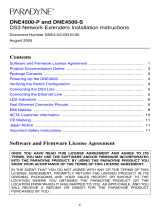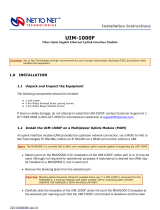Page is loading ...

MUM2-A2-GZ40-00 September 2004 1
MUM2000-2 Multiplexer Uplink Module
Installation Instructions
Document Number MUM2-A2-GZ40-00
September 2004
Contents
Software and Firmware License Agreement ...................................................... 1
Product Documentation Online .......................................................................... 3
Release Notes ................................................................................................... 3
Unpacking the MUM2000-2 ............................................................................... 3
Installing an Uplink Interface Module On the MUM2000-2 ................................ 4
Installing the MUM2000-2 in a BAC ................................................................... 5
Connecting the UIM to the Network ................................................................... 6
BAC Management ............................................................................................. 7
LED Indicators ................................................................................................... 8
Regulatory Compliance for Class A Equipment ................................................. 9
Warranty, Sales, Service, and Training Information ........................................... 10
Software and Firmware License Agreement
The terms and conditions of this License Agreement (the “Agreement”) will apply
to the software and/or firmware (individually or collectively the “Software”)
incorporated into the Paradyne product (the “Product”) purchased by you and any
derivatives obtained from the Software, including any copy of either. If you have
executed a separate written agreement covering the Software supplied to you
under this purchase, such separate written agreement shall govern.
Paradyne Corporation (“Paradyne”) grants to you, and you (“Licensee”) agree to
accept a personal, non-transferable, non-exclusive, right (without the right to
sublicense) to use the Software, solely as it is intended and solely as incorporated
ONCE YOU HAVE READ THIS LICENSE AGREEMENT AND AGREE TO ITS
TERMS, YOU MAY USE THE SOFTWARE AND/OR FIRMWARE INCORPORATED
INTO THE PARADYNE PRODUCT. BY USING THE PARADYNE PRODUCT YOU
SHOW YOUR ACCEPTANCE OF THE TERMS OF THIS LICENSE AGREEMENT.
IN THE EVENT THAT YOU DO NOT AGREE WITH ANY OF THE TERMS OF THIS
LICENSE AGREEMENT, PROMPTLY RETURN THE UNUSED PRODUCT IN ITS
ORIGINAL PACKAGING AND YOUR SALES RECEIPT OR INVOICE TO THE
LOCATION WHERE YOU OBTAINED THE PARADYNE PRODUCT OR THE
LOCATION FROM WHICH IT WAS SHIPPED TO YOU, AS APPLICABLE, AND YOU
WILL RECEIVE A REFUND OR CREDIT FOR THE PARADYNE PRODUCT
PURCHASED BY YOU.

2 September 2004 MUM2-A2-GZ40-00
in the Product purchased from Paradyne or its authorized distributor or reseller
under the following terms and conditions:
1. Ownership: The Software is the sole property of Paradyne and/or its licensors.
The Licensee acquires no title, right or interest in the Software other than the
license granted under this Agreement.
2. Licensee shall not use the Software in any country other than the country in
which the Product was rightfully purchased except upon prior written notice to
Paradyne and an agreement in writing to additional terms.
3. The Licensee shall not reverse engineer, decompile or disassemble the
Software in whole or in part.
4. The Licensee shall not copy the Software except for a single archival copy.
5. Except for the Product warranty contained in the manual, the Software is
provided “AS IS” and in its present state and condition and Paradyne makes
no other warranty whatsoever with respect to the Product purchased by you.
THIS AGREEMENT EXPRESSLY EXCLUDES ALL OTHER WARRANTIES,
WHETHER EXPRESS OR IMPLIED, OR ORAL OR WRITTEN, INCLUDING
WITHOUT LIMITATION:
a. Any warranty that the Software is error-free, will operate uninterrupted in
your operating environment, or is compatible with any equipment or
software configurations; and
b. ANY AND ALL IMPLIED WARRANTIES, INCLUDING WITHOUT
LIMITATION IMPLIED WARRANTIES OF MERCHANTABILITY, FITNESS
FOR A PARTICULAR PURPOSE AND NON-INFRINGEMENT.
Some states or other jurisdictions do not allow the exclusion of implied
warranties on limitations on how long an implied warranty lasts, so the above
limitations may not apply to you. This warranty gives you specific legal rights,
and you may also have other rights which vary from one state or jurisdiction to
another.
6. In no event will Paradyne be liable to Licensee for any consequential,
incidental, punitive or special damages, including any lost profits or lost
savings, loss of business information or business interruption or other
pecuniary loss arising out of the use or inability to use the Software, whether
based on contract, tort, warranty or other legal or equitable grounds, even if
Paradyne has been advised of the possibility of such damages, or for any
claim by any third party.
7. The rights granted under this Agreement may not be assigned, sublicensed or
otherwise transferred by the Licensee to any third party without the prior
written consent of Paradyne.
8. This Agreement and the license granted under this Agreement shall be
terminated in the event of breach by the Licensee of any provisions of this
Agreement.
9. Upon such termination, the Licensee shall refrain from any further use of the
Software and destroy the original and all copies of the Software in the
possession of Licensee together with all documentation and related materials.
10. This Agreement shall be governed by the laws of the State of Florida, without
regard to its provisions concerning conflicts of laws.

MUM2-A2-GZ40-00 September 2004 3
Product Documentation Online
Complete documentation for Paradyne products is available at
www.paradyne.com. Select Support → Technical Manuals.
To order a paper copy of a Paradyne document, or to speak with a sales
representative, please call 1-727-530-2000.
Release Notes
Release notes for this product are available in the subscriber firmware area of
www.paradyne.com. Select Support → Subscriber Firmware.
Always review the relevant release notes before installing a new card.
MUM2000-2 Overview
The MUM2000-2 Multiplexer Uplink Module provides gigabit Ethernet uplink
support capability and enhanced management functionality for the 4000, 4000E,
12000 and 12000E Ethernet-based Broadband Access Concentrators (BACs).
The MUM2000-2 has two modular Uplink Interface Module (UIM) slots, allowing
combinations of T1, E1, DS3, E3, 10/100BaseT, and gigabit Ethernet (1000BaseT
or fiber) uplinks.
The MUM2000-2 includes IP Multicast support that allows the BAC to deliver
broadcast television over high speed access lines (typically 10+ Mbps ADSL). This
IP Multicast support (including IGMP snooping) ensures that video traffic is
intelligently forwarded only to those modules and ports that are requesting the
particular video stream and protects other modules and ports from receiving
unwanted traffic.
The MUM2000-2 supports up to 384 DSL ports.
Unpacking the MUM2000-2
HANDLING PRECAUTIONS FOR
STATIC-SENSITIVE DEVICES
This product is designed to protect sensitive components from damage
due to electrostatic discharge (ESD) during normal operation. When
performing installation procedures, however, take proper static control
precautions to prevent damage to equipment. If you are not sure of the
proper static control precautions, contact your nearest sales or service
representative.
Unpack and Inspect the Multiplexer Uplink Module (MUM). If there is visible
damage, do not attempt to install the MUM2000-2; notify your sales or service
representative.
!

4 September 2004 MUM2-A2-GZ40-00
Installing an Uplink Interface Module On the MUM2000-2
A Uplink Interface Module (UIM) provides the upstream network connection for the
BAC. Neither a BAC nor a MUM2000-2 can function without a UIM. Any of the
available Paradyne UIM models may be installed on a MUM2000-2.
Procedure
To install a UIM in the MUM2000-2:
1. Select a port on the MUM2000-2 for UIM installation. Either Port 1 or 2 may be
used. Although not required for operational purposes, two UIMs may be
installed on a MUM2000-2 to provide redundancy.
2. Remove the cover plate from the selected port.
CAUTION: Cover plates should be stored for possible future use. If a UIM is
removed from a MUM2000-2, it must be replaced with either another UIM or a
cover plate. Do not operate a MUM2000-2 with an open UIM port.
3. Carefully slide the faceplate of the UIM under the lip of the MUM2000-2
faceplate at the selected port opening such that the UIM circuit board is face
down and the label shows through the port opening, with the UIM model name
along the right edge.
Uplink Interface Modules

MUM2-A2-GZ40-00 September 2004 5
4. Ensure that the mounting holes on the UIM are lined up with the
corresponding standoffs on the MUM2000-2 circuit board and that the
board-to-board connector key pins are properly aligned.
5. Gently press down with even pressure on all four corners of the UIM until the
board-to-board connector is fully seated.
6. Secure the UIM circuit board to the MUM2000-2 circuit board at the four
corners, using the provided panhead screws.
7. Secure the UIM faceplate to the MUM2000-2 faceplate using the (2) provided
beige flathead screws.
Installing the MUM2000-2 in a BAC
The 12000 and 12000E BACs are 14-slot chassis. Slots 1–12 are reserved for
interface modules (such as the SIM2000-24) and the remaining two slots (U1 and
U2 in the 12000E and 13 and 14 in the 12000) are reserved for uplink modules.
Although not required for operational purposes, two uplink modules may be
installed in the 12000E or 12000 to provide redundancy. (Note: For redundancy,
the two uplink modules in the chassis must be identical models.)
The 4000E and 4000 BACs are 5-slot chassis. Slots 1–4 are reserved for interface
modules and the remaining slot (U1 in the 4000E and 5 in the 4000) is reserved for
a MUM.
Procedure
To install the MUM2000-2 in a BAC:
1. Align the MUM2000-2 with the slot module guides of the chosen slot for
installation:
— 12000E: Slot U1 or U2
— 12000: Slot 13 or 14
— 4000E: Slot U1
— 4000: Slot 5
2. Slide the MUM2000-2 firmly into the chassis. Do not use excess force.
3. Tighten the fastening screws on the MUM2000-2 faceplate.
4. Verify that the PWR (Power) LED on the MUM2000-2 faceplate is illuminated.

6 September 2004 MUM2-A2-GZ40-00
Connecting the UIM to the Network
Connect the network line according to the UIM model type installed in the
MUM2000-2. The following sections describe the general procedures. For further
information refer to the Installation Instructions for the particular UIM model.
UIM-1000T
Procedure
To connect a UIM-1000T to the network:
1. Plug your Ethernet cable into the RJ45 Ethernet port on the UIM-1000T
faceplate. The UIM-1000T connects with a straight-through Category 5
Enhanced (CAT5e) cable, usually to a switch or router on the remote end. The
maximum cable length is 328 feet (100 meters).
2. Verify the connection: solid illumination of the Lnk (link) LED on the
UIM-1000T faceplate indicates a 1 Gbps Ethernet uplink connection has been
established. The UIM-1000T Ethernet port is 1 Gbps, full duplex
auto-negotiating.
The remote device to which you are connecting must be set to 1 Gbps and full
duplex, or configured to auto-negotiate. A remote device that is configured to
auto-negotiate must still have 1 Gbps and full duplex capabilities in order to link
with the UIM-1000T.
UIM-10/100
Procedure
To connect a UIM-10/100 to the network:
1. Configure the remote device to which you are connecting to auto-negotiate (if
applicable) prior to establishing your Ethernet connection.
2. Plug your Ethernet cable into the RJ45 Ethernet port on the UIM-10/100
faceplate. The UIM-10/100 connects to a router or a PC with a straight-through
cable and to a hub or a switch with a crossover cable.
3. Verify the connection: solid illumination of the Lnk (link) LED on the
UIM-10/100 faceplate indicates an Ethernet uplink connection has been
established. The UIM-10/100 Ethernet port is 10/100 auto-negotiating.

MUM2-A2-GZ40-00 September 2004 7
UIM-T1 and UIM-E1
Procedure
To connect a UIM-T1 or UIM-E1 to the network:
1. Plug your T1 or E1 cable into the RJ45 port on the UIM-T1 or UIM-E1
faceplate. The UIM-T1 and UIM-E1 connect to a T1 or E1 network extender
provider unit (TNE1500-P, TNE1500-P-12, ENE2000-P, or ENE2000-P-12) via
the T1 or E1 line.
2. Verify the connection: the Lnk (link) LED on the UIM-T1 or UIM-E1 faceplate
flashes green to indicate a network connection has been established.
UIM-DS3 and UIM-E3
Procedure
To connect a UIM-DS3 or UIM-E3 to the network:
1. Plug your DS3 or E3 cables into the corresponding Rx and Tx BNC ports on
the UIM-DS3 or UIM-E3 faceplate. The UIM-DS3 and UIM-E3 connect to a
DS3 or E3 network extender provider unit (DNE4500-P, DNE4500-P-12,
ENE3400-P or ENE3400-P-12) via the DS3 or E3 line.
2. Verify the connection: the Lnk (link) LED on the UIM-DS3 or UIM-E3 faceplate
flashes green to indicate a network connection has been established.
BAC Management
The MUM2000-2 provides BAC management capability via a Command Line
Interface (CLI), Simple Network Management Protocol (SNMP), and a web-based
Network Management System (NMS). For access and configuration instructions,
refer to the CLI, SNMP, and NMS User’s Guides.

8 September 2004 MUM2-A2-GZ40-00
LED Indicators
Table 1. MUM2000-2 LEDs
LED STATE INDICATION ADDITIONAL INFORMATION
PWR (Power) Solid Green MUM2000-2 is receiving
power
Both BAC power terminals are connected.
Pulsing Green*
*
A pulsing LED blinks steadily at a rate of once per second. A flashing LED blinks at a more rapid,
less constant rate.
MUM2000-2 is operational It can take 5–10 seconds after a power-up or
reboot before the LED begins to pulse. Both BAC
power terminals are connected.
Solid Amber MUM2000-2 is receiving
power
Only one of the two BAC power terminals is
connected.
Pulsing Amber* MUM2000-2 is operational It can take 5-10 seconds after a power-up or
reboot before the LED begins to pulse. Only one
of the two BAC power terminals are connected.
No Illumination No power The MUM2000-2 is not receiving power. The BAC
may or may not be receiving power.
Fan Solid Green All fans are functioning All four of the fans on the BAC fan card are
functioning.
Solid Amber Non-functioning fan At least one of the four fans on the BAC fan card is
not functioning.
Lnk (Link) Solid Green Direct Ethernet
management connection is
established
The Lnk LED applies only to direct physical
connections with the MGMT port. It does not apply
to uplink network connections or connections via
the RS232 COM Port. The MGMT port is a 10/100
auto-negotiating Ethernet port.
Flashing Green* Traffic is flowing through the
MGMT port
At either 10 Mbps or 100 Mbps.
No Illumination no direct connection via the
MGMT port is established
[UIM] Lnk
(Link)
Solid Green UIM-10/100 or UIM-1000T
Ethernet uplink connection
is established
For further information regarding UIM-10/100 and
UIM-1000T LEDs, refer to the corresponding UIM
Installation Instructions.
Flashing Green* UIM-T1/E1 or UIM-DS3/E3
uplink connection is
established
For further information regarding UIM-T1/E1 or
UIM-DS3/E3 LEDs, refer to the corresponding
UIM Installation Instructions.
No Illumination No uplink connection is
established
Applicable to all UIM model types.

MUM2-A2-GZ40-00 September 2004 9
Regulatory Compliance for Class A Equipment
The following regulatory compliance information applies to a MUM2000-2 as
installed in a BAC.
US Federal Communications Commission (FCC)
Note: This equipment has been tested and found to comply with the limits for a
Class A digital device, pursuant to part 15 of the FCC Rules. These limits are
designed to provide reasonable protection against harmful interference when the
equipment is operated in a commercial environment. This equipment generates,
uses and can radiate radio frequency energy and, if not installed and used in
accordance with the instruction manual, may cause harmful interference to radio
communications. Operation of this equipment in a residential area is likely to
cause harmful interference in which case the user will be required to correct the
interference at his own expense.
Caution: Changes or modifications not expressly approved by the manufacturer
could void the user’s authority to operate the equipment.
Industry Canada
This Class A digital apparatus complies with Canadian ICES-003.
Cet appareil numérique de la Classe A est conforme à la norme NMB-003 du
Canada.
Europe
This Class A product complies with European Norm EN55022.
Warning: In a domestic environment this product may cause radio interference in
which case the user may be required to take adequate measures to correct the
situation.

10 September 2004 MUM2-A2-GZ40-00
Warranty, Sales, Service, and Training Information
Contact your local sales representative, service representative, or distributor
directly for any help needed. For additional information concerning warranty, sales,
service, repair, installation, documentation, training, distributor locations, or
Paradyne worldwide office locations, use one of the following methods:
Internet: Visit the Paradyne World Wide Web site at www.paradyne.com.
(Be sure to register your warranty at www.paradyne.com/warranty.)
Telephone: Call our automated system to receive current information by fax or
to speak with a company representative.
— Within the U.S.A., call 1-800-870-2221
— Outside the U.S.A., call 1-727-530-2340
!)!.
*MUM2-A2-GZ40-00*
Copyright © 2004 Paradyne Corporation. Printed in U.S.A.
/