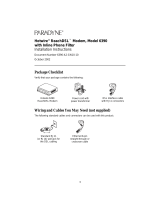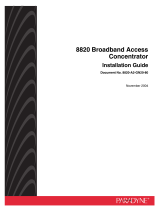Page is loading ...

8400-A2-GZ40-10 October 2003 1
Hotwire
®
Shelf Concentration and Processing (SCP) Card
Installation Instructions
Document Number 8400-A2-GZ40-10
October 2003
Hotwire Shelf Concentration and Processing Card
A Hotwire
®
Shelf Concentration and Processing (SCP) card is a circuit card
assembly that comprises a parent card with an ATM switch, a backplane interface,
a processor, a cell multiplexer/demultiplexer, and an uplink childcard. The
childcard determines the type of ATM uplink supported by the SCP card.
When the SCP card is used in a Hotwire 8620 or 8820 GranDSLAM chassis, it
aggregates DSL traffic from each of the DSL port cards in the chassis on the
chassis’s backplane bus and concentrates it onto an ATM interface. The following
models are available:
The SCP card supports the following line cards:
8955 ReachDSL ATM Card
8965 ADSL ATM Card
8985 SHDSL ATM Card
With a Management Communications Controller (MCC) card installed in the same
chassis, the SCP card also supports Hotwire Time Division Multiplexer (TDM)
SDSL and SHDSL cards, Models 8775, 8777, 8779, and 8799.
SCP Card Model ATM Uplink Childcard
8411-A1-000 DS3
8412-A1-000 OC3/STM1 Multimode Fiber
8413-A1-000 OC3/STM1 Single Mode Fiber Intermediate Reach (15 km)
8414-A1-000 OC3/STM1 Single Mode Fiber Long Reach (40 km)
8416-A1-000 8-Port DS1 IMA (Inverse Multiplexing over ATM)
8417-A1-000 8-Port E1 IMA

2 October 2003 8400-A2-GZ40-10
Product Documentation Online
Complete documentation for this product is available at www.paradyne.com.
Select Support → Technical Manuals → Hotwire DSL Systems.
Select the following documents:
8400-A2-GB20
Hotwire Shelf Concentration and Processing (SCP) Card User’s Guide
8620-A2-GN20
Hotwire 8620 GranDSLAM Installation Guide
8820-A2-GN20
Hotwire 8820 GranDSLAM Installation Guide
8900-A2-GB20
Hotwire ATM Line Cards, Models 8955, 8965, and 8985, User’s Guide
To order a paper copy of a Paradyne document, or to speak with a sales
representative, please call 727-530-2000.
Refer to the appropriate Hotwire GranDSLAM installation guide to:
Install and set up the Hotwire GranDSLAM chassis
Connect cables
After the SCP card is installed, there are configuration procedures that must be
performed before you can begin to use the DSL port cards. Refer to the Hotwire
ATM Line Cards User’s Guide and the Hotwire Shelf Concentration and
Processing (SCP) Card User’s Guide for detailed configuration procedures.
Package Contents
Verify that the shipping carton contains:
One SCP card in an anti-ESD bag
One 14-foot serial cable with modular connectors
One DB9 adapter for use with the serial cable
This document
If anything is missing or damaged, contact your sales representative.

8400-A2-GZ40-10 October 2003 3
Installing the SCP Card
SCP cards can be installed in:
Slot A, Slot B, or both, of the 8820 GranDSLAM
Slot A of the 8620 GranDSLAM
Procedure
To install the Hotwire SCP Card in a GranDSLAM chassis:
1. If there is a filler plate covering the slot, remove it.
2. Remove the yellow screw covers.
3. Insert the card into the card guides of the slot on the chassis.
4. Carefully slide the card into the slot until the card meets the connectors on the
backplane. Then press in on the insertion/ejection levers until the card is fully
seated.
5. Verify that the SYSTEM Active or Standby indicator on the card’s faceplate is
cycling off and on. See SCP Card LEDs on page 8.
6. Secure the card by fastening the screws on each end of the faceplate. This is
required to maintain proper gasket pressure on the faceplate as well as proper
air flow.
7. Attach appropriate connections to the uplink. These are described in the
following sections:
— DS3 Uplink on page 5
— OC3 Uplink on page 6
— IMA Uplink on page 7
A
L
AR
M
S
M
a
jo
r
M
in
or
F
a
n
B
A
P
O
W
E
R
S
E
R
IA
L
S
M
C
M
C
L
O
C
K
A
A
L
A
R
M
2
4
6
8
1
0
1
2
14
1
6
1
8
1
3
5
7
9
1
1
13 1
5
1
7
L
A
N
/W
A
N
S
L
O
T
B
C
L
O
C
K
B
A
S
E
R
IA
L
M
C
C
A
C
A
L
A
R
M
48V RTN
48V NEG
P
O
W
E
R
E
N
T
R
Y
M
O
D
U
L
E
L
E
F
T
U
N
I
T
:
L
IN
E
A
R
IG
H
T
U
N
I
T
:
L
IN
E
B
W
AR
N
IN
G
!
POWER MUST BE DISCONNECTED AT THE SOURCE
BEFORE REMOVING OR INSTALLING THIS PWR ENTRY MODULE
48V RTN
48V NEG
P
O
W
E
R
E
N
T
R
Y
M
O
D
U
L
E
L
E
F
T
U
N
IT
:
L
IN
E
A
R
I
G
H
T
U
N
IT
:
L
IN
E
B
W
A
RN
ING
!
POWER MUST BE DISCONNECTED AT THE SOURCE
BEFORE REMOVING OR INSTALLING THIS PWR ENTRY MODULE
DSL
S
Y
S
T
E
M
O
K
A
lm
T
e
s
t
E
T
H
E
R
N
E
T
T
X
R
X
C
o
l
l
D
S
L
P
O
R
T
1
2
3
4
MCP
S
Y
S
T
E
M
O
K
A
lm
T
e
s
t
E
T
H
E
R
N
E
T
T
X
R
X
C
o
ll
SCM
S
Y
S
T
E
M
O
K
A
lm
T
e
s
t
E
T
H
E
R
N
E
T
T
X
R
X
C
o
ll
Slot A
03-17423

4 October 2003 8400-A2-GZ40-10
Installing Two SCP Cards in the Same DSLAM
Two SCP cards may be installed in one DSLAM to provide redundancy or load
sharing. There are three basic configurations for paired SCP cards:
Y-Cable – The OC3 ports of the two SCP cards are connected to the same
uplink device. If the active SCP card fails, the backup SCP card automatically
becomes the uplink. See Equipment List on page 15 for available Y-cables.
Dual Link – Automatic switching occurs in the event of failure, but the SCP
cards are connected to different uplink devices.
Load Sharing – Both SCP cards are active, and connected to different uplink
devices. In the event of the failure of one of the cards, Dual Link redundancy
must be manually enabled.
If you use two SCP cards configured for redundancy, and intend to manage the
chassis through the active card’s Ethernet port, each card must have its own
connection to your hub (through the connector marked LAN Slot A or B). The cable
cannot be switched after the backup SCP card becomes the active card. Also,
since the two SCP cards share the same MAC address, they cannot both be
connected to switch ports on your Ethernet switch.

8400-A2-GZ40-10 October 2003 5
DS3 Uplink
SCP cards with a DS3 uplink have two BNC jacks: one for the transmit direction
and one for the receive direction. To cable an SCP card with an DS3 uplink:
1. Connect the input cable to the RX jack on the faceplate of the SCP card.
2. Connect the output cable to the TX jack on the faceplate of the SCP card.
3. If the chassis is mounted in a rack, direct the cables toward the nearest rail
and fasten them with cable ties.
03-17463
SCP-DS3
8411
SYSTEM
Active
Standby
Alarm
TX
RX
ETHERNET
Test
LK 1
UPLINK
TX
RX

6 October 2003 8400-A2-GZ40-10
OC3 Uplink
SCP cards with an OC3 uplink use an SFP transceiver that accepts an LC-type
connector. To cable an SCP card with an OC3 uplink:
1. Remove the plastic dustcover from the SFP socket.
2. Insert the LC connector of your fiber optic cable into the SFP socket.
3. Observing the minimum bend radius for your cable, fasten it with cable ties in
such a way that it will not be kinked or snagged in the course of other cabling.
If you do not know the specifications for your cable, maintain a radius of at
least ten times the cable diameter.
SC
P-O
C
3
8412
SYSTEM
Active
Standby
Alarm
TX
RX
ETHERNET
Test
LK 1
UPLINK
03-17419

8400-A2-GZ40-10 October 2003 7
IMA Uplink
SCP cards with an IMA uplink have an RJ45M-type 50-position connector with
eight Tip/Ring and eight Tip1/Ring1 connections that conforms to ANSI
T1.403-1999. The following splitter cables are available:
Feature Number 8026-F1-001 for the Model 8416 SCP card terminates in
eight 8-pin modular jacks. See Table 2, Feature Number 8026-F1-001 Pin
Assignments, on page 12.
To connect the SCP card to a switch, attach the modular jacks of the
8026-F1-001 cable to T1/E1 crossover cables, and attach the crossover
cables to the switch.
Feature Number 8027-F1-001 for the Model 8417 SCP card terminates in 16
BNC jacks. See Table 3, Feature Number 8027-F1-001 Pin Assignments, on
page 13.
To cable an SCP card with an IMA uplink:
1. Feed the supplied cable tie through
the openings in the base of the
50-position connector.
2. Fasten the splitter cable to the
connector with the captive panhead
screw.
3. Wrap the cable tie around the cable
and fasten it.
If any ferrite chokes are supplied with the
SCP card, they must be installed to meet
EMI requirements. Install the choke or
chokes as close as possible to the
50-position connector. Hold them in place
with an adjacent cable tie.
03-17422
Cable Tie
Panhead Screw
Supplied
Cable Tie
Mount
S
YSTEM
Active
Standby
Alarm
TX
RX
ETH
ER
N
ET
Test
U
PLIN
K
LK1
LK2
LK3
LK4
LK5
LK6
LK7
LK8
SCP-IMA
8417

8 October 2003 8400-A2-GZ40-10
SCP Card LEDs
The following table describes the meaning and states of the LEDs on the Hotwire
SCP card faceplate. Example faceplates are shown at left.
Type LED LED is . . . Indicating . . .
SYSTEM Active Green,
Slow-cycling
Green, On
Off
This SCP card is the active card
and is functioning normally.
Slow-cycling describes a recurring
pulse when the LED is on longer
than off at a ratio of approximately
10:1.
SCP card failure. System
processing functions have stopped.
No power to card, or this is the
standby SCP card.
Standby Green,
Slow-cycling
Green, On
Off
This SCP card is the standby card
and is functioning normally.
Slow-cycling describes a recurring
pulse when the LED is on longer
than off at a ratio of approximately
10:1.
SCP card failure. System
processing functions have stopped.
No power to card, or this is the
active SCP card.
Alarm Yellow
Off
Alarm is present on the SCP card.
No alarms.
Test Yel low
Off
Test in progress.
No tests.
ETHERNET TX Green,
Blinking
Off
Data is being transmitted.
Inactive.
RX Green,
Blinking
Off
Data is being received.
Inactive.
UPLINK LK1
or
LK1–LK8
Green
Yellow
Off
The link is active.
The link is in an alarm state.
The link is disabled.
SCP-DS3
8411
SYSTEM
Active
Standby
Alarm
TX
RX
ETHERNET
Test
LK 1
UPLINK
03-17464
TX
RX
03-17421
SYSTEM
Active
Standby
Alarm
TX
RX
ETHERNET
Test
UPLINK
LK1
LK2
LK3
LK4
LK5
LK6
LK7
LK8
SCP-IMA
8417
SCP-OC3
8412
SYSTEM
Active
Standby
Alarm
TX
RX
ETHERNET
Test
LK 1
UPLINK
03-17420

8400-A2-GZ40-10 October 2003 9
Using the Default Management Address
The SCP card uses Transaction Language 1 (TL1) language for Command Line
Interface (CLI) commands and messages. The CLI can be used to configure and
maintain the system, but the web interface is recommended. You can access the
web interface using the default management address or a network address you
specify using the CLI (see Setting the Management Address Using the CLI).
Procedure
To use the default management address:
1. Connect a PC to the Ethernet port of the SCP card using a crossover cable.
2. Access the web interface by typing the default address 10.10.10.10 into the
Location field of your web browser. See Using the Web Interface on page 11.

10 October 2003 8400-A2-GZ40-10
Setting the Management Address Using the CLI
The management address can be set using the CLI.
Procedure
To set the management address of the SCP card using the CLI:
1. Using the supplied cable and DB9 adapter, connect a PC with a terminal
emulation program to the SERIAL SCM jack of your GranDSLAM. This gives
you access to the CLI.
2. Log in to the SCP card using the ACT-USER command:
ACT-USER::SUPERUSER:::ASN#1500
The default password, ASN#1500, will appear as asterisks on your screen.
3. Assign an IP address, netmask, and next-hop router using the ED-IPPORT
command. For example:
ED-IPPORT::ETH-1:100:MANUAL:IPADDR=135.26.10.37,
NETMASK=255.255.255.0,GATEWAY=135.26.10.30:IS
The GATEWAY in the ED-IPPORT command specifies a router for the SCP
card to use to create a dynamic route upon receipt of a packet from an
unknown host on the Ethernet port. To specify a default gateway for the SCP
card (for the routing of packets for which there is no appropriate route), use the
SET-NE-ALL command. For example:
SET-NE-ALL::COM:100:::DEFROUTER=135.26.10.20;
4. Attach the SCP card to your network using the appropriate LAN connection on
your GranDSLAM:
— On the Model 8820 GranDSLAM, connect to the LAN SLOT A or
LAN SLOT B port, depending on where the SCP card is installed.
— On the Model 8620 GranDSLAM, connect to the LAN SCM port.
You can now access the web interface by typing into the Location field of your
web browser the IP address assigned to the Ethernet port. See Using the Web
Interface on page 11.
In a configuration with two SCP cards, this procedure provides access only to
the active SCP card.

8400-A2-GZ40-10 October 2003 11
Using the Web Interface
To access the web interface:
Procedure
1. Open your web browser. (Internet Explorer Version 6 or above is
recommended.)
2. Type http:// and the IP address of the SCP card into the Address field of your
browser window. This is 10.10.10.10 by default, or the address you set using
the CLI. For example:
3. A login window appears. Enter the default User ID (SUPERUSER) and
Password (ASN#1500), and click on OK. The web interface screen appears.
4. Click on the menu tab appropriate to what you would like to do:
— Configuration – To configure the system and interfaces
— Status – To display statistics, status, and contents of memory
— System – To display system information, download firmware, back up
configurations, and modify users
— Tests – To start and stop tests

12 October 2003 8400-A2-GZ40-10
BNC Jacks
The following table shows the connections for BNC jacks (Model 8411).
IMA Interface Pin Assignments
Ta b l e 2 lists connector pin assignments for Model 8416, and the Model 8417 when
used with modular connectors for a 120-ohm E1 connection. Table 3 lists
connector pin assignments for the Model 8417 when used with BNC connectors
for a 75-ohm E1 connection.
Table 1. BNC Jack Connections
Connector Label Connection Description
Transmit TX Pin Transmit signal
Shell Transmit signal return
Receive RX Pin Receive signal
Shell Receive signal return
Table 2. Feature Number 8026-F1-001 Pin Assignments (1 of 2)
DS1 or 120 Ohm
E1 Port
50-Position Telco
Connector Pinouts
8026-F1-001
RJ48C Connector
Pinouts Function
Port 1 27 5 Data Out (Tip)
2 4 Data Out (Ring)
26 2 Data In (Tip)
1 1 Data In (Ring)
Port 2 30 5 Data Out (Tip)
5 4 Data Out (Ring)
29 2 Data In (Tip)
4 1 Data In (Ring)
Port 3 33 5 Data Out (Tip)
8 4 Data Out (Ring)
32 2 Data In (Tip)
7 1 Data In (Ring)
Port 4 36 5 Data Out (Tip)
11 4 Data Out (Ring)
35 2 Data In (Tip)
10 1 Data In (Ring)

8400-A2-GZ40-10 October 2003 13
Port 5 39 5 Data Out (Tip)
14 4 Data Out (Ring)
38 2 Data In (Tip)
13 1 Data In (Ring)
Port 6 42 5 Data Out (Tip)
17 4 Data Out (Ring)
41 2 Data In (Tip)
16 1 Data In (Ring)
Port 7 45 5 Data Out (Tip)
20 4 Data Out (Ring)
44 2 Data In (Tip)
19 1 Data In (Ring)
Port 8 48 5 Data Out (Tip)
23 4 Data Out (Ring)
47 2 Data In (Tip)
22 1 Data In (Ring)
Table 3. Feature Number 8027-F1-001 Pin Assignments (1 of 2)
75 Ohm E1 Port Function
50-Position Telco
Connector Pinouts BNC Connector
Port 1 Data In 1 Shell (Ring)
26 Pin (Tip)
Data Out 2 Shell (Ring)
27 Pin (Tip)
Port 2 Data In 4 Shell (Ring)
29 Pin (Tip)
Data Out 5 Shell (Ring)
30 Pin (Tip)
Table 2. Feature Number 8026-F1-001 Pin Assignments (2 of 2)
DS1 or 120 Ohm
E1 Port
50-Position Telco
Connector Pinouts
8026-F1-001
RJ48C Connector
Pinouts Function

14 October 2003 8400-A2-GZ40-10
Port 3 Data In 7 Shell (Ring)
32 Pin (Tip)
Data Out 8 Shell (Ring)
33 Pin (Tip)
Port 4 Data In 10 Shell (Ring)
35 Pin (Tip)
Data Out 11 Shell (Ring)
36 Pin (Tip)
Port 5 Data In 13 Shell (Ring)
38 Pin (Tip)
Data Out 14 Shell (Ring)
39 Pin (Tip)
Port 6 Data In 16 Shell (Ring)
41 Pin (Tip)
Data Out 17 Shell (Ring)
42 Pin (Tip)
Port 7 Data In 19 Shell (Ring)
44 Pin (Tip)
Data Out 20 Shell (Ring)
45 Pin (Tip)
Port 8 Data In 22 Shell (Ring)
47 Pin (Tip)
Data Out 23 Shell (Ring)
48 Pin (Tip)
Table 3. Feature Number 8027-F1-001 Pin Assignments (2 of 2)
75 Ohm E1 Port Function
50-Position Telco
Connector Pinouts BNC Connector

8400-A2-GZ40-10 October 2003 15
Equipment List
The following feature numbers may be used to order SCP cards, line cards, and
related cables.
Table 4. Feature Numbers
Description Feature Number
Cards
SCP Card: DS3 8411-A1-000
SCP Card: OC3/STM1 Multimode Fiber 8412-A1-000
SCP Card: OC3/STM1 Single Mode Fiber Intermediate Reach 8413-A1-000
SCP Card: OC3/STM1 Single Mode Fiber Long Reach 8414-A1-000
SCP Card: 8-Port DS1 IMA 8416-A1-000
SCP Card: 8-Port E1 IMA 8417-A1-000
MCP GranDSLAM 3.0 8900-B1-211
ADSL2 ATM Line Card 24 ports Annex A 8965-B1-000
ReachDSL 2.2 ATM Line Card 24 ports 8955-B1-000
G.SHDSL ATM Line Card 24 ports 8985-B1-000
Cables
LC-to-SC Conversion Cable for SCP Multi-Mode Fiber 8400-F1-001
LC-to-SC Conversion Cable for SCP Single Mode Fiber 8400-F1-002
Y-Cable for SCP Redundancy:
LC Connections, Multi-Mode Fiber
8400-F1-003
Y-Cable for SCP Redundancy:
LC connections, Single Mode Fiber
8400-F1-004
Y-Cable for SCP Redundancy:
SC Connections, Multi-Mode Fiber
8400-F1-005
Y-Cable for SCP Redundancy:
SC Connections, Single Mode Fiber
8400-F1-006
Y-Cable for SCP Redundancy:
DS3
8400-F1-007
50-Position Connector to Eight 8-Pin Modular Jacks Cable
8026-F1-001
50-Position Connector to Sixteen BNC Jacks Cable
8027-F1-001

16 October 2003 8400-A2-GZ40-10
SCP Card Technical Specifications
Table 5. SCP Card Technical Specifications (1 of 2)
Specifications Criteria
Size Length: 10.4 inches (26.42 cm)
Height: 11.15 inches (28.32 cm)
Width: 1.0 inches (2.54 cm)
Weight Approximately 1.7 lbs. (0.76 kg)
Approvals
Safety Certifications
Refer to the equipment’s label for approvals on product.
Power The SCP card contains a DC-to-DC converter that requires
48V power input. The 48V power is distributed through the
Hotwire chassis backplane.
Power Dissipation DS3: 32 watts
OC3: 29 watts
IMA: 32 watts
Physical Environment
Operating temperature
Storage temperature
Relative humidity
Shock and vibration
32° to 140° F (0° to 60° C)
–4° F to 158° F (–20° C to 70° C)
5% to 85% (noncondensing)
Withstands normal shipping and handling.
DS3 Uplink Specifications
Number of ports
Connector Type
Standards Supported
Frame Formats
Line Type
Data Rates Supported
1 DS3
Two 75-ohm BNC jacks
Operations, violations, alarm states, perrformance
statistics: ANSI T1.107-1995, ANSI T1.646-1995
Output jitter: ITU G.709, ITU G.783
DS3 electrical specifications: ITU G.709
DS3/ATM physical layer interface: ATM Forum
af-phy-0054.000
HEC generation, calculation, error detection: ANSI T1.646,
ITU T1.646
PLCP, Direct
B3ZS
44.736 Mbps

8400-A2-GZ40-10 October 2003 17
Important Safety Instructions
The OC3 configuration of the SCP circuit card has provisions for the customer to
install Class 1 laser transceivers to provide optical coupling to the
telecommunications network. Once a Class 1 laser is installed, the equipment is
considered to be a Class 1 laser product (Appareil à Laser de Classe 1). If the
Class 1 laser device is not purchased from Paradyne Corp., the customer is
responsible to insure that the Class 1 AEL (Allowable Emissions Limit) per EN/IEC
60825 is not exceeded after the laser transceivers have been installed. Do not
install laser products whose class rating is greater than 1. Refer to the important
safety instructions that accompany the transceiver prior to installation. Only laser
Class 1 devices certified for use in the country of installation by the cognizant
agency are to be utilized with this product. Also, laser warnings are to be provided
in accordance with IEC 60825-1 and its Amendments 1 and 2, as well as 21 CFR
1010 and 1040.10(g).
OC3 Uplink Specifications
Number of ports
Connector Type
Standards Supported
Frame Formats
Line Type
Data Rates Supported
Facility Datalink Protocol
Cable Distance
Model 8412 (MMF)
Model 8413 (SMFIR)
Model 8414 (SMFLR)
1 OC3
Duplex LC Socket
ANSI T1.105.06-94 Jitter, ANSI T1.105.09 94 Jitter,
ANSI T1.117.06-91, ITU-T G.957 7/95
OC3 or STM-1 Operation, Direct Mode only
Non-Return to Zero
155.52 Mbps
ANSI T1.105 Format, ANSI T1.646 HEC, ITU-T I.432
Scrambler
2 Km (6561.7 feet)
15 Km (49,212.6 feet) SMF fiber
40 Km (131,234 feet) SMF fiber
IMA Uplink Specifications
Number of ports
Connector Type
Standards Supported
Frame Formats
Line Type
Data Rates Supported
Facility Datalink Protocol
Cable Distance
8 T1 or E1
RJ45M-type (50-pin telco)
RFC 495, ANSI T1.403, ITU G.703/G.704
T1: Superframe, extended Superframe
E1: E1, E1-CRC
T1: B8ZS
E1: HDB3
T1: 1.544 Mbps per T1 (max. 8 T1)
E1: 2.048 Mbps per E1 (max. 8 E1)
ANSI T1.403
T1/E1 (short haul): 200 meters (656 feet) (LBO=0, –7, –15,
–22 dB)
T1/E1 (long haul): 2000 meters (6561.7 feet)
Table 5. SCP Card Technical Specifications (2 of 2)
Specifications Criteria

18 October 2003 8400-A2-GZ40-10
Warranty, Sales, Service, and Training Information
Contact your local sales representative, service representative, or distributor
directly for any help needed. For additional information concerning warranty, sales,
service, repair, installation, documentation, training, distributor locations, or
Paradyne worldwide office locations, use one of the following methods:
Internet: Visit the Paradyne World Wide Web site at www.paradyne.com.
(Be sure to register your warranty at www.paradyne.com/warranty.)
Telephone: Call our automated system to receive current information by fax
or to speak with a company representative.
— Within the U.S.A., call 1-800-870-2221
— Outside the U.S.A., call 1-727-530-2340
Document Feedback
We welcome your comments and suggestions about this document. Please mail
them to Technical Publications, Paradyne Corporation, 8545 126th Ave. N., Largo,
FL 33773, or send e-mail to userdoc@paradyne.com. Include the number and
title of this document in your correspondence. Please include your name and
phone number if you are willing to provide additional clarification.
Trademarks
Hotwire and MVL are registered trademarks of Paradyne Corporation. All other
products and services mentioned herein are the trademarks, service marks,
registered trademarks, or registered service marks of their respective owners.
.
*8400-A2-GZ40-10*
Copyright © 2003 Paradyne Corporation. Printed in U.S.A.
/