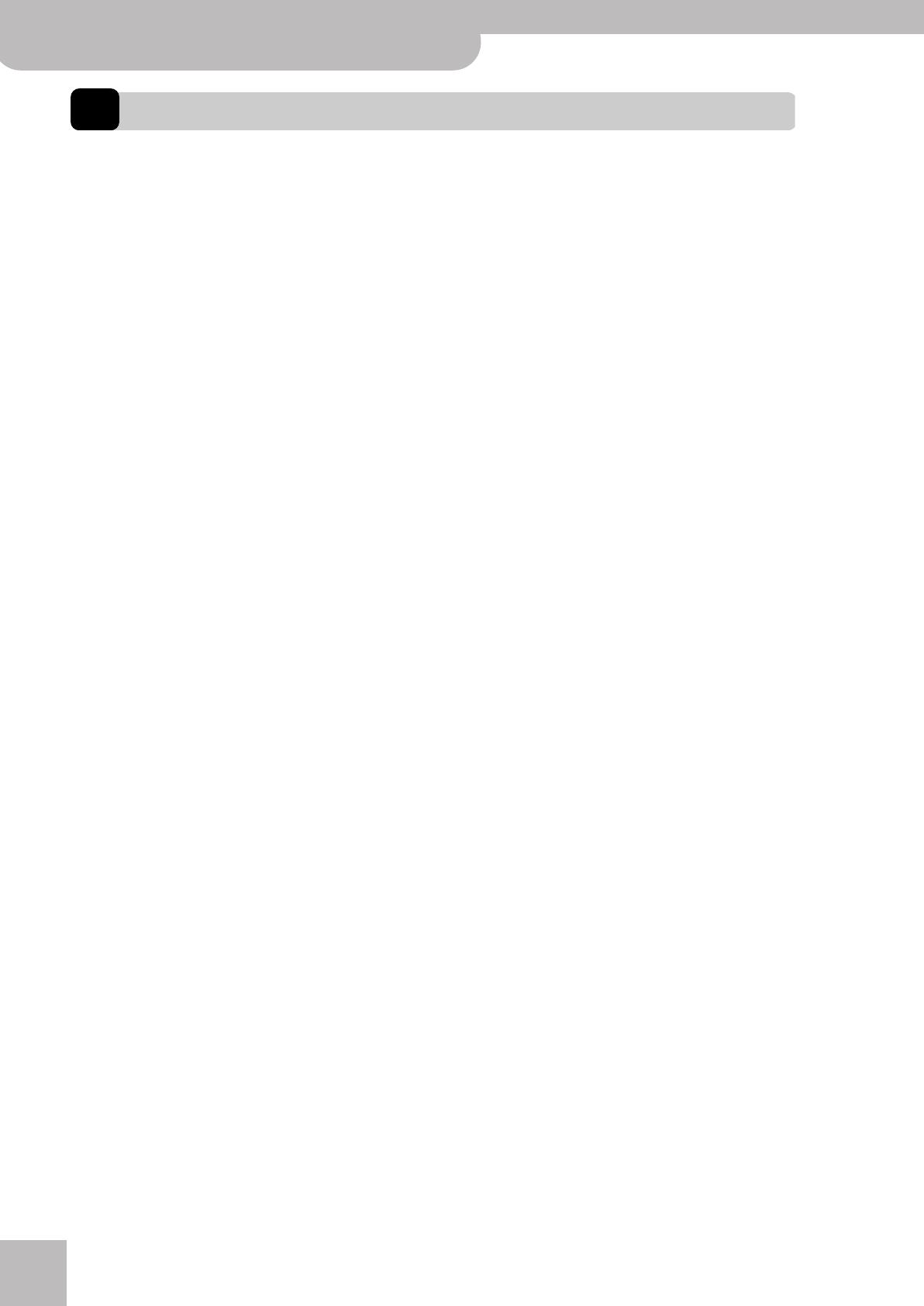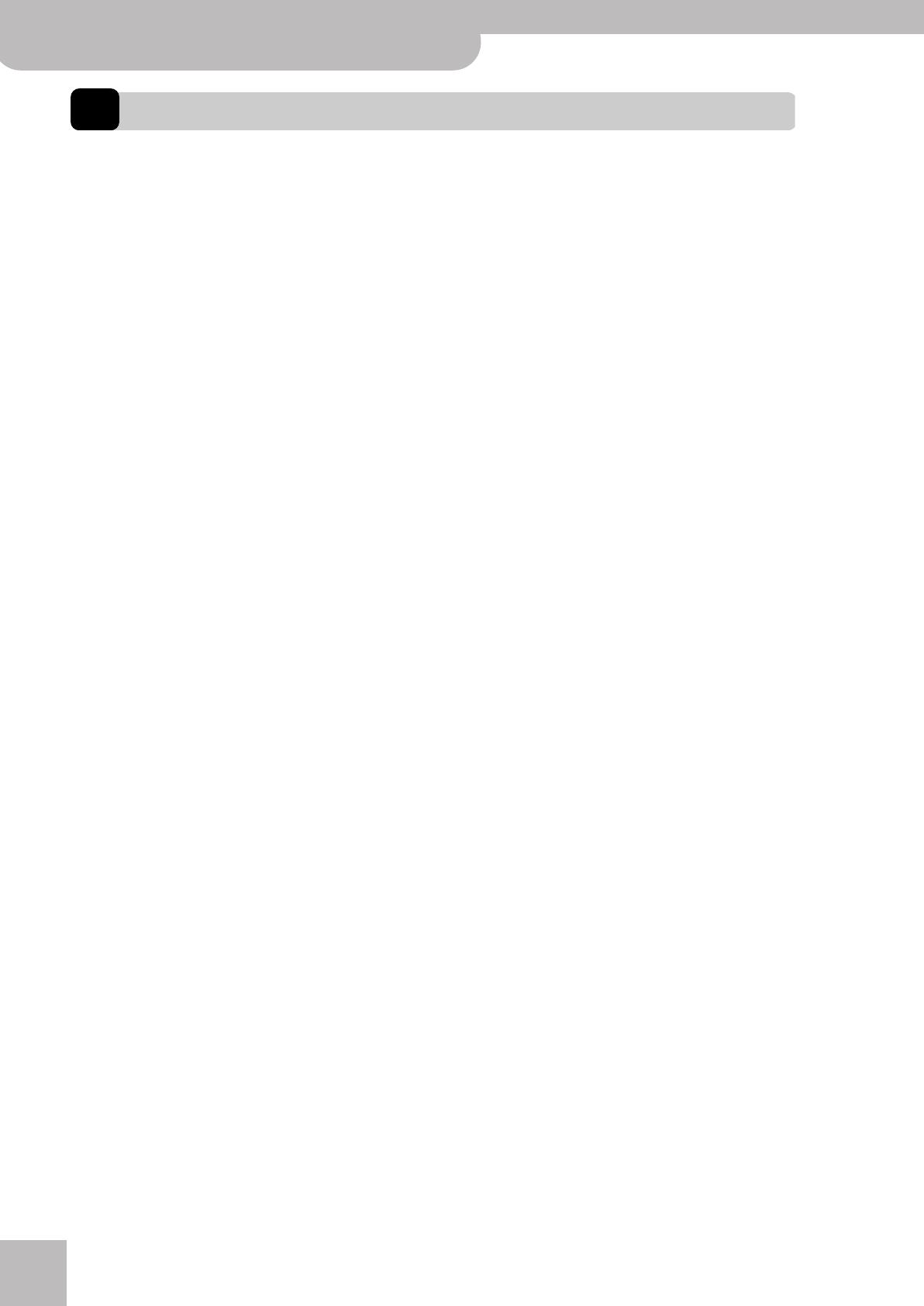
Important notes
6
r
Backing Keyboard
BK-5
1. Important notes
In addition to the items listed under “Using the unit safely” on p. 4, please read and observe the following:
Power supply
• Do not connect this unit to same electrical outlet that is being
used by an electrical appliance that is controlled by an inverter
(such as a refrigerator, washing machine, microwave oven, or air
conditioner), or that contains a motor. Depending on the way in
which the electrical appliance is used, power supply noise may
cause this unit to malfunction or may produce audible noise. If it is
not practical to use a separate electrical outlet, connect a power
supply noise filter between this unit and the electrical outlet.
• The AC adaptor will begin to generate heat after long hours of
consecutive use. This is normal, and is not a cause for concern.
• Before connecting this unit to other devices, turn off the power to
all units. This will help prevent malfunctions and/or damage to
speakers or other devices.
Placement
• Using the BK-5 near power amplifiers (or other equipment con-
taining large power transformers) may induce hum. To alleviate
the problem, change the orientation of this instrument or move it
further away from the source of interference.
• This device may interfere with radio and television reception. Do
not use it in the vicinity of such receivers.
• Noise may be produced if wireless communications devices, such
as cell phones, are operated in the vicinity of this unit. Such noise
could occur when receiving or initiating a call, or while conversing.
Should you experience such problems, you should relocate such
wireless devices so they are at a greater distance from this unit, or
switch them off.
• Do not expose the unit to direct sunlight, place it near devices that
radiate heat, leave it inside an enclosed vehicle, or otherwise sub-
ject it to temperature extremes. Excessive heat can deform or dis-
color the unit.
•When moved from one location to another where the temperature
and/or humidity is very different, water droplets (condensation)
may form inside the BK-5. Damage or malfunction may result if
you attempt to use the unit in this condition. Therefore, before
using the unit, you must allow it to stand for several hours, until
the condensation has completely evaporated.
• Do not allow objects to remain on top of the keyboard. This can be
the cause of malfunction, such as keys ceasing to produce sound.
• Depending on the material and temperature of the surface on
which you place the unit, its rubber feet may discolor or mar the
surface.
You can place a piece of felt or cloth under the rubber feet to pre-
vent this from happening. If you do so, please make sure that the
unit will not slip or move accidentally.
• Do not put anything that contains water (e.g. flower vases) on the
BK-5. Also, avoid the use of insecticides, perfumes, alcohol, nail
polish, spray cans, etc., near the unit. Swiftly wipe away any liquid
that spills on the unit using a dry, soft cloth.
Maintenance
• For everyday cleaning wipe the unit with a soft, dry cloth or one
that has been slightly dampened with water. To remove stubborn
dirt, use a cloth impregnated with a mild, nonabrasive detergent.
Afterwards, be sure to wipe the unit thoroughly with a soft, dry
cloth.
• Never use benzene, thinner, alcohol or solvents of any kind, to
avoid the possibility of discoloration and/or deformation.
Additional precautions
• Unfortunately, it may be impossible to restore the contents of data
that was stored on a USB memory once it has been lost. Roland
Corporation assumes no liability concerning such loss of data.
• Use a reasonable amount of care when using the BK-5’s buttons,
other controls and jacks/connectors. Rough handling can lead to
malfunctions.
• Never strike or apply strong pressure to the display.
•When connecting/disconnecting cables, grasp the connector
itself—never pull on the cable. This way you will avoid causing
shorts, or damage to the cable’s internal elements.
• To avoid disturbing your neighbors, try to keep the BK-5’s volume
at reasonable levels. You may prefer to use headphones, so you do
not need to be concerned about those around you (especially late
at night).
•When you need to transport the unit, package it in the box
(including padding) that it came in, if possible. Otherwise, you will
need to use equivalent packaging materials.
• Do not apply undue force to the music stand while it is in use.
• Use only the specified expression pedal (Roland EV-series, sold
separately) or pedal switch (Roland DP-series, BOSS FS-5U). By
connecting any other expression pedal or footswitch, you risk
causing malfunction and/or damage the unit.
• Some connection cables contain resistors. Do not use cables that
incorporate resistors for connecting to this unit. The use of such
cables can cause the sound level to be extremely low, or impossible
to hear. For information on cable specifications, contact the man-
ufacturer of the cable.
Storage devices that can be connected to the
BK-5’s USB MEMORY port
• The BK-5 allows you to connect commercially available USB Flash
memory. You can purchase such devices at a computer store, a
digital camera dealer, etc.
• Though external hard disks with a capacity in excess of 2TB can be
used, please bear in mind that the BK-5 can manage a maximum
of 2TB. (FAT-32 formatted storage devices can be used right away.)
• Use USB memory sold by Roland (M-UF-series). We cannot guar-
antee operation if any other USB memory is used.
Before using external USB storage devices
• Carefully insert the USB memory all the way in until it is firmly in
place.
• Never touch the terminals of USB memories. Also, avoid getting
the terminals dirty.
• USB memories are constructed using precision components; han-
dle the storage devices carefully, paying particular note to the fol-
lowing.
• To prevent damage from static electrical charges, discharge any
static electricity that might be present in your body before han-
dling a USB memory.
• Do not touch the terminals with your fingers or any metal
object.
• Do not bend or drop a USB memory, or subject it to strong
impact.
• Do not leave a USB memory in direct sunlight or in locations
such as a closed-up automobile.
• Do not allow a USB memory to become wet.
• Do not disassemble or modify your external USB memories.
BK-5_US.book Page 6 Monday, November 14, 2011 12:43 PM