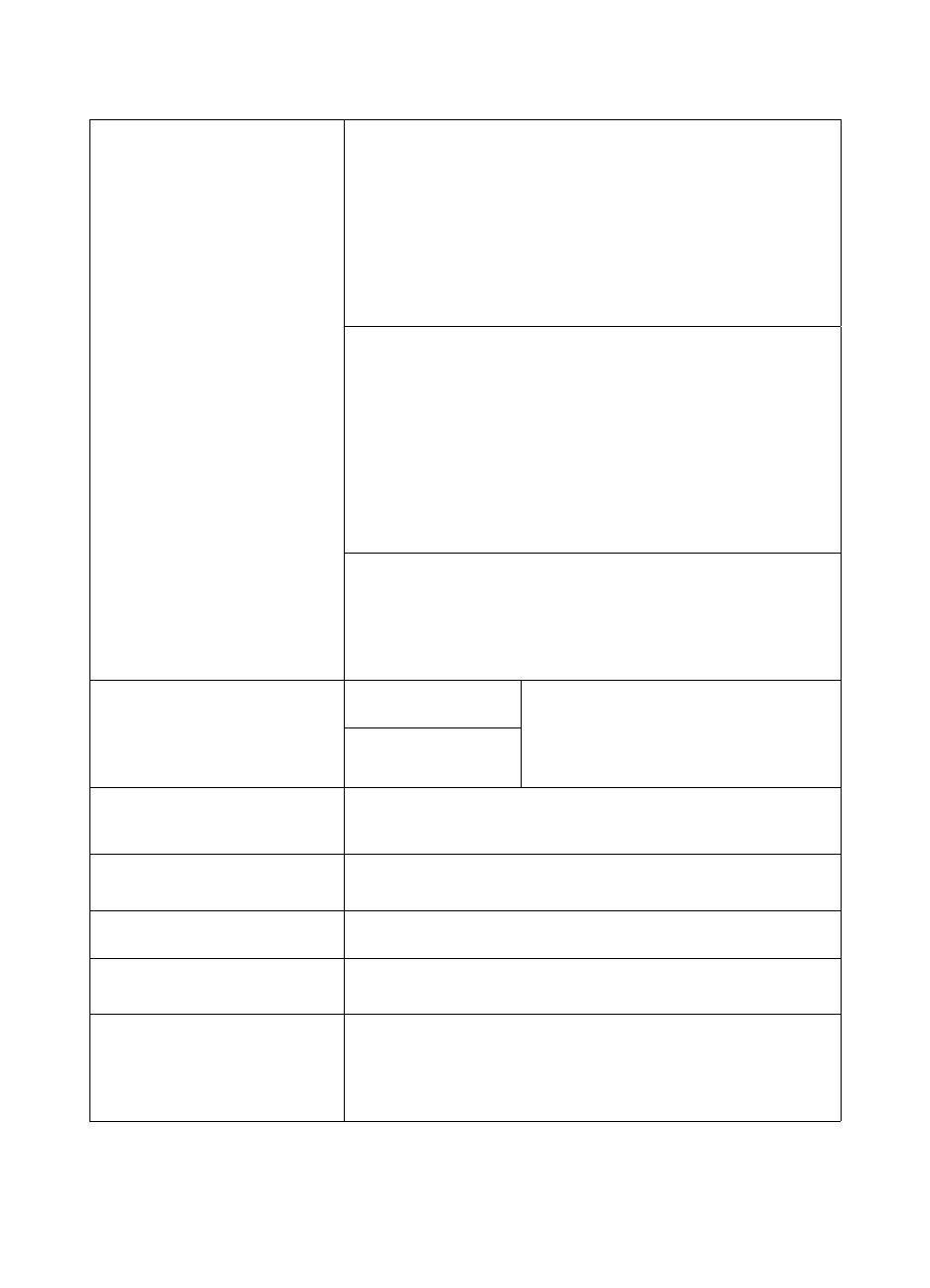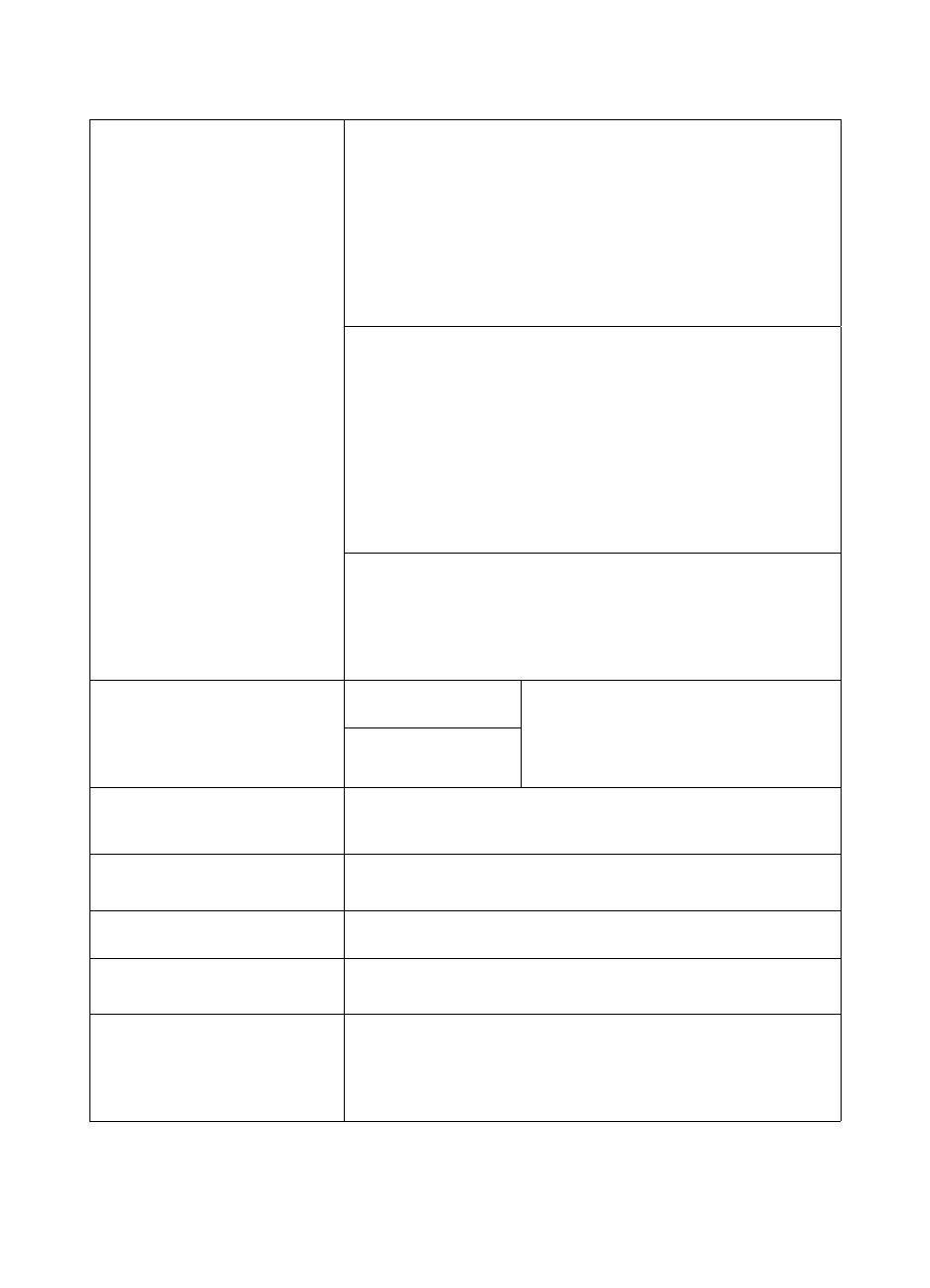
EN
iii
HP Support
Online Services:
for 24-hour
access to information over your
modem, we suggest these
services:
World Wide Web URL - Printer drivers, updated HP printer software,
plus product and support information may be obtained from the
following URLs:
in the U.S. http://www.hp.com
in Europe http://www2.hp.com
Printer drivers may be obtained from the following sites:
in Japan ftp://www.jpn.hp.com/drivers/
in Korea http://www.hp.co.kr
in Taiwan http://www.hp.com.tw
or the local driver website http://www.dds.com.tw
America Online
- America Online/Bertelsmann is available in the
U.S., France, Germany, and U.K. - Printer drivers, updated HP printer
software, and support documentation to help answer your questions
about HP products are available. Use Keyword HP to start your tour
or call 1-800-827-6364 preferred customer # 1118 to subscribe. In
Europe, call the appropriate number below:
Austria 0222 58 58 485
France ++353 1 704 90 00
Germany 0180 531 31 64
Switzerland 0848 80 10 11
United Kingdom 0800 279 1234
CompuServe - Printer drivers, updated HP printer software, and
interactive sharing of technical information with other members is
available on CompuServe’s “HP User’s forums” (GO HP), or call
1-800-524-3388 and ask for representative #51 to subscribe.
(CompuServe is also available in the U.K., France, Belgium,
Switzerland, Germany, and Austria.)
Obtaining software
utilities, drivers, and
electronic Information for
U.S. and Canada:
Phone:
(805) 257-5565
Mail:
Hewlett-Packard Co.
P.O. Box 1754
Greeley, CO 80632
U.S.A.
Fax:
(805) 257-6866
For Asia-Pacific
countries/regions:
Contact Mentor Media at (65) 740-4477 (Hong Kong, Indonesia,
Philippines, Malaysia, or Singapore). For Korea, call (82) (2)
3270-0805 or (82) (2) 3270-0893.
For Australia, New
Zealand, and India:
For Australia and New Zealand, call (61) (2) 565-6099.
For India, call (91) (11) 682-6035.
For European English:
For U.K., call (44) (142) 986-5511. For Ireland and outside U.K.,
call (44) (142) 986-5511.
HP direct ordering for
accessories or supplies:
Call 1-800-538-8787 (U.S.) or 1-800-387-3154 (Canada).
HP Support Assistant
compact disc:
This support tool offers a comprehensive online information system
designed to provide technical and product information on HP
products. To subscribe to this quarterly service in the U.S. or Canada,
call 1-800-457-1762. In Hong Kong, Indonesia, Malaysia, or
Singapore, call Mentor Media at (65) 740-4477.