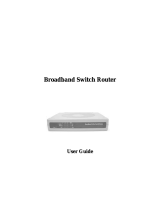Page is loading ...

54 Mbps Wireless VPN Router
GN-BR404W
User’s Guide
Rev.1.0b Second Edition

Safety, Care and Regulatory Information
Important safety instructions
Read and follow all instructions marked on the product and in the documentation before
you operate your system. Retain all safety and operating instructions for future use.
The product should be operated only from the type of power source indicated on the
rating label.
The plug-socket combination must be accessible at all times because it serves as the
main disconnecting device.
All products hipped with a three-wire electrical grounding-type plug only fits into a
grounding-type power outlet. This is a safety feature. The equipment grounding should
be in accordance with local and national electrical codes. The equipment operates
safely when it is used in accordance with its marked electrical ratings and product
usage instructions
Do not use this product near water or a heat source.
Set up the product on a stable work surface or so as to ensure stability of the system.
Openings in the case are provided for ventilation. Do not block or cover these openings.
Make sure you provide adequate space around the system for ventilation when you set
up your work area. Never insert objects of any kind into the ventilation openings.
To avoid electrical shock, always unplug all power cables and modem cables from the
wall outlets before removing covers.
Allow the product to cool before removing covers or touching internal components.
Use only the power cord and batteries indicated in this manual. Do not dispose of
batteries in a fire. They may explode. Check with codes for possible special
disposal instructions.
Precautions for Products With Modems, Telecommunications, or Local Area Network
Options
Observe the following guidelines when working with options:
• Avoid using a telephone (other than a cordless type) during an electrical storm.
There may be a remote risk of electric shock from lightning.
• CAUTION - To reduce the risk of fire, use only No. 26 AWG or larger
telecommunication line cord.
• Do not plug a modem or telephone cable into the network interface controller (NIC)
receptacle.
• Disconnect the modem cable before opening a product enclosure, touching or
installing internal components, or touching an uninsulated modem cable or jack.
• Do not use a telephone line to report a gas leak while you are in the vicinity of the
leak.
• Do not use this product near water, for example, near a bathtub, washbowl, and

kitchen sink or laundry tub, in a wet basement or near a swimming pool.
Federal Communications Commission (FCC) Statement
Note: This equipment has been tested and found to comply with the limits for a Class B
digital device, pursuant to Part 15 of the FCC Rules. These limits are designed to provide
reasonable protection against harmful interference when the equipment is operated in a
commercial environment. This equipment generates, uses, and can radiate radio frequency
energy and, if not installed and used in accordance with the instruction manual, may cause
harmful interference to radio communications. Operation of this equipment in a residential
area is likely to cause harmful interference in which case the user will be required to correct
the interference at his own expense.
Properly shielded and grounded cables and connectors must be used in order to meet FCC
emission limits. Neither the provider nor the manufacturer are responsible for any radio or
television interference caused by using other than recommended cables and connectors or
by unauthorized changes or modifications to this equipment. Unauthorized changes or
modifications could void the user's authority to operate the equipment.
This device complies with Part 15 of the FCC Rules. Operation is subject to the following
two conditions:
(1) This device may not cause harmful interference, and
(2) This device must accept any interference received, including interference that may
cause undesired operation.
The antenna(s) used for this transmitter must not be co-located or operating in conjunction
with any other antenna or transmitter
/ For European users only /
European Community Directive Conformance Statement
This product is in conformity with the protection requirements of EC Council Low Voltage
Directive (Safety) 73/23/EEC, EMC Directive 89/336/EEC on the approximation of the laws
of the Member States relating to electro-magnetic compatibility.
FCC Radiation Exposure Statement
This equipment complies with FCC radiation exposure limits set forth for an uncontrolled
environment. In order to avoid the possibility of exceeding the FCC radio frequency
exposure limits, human proximity to the antenna shall not be less than 20cm (8 inches)
during normal operation. Proposed RF exposure safety information to include in User’s
Manual.

Contents
1. INTRODUCTION..................................................................................................................1
1-1. CONTENTS OF YOUR SHIPMENT .................................................................................................1
1-2. PHYSICAL INTERFACE ................................................................................................................2
1-3. LED INDICATORS.......................................................................................................................2
1-4. KEY FEATURES...........................................................................................................................3
1-5. SPECIFICATION...........................................................................................................................4
2. SYSTEM CONNECTION & INSTALLATION.................................................................6
2-1. ADSL/CABLE MODEM REQUIREMENTS.....................................................................................6
2-2. PC HARDWARE REQUIREMENT AT THE PC END .........................................................................6
2-3. CONNECTION FOR ETHERNET USER ...........................................................................................6
2-4. CONNECTION FOR PCMCIA WIRELESS ADAPTER USER ............................................................6
3. CONFIGURATION.......................................................................................................................7
3-1. PREPARATION.............................................................................................................................7
3-2. SETUP AT YOUR PC END ............................................................................................................7
3-2-1. The Settings Under Windows2000 .............................................................................8
3-2-2. Setup Under the Windows 95/98/Me........................................................................15
3-2-3. Setup Under Windows XP..........................................................................................21
3-3. SETUP FOR BROADBAND ROUTER............................................................................................28
3-4. ADVANCED SETUP....................................................................................................................48
3-4-1. Network Configuration ................................................................................................48
3-4-2. Wireless Configuration................................................................................................58
3-4-3. Routing Table................................................................................................................65
3-4-4. Virtual Server................................................................................................................67
3-4-5. Firewall Rule.................................................................................................................70
3-4-6. DNS Configuration.......................................................................................................74
3-4-7 URL Blocking Configuration........................................................................................75
3-4-8 VPN Configuration........................................................................................................76
3-5. MANAGEMENT TOOL ...............................................................................................................79
3-5-1. PPP Monitor..................................................................................................................79
3-5-2. Reboot...........................................................................................................................80
3-5-3. Initilization .....................................................................................................................81
3-5-4. Change Password .......................................................................................................82
3-5-5. Change WAN MAC......................................................................................................83
3-5-6. Upgrade Firmware.......................................................................................................84

3-5-7. BackUp Restore...........................................................................................................85
3-5-8. Log Information............................................................................................................86
3-5-9. Save Maintenance.......................................................................................................87
3-5-10. Ping..............................................................................................................................88
3-5-11 Help............................................................................................................................89
3-5-12 About.............................................................................................................................89
3-6. STATUS.....................................................................................................................................90
3-7. LOGOUT...................................................................................................................................95
4. TROUBLESHOOTING ...........................................................................................................96
APPENDIX A: GLOSSARY...........................................................................................................98
APPENDIX B: GENERAL PUBLIC LICENCE..........................................................................98

1. Introduction
Thank you for using Gigabyte GN-BR404W Wireless-G Broadband Router with VPN. This
product comes with high-performance transmission rate and compatible wireless
connectivity for either your home or business and will allow you to access the data
whenever you want. You will be able to enjoy the freedom that wireless networking delivers.
The IEEE 802.11g standard is designed as a higher-bandwidth - 54M bit/sec - successor to
the popular 802.11b, or Wi-Fi standard, which tops out at 11M bit/sec. An 802.11g router
will support 802.11b and 802.11g clients.
The GN-BR404W Wireless-G Broadband Router lets you connect IEEE 802.11g or
IEEE802.11b devices to the network. With its high-speed data transmissions of up to 54
Mbps, you complete a lot of work in a short amount of time. Network users can share a
broadband Internet connection, access e-mail, download large files, videoconference, and
distribute and play digital images, videos, and MP3 files. And with up to 152-bit WEP
encryption, you can feel relieved that your wireless network communications are private.
It also provides firewall and Virtual Private Networking(VPN) features to protect your local
area network when connecting to the Internet. Additionally, GN-BR404W enables you to
easily setup all procedures in no time before using this product.
1-1. Contents of Your Shipment
Before the installation procedures, please ensure the components are not damaged during
the shipping. The shipment of the GN-BR404W includes:
- One GN-BR404W Wireless-G Broadband Router
- One AC Power Adapter (5V/2A)
- One User Guide
- Two RJ45 cable (one normal;one crossover)
- An embedded GN-WMAG 802.11b/g wireless LAN card
- One Cradle and Wall Mounting kit
Please contact your local distributor or authorized reseller immediately for any missing or
damaged components. If you require returning the damaged product, you must pack it in
the original packing material or the warranty will be voided.
1

1-2. Physical Interface
Four Ethernet LAN Port
RJ-45, Auto-sensing and Auto-MDI/MDIX for 10/100M Ethernet LAN connection
One Ethernet WAN Port
RJ-45, Auto-sensing for 10/100M Ethernet WAN connection
Init Bottom
Initial reset (Init to factory default)
Power
The power port is where you connect the power adapter.
External PCMCIA Card Slot
Support the Gigabyte GN-WMAG and the GN-WLMA101 Wireless PCMCIA Card.
1-3. LED Indicators
Status
Green light Power on
Red light The device is damaged.
WAN (Green light)
On ADSL/Cable Modem is connected to WAN port.
Blinking Transmit or receive data via the WAN port.
LAN1-LAN4 (Green Light)
On 10/100 Mbps Network Connection
Blinking 10/100 Mbps Data Transmission Rate
Wireless (Green Light)
On The PCMCIA Card is plugged in.
Blinking Package transmit
Off The green light off means No PCMCIA Card installed.
2

1-4. Key Features
Two option of plug in wireless card
Gigabyte GN-WMAG Wireless LAN Card
Gigabyte GN-WLMA101 Wireless LAN Card
Very High WAN-LAN FTP throughput up to 89.5 Mbps
Support UPnP and Windows Messenger
Advanced Smart Setup Support
Smart Installation – Automatically detects and connects to your ISP
Smart Detection – Automatically detects and changes LAN side IP when
LAN-WAN IP conflicts
Smart Wizard – Easy set up with interactive install tutorial
Advanced Network Management support
Dynamic IP, Static IP, PPPoE, PPPoE Unnumbered
PPPoE Multi Session
DHCP server with static and dynamic style
Advanced Wireless Security support
Wi-Fi Protected Access (WPA)
802.1x Secure Wireless Access
64/128/152-bit WEP encryption
Access Control List (ACL)
Advanced Firewall and Parental Control support
Stateful Packet Inspection (SPI)
Denied of Service (DoS) Protection
URL Access Filtering
Virtual Server, Stealth Mode, Exposed Host (DMZ)
Advanced Log Management support
Firewall/UPnP/WAN Connection Log
Advanced Web Management support
WAN side Remote Management
Web based Firmware upgrade
Backup and Restore System Setting
Extended Distributed Wireless Systems (EDWS) support
Wireless Distribution System (WDS) support (Point to Multi-Point and
Point to Point)
Simultaneous operation of AP and WDS functions
Virtual Private Network (VPN) Support
IPSec, L2TP, PPTP NAT traversal (VPN pass-through)
3

IPSec support remote access VPN (client-to-site), site-to-site VPN
DNS Relay and Dynamic DNS support
Static & Dynamic Routing (RIPv1, RIPv2) support
1-5. Specification
System
Standards IEEE 802.3 (10BaseT), IEEE 802.3u (100BaseTX), IEEE 802.11b/g (Wireless)
Operating Range Wireless - Open space: 100 – 300m; Indoor: 30 - 100m
RF – 802.11b
Frequency Band 2412 ~ 24835 MHz (subject to local regulation)
Modulation Technology DSSS (Direct Sequence Spread Spectrum)
Modulation Techniques DBPSK, DQPSK, CCK
Data Rates 11, 5.5, 2, 1 Mbps, auto fallback
Output power 18 dBm @ Nominal Temp Range
Receive Sensitivity -85 dBm @ 11 Mbps date rate at nominal temperature
Antenna 1 internal antenna support diversity
RF – 802.11g (backward compatible to 802.11b)
Frequency Band 2412 ~ 24835 MHz (subject to local regulation)
Modulation Technology OFDM and DSSS
Modulation Techniques 64QAM, 16QAM, QPSK, BPSK, DBPSK, DQPSK, CCK
Data Rates 54, 48, 36, 18, 12, 11, 9, 6, 5.5, 2, 1 Mbps, auto fallback
Output power 18 dBm @ Nominal Temp Range
Receive Sensitivity -68 dBm @ 54 Mbps date rate at nominal temperature
Antenna 1 internal antenna support diversity
Regulatory and Environmental Compliance
FCC part 15 (USA)
EMC certification
CE (Europe)
Temperature Range Operating: 0 ~ 40 degree C, Storage: -20 ~ 65 degree C
Humidity 10% ~ 85% Non-condensing
Mechanical
LED indicator Power/Status LED
Wireless LED
LAN Port LED x 4
WAN Port LED x 1
Power Supply 5V DC 2A
4

Gross Weight
320g ±5g
Dimension 178 mm * 132 mm * 43 mm
5

2. System Connection & Installation
The following lists the requirements for the hardware installation.
2-1. ADSL/Cable Modem Requirements
It needs to have ADSL/Cable Modem with RJ-45 connectors.
2-2. PC Hardware Requirement at the PC End
It needs a PC with Ethernet card connection or a PCMCIA wireless adapter.
2-3. Connection for Ethernet User
Step 1. Please prepare an Ethernet cable (RJ- 45) first.
Step 2. Connect the Ethernet cable to the WAN port of the GN-BR404W.
Step 3. Connect an end of the network cable to the ADSL/Cable Modem of the Ethernet
connection port.
Step 4. Connect any port of the area network LAN1, 2, 3, & 4 of the GN-BR404W to your
PC.
Step 5. Connect the adapter to the power connection slot of the GN-BR404W.
Step 6. Insert the adapter to the power socket.
Step 7. The connection procedure is completed.
2-4. Connection for PCMCIA Wireless Adapter User
Please repeat Steps 1~3 of Section 2-3.
If you use wireless connection, please refer to the wireless card manual which provided by
your wireless card manufature. After installing and setting the PCMCIA Wireless Adapter,
refer to PC configuration section in Chapter 3, follow the instruction step by step to finish
the TCP/IP Protocol setting (Setting PC) .
The SSID of the PCMCIA Wireless Adapter should be the same as the SSID of
GN-BR404W. The default value is “gigabyte” (or “any”, if your Wireless LAN Card can
support.),
please do notice the form of the SSID value whether is capital or not.
6

3. Configuration
3-1. Preparation
Generally speaking, using the GN-BR404W for Internet connection needs the ADSL or
Cable service. We assume that you have already obtained the ADSL/Cable service from
the local telephone company or the ISP Company, and get the related connection data
ready.
Such data include:
a. IP address provided by ISP
b. Subnet mask
c. Default gateway IP address
d. Domain Name System (DNS) Server IP address
- The ISP Company provides the above data.
3-2. Setup at Your PC End
An easy-to-use web page setup interface is designed on the GN-BR404W, and the user
can perform the setup by the browser. The Gigabyte GN-BR404W Broadband Router
presets the IP address as “192.168.1.254”, and preset as a DHCP server Please follow the
step below to perform the setup under the TCP/IP network environment. Please confirm
the TCP/IP communication protocol is installed in your computer (Windows 95/98/Me/NT).
If you have not installed the TCP/IP communication protocol, please install it now, and then
select your operating system for the setup.
For Windows 2000, please jump to 3-2-1.
For Windows 95/98/Me, please jump to 3-2-2.
For Windows XP, please jump to 3-2-3
7

3-2-1. The Settings Under Windows2000
Step 1. Click “Start” in the desktop of the Windows to select “Settings”, and then click
“Control Panel”.
Step 2. Double click the “Network and Dial-up Connections”.
8

Step 3. Double click the “LAN CONNECTION”.
Step 4. Click “Properties” in the box under LAN CONNECTION Status.
9

Step 5. Double click “Internet Protocol (TCP/IP)”.
Step 6. Please select “Obtain an IP address automatically” and “Obtain DNS server
address automatically”, and then press “OK”.
Now, the computer will obtain an IP address automatically from the
GN-BR404W then you can go to “Step11” directly. If you would like to obtain an
IP address manually, please refer to Step7~Step10.
10

Step 7. Click “Start” at the desktop of the Windows, and then “Program”, “Accessories”,
and “Command Prompt” in sequence.
Step 8. Key in the command “ipconfig/release” in DOS mode, and then enter.
11

Step 9. Key in the command “ipconfig/renew” in DOS mode, and then enter.
If the IP address of the GN-BR404W is 192.168.1.254, the IP address of your
computer must be 192.168.1.X (where “X” is a number between 1 and 253.
Each computer on your network must have a different IP address within that
range where “X” represents a number between 1 and 253.) The default
gateway must be 192.168.1.254.
Step 10. Key in the command “exit” in DOS mode, and then enter.
12

Step11. In your “Internet Explore” Browser select “Internet Options” under “Tools”.
Step 12. In this dialogue box, please click “Connections” in the “LAN Settings”.
13

Step 13. Please DO NOT tick all of the selection boxes. Press “OK” after finishing with
the setup, and refer to Section 3-3 for setup of broadband router.
If your ISP Company has a designated Proxy setting, key in the setting after
you complete the GN-BR404W configuration.
Now, please jump to Section 3-3 to setup broadband router.
14

3-2-2. Setup Under the Windows 95/98/Me
Step 1. Click “Start” at the desktop of the Windows, and select “Settings”, and then the
“Control Panel”.
Step 2. Double click “Network”.
15
/