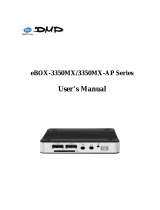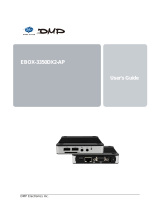Page is loading ...

eBox-2300SX-LS User’s Manual
1
DM&P Group
eBox-2300SX-LS User’s Manual
DMP Electronics Inc.

eBox-2300SX-LS User’s Manual
I
COPYRIGHT
The information in this manual is subject to change without notice for continuous
improvement in the product. All rights are reserved. The manufacturer assumes no
responsibility for any inaccuracies that may contain in this document, and makes no
commitment to update or to keep current information contain in this manual.
No part of this manual may be reproduced, copied, translated or transmitted, in whole
or in part, in any form or by any means without the prior written permission of the
DMP Electronics Inc.
©Copyright 2008 DMP Electronics Inc.
Manual No. IUMeBox2300SX-LS-01 Ver.0.1
1
st
Issued Date: Dec 01, 2007
Revised Date: Jan, 2008
SPECIAL NOTICE TO USERS
DMP Electronics Inc. provides no warranty with regard to this manual, the software,
or other information contained herein and hereby expressly disclaims any implied
warranties of merchantability or fitness for any particular purpose with regard to this
manual, the software, or such other information. In no event shall DMP Electronics
be liable for any incidental, consequential, or special damages, whether based on tort,
contract, or otherwise, arising out of or in connection with this manual, the software,
or other information contained herein or the use thereof.
DMP Electronics reserves the right to make any modification to this manual or the
information contained herein at any time without notice. The software described
herein is governed by the terms of a separated user license agreement or label
sticker.
This product contains software owned by DMP and licensed by third parties. Use of
such software is subject to the terms and conditions of license agreements enclosed
with this product. Software specifications are subject to change without notice and
may not necessarily be identical to current retail versions.
Updates and additions to software may require an additional charge. Subscription to
online service providers may require a fee and credit card information. Financial
services may require prior arrangements with participating financial institution.

eBox-2300SX-LS User’s Manual
II
TRADEMARKS ACKNOWLEDGMENT
eBox-2300SX-LS is the registered trademarks of DMP Electronics Inc.
The brand names, product names or trade names appearing in this document are the
properties and registered trademarks of their respective owners. All names
mentioned herewith are served for identification purpose only.
OWNER’S RECORD
The serial number of this product is located at the rear panel of your eBox-2300SX
series. Refer to the model and serial number when you contact your nearest dealer or
DMP offices for services. The Model No. of this product is also indicated on the
product label of your gift box as: eBox-2300SX, eBox-2300SX-H, eBox-2300SX-M
eBox-2300SX-JSK and eBox-2300SX-LS

eBox-2300SX-LS User’s Manual
III
SAFETY INFORMATION
WARNING
Do not expose eBox-2300SX to rain or moisture, in order to prevent shock
and fire hazard.
Never install eBox-2300SX in wet locations.
Do not open the cabinet to avoid electrical shock. Refer to your nearest
dealer for qualified personnel servicing.
Never touch un-insulated terminals or wire unless your power adaptor and
display monitor are disconnected.
Locate eBox-2300SX as close as possible to the socket outline for easy
access and to avoid force caused by entangling of your arms with
surrounding cables from the eBox-2300SX.
When using eBox-2300SX, avoid using or installing the modem to the serial
port during a storm or a lightning.
Do not use the modem or a telephone to report a gas leak in the vicinity of
the leak.
USB connectors are not supplied with Limited Power Sources.
DO NOT ATTEMPT TO OPEN OR TO DISASSEMBLE THE CHASSIS
(ENCASING) OF THIS PRODUCT. PLEASE CONTACT YOUR NEAREST
DEALER FOR SERVICING FROM QUALIFIED TECHNICIAN
.

eBox-2300SX-LS User’s Manual
IV
REGULATORY
FCC CLASS A NOTE
This equipment has been tested and found to comply with the limits for a Class A
digital device, pursuant to Part 15 of the FCC Rules. These limits are designed to
provide reasonable protection against harmful interference when the equipment is
operated in a commercial environment. This equipment generates, uses and can
radiate radio frequency energy and, if not installed and used in accordance with the
instruction manual, may cause harmful interference in which case the user will be
required to correct the interference at his own expense. Testing was done with
shielded cables. Therefore, in order to comply with the FCC regulations, you must
use shielded cables with your installation.
WARNING
This product complies with EN55022 class A. In a domestic environment this
product may cause radio interference in which case the user may be required to take
adequate measures.
Changes or modifications to this unit not expressly approved by the party responsible
for compliance could void the user’s authority to operate the equipment.
This device complies with Part 15 of the FCC rules. Operation is subject to the
following two conditions: (1) this device may not cause harmful interference, and (2)
this device must accept any interference received, including interference that may
cause undesired operation.
This digital apparatus does not exceed the Class A limits for radio noise emissions
from digital apparatus as set out in the interference - causing equipment standard
entitled “Digital Apparatus”, ICES-003 of the Department of Communications.
M
ANUFACTURER’S DECLARATION OF CONFORMITY
This equipment has been tested and found to comply with the requirements of
European Community Council Directives 89/336/EEC and 73/23/EEC relating to
electromagnetic compatibility and product safety respectively.
A
TTENTION
This product has been designed and certified to comply with certain regulatory
requirements pertaining to Information Technology Equipment. This product has not
been designed for use as a medical device. Without limitation of the foregoing, this
product is not intended and has not been certified for use in a hospital or clinical
environment to diagnose, treat, or monitor patients under medical supervision, and is
not intended and has not been certified to make physical or electrical contact with
patients, nor to transfer energy to or from patients and/or to detect such energy
transfer to or from patients.

eBox-2300SX-LS User’s Manual
V
PURCHASE AGREEMENT
PURPOSE:
In accordance to the general commercial conduct of Trust and Fair Trade, herewith
below is the agreement for the protection for both parties, DMP and Users in pursuant
of trading.
PRODUCT DESCRIPTION:
With this product, herewith also known as eBox-2300SX, which is a simplified & an
economical design of an embedded eBox-2300SX for Special Purpose Personal
Computing. The basic specification of this product comprises of the x86 technology
design, and with onboard 128MB System memory, Display, USB, Keyboard, PS2
Mouse, LAN, and Audio Interfaces.
DISTRIBUTION CONVENTION:
1. This Product includes a gift box, an inner case, a PC, a Power adaptor, User’s
Manual, and IDE cable (standard eBox-2300SX configuration do not have the
IDE cable). Upon receiving this product, kindly please refer to the User’ Manual
to check for the contents and appearance of this product; contact immediately
your nearest dealer or DMP office for any defective or missing parts. The
supplier will not be responsible for any reported discrepancy thereafter the
expiration period of 3-days from the date of purchase.
2. In consideration of transportation and the cost of storage, the supplier provides
to the distributors a warranty of 12-months. This warranty covers the failure
caused by hardware breakdown (excluding hard drives), but does not cover the
act of misuse and mishandling.
3. The supplier will not accept unknown post, therefore if you wish to repair or to
return your goods – kindly please contact your nearest dealer to make your
declaration, and at the same time, apply for a RMA number (RMA stands for
Return Merchandise Authorization – please see the RMA form and fill-up for
authorization).
4. The freight for return goods for repair will follow the International customary
practice and convention: Both parties is to pay for freight of one shipment each.
The shipper is required to prepay the freight from the place of origin (This means
that the returnee (user) covers the freight for return goods, while the Supplier
covers the freight for goods after the repair).
5. Obsolete warranty is referred to as: (1) Expiration of warranty or (2) Damage due
to misuse within warranty. The Supplier will be taken into consideration of the
circumstances, to provide repair service with charges expense for obsolete
warranty. This expense includes the cost of material and the cost of labor.
NOTE:
If there is other particular issue not listed in the above conditions, both parties agreed
to follow the General Law of Commerce with fair and reasonable discussion in
handling and resolving the argument.

eBox-2300SX-LS User’s Manual
VI
Table
Chapter 1 Product Package ………………………………………………………… 1
Chapter 2 The Setup Mode Setting ………………………………………………….2
First Section: Booting ………………………………………………………………….2
Second Section: The Introduction of Control Panel Setting ……………………….6
Third Section: Nets Tool……………………………………………………………... 11
Forth Section: About ………………………………………………………………….13
Fifth Section: Network Setting ……………………………………………………….14
Sixth Section: Desktop………………………………………………………………. 15
Seven Section: Connecting Manager ……………………………………………… 16
7.1 ICA Connection Setting …………………………………………………………17
7.2 RDP Connection Setting ………………………………………………………. 25
7.3 VNC Connection Setting ………………………………………………………. 29
7.4 XDMCP Connection Setting …………………………………………………... 30
Eighth Section: Stateless ………………………………………………………….....31
Ninth Section: Alter System Password …………………………………………….. 39
Chapter 3 The User Mode …………………………………………………………….41
Chapter 4 Q&A ………………………………………………………………………….43
First Section: About Win2000 Server ……………………………………………….43
Second Section: The Using of eBox-2300SX-LS ………………………………… 52
Chapter 5 Technique Supporting ……………………………………………………54

eBox-2300SX-LS User’s Manual
1
Chapter 1 Product Package
1. eBox-2300SX x 1。
2. Power-15W-3pin x 1。
3. Compact Flash Card x 1。

eBox-2300SX-LS User’s Manual
2
Chapter 2 The Setup Mode Setting
First section: Booting
1.1 When you start the system and the screen will shows as below:
(1-1)
1.2 Input administrator’s username and password as picture 1-2. The default
username is administrator and the default password is 123. Administrator can
click in “My Computer”/ “Control Panel”/ “Password” to alter system password.

_______________________________eBox-2300SX-LS User’s Manual
3
(1-2)

_______________________________eBox-2300SX-LS User’s Manual
4
1.3 When you enter to Setup Mode in the first time as (1-3). There are function icons,
including “My Computer”, “Change Language”, and “Test Stateless” on the
desktop. The administrator have to click into “My Computer”/ “Control Panel”
and to install peripheral devices, to set loop circumstance and system function;
you can check whether your eBox-2300SX is registered or not; Test Stateless
can test whether the Statelss Server is normal or not.
(1-3)
1.4 Click “My Computer” on the desktop and there are three icons as (1-4), including
“Control Penal”, “Net Tool”, and “About”. If you would like to install peripheral
driver and set up user’s desktop, Internet and Time setting, you have to enter
“Control Panel” to do these setting.

_______________________________eBox-2300SX-LS User’s Manual
5
(1-4)

_______________________________eBox-2300SX-LS User’s Manual
6
Second section: The Introduction of Control Panel Setting
Under “My Computer”/ “Control Panel”, it includes Network, User Desktop,
Resource, VNC, Display, Package Info, Boot Menu, Stateless, Window Manager,
Adjust Time, Admin, XFS IP, Connection Manager, Environment, OS Upgrade,
Device Manager. There are 15 System Administration Interface items of setting
capability. Each capability of tool setting under Control Panel is below:
2.1 Device Manager:It co-operate
with Driver CD to auto-detect
peripheral hardware and auto-install
the driver.
2.2 Network:Set local access
InternetEnvironment, and the
setting itemsinclude IP address,
Subnet mask,Broadcast IP, Gate
way, Nameserver and Starting
DHCP.
2.3 User Desktop:Set up function
which can be uesd for user; then,
these functions will be showed on
the desktop.

_______________________________eBox-2300SX-LS User’s Manual
7
2.4 Resource:Set “Enable” or “
Disable” in eBox Local access
Peripheral resource. The Default
is “Enable”. The system cooperates
with Driver CD and Device
Managercan to auto-scratch
hardware devices on the resources
list and installs the driver.
2.5 Package Info:Start Package
Browser to browse all of module
information of the system.
2.6 Dispaly:Set up the resolution
of monitor, Refresh rate of monitor,

_______________________________eBox-2300SX-LS User’s Manual
8
2.7 Boot Menu:You can set
“Enable” or “Disable” on eBox
graphic or literal boot mode.
Suggest user use default of the
system and do not change it.
2.8 Stateless:The implement can
make administrator to centralize
the setting methods. It is not
necessaryto set eBox Client access
usingfunction one by one. It just
connectsto Stateless Sever and
completes allof related settings.
2.9 Window Manager:The
implement is for setting tool bar
location.

_______________________________eBox-2300SX-LS User’s Manual
9
2.10 Adjust Time:It can set the time
and date of the system.
2.11 Admin:It supply administrator
to alter system password, and to
set “Enable” or “Disable” system
setting function inf Control Panel
and Samba Server password revise
setting tool
2.12 XFS IP:The tool is for setting
net connection to XFS Server access
in order to get character support from
Serve. For example, 192.168.1.1 is
XFS Server (Font Server),hence,
the system can support more
characters by connecting to XFS IP.

_______________________________eBox-2300SX-LS User’s Manual
10
2.13 Connection Manager:The
tool is for integrateing RDP, ICA,
XDMCP, VNC connection. User
can set related connection setting
of RDP, ICA, XDMCP, and VNC by
Connection Manager.
2.14 Environment:The tool is for
setting keyboard language, mouse
speed, mouse wheel. Suggest
using system default or “Enable”
mouse wheel.
2.15 OS Upgrade:The tool is
supply user to upgrade eBox by
CD-ROM or Internet.
Third Section: Nets Tool
There is an operating interface supply administrator to test Internet condition in
“My Computer”/ “Control Panel”/ “Net Tools”, including Detect, Terminal, and

_______________________________eBox-2300SX-LS User’s Manual
11
Xhost. These are showed as (3-1).
3.1 Detect:Net- detect tool.
3.1.1 Ping:It can input IP Address to test whether the Internet is normal or not.
3.1.2 Traceroute : The tool can detect the condition of Nets Package
Transmission of IP address.
3.2 Terminal:N et Te r m ina l Too l。
3.2.1 SSH: By security remote terminal connection, user can connect another
mainframe to operate its Remote Host System.
(3-1)

_______________________________eBox-2300SX-LS User’s Manual
12
3.2.2 Telnet:The tool is for Remote Terminal Connection. After Connecting to
another host, if its IP address have been added in Xhost (see 3.1),and input
Command order: export DISPLAY=local IP:0.0. It means the x windows of the
Remote Host will transmit to and operate by local access. If you wanted to use
mp3 player of Remote Host, you just input xmms command, then you can play
mp3 from Remote Host by mp3 Player. How about the start Telnet is showed
as (3-2).
(3-2)
3.3 Xhost:When add a Remote Host IP address, Xhost can permit Remote Host to
transmit its x windows screen to Host. With Telnet, the Applied
Program of Remote Host can be started and be showed on Host
access as example of 3.2.2.

_______________________________eBox-2300SX-LS User’s Manual
13
Forth Section: About
It shows related system information in “My Computer”/ “About”, including eBox
version, CPU, and RAM as (4-1).
(4-1)
/