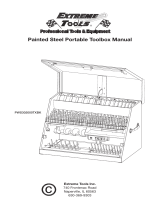Page is loading ...

HP Color LaserJet 2820/2830/2840
User Guide


HP Color LaserJet 2820/2830/2840 all-in-one
User Guide

Copyright and License
© 2004 Copyright Hewlett-Packard
Development Company, LP
Reproduction, adaptation, or translation
without prior written permission is
prohibited, except as allowed under the
copyright laws.
The information contained in this document
is subject to change without notice.
The only warranties for HP products and
services are set forth in the express
warranty statements accompanying such
products and services. Nothing herein
should be construed as constituting an
additional warranty. HP shall not be liable
for technical or editorial errors or omissions
contained herein.
Part number Q3948-90901
Edit
ion 2, 4/2009
FCC Requirements (United
States)
This equipment has been tested and found
to comply with the limits for a Class B
digital device, pursuant to Part 15 of the
FCC rules. These limits are designed to
provide reasonable protection against
harmful interference in a residential
installation. This equipment generates,
uses, and can radiate radio frequency
energy. If not installed and used in
accordance with the instructions, it may
cause harmful interference to radio
communications. However, there is no
guarantee that interference will not occur in
a particular installation. If this equipment
does cause harmful interference to radio or
television reception, which can be
determined by turning the equipment off
and on, the user is encouraged to try to
correct the interference by one or more of
the following measures:
Reorient or relocate the receiving antenna.
Increase separation between equipment
and receiver.
Connect equipment to an outlet on a circuit
different from that to which the receiver is
located.
Consult your dealer or an experienced
radio/TV technician.
Any changes or modifications to the printer
that are not expressly approved by HP
could void the user’s authority to operate
this equipment.
Use of a shielded interface cable is
required to comply with the Class B limits
of Part 15 of FCC rules.
This equipment complies with FCC rules,
Part 68. On the back of this equipment is a
label that contains, among other
information, the FCC registration number
and ringer equivalence number (REN) for
this equipment. If requested, this
information must be provided to the
telephone company. The REN is used to
determine the quantity of devices which
may be connected to the telephone line.
Excessive RENs on the telephone line may
result in the devices not ringing in response
to an incoming call. In most, but not all,
areas, the sum of the RENs should not
exceed five (5.0). To be certain of the
number of devices that may be connected
to the line, as determined by the total
RENs, contact the telephone company to
determine the maximum REN for the
calling area.
This equipment uses the following USOC
jacks: RJ11C.
An FCC-compliant telephone cord and
modular plug is provided with this
equipment. This equipment is designed to
be connected to the telephone network or
premises wiring using a compatible
modular jack which is Part 68 compliant.
This equipment cannot be used on
telephone company-provided coin service.
Connection to Party Line Service is subject
to state tariffs. If this equipment causes
harm to the telephone network, the
telephone company will notify you in
advance that temporary discontinuance of
service may be required. If advance notice
is not practical, the telephone company will
notify the customer as soon as possible.
Also, you will be advised of your right to file
a complaint with the FCC if you believe it is
necessary. The telephone company may
make changes in its facilities, equipment,
operations, or procedures that could affect
the operation of the equipment. If this
happens, the telephone company will
provide advance notice in order for you to
make the necessary modifications in order
to maintain uninterrupted service. If trouble
is experienced with this equipment, please
see the numbers in the front of this manual
for repair and (or) warranty information. If
the trouble is causing harm to the
telephone network, the telephone company
may request you remove the equipment
from the network until the problem is
resolved. The following repairs can be
done by the customer: Replace any original
equipment that came with the device. This
includes the print cartridge, the supports for
trays and bins, the power cord, and the
telephone cord. It is recommended that the
customer install an AC surge arrestor in the
AC outlet to which this device is connected.
This is to avoid damage to the equipment
caused by local lightning strikes and other
electrical surges.

Trademark Credits
Adobe Photoshop® and PostScript are
trademarks of Adobe Systems Incorporated.
Corel® is a trademark or registered
trademark of Corel Corporation or Corel
Corporation Limited.
Microsoft®, Windows®, and Windows NT®
are U.S. registered trademarks of Microsoft
Corporation.
UNIX® is a registered trademark of The
Open Group.
ENERGY STAR® and the ENERGY STAR
logo® are U.S. registered marks of the
United States Environmental Protection
Agency. Details on the proper use of the
marks are explained in the "Guidelines for
Proper use of the ENERGY STAR® Name
and International Logo."


Service and support
Web services
For 24-hour access to information by using a modem or Internet connection
World Wide Web: Updated HP device software, product and support information, and printer
drivers in several languages can be obtained from http://www.hp.com/support/clj2800series.
(The site is in English.)
Web-based troubleshooting tools
HP Instant Support Professional Edition (ISPE) is a suite of web-based troubleshooting tools
for desktop computing and printing products. ISPE helps you quickly identify, diagnose, and
resolve computing and printing problems. The ISPE tools can be accessed from
http://instantsupport.hp.com.
Telephone support
Hewlett-Packard provides free telephone support during the warranty period. When you call,
you will be connected to a responsive team that is waiting to help you. For the telephone
number for your country/region, see the flyer that came in the box with the product, or visit
http://www.hp.com/support/callcenters. Before calling HP, have the following information
ready: product name and serial number, date of purchase, and description of the problem.
You can also find support on the Internet at http://www.hp.com. Click the support & drivers
block.
Software utilities, drivers, and electronic information
Go to http://www.hp.com/go/clj2800_software. (The site is in English, but printer drivers can
be downloaded in several languages.)
For information over the telephone, see the flyer that came in the box with the device.
HP direct ordering for accessories or supplies
Order supplies from the following websites:
United States: http://www.hp.com/sbso/product/supplies
Canada: http://www.hp.ca/catalog/supplies
Europe: http://www.hp.com/go/supplies
Asia-Pacific: http://www.hp.com/paper/
See the flyer that came in the box with the device, or see http://welcome.hp.com/country/us/
en/wwcontact.html
For more information, see
Accessories and ordering information.
To order supplies or accessories over the telephone, call the following numbers:
United States: 800-538-8787
Canada: 800-387-3154
To find the phone numbers for other countries/regions, see the flyer that came in the box
with the device.
Customer self-repair
HP's customer self-repair programs offer our North American customers the fastest service
under either warranty or contract. It enables HP to ship replacement parts directly to you (the
end user) so that you can replace them. Using this program, you can replace parts at your
own convenience.
ENWW v

HP service information
To locate HP-Authorized Dealers in the United States or Canada, call 800-243-9816 (United
States) or 800-387-3867 (Canada). Or, go to http://www.hp.com/go/cposupportguide.
For service for your HP product in other countries/regions, call the customer support number
for your country/region. See the flyer that came in the box with the device.
HP service agreements
Call: 800-HPINVENT [800-474-6836 (U.S.)] or 800-268-1221 (Canada).
Out-of-Warranty Service: 800-633-3600.
Extended Service: Call 800-HPINVENT [800-474-6836 (U.S.)] or 800-268-1221 (Canada).
Or, go to the HP Care Pack™ Services Web site at
http://www.hpexpress-services.com/10467a.
HP Toolbox
To check the device status and settings and to view troubleshooting information and online
documentation, use the HP Toolbox software. You can view the HP Toolbox when the
device is directly connected to your computer or when it is connected to a network. You must
have performed a complete software installation to use the HP Toolbox. See
Managing the
device and maintenance.
HP Toolbox is not supported for Macintosh operating systems.
Software help
The HP Scanning software included with the HP Color LaserJet 2820/2830/2840 all-in-one
contains online Help, which provides instructions for operating the software with this device.
vi ENWW

Table of contents
1 Device basics
Quick access to device information ..........................................................................................2
User guide links ..................................................................................................................2
Where to look for more information ....................................................................................2
Device configurations ................................................................................................................4
HP Color LaserJet 2820 all-in-one .....................................................................................4
HP Color LaserJet 2830 all-in-one .....................................................................................4
HP Color LaserJet 2840 all-in-one .....................................................................................5
Device features .........................................................................................................................6
Device parts ..............................................................................................................................9
Front view ...........................................................................................................................9
Back view ............................................................................................................................9
Interface ports ...................................................................................................................10
Control panel ....................................................................................................................11
2 Software
Printer drivers ..........................................................................................................................14
Software and supported operating systems .....................................................................14
Software tips .....................................................................................................................15
Software for Windows .......................................................................................................16
Software for Macintosh .....................................................................................................17
HP Toolbox .......................................................................................................................17
Embedded Web server (EWS) .........................................................................................18
Software installation .........................................................................................................18
Uninstalling the printing software ............................................................................................20
Using Add or Remove Programs to uninstall ...................................................................20
Uninstalling software for Macintosh ..................................................................................20
3 Media specifications
General guidelines ..................................................................................................................22
Supported media weights and sizes .......................................................................................23
Printing and storage environment ...........................................................................................25
4 Using the device
Loading trays ...........................................................................................................................28
Loading tray 1 ...................................................................................................................28
Loading optional tray 2 .....................................................................................................29
Loading documents to scan ..............................................................................................30
Using the device control panel ................................................................................................32
Changing the device control-panel display language ......................................................32
Changing the default media size ......................................................................................32
Using the device volume controls .....................................................................................33
ENWW vii

5 Printing
Printing from Windows ............................................................................................................38
To print from Windows ......................................................................................................38
Printing from the Macintosh OS ..............................................................................................39
To print from the Macintosh OS .......................................................................................39
Printer drivers ..........................................................................................................................40
Using the PCL printer-driver Help (Windows only) ...........................................................40
Selecting a source ............................................................................................................40
Selecting a type or size ....................................................................................................40
Printing in grayscale .........................................................................................................41
Creating and using watermarks ........................................................................................41
Printing multiple pages on one sheet of paper (N-up printing) .........................................41
Creating and using Quick Sets .........................................................................................41
Reducing or enlarging (Fit to Page) .................................................................................42
Maximizing print speed for letter-size paper ...........................................................................43
Selecting an output location ....................................................................................................44
Setting a custom paper size ....................................................................................................45
Printing on special media ........................................................................................................46
Glossy paper .....................................................................................................................46
Colored paper ...................................................................................................................46
Preprinted forms and letterhead .......................................................................................46
Envelopes .........................................................................................................................47
Heavy paper .....................................................................................................................47
HP LaserJet Tough paper ................................................................................................48
Labels ...............................................................................................................................48
Transparencies .................................................................................................................4 8
Printing on different paper for the first page ...........................................................................49
Printing on both sides (duplexing manually) ...........................................................................50
To duplex manually ..........................................................................................................50
Printing booklets ......................................................................................................................51
To print booklets ...............................................................................................................51
Canceling a print job ...............................................................................................................53
6 Printing with color
Changing the color settings ....................................................................................................56
Using color ..............................................................................................................................57
Media selection .................................................................................................................57
HP ImageREt 2400 ...........................................................................................................57
Managing color options ...........................................................................................................58
Print in Grayscale .............................................................................................................58
Automatic versus Manual color adjustment .....................................................................58
Manual color options ........................................................................................................58
Matching colors .......................................................................................................................60
7 Copy
Starting a copy job ..................................................................................................................62
Canceling a copy job ...............................................................................................................63
Adjusting the copy quality .......................................................................................................64
To adjust the copy quality for the current job ...................................................................64
To adjust the default copy quality .....................................................................................64
Adjusting the lighter/darker (contrast) setting .........................................................................65
To adjust the lighter/darker setting for the current job ......................................................65
To adjust the default lighter/darker setting .......................................................................65
Reducing or enlarging copies .................................................................................................66
viii ENWW

To reduce or enlarge copies for the current job ...............................................................67
To change the default copy size .......................................................................................68
Changing the copy-collation setting ........................................................................................69
To change the default copy-collation setting ....................................................................69
Changing the number of copies ..............................................................................................70
To change the number of copies for the current job ........................................................70
To change the default number of copies ..........................................................................70
Copying photos, two-sided originals, or books .......................................................................71
To copy a photo ................................................................................................................7 1
To copy a multiple-page stack of two-sided originals .......................................................71
To copy a book .................................................................................................................72
8 Fax
Specifying the fax settings ......................................................................................................75
To enter text from the control panel .................................................................................75
To set the time and date ...................................................................................................76
To set the fax header ........................................................................................................76
Sending faxes ..........................................................................................................................77
To adjust the resolution for the current fax job .................................................................77
To send a fax to one recipient ..........................................................................................77
To send a fax to multiple recipients ..................................................................................78
To send a fax by using a group-dial entry ........................................................................78
To send a fax to a group manually (ad hoc faxing) ..........................................................79
Using manual dial ....................................................................................................................80
To use manual dial with the automatic document feeder (ADF) ......................................80
To use manual dial with the flatbed scanner ....................................................................80
Redialing manually ..................................................................................................................81
To redial manually ............................................................................................................81
Canceling a fax job ..................................................................................................................82
To cancel the current fax job ............................................................................................82
To cancel a fax job by using the Fax Job Status ..............................................................82
Sending faxes by using the software ......................................................................................83
To send a fax from the software (Windows 2000 or XP) .................................................83
To send a fax from the software (Mac OS 10.2 or 10.3) ..................................................83
To send a fax from a third-party application, such as Microsoft Word (all
operating systems) ........................................................................................................84
Receiving faxes .......................................................................................................................85
To receive faxes when you hear fax tones .......................................................................85
Sending a fax by dialing from a telephone ..............................................................................86
To send a fax by dialing from a telephone .......................................................................86
Changing the default light/dark (contrast) setting ...................................................................87
To change the default light/dark (contrast) setting ...........................................................87
Changing the default resolution setting ..................................................................................88
To change the default resolution setting ..........................................................................88
Changing the default glass-size setting ..................................................................................89
To change the default glass-size setting ..........................................................................89
Selecting tone-dialing or pulse-dialing mode ..........................................................................90
To select tone-dialing or pulse-dialing ..............................................................................90
Changing the redial settings ...................................................................................................91
To change the redial-on-busy option ................................................................................91
To change the redial-on-no-answer option ......................................................................91
To change the redial-on-communication-error option ......................................................91
Receiving faxes to your computer ...........................................................................................92
To turn off the receive-to-PC setting from the control panel ............................................92
Setting the answer mode ........................................................................................................93
ENWW ix

To set the answer mode ...................................................................................................93
Changing ring patterns for call answering ..............................................................................94
To change ring patterns for call answering ......................................................................94
Changing the rings-to-answer setting .....................................................................................95
Using the rings-to-answer setting .....................................................................................95
To set the number of rings-to-answer ..............................................................................95
Changing autoreduction settings for incoming faxes ..............................................................96
To change autoreduction for incoming faxes ...................................................................96
Blocking or unblocking fax numbers .......................................................................................97
To block or unblock a fax number ....................................................................................97
About speed-dial entries, one-touch keys, and group-dial entries .........................................98
To program speed-dial entries and one-touch keys .........................................................98
To delete speed-dial entries and one-touch keys ............................................................99
To program speed-dial entries or one-touch keys quickly ...............................................99
To manage group-dial entries ..........................................................................................99
Using dialing characters ........................................................................................................102
To insert a pause ............................................................................................................102
Inserting a dial prefix .............................................................................................................103
To set the dial prefix .......................................................................................................103
Sending a delayed fax ...........................................................................................................104
To send a delayed fax ....................................................................................................104
Changing the detect-dial-tone setting ...................................................................................105
To change the detect-dial-tone setting ...........................................................................105
Using billing codes ................................................................................................................106
To change the billing-code setting ..................................................................................106
To use billing codes ........................................................................................................106
Reprinting a fax .....................................................................................................................107
To reprint a fax ................................................................................................................107
To change the fax reprint settings ..................................................................................107
Deleting faxes from memory .................................................................................................108
To delete faxes from memory .........................................................................................108
Using fax forwarding .............................................................................................................109
To use fax forwarding .....................................................................................................109
Making an extension telephone available to receive faxes ..................................................110
To make an extension telephone available to receive faxes .........................................110
Using fax polling ....................................................................................................................111
To poll (request a fax from) another fax machine ..........................................................111
Changing the silence-detect mode .......................................................................................112
To change the silence-detect mode ...............................................................................112
Creating stamp-received faxes .............................................................................................113
To make stamp-received faxes available .......................................................................113
Setting the fax-error-correction mode ...................................................................................114
To change the error-correction setting ...........................................................................114
Changing the V.34 setting .....................................................................................................115
To change the V.34 setting .............................................................................................115
9 Scan
Understanding scanning methods ........................................................................................118
Scanning from the device control panel (Windows) .............................................................119
Programming the device Scan to button ........................................................................119
Scanning to e-mail ..........................................................................................................119
Scanning to a folder ........................................................................................................119
Canceling a scan job .............................................................................................................121
Scanning by using HP Director (Windows) ...........................................................................122
To view HP Director ........................................................................................................122
x ENWW

Scanning from the device and HP Director (Macintosh) .......................................................123
Scanning to e-mail ..........................................................................................................123
Scanning to a file ............................................................................................................124
Scanning to a software program ....................................................................................124
Using page-by-page scanning ........................................................................................125
Scanning by using TWAIN-compliant and WIA-compliant software .....................................126
Using TWAIN-compliant and WIA-compliant software ...................................................126
Scanning a photo or a book ..................................................................................................127
Scanning a photo ............................................................................................................127
Scanning a book .............................................................................................................127
Scanning by using optical character recognition (OCR) software ........................................129
Readiris ...........................................................................................................................129
Scanner resolution and color ................................................................................................130
Resolution and color guidelines .....................................................................................130
Color ...............................................................................................................................131
10 Photo
Inserting a memory card .......................................................................................................134
Changing default settings .....................................................................................................135
Changing job settings ............................................................................................................136
Printing photos directly from the memory card .....................................................................137
Printing photos from a proof sheet ........................................................................................138
Printing an index ...................................................................................................................139
11 How do I?
Print: How do I? .....................................................................................................................142
Print on special media, such as glossy or photo paper ..................................................143
Print on both sides of the paper .....................................................................................144
Print on envelopes and custom media sizes ..................................................................144
Change the device print settings, such as volume or print quality, in HP Toolbox ........145
Print color documents from my computer in black and white only .................................146
Network: How do I? ...............................................................................................................147
Set up the device and use it on the network ..................................................................147
Set my network password ..............................................................................................149
Photo: How do I? ...................................................................................................................150
Print a particular photo from a memory card ..................................................................150
Print all the photos that are stored on a memory card ...................................................150
Enable or disable memory cards ....................................................................................150
Use a proof sheet ...........................................................................................................151
Save photos from a memory card to my computer ........................................................151
Copy: How do I? ....................................................................................................................152
Change the copy settings, such as number of copies, in HP Toolbox ...........................152
Reduce or enlarge an original ........................................................................................152
Fax: How do I? ......................................................................................................................153
Send a fax from the device .............................................................................................153
Change the fax send or receive settings, such as answer mode, in HP Toolbox ..........153
Create a fax cover page .................................................................................................154
Send a fax from my computer ........................................................................................155
Receive faxes to my computer .......................................................................................156
Set up speed dials ..........................................................................................................157
Forward received faxes to another fax number ..............................................................157
View and print previously received faxes .......................................................................158
Add or delete a contact ...................................................................................................158
Import contacts from another source ..............................................................................159
Create a new group list ...................................................................................................160
ENWW xi

Create a new group list ...................................................................................................160
Change settings, such as resolution and contrast, and optimize them for each fax ......160
Scan: How do I? ....................................................................................................................162
Scan from the device control panel ................................................................................162
Set up the Scan to button on the control panel ..............................................................162
Save a scan to a folder on my computer ........................................................................162
Send a scan to an e-mail message ................................................................................163
Add or edit e-mail addresses for scanning to e-mail ......................................................163
Add or edit folders for scanning to a folder ....................................................................163
Other: How do I? ...................................................................................................................165
Receive toner warnings from the device at my computer ..............................................165
Receive toner warning e-mail messages from the device .............................................165
Maintain the device .........................................................................................................165
View the control-panel menu items for the device .........................................................166
Replace print cartridges ..................................................................................................166
Replace the imaging drum ..............................................................................................168
Clear jams .......................................................................................................................170
Order new supplies .........................................................................................................175
12 Managing the device and maintenance
Information pages .................................................................................................................178
Demo page .....................................................................................................................178
Usage page ....................................................................................................................178
Configuration page .........................................................................................................178
Supplies Status page ......................................................................................................179
HP Toolbox ............................................................................................................................181
To view HP Toolbox .......................................................................................................181
Status tab ........................................................................................................................182
Fax tab ............................................................................................................................182
Scan to tab ......................................................................................................................182
Troubleshooting tab ........................................................................................................183
Documentation tab .........................................................................................................183
Device Settings pages ....................................................................................................184
HP Toolbox links .............................................................................................................185
Other links .......................................................................................................................185
Macintosh Configure Device (Mac OS 10.2 and 10.3) .........................................................186
To view Macintosh Configure Device .............................................................................186
Embedded Web server .........................................................................................................187
Features ..........................................................................................................................187
Fax logs and reports .............................................................................................................188
Printing the fax activity log ..............................................................................................188
Printing a fax call report ..................................................................................................188
Setting print times for the fax call report .........................................................................189
Including the first page of each fax on the fax call report ...............................................190
Printing a phone book report ..........................................................................................190
Printing the billing-code report ........................................................................................190
Printing the block-fax list .................................................................................................190
Printing all fax reports .....................................................................................................191
Cleaning the device ...............................................................................................................192
To clean the exterior .......................................................................................................192
To clean the scanner glass .............................................................................................192
To clean the lid backing ..................................................................................................192
Cleaning the paper path .................................................................................................193
Changing the automatic document feeder (ADF) .................................................................195
To change the ADF ........................................................................................................195
xii ENWW

Changing the automatic document feeder (ADF) pickup roller assembly ............................197
To change the ADF pickup roller assembly ...................................................................197
Cleaning the automatic document feeder (ADF) pickup roller assembly .............................199
To clean the ADF pickup roller assembly .......................................................................199
13 Managing supplies
Checking status and ordering supplies .................................................................................202
To check status and order supplies by using the control panel .....................................202
To check status and order supplies by using HP Toolbox .............................................202
Storing supplies .....................................................................................................................203
Replacing and recycling supplies ..........................................................................................204
HP policy on non-HP supplies ..............................................................................................205
Resetting the printer for non-HP supplies ......................................................................205
HP fraud hotline ....................................................................................................................206
Changing a print cartridge .....................................................................................................207
To replace a print cartridge .............................................................................................207
Changing the imaging drum ..................................................................................................209
To change the imaging drum ..........................................................................................209
14 Troubleshooting
Support strategy ....................................................................................................................212
Troubleshooting process .......................................................................................................213
Troubleshooting checklist ...............................................................................................213
Control panel messages .......................................................................................................217
Alert and warning messages ..........................................................................................217
Critical error messages ...................................................................................................225
Clearing jams ........................................................................................................................228
Media jams occur in the device ......................................................................................228
Media jams occur in the automatic document feeder (ADF) ..........................................231
Print problems .......................................................................................................................234
Print quality problems .....................................................................................................234
Media-handling problems ...............................................................................................243
Performance problems ...................................................................................................245
Scan problems ......................................................................................................................247
Solving scanned image problems ..................................................................................247
Scan quality problems ....................................................................................................249
Copy problems ......................................................................................................................251
Preventing problems .......................................................................................................251
Image problems ..............................................................................................................251
Media-handling problems ...............................................................................................252
Performance problems ...................................................................................................254
Fax problems ........................................................................................................................256
Problems receiving faxes ...............................................................................................256
Problems sending faxes .................................................................................................259
Voice call problems ........................................................................................................261
Media-handling problems ...............................................................................................261
Performance problems ...................................................................................................263
Memory card problems .........................................................................................................264
Missing or wrong files .....................................................................................................264
Index page not printing ...................................................................................................264
Proof sheet not printing ..................................................................................................264
Proof sheet not scanning ................................................................................................265
Issues with photo printing ...............................................................................................265
Troubleshooting tools ............................................................................................................268
Device pages and reports ...............................................................................................268
ENWW xiii

Fax reports ......................................................................................................................268
HP Toolbox .....................................................................................................................270
Service menu ..................................................................................................................270
The device control panel display has black lines or dots, or becomes blank ................272
Appendix A Accessories and ordering information
Supplies .................................................................................................................................274
Memory .................................................................................................................................275
Cable and interface accessories ...........................................................................................276
Paper-handling accessories ..................................................................................................277
Paper and other print media .................................................................................................278
User-replaceable parts ..........................................................................................................279
Supplementary documentation .............................................................................................280
Appendix B Service and support
Hewlett-Packard limited warranty statement ........................................................................281
Print Cartridge and Imaging Drum Limited Warranty Statement ..........................................283
Color LaserJet Image Fuser Kit and Image Transfer Kit Limited Warranty Statement ........284
Availability of support and service .........................................................................................285
HP maintenance agreements ...............................................................................................285
Onsite service agreements .............................................................................................285
Appendix C Device specifications
Appendix D Regulatory information
Introduction ............................................................................................................................289
Telephone Consumer Protection Act (United States) ...........................................................290
IC CS-03 requirements .........................................................................................................291
EU statement for telecom operation .....................................................................................292
New Zealand telecom statements .........................................................................................293
Environmental Product Stewardship program ......................................................................294
Ozone production ...........................................................................................................294
Energy consumption .......................................................................................................294
HP LaserJet printing supplies .........................................................................................294
Nederlands .....................................................................................................................295
Taiwan ............................................................................................................................296
Declaration of conformity ......................................................................................................297
Declaration of conformity ......................................................................................................298
Country-/region-specific safety statements ...........................................................................299
Laser safety statement ...................................................................................................299
Canadian DOC statement ..............................................................................................299
Korean EMI statement ....................................................................................................299
Finnish laser statement ..................................................................................................300
Glossary
Index
xiv ENWW

Quick access to device information
User guide links
● Device parts
●
Control panel
●
Troubleshooting
Where to look for more information
Several references are available for use with this device. See http://www.hp.com/support/
clj2800series.
Setting up the device
Getting started guide (printed)—Provides step-by-step instructions for installing and
setting up the device. This guide comes in the box with your device.
hp color LaserJet
1550•2550 series
Animated getting started guide—Provides step-by-step instructions for installing and
setting up the device. This guide is available on the CD-ROM that came with the device.
Accessory and supplies installation guides—These guides provide step-by-step
instructions for installing the device accessories and supplies.
c9704a
Using the device
User guide—Contains detailed information for using the device and troubleshooting
problems. This guide is available on the CD-ROM that came with the device. It is also
available through the HP Toolbox software.
2 Chapter 1 Device basics ENWW

A Web-based (HTML) user guide is also available. Go to http://www.hp.com/support/
clj2800series. After connecting, select Manuals.
Online Help—Contains information about device options that are available from within the
printer drivers. To view a Help file, open the online Help through the printer driver.
ENWW Quick access to device information 3

Device configurations
The device is available in the following configurations.
HP Color LaserJet 2820 all-in-one
The HP Color LaserJet 2820 all-in-one printer, scanner, copier is a four-color laser printer
that prints letter-size pages up to 20 pages per minute (ppm) in black-and-white, A4-size
pages up to 19 ppm, and it prints letter/A4-size pages up to 4 ppm in color. It includes a
PCL 6 printer driver and has HP postscript level 3 emulation.
● Trays. The device comes with a multipurpose tray (tray 1) that holds up to 125 sheets of
various print media or 10 envelopes.
● Print cartridges. This model comes standard with color print cartridges (cyan, yellow,
and magenta) that can print up to 2,000 pages at 5% coverage. It comes with a black
print cartridge that can print up to 5,000 pages at 5% coverage. (A typical business letter
has 5% coverage.)
● Connectivity. The device provides a Hi-Speed universal serial bus (USB) 2.0 port and a
port for connecting to a 10/100Base-T network.
● Memory. The device comes standard with a 96-megabyte (MB) random access memory
(RAM).
● Paper handling. The device comes with a flatbed scanner and a 50-page automatic
document feeder (ADF).
● Expandability. The device has one available DIMM slot for memory expansion and
additional font support. The memory is expandable to 224 MB.
HP Color LaserJet 2830 all-in-one
The HP Color LaserJet 2830 all-in-one printer, scanner, fax, copier has the same features as
the HP Color LaserJet 2820 all-in-one, and it includes a V.34 fax modem and 4-MB flash fax
storage memory. Also, this model comes standard with high-capacity color print cartridges
that can print up to 4,000 pages at 5% coverage.
4 Chapter 1 Device basics ENWW
/