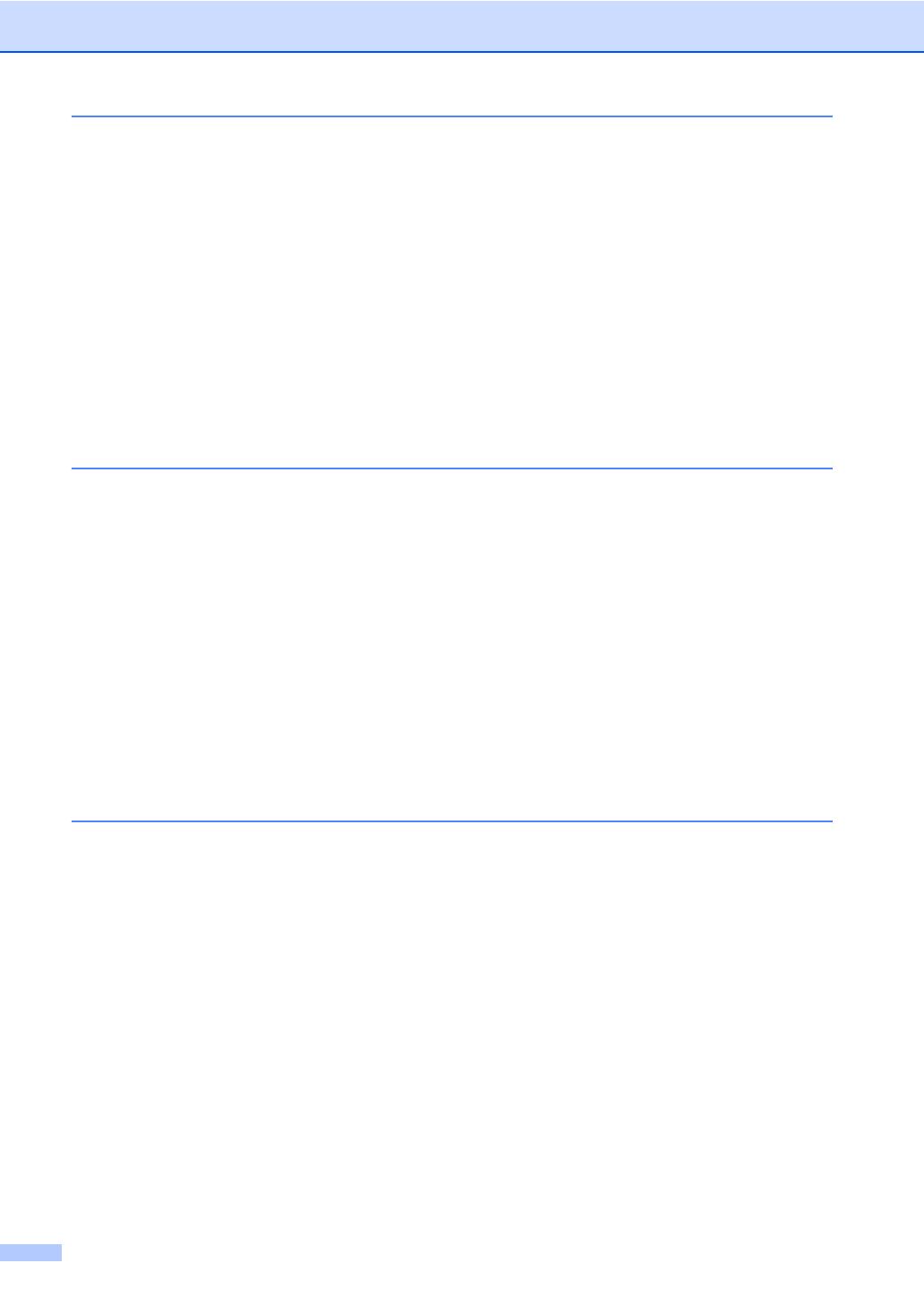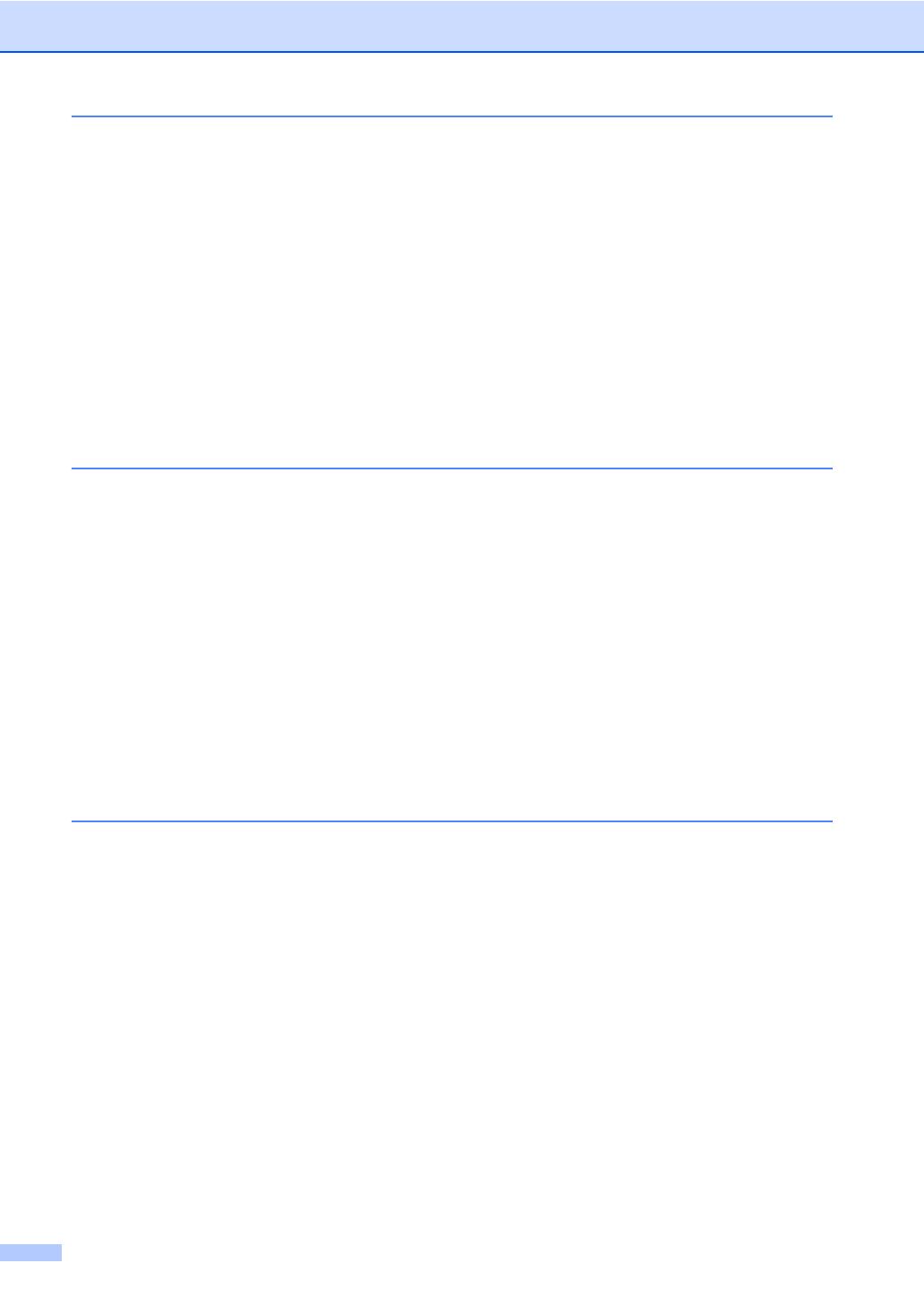
vi
8 Dialling and storing numbers 59
How to Dial ..........................................................................................................59
Manual dialling...............................................................................................59
Speed-Dialling ...............................................................................................59
Search ...........................................................................................................59
Fax Redial .....................................................................................................60
Outgoing Call.................................................................................................60
Caller ID history
(MFC-660CN and MFC-845CW only) (For U.K. and Ireland only) ............61
Storing numbers ..................................................................................................61
Storing a pause .............................................................................................61
Storing Speed-Dial numbers .........................................................................61
Changing Speed-Dial names or numbers .....................................................63
Setting up groups for broadcasting................................................................64
Combining Quick-Dial numbers.....................................................................66
9 Digital TAD (MFC-660CN and MFC-845CW only) 67
TAD-Mode for internal TAD .................................................................................67
Setting up the TAD ........................................................................................67
Outgoing message (OGM) ............................................................................67
Fax/Tel OGM .................................................................................................68
Activating TAD mode.....................................................................................68
Managing your messages....................................................................................69
Message indicator .........................................................................................69
Playing voice messages ................................................................................69
Erasing incoming messages..........................................................................69
Additional TAD operations...................................................................................70
Setting maximum time for incoming messages .............................................70
Setting toll saver ............................................................................................70
ICM Recording Monitor..................................................................................71
Recording a conversation (MFC-660CN only)...............................................71
10 Advanced fax operations (Monochrome only) 72
Fax Forwarding....................................................................................................72
Fax Storage .........................................................................................................73
Fax Preview (MFC-660CN and MFC-845CW only).............................................73
Setting Fax Preview.......................................................................................73
How to preview a fax .....................................................................................74
How to delete all faxes in the list ...................................................................74
How to print all faxes in the list ......................................................................74
PC Fax Receive...................................................................................................75
Changing the destination PC.........................................................................76
Turning off Advanced Fax Operations .................................................................76
Changing Advanced Fax Operations...................................................................77
Remote Retrieval .................................................................................................77
Setting a Remote Access Code.....................................................................77
Using your Remote Access Code..................................................................78
Remote Fax commands ................................................................................79
Retrieving fax messages ...............................................................................81
Changing your Fax Forwarding number ........................................................81