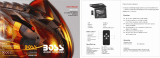Page is loading ...

BV10.2AI


1
Contents
Safety Information..................................................................................……2
DVD Player Features……..........................................................................…4
DVD Video Features..................................................................................4
Controls.........................................................................................................5
Monitor Stowed View
.................................................................
……….....5
Monitor Open View
.....................................................................
……….....6
Remote Control
..........................................................................
……….....7
Basic Operation
...........................................................................
……….....9
Open the monitor
.......................................................................
……….....9
Stow the monitor
........................................................................
……….....9
Handling disc
..............................................................................
…..…......
.9
Turn the player on
......................................................................
…..…......
.9
Turn the player off
......................................................................
…..…......
.10
Adjust the display
.......................................................................
…..…......
.10
Care and Maintenance...................................................................
............10
Use the remote control...................................................................
............11
Replace the battery in the remote control
..................................
……….....11
Use the iPod/iPhone
..................................................................
……….....12
Play...............................................................................................................13
Play DVD disc
............................................................................
……….....13
Play Audio CD disc
.....................................................................
……….....15
Play MP3 disc
.............................................................................
……….....15
Play USB device and SD/MMC card
..........................................
……….....16
Play iPod/iPhone
........................................................................
……….....16
Installation and Wiring
................................................................
…........….17
What's in the box
........................................................................
……….....17
Before you begin
........................................................................
……….....17
Mounting and Wiring Precautions
..............................................
……….....18
Installation procedure
.................................................................
……….....19
Wiring diagram
...........................................................................
……….....20
System Setup
...............................................................................
…........….21
Specifications
...............................................................................
…........….22
Troubleshooting
...........................................................................
....……….23
Legal notice ................................................................................................24

2
Safety Information
Thank you for buying the Roof Mount LCD Monitor with DVD player.
Please read this manual carefully before using the player in order to get
the most out of all the features and functions. Keep this manual in a safe
place, as it can be a valuable tool in helping you to understand all the
features and functions.
Do not operate the unit in any way other than described within this manual.
Failure to follow the instructions within the manual will invalidate your
warranty.
SAFETY FIRST! Do not install the display where it may (i) obstruct the
driver’s vision, (ii) impair the performance of any of the vehicle’s operating
systems or safety features, including airbags, or (iii) impair the driver’s
ability to safely operate the vehicle.
When using the system, make sure you are firmly secured by your seat
belt to ensure you do not accidentally hit your head on the screen during
sudden braking or other incidents. If you are ever in an accident, injuries
can be more severe if the seat belt is not properly buckled.
Do not attempt to install or service your display by yourself. Installation or
servicing of the display by persons without training and experience in
electronic equipment and automotive accessories may be dangerous and
could expose you to the risk of electric shock or other hazards.
Be careful not to drain the car battery while using the unit with the car
engine stopped. To avoid draining the battery, it is suggested that the
vehicle engine always is running while using the unit.
Do not disassemble or alter the unit in any way. Failure to do so can cause
damage to the unit and invalid the warranty.
Never clean the surface of the screen with chemical solvent or corrosive
detergent, which may cause permanent damage to the TFT LCD screen.
Avoid installing the unit wherever is under direct sunlight or near hot air
vent. Please note that the normal working temperature of the unit is
between -5 to +50. If the internal temperature of the vehicle is
extremely high, a short cooling down period is necessary before operating
the unit.
If the temperature inside the car is very low and the monitor is used soon
after switching on the heater, moisture may form on the panel of the unit.
Turn off the unit immediately! Failure to do so may cause the internal
components to short. Allow the unit to rest for about one hour to allow the
condensation to disappear before continue operation.
In extremely cold temperatures, the movement of the picture may be slow
and the picture may be dark. It is not a malfunction. The unit will work
normally once it reaches its operating temperature.
Do not drop or hit the LCD panel with a hard object, as it may cause

3
permanent damage to the LCD panel. Should LCD panel break, avoid
touching glass and fluid. If do, please clean it with plenty of water and ask
for medical attention immediately.
Due to different car specifications, please kindly ensue that the display
monitor is properly located and not obstructing the air-conditioning vent.
Avoid inserting any foreign objects into the slot of the disc Player. Failure
to observe this may cause malfunction due to the precise mechanism of
this unit.
Protect your disc. When you leave the car, be sure to eject the disc from
this unit and store it separately away from direct sun light.
Heat and humidity may damage the disc and you may not be able to play it
again.
Use the supplied screws to fix the monitor Metal Mounting Plate.

4
DVD Player Features
This player is a Roof Mount 10.2" TFT-LCD Color Display with DVD player
that can be used as a stand-alone display, or can be integrated into a mobile
multimedia system. This player has the following features:
10.2" TFT-LCD color monitor(16:9)
Roof Mounting Application
Pixel(dots):1152 x 234
Wide Viewing angle(up/down/left/right):45/65/65/65
NTSC and PAL Compatible
Adjustable Contrast / Brightness / Color / Tint
Manual Viewing Angle Adjustment
Vertical Angle Adjustable: up/down<120
White LED Dome Light
Automotive Startup Protection
Built-in IR Transmitter
IR Remote Control
On Screen Display
2xAV Input
1xAV Output
Slot-in DVD mechanism
Support SD/MMC card and USB
Built-in iPod / iPhone
Note: Made for :
iPod touch (4th generation); iPod touch (3rd generation);
iPod classic ;
iPod nano (5th generation) ; iPod nano (3rd generation) ;
iPod nano (1st generation) ; iPhone 4 ; iPhone 3GS.
Capability to read : DVD Format/DVD-ROM/DVD±R/DVD±RW/CD-DA/CD-
RW/CD-R/CD-ROM(XA)/MP3/WMA/VCD/SVCD/JPEG/DIVX/MPEG4 .
Note:Multi-session CDs and 320kbps WMA files can't be played.
FM Transmitter for listening the audio from your car audio system via FM
radio receiver (setting frequency: 87.5MHz--108.0MHz).
DVD Video Features
DVD drive that supports the following formats:
DVDs(12cm), video CDs(12cm), audio CDs(12cm), MP3 CDs(12cm)
•
Playback of CDs with two recorded sessions (one audio and one data)
• Multi-sound: DVD audio that supports up to seven languages per film
• Subtitles: support up to 7 languges
•
The playback of MP3 music files stored on a CD-R/CD-RW disc or USB
SD or MMC or Card device

5
Controls
Monitor Stowed View
Item Name Function or Control
1 MENU
Touch and hold to display the OSD menu ,
touch again to close the OSD menu . On DVD
mode , touch to display DVD list, touch again to
close the DVD list ; On iPod/iPhone mode ,
touch to display the current list ,touch again to
enter the main menu .
2
Pla
y
o
r
pause .
3
Previous Chapter o
r
Track / Navigation Lef
t
;
Press and hold to fas
t
reversef a
t
2x,4x,8x,16x ,
32x and normal speed.
4 ▲
Navigation Up .
5
Next Chapter o
r
Track / Navigation Right ;
Press and hold to fast forward at 2x,4x,8x,16x ,
32x and normal speed.
6
Navigation Down .
7 SOURCE
Selects the video input source: AV 1 , AV 2,
o
r
DVD
; On DVD mode , touch
and hold to switch the mode between SD/MMC
and USB .
iPod/iPhone

6
Monitor Open View
8 IR Window
Receives IR signals from the remote control o
r
sends IR signals to IR wireless headphone.
9
E
j
ect the disc.
10 Panel open switch
Press to release the monito
r
Pane
l
.
11
Disc slot
Insert the disc.
12 ENT.
Ente
r
/ Confirm choose.
13 Dome light
To illuminate in the car.
14 Dome light Switch
Turns on/of
f
the dome light . When the switch is
set to AUTO , the dome light turns on when the
doo
r
is open .
15 SD/MMC card slot
Insert the SD card o
r
MMC card.
16 USB socket
Connect USB device.
17 AV 1 IN socket
External equipment audio/video in socket.
Screw hole
Screw hole
Reset hole
Power off
Screw hole
Screw hole


8
10
Fast reverse
Press to fast reverse playback at 2x, 4x, 8x,16x
and 32x speeds.
11
RANDOM
Press to play chapters o
r
tracks in random order.
12
A-B
Press to repeat playback from point
A
to point B.
13
AUDIO
Fo
r
a DVD: Change the language during play . Fo
r
a VCD/CD: Change audio channel (left, right,
stereo) during playback
.
14
RETURN
Press to return the main menu, press again to
return the last position o
f
playback.
15
ANGLE
Press to select a different filming angle. This
feature only works i
f
the DVD is recorded with
multiple angles.
16
ZOOM
Press to set the zoom fo
r
movie viewing.
17
REPEAT
Press to repeats the track o
r
the entire disc.
18
SUBTITLE
Press to select and turn on subtitles during
playback.
19
Fast forward
Press to fast forward playback at 2x, 4x, 8x,16x
and 32x speeds.
20
TITLE
Press to view the DVD disc’s title menu.
21
Stop
Press to stop playback, press o
r
ENTER
button to start playing at the last position; Press
this button twice to fully stop playback, press o
r
ENTER button to start playing at the beginning o
f
DVD.
22
Press to go to the next chapte
r
o
r
track.
23
Pla
y
o
r
pause .
24
VOL - / +
Press to decrease / increase the volume.
25
DISPLAY
Press to display the playback information (such as
title, chapter, track and time).
26
GOTO
Press to start playback at a selected chapter, track
or time.

9
Basic Operation
Open the monito
r
1.
Press the Panel open button to lower
the overhead monitor screen.
2. Gently swing the LCD down and adjust
the angle for viewing.
CAUTION:The LCD opens to a maximum
angle of 120° degrees. Do not attempt to open it further.
Stow the monito
r
Gently push the back side of the display panel until it clicks into the overhead
housing.The monitor turns off automatically when you return it to the closed
position.
Note :When closing the display panel , do not let cords or other items get
caught between the display and the overhead housing . Doing so can
seriously damage the screen.
For your safety, close the LCD panel when you are not using it.
Handling disc
To keep a disc clean, do not touch the play side
(non-label side).
Do not attach sticky notes to or put tape on a disc.
Keep discs away from direct sunlight and heat.
Store discs in a protective disc case.
To clean the disc , wipe the disc outwards
from the center with a clean cloth.
Turn the player on
1. Use the system with the vehicle running or with the ignition key switch in
the "accessory" position .
2.
To lower the screen , press the Panel Open button and move the screen
into a viewing position. The system will power on automatically .
3. Touch SOURCE icon to switch the mode.
Note:You cannot insert a DVD into the slot if you have selected an
alternate audio-video source (AV 1 IN AV 2 IN or ipod/iPhone).

10
Turn the player off
Close the monitor or press the power button on the remote control to turn the
player off .
If a disc is playing when you turn the power off and back on again, the player
continues playback from where you stopped.
Note: Once the player is turned off, you cannot eject a disc in t he player.
Adjust the display
1.
Touch and hold the MENU button to display adjustmenu (OSD).
2. In the OSD MENU , press or Ʒ
Ʒ
Ʒ
Ʒ
button to sequentially select each menu
item .
Contrast Adjusts the differences between the light and dark areas of
the image
Brightness Makes the whole image lighter or darker
Color Adjusts color based on the
Tint Adjusts the intensity of the color when in NTSC mode (to play
back DVDs recorded in the United States)
Wide Screen Selects the aspectratioof the image wide, normal .
FMT Freq Selectthe frequency for FM transmitter : 87.5MHz--108.0
MHz.
Beep Select the beep sound when touch each icon or button .
Reset Returns all menu values to their default settings.
3. Press the or button to change the values of selectedoption.
Care and Maintenance
Cleaning the monitor
z Use a clean, soft, dry cloth to gently wipe dust and dirtfrom the screen.
z Do not use benzene, thinner, car cleaner, or other cleaners. These
substances may damage the monitor system or cause the paint to peel.
z The surface of the LCD can be easily scratched. Do not rub it with
anything abrasive.
AV1/AV2 mode.

11
Servicing the monitor
In the event that trouble arises, never open the monitor case, disassemble the
player or attempt to repair it yourself. The internal parts are not serviceable by
user. Opening any components will void the warranty.
CAUTION:
Changes or modifications to this product not approved by the
manufacturer may void the warranty.
Cleaning the remote control
Use only a clean, soft, damp cloth to clean the remote control. Do not use
lighter fluid, methyl alcohol or other solvents.
Cleaning discs
Before playing a disc, wipe it outwards from the center with a clean, soft cloth.
Use the remote control
Use the remote control only inside the vehicle.
Use the remote control no further than ten feet (three meters) from the
sensor.
Direct sunlight (or a very bright light) reduces sensitivity to remote signals.
Do not use the player in direct sunlight.
Any object than comes between the infrared sensor and the remote
control may disrupt reception.
Replace the battery in the remote control
The battery needs changing when the buttons on the remote stop working or
when you have to move close to player for the remote to work.
Precautions
Dispose of used batteries property.
Do not dispose of used batteries throwing them into fire. If you do so, they
may explode.
Do not short the positive (+) and negative (-) terminals.
Keep the battery and its holder away from young children.They may
choke on the battery while attempting to swallow or chew on it.
N
ote: The battery type must be CR2025. Do not replace with any other
battery type.
Procedur e
1. Turn the remote up-side-down.
2. Simultaneously slide the battery latch in the direction of the arrow and pull
the battery holder out of the slot.

12
3. Remove the old battery.
4. Place the new battery in the slot with the plus(+) side up.
5. Push the battery holder back into the slot until it locks in place.
Use the iPod/iPhone
Press OPEN icon on the iPod/iPhone placed board to lower the iPod/iPhone
placed board .
Gently swing the board and adjust the angle for connect the iPod/iPhone.

13
Play
1.
On DVD mode , insert a disc into the disc slot when the screen display " NO
DISC ". When the disc was inserted , “LOADING” displayed , the system
will read and play the disc automatically .
2.
Press the EJECT button to eject the disc.
3. If the disc have not been take away in 10 seconds , the system will slot it in
automatically and play again.
Play DVD disc
Access the root menu
A DVD is divided into titles and chapters. The root menu shows the contents
of the disc. Some DVD disc only allow you to select disc playback options
from the DVD root menu.
To access the root menu of the DVD, press the RETURN or TITLE button on
the remote control during playback.
Status information
To view status information about the current viewing session, press the
DISPLA
Y
button continuously to cycle through the following information.
Chang languages
Note:
All audible languages must be pre-recorded on the DVD. Some DVD disc
only allow language access through the DVD menu.
To change the audible language, press the AUDIO button on the remote
control. The player displays the current language number and name, and
the total number of languages available.
To cycle through all available languages, continue pressing the AUDIO
button on the remote control. The audio information will disappears
automatically after three seconds.


15
• To zoom in (enlarge) the image when watching a DVD, press ZOOM during
playback.
As you press ZOOM on the remote, the player alternates among the
available zoom settings (2x, 3x, 4x, 1/2, 1/3, 1/4).
• To zoom in when viewing photographs (JPEG/JPG images) stored on a
disc , press ZOOM on the remote, the player alternates among the
available zoom settings: ZOOM 100%, ZOOM 125%, ZOOM 150%, ZOOM
200%, ZOOM 75%, ZOOM 50%.
Play Audio CD disc
Display CD information
Insert a CD disc , the screen will display SINGLE ELAPSED . Continue
pressing DISPLA
Y
button to view SINGLE ELAPSED, SINGLE REMAIN,
TOTAL ELAPSED, TOTAL REMAIN , DISPLAY OFF.
Repeat CD tracks
To repeat a track or the entire CD, press REPEAT button on the remote during
playback.
To cycle through the available options, continue pressing REPEAT.
• TRACK --- Repeat play the current music
• ALL ---Cycles play all music
• REPEAT OFF ---Resume normal playback
Repeat favorite sections
To repeat a favorite section you must first mark where it begins and ends.
1. Play back the CD.
2. To identify the beginning of your favorite section (point A), press the A-B
button on the remote when the section starts playing back.
3. To identify the end of your favourite section (point B), press the A-B button
again when play back reaches the end of the section.
To cancel the repeat playback and resume normal playback, press the A-B
button again .
Play MP3 disc
MP3 is a format for storing digital audio, compresses each audio track with
little loss of audio quality. The result takes up much less disc space than the
track would without MP3 compression.
1. Insert a CD that contains MP3 files into the player .The player display the
MP3 menu .
2.
To select the folders and tracks to play, press the ENTER button. The
player displays the folder structure.

16
3. To choose a folder from the list, press the ▲ /
button .
4. Press the ENTER button, the player displays the contents of the selected
folder.
5. To select the MP3 file, press the ▲ /
button.
6. Press the ENTER button to play the file.
MP3 controls
To play back to the next MP3 file, press the next button ( ).
To play back the previous MP3 file, press the previous button ( ).
Repeat MP3
To repeat a single MP3 file, press the REPEAT button on the remote. To cycle
through all the following settings , continue to press REPEAT.
REPEAT ONE---repeats the current file.
REPEAT ALL---cycles play all current of the disc .
REPEAT FOLDER---repeats the current the folder.
● REPEAT OFF---turns off repeat and resumes normal playback.
Play USB device and SD/MMC card
1.
Insert a USB device into the USB socket of the main unit.
2. On DVD mode, touch SOURCE button on the panel or press SRC button
on the remote control for more than 2 seconds to switch to the USB mode.
The system will play USB device automatically .
3. Use the arrow buttons to select a file type and press enter to play it .
4.
Playing SD/MMC card is the same operation of USB device , please refer
to the steps of playing USB device.
Play iPod/iPhone
On DVD mode , open the iPod/iPhone door, connect iPod/iPhone correctly .
Then the system will switch to the iPod/iPhone mode automatically. There
three kinds of mode to choose : MUSIC , VIDEO , PHOTO.
1. Select a mode icon and press ENTER to enter the mode . The system will
play iPod/iPhone automatically .
2.
Use the arrow buttons to select a file and press enter to play .
3. During play , press MENU button twice to return to the iPod/iPhone menu .
Note : Before enter the PHOTO mode , must set the iPod/iPhone to the photo
mode and play starts .

17
I
nsta
ll
at
i
on an
d
Wi
r
i
n
g
Do not attempt to install or service your player by yourself. Installation and
servicing in electronic equipment and automotive accessories . If you do not
have knowledge or experience this installation may be dangerous and could
expose you to the risk of electric shock or other hazards.
Read these instructions and precautions carefully . Improper installation can
damage the monitor and the vehicle .
What's in the box
In addition to this manual , the box contains :
Note : Use only the contents of this package to install and use the system.
Using accessories not provided with this player may damage the player.
Before you begin
1. Verify that the vehicle electrical components function, including power
windows, power door locks, air conditioning, lights, etc.
2. Identify the polarity of the dome light circuit and set the switch on the
bottom of the overhead monitor housing.
3.
Test fit the location of the overhead monitor system to ensure it will not
Parts Name Quantity
Player 1
IR remote control with battery 1
Power cable 1
AV 1 IN cable 1
AV 2 IN cable 1
AV OUT cable 1
ST4.2x16 screw 8
TB2.6x6 screw 7
PM 4x8 screw 4
Installation Bracket 1
Trim Ring
1
User manual 1

18
interfere with the operation of the vehicle.
4. If applicable, verify that the monitor, when mounted, will not interfere with
the operation of the sun roof.
5. Carefully mark the location with masking tape.
6. Lower the vehicle’s headliner down to see if a roof support beam is
available to screw the mounting bracket to.
If a support beam is not available, use a 3/4-inch piece of plywood cut to
the appropriate size. Attach the plywood to the roof of the vehicle using
silicone. Allow for adequate drying time.
7. Determine the location of any additional audio/video sources.
8. Disconnect the negative battery terminal before making any wiring
connections.
Caution:Do not open the case . There are no serviceable parts inside . If
you drop anything into the unit during installation , consult with your Boss
Dealer or an authorized Boss service center .
Mounting and Wiring precautions
This unit is exclusively for vehicles with a negative ground, 12V power
supply.
This unit may be installed with additional mobile audio components, such
as a digital camera.
Always use great care when attaching anything to a vehicle. Check
clearances on both sides of the planned installation before drilling any
holes or installing any screws.
A good chassis ground connection is critical to minimize resistance and
avoid noise problems. Use the shortest wire possible and securely
connect it to the car chassis.
When routing RCA cables, keep them away from the power cables and
output speaker wires, engine, exhaust system, ect. Heat may damage
wires.
If the fuse should blow, make sure that all connections are correct, the
cables have not caused a short circuit, and no wires are damaged. Then
replace the fuse with a new fuse of the same amperage value as the
original fuse. When replacing a fuse, never let the power cable touch any
metal part or other wire.
Never let disconnected cables or terminals touch metal on the car or any
other conducting material.
To prevent short circuit, do not remove the caps from unused terminals or
from the ends of unconnected cables.
/