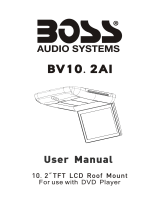Page is loading ...

NZ503
Owner’s manual & Installation manual
DVD MULTIMEDIA STATION WITH BUILT-IN
NAVIGATION & 7” TOUCH PANEL CONTROL

1NZ503
1
English
NX602

2 NZ503
English
English
Owner’s Manual
English
Owner’s Manual
Contents
1. FEATURES ........................................................................................................... 4
Expanding Systems ..............................................................................................4
2. PRECAUTIONS .................................................................................................... 5
3. CAUTIONS ON HANDLING.................................................................................7
Operation Panel ....................................................................................................7
USB Port ...............................................................................................................7
Cleaning ................................................................................................................7
Handling Discs ......................................................................................................8
4. PANEL CONTROLS ............................................................................................. 9
NZ503 Functions of Buttons ................................................................................. 9
5. REMOTE CONTROL..........................................................................................11
Functions of Remote Control Buttons ................................................................12
6. MAIN MENU OPERATIONS ..............................................................................14
Front Zone Source ..............................................................................................14
Rear Zone Source ...............................................................................................14
7. DVD SYSTEM ....................................................................................................15
DVD Video Features ............................................................................................ 15
Discs ...................................................................................................................15
About the registered marks, etc. ........................................................................16
8. DVD VIDEO PLAYER OPERATIONS ................................................................17
Change DVD System Settings ............................................................................17
Watching to a disc ..............................................................................................18
Operate the DVD Player menu ............................................................................ 18
Operate the Video files Player menu...................................................................21
9. DVD AUDIO PLAYER OPERATIONS ................................................................ 22
Showing CD Player mode screen .......................................................................22
Operate the CD Player menu ..............................................................................22
Listening To MP3/WMA ......................................................................................23
10. USB AUDIO OPERATIONS .............................................................................26
Notes on using USB memories ...........................................................................26
Select USB Audio mode .....................................................................................26
Playing MP3/WMA files in USB memory ............................................................27
11. USB VIDEO OPERATIONS ..............................................................................29
Notes on using USB memories ...........................................................................29
Select USB Video mode .....................................................................................29
Playing video files in USB memory .....................................................................29
USB Video Menu Operations .............................................................................. 30
12. iPod/iPhone OPERATIONS ............................................................................31
Notes on using Apple iPod/iPhone ..................................................................... 31
Controlling the iPod/iPhone ................................................................................ 31
Selecting the iPod Video mode ..........................................................................33
13. SELECTING THE Pandora MODE .................................................................. 35
14. Bluetooth AUDIO PLAYER OPERATIONS .....................................................37
Selecting the Bluetooth Audio mode ..................................................................37
Bluetooth audio player settings ..........................................................................37
Registering your Bluetooth audio player (Pairing)...............................................37
Selecting the Bluetooth audio player .................................................................. 38
Controlling the Bluetooth audio player ...............................................................38
15. Bluetooth
TELEPHONE OPERATIONS ............................................................39
Select the BT Phone mode .................................................................................39
Bluetooth Telephone settings .............................................................................39
Register your cellular phone (Pairing) .................................................................40

3NZ503
English
English
Owner’s Manual
English
Owner’s Manual
Select the cellular phone ....................................................................................41
Obtaining the Phone Book data .........................................................................41
Telephone operations .........................................................................................41
16. RADIO OPERATIONS ...................................................................................... 43
17. HD Radio™ RECEIVER OPERATIONS .........................................................44
Listening to HD Radio ......................................................................................... 44
18. SiriusXM Satellite Radio OPERATIONS ........................................................46
Selecting a Satellite Radio mode ........................................................................ 46
Displaying the Identification (ID) Code ................................................................ 46
19. AUX 1 / AUX 2 OPERATIONS ......................................................................... 48
20. CAMERA OPERATIONS .................................................................................48
21. REAR SOURCE OPERATIONS .......................................................................49
DVD Video in Rear ..............................................................................................49
AUX 1 in Rear ......................................................................................................50
AUX 2 in Rear ......................................................................................................50
iPod Video in Rear ..............................................................................................50
22. SETTING OPERATIONS .................................................................................. 51
General Setup Menu ...........................................................................................51
Video Setup Menu ..............................................................................................51
Audio Setup Menu ..............................................................................................52
Navigation Setup Menu ......................................................................................52
Others Setup Menu ............................................................................................. 52
Set the Anti-Theft code ....................................................................................... 53
23. TROUBLESHOOTING .....................................................................................54
GENERAL ............................................................................................................54
DVD PLAYER ......................................................................................................54
USB DEVICE .......................................................................................................55
Bluetooth ............................................................................................................55
SiriusXM Advisory Messages..............................................................................56
TV/VTR (When connecting an optional TV tuner, etc.)........................................56
24. ERROR DISPLAY.............................................................................................57
25. SPECIFICATIONS ............................................................................................ 58
26. WIRING AND CONNECTIONS ........................................................................ 60

4 NZ503
English
English
Owner’s Manual
English
Owner’s Manual
1. FEATURES
Built-in Parrot Bluetooth® Handsfree (HFP) and Audio Streaming (A2DP & AVRCP)
Compatible with iPod® / iPhone® with PANDORA® internet radio App
SiriusXM-Ready™ and HD Radio Ready™ with iTunes® Tagging
Latest Map Guarantee
Expanding Systems
NOTE:
The items listed outside the frames are the commercial products generally sold.
CCA-750: Sold by separately.
Expanding visual features
Rear Monitor
Rear Vision Camera
iPod/iPhone
Expanding audio features
External Power
Amplifier
USB
Memory
Bluetooth
Telephone
SiriusXM-Connect
Vehicle Tuner
Expanding HD Radio features
Black
English
NX501/NZ501 61
English
Owner’s Manual
Radio Antenna Jack
6-Channel Amplifier
Line Out
Subwoofer
Line Out
Rear R
Line Out
Rear L
Line Out
Front R
Line Out
Video Out
Front L
Video
Audio/R
Audio/L
Video Out
Camera
Yellow
White
White
Red
Red
Red
White
Yellow
Purple
Gray
Gray
Red
Black
Black
Black
White
Connector
Cable
Steering Wheel
Remote Control Terminal
SiriusXM
Yellow
Monitor
CCA-750 (sold separately)
Yellow
White
Red
Red
Audio/R
Audio/L
Red
White
Green
GPS
Antenna
External
Microphone
Connection
HD Radio
HD Radio™ Tuner (THD400)
NZ501
Refer to
EX MIC
HD
SiriusXM
SiriusXM Vehicle
Tuner
iPod/iPhone
Rear Vision Camera
SWI
CAMERAVIDEO OUT
VISUAL IN
VEHICLE TUNER
Black
English
NX501/NZ501 61
English
Owner’s Manual
Radio Antenna Jack
6-Channel Amplifier
Line Out
Subwoofer
Line Out
Rear R
Line Out
Rear L
Line Out
Front R
Line Out
Video Out
Front L
Video
Audio/R
Audio/L
Video Out
Camera
Yellow
White
White
Red
Red
Red
White
Yellow
Purple
Gray
Gray
Red
Black
Black
Black
White
Connector
Cable
Steering Wheel
Remote Control Terminal
SiriusXM
Yellow
Monitor
CCA-750 (sold separately)
Yellow
White
Red
Red
Audio/R
Audio/L
Red
White
Green
GPS
Antenna
External
Microphone
Connection
HD Radio
HD Radio™ Tuner (THD400)
NZ501
Refer to
EX MIC
HD
SiriusXM
SiriusXM Vehicle
Tuner
iPod/iPhone
Rear Vision Camera
SWI
CAMERAVIDEO OUT
VISUAL IN
VEHICLE TUNER
Connect via CCA-750

5NZ503
English
English
Owner’s Manual
English
Owner’s Manual
2. PRECAUTIONS
1. When the interior of the car is extremely cold and the player is used soon after switching on the heater,
moisture may form on the disc or the optical parts of the player and proper playback may not be possible. If
moisture forms on the disc , wipe it off with a soft cloth. If moisture forms on the optical parts of the player, do
not use the player for about one hour. The condensation will disappear naturally allowing normal operation.
2. Driving on extremely bumpy or rough roads can cause the disc to skip during playback.
3. This unit uses precision parts and components for its operation. In the event that trouble arises,never open the
case,disassemble the unit,or lubricate the rotaing parts ,Contact your Clarion dealer or service center.
4. This equipment has been tested and found to comply with the limits for a Class B digital device,prusuant to
Part 15 of the FCC Rules.
These limits are designed to provide reasonable protection against harmful interference in a residential
installation.This equipment generates,uses,and can radiate radio frequency energy and,if not installed and used
in accordance with the instructions,may cause harmful interference to radio communications.However,there
is no guarantee that interference will not occur in a prticular installation.If this equipment does cause harmful
interference to radio reception,which can be determined by turning the equipment off and on,the user is
encouraged to consult the dealer or an experienced radio technician for help.
5.“Made for iPod,” and “Made for iPhone” mean that an electronic accessory has been designed to connect
specifically to iPod,or iPhone, respectively,and has been certified by the developer to meet Apple performance
standards.
Apple is not responsible for the operation of this device or its compliance with safety and regulatory standards.
Please note that the use of this accessory with iPod or iPhone may affect wireless performance.
iPhone, iPod and iTunes are trademarks of Apple Inc.,registered in the U.S. and other countries.
6. SiriusXM and all related marks and logos are trademarks of Sirius XM Radio, Inc. All rights reserved.
7. HD Radio
TM
,HD Radio Ready
TM
,and the HD Radio Ready logo are proprietary trademarks of iBiquity Digital
Corporation.
This HD Radio Ready receiver is ready to receive HD Radio broadcasts when connected to the THD301,sold
separately.
8.
Manufactured under license from Dolby Laboratories.
“Dolby”and the double-D symbol are trademarks of Dolby Laboratories.
9. This product incorporates copyright protection technology that is protected by U.S. patents and other
intellectual property rights.Use of this copyright protection technology must be authorized by Rovi
Corporation,and is intended for home and other limited viewing uses only unless otherwise authorized by Rovi
Corporation.Reverse engineering or disassembly is prohibited.
Use of this product by the customer is restricted to play program materials to which the Rovi copyright
protection process has been applied.
10.The Bluetooth
®
word mark and logos are registered trademarks owned by Bluetooth SIG,Inc.and any use of
such marks by Clarion Co.,Ltd,is under license.
11. This device complies with Industry Canada licence-exempt RSS standard(s). Operation is subject to the
following two conditions: (1) this device may not cause interference, and (2) this device must accept any
interference, including interference that may cause undesired operation of the device.
WARNING
For your safety, the driver should not operate the controls while driving.
Also, while driving, keep the volume to a level at which external sounds can be heard.

6 NZ503
English
English
Owner’s Manual
English
Owner’s Manual
INFORMATION FOR USERS:
Changes or modifications to this product
unapproved by the manufacturer will void the
warranty and will violate FCC approval.
NZ503
CNE-8121E-CL
1:1
机身大贴纸
技术说明:
1、大小65x75mm,红色外框线为刀模线。
2、材质,80g铜版纸,过哑胶。
3、内容印刷黑色:PANTONE Black C。
4、要求内容印刷正确、清晰,贴纸表面干净、整 洁,不得有脏污、斑点、折痕;
切边务必整齐,不得歪斜。
7- 81 21-1005-00-01
黄红 双
20 12 1120

7NZ503
English
English
Owner’s Manual
English
Owner’s Manual
3. CAUTIONS ON HANDLING
Operation Panel
For a longer service life, be sure to read the following cautions.
• Theoperationpanelwilloperateproperlyina
temperature range of 0˚ to 60˚ C.
• Donotallowanyliquidsonthesetfromdrinks,
umbrellas etc. Doing so may damage the internal
circuitry.
• Donotdisassembleormodifythesetinanyway.
Doing so may result in damage.
• Subjectingtheoperationpaneltoshocksmayresult
in breakage, deformation or other damage.
• Donotletcigarettesburnthedisplay.
• Ifaproblemshouldoccur,havethesetinspectedat
your store of purchase.
• Donotinsertobjectsorpokeinthespacebetween
the operation panel and the main unit when the
panel is tilted.
• Theremotecontrolunitmaynotworkiftheremote
control sensor is exposed to direct sunlight.
• Inextremelycoldweather,thedisplaymovement
may slow down and the display may darken, but this
is not a malfunction. The display will work normally
when the e temperature increases.
• Smallblackandshinyspotsinsidetheliquidcrystal
panel are normal for LCD products.
USB Port
• TheUSBmemorystickmaystickoutwheninserted,
so it may cause danger during driving. In such
cases,youcanuseacommercialUSBextension
cable, etc., but use it safely under your own
judgment.
• TheUSBmemorysticksmustberecognizedas
“USBmassstorageclass”toworkproperly.Some
models may not operate correctly.
Whenthememorizeddataislostordamagedbyany
chance, Clarion shall not be liable for any damage.
WhenusinganUSBmemorystick,werecommend
that you backup your data stored on it before by
using a personal computer etc.
• DatalesmaybebrokenwhenusingUSBmemory
sticks in the following situation:
WhendisconnectingtheUSBmemorystickor
turning the power off during writing or reading data.
When affected by static electricity or electric noise.
Connect/disconnecttheUSBmemorystickwhenit
is not accessed.
• SomeUSBmemorystickscannotbeinsertedtothe
main unit because of their shape. In such cases, use
acommercialUSBextensioncabletoconnectthem.
• Connectingwiththecomputerisnotcovered.
• Musicles(MP3,WMA,etc.)storedintheUSB
memory stick can be played back.
Cleaning
• Cleaningthecabinet
Useasoft,dryclothandgentlywipeoffthedirt.For
tough dirt, apply some neutral detergent diluted in
water to a soft cloth, wipe off the dirt gently, then
wipe again with a dry cloth.
Donotusebenzene,thinner,carcleaner,etc.,as
these substances may damage the cabinet or cause
thepainttopeel.Also,leavingrubberorplastic
products in contact with the cabinet for long periods
of time may cause stains.
• Cleaningtheliquidcrystalpanel
Theliquidcrystalpaneltendstocollectdust,so
wipe it off occasionally with a soft cloth. The surface
is easily scratched, so do not rub it with hard
objects.

8 NZ503
English
English
Owner’s Manual
English
Owner’s Manual
Handling
• Newdiscsmayhavesomeroughnessaroundthe
edges. If such discs are used, the player may not
workorthesoundmayskip.Useaball-pointpenor
the like to remove any roughness from the edge of
the disc.
Ball-pointpen
Roughness
• Neversticklabelsonthesurfaceofthediscormark
the surface with a pencil or pen.
• Neverplayadiscwithanycellophanetapeorother
glue on it or with peeling off marks. If you try to play
such a disc, you may not be able to get it back out
of the DVD player or it may damage the DVD player.
• Donotusediscsthathavelargescratches,are
misshapen,cracked,etc.Useofsuchdiscsmay
cause misoperation or damage.
• Toremoveadiscfromitsstoragecase,pressdown
on the center of the case and lift the disc out,
holding it carefully by the edges.
• Donotusecommerciallyavailablediscprotection
sheetsordiscsequippedwithstabilizers,etc.These
may damage the disc or cause breakdown of the
internal mechanism.
Storage
• Donotexposediscstodirectsunlightoranyheat
source.
• Donotexposediscstoexcesshumidityordust.
• Donotexposediscstodirectheatfromheaters.
Cleaning
• Toremovengermarksanddust,useasoftcloth
and wipe in a straight line from the center of the disc
to the circumference.
• Donotuseanysolvents,suchascommercially
availablecleaners,anti-staticspray,orthinnerto
clean discs.
• Afterusingspecialdisccleaner,letthediscdryoff
well before playing it.
On Discs
• Exerciseagoodprecautionwhenloadingadisc.The
operation panel will close automatically when leaving
it open for a while.
• Neverturnoffthepowerandremovetheunitfrom
the car with a disc loaded.
CAUTION
For your safety, the driver should not
insert or eject a disc, opening the
operation panel while driving.
Handling Discs

9NZ503
English
English
Owner’s Manual
English
Owner’s Manual
NZ503 Functions of Buttons
Note: Be sure to read this chapter while referring to front
diagram “PANEL CONTROLS”.
[NAVI/AV]Button
• Pressthisbuttontoenternavigationmode;press
again to return current source.
• Pressandholdthisbuttonfor3secondstodisplay
the brightness setting panel.
• Press this key to change display of sub LCD when
panel is closed.
[ ]EjectButton
• Presstoejectdiscfromunit.
[MIC]
• InternalmicrophoneforuseduringBluetoothphone
calls.SensitivitycanbeadjustedfromtheSettings
menu.
[RESET]Button
• Pressthisbuttontohardwareresettheunit.
Note: When the [RESET] button is pressed, frequencies
of radio stations, titles, etc. stored in memory are
cleared.
[AUX 1 JACK]
AUX1Connector.
[ , ]Buttons
• Shortpresstosearchnexttrackorchapterin
Pandoramode.
• ShortpresstopresetuporpresetdowninTuner,
SiriusXMmodes.
• PressandholdtoseekuporseekdowninTuner
mode.
• Pressandholdtochanneluporchanneldownin
SiriusXMmode.
• Shortpresstosearchpreviousornexttrackor
chapterinCD/DVD,USB,iPodandBTaudio
modes.
• Pressandholdtoprogressivefastforwardand
progressivefastreverseinCD/DVD,USB,modes
• Pressandholdtofastforwardorfastbackwardin
iPodmode.
[OPEN]
[ISR/SEND]
[ / ]
[VOL-]
[VOL+]
[IR]
[ ]
[ ]
[ ]
[BND/END PS]
[NAVI/AV]
[MIC]
[RESET]
[AUX 1 JACK]
[MENU/POWER]
[microSD]
4. PANEL CONTROLS

10 NZ503
English
English
Owner’s Manual
English
Owner’s Manual
[ ]Button
•Presstoplay/pauseaudioorvideo.
•PresstoMUTEinTunermode.
•Pressandholdtostopaudioorvideoles.
[VOL+][VOL-]Buttons
• PresstoIncreaseanddecreasevolume.
[OPEN]Button
•Pressthisbuttontoopen/closeTFTpanel.
•PressandholdtoenterTFTpanelanglesetting
options.
[MENU/POWER] button
• Pressthiskeytopoweronthesysteminpoweroff
mode.
• Keeppressingthiskeymorethan2secondtoturn
off the system when system is in power on mode.
• Pressthisbuttontodisplaymainmenu,pressagain
to return current source when system is in power on
mode.
[BND/END PS]Button
BND Function:
•PressthisbuttontoenterAM/FMtunermodefrom
any source.
•OnceinAM/FMtunermode,youcanpressinto
changebandsamongFM1,FM2,FM3,AMbands.
•PressandholdtostartPresetScan.Pressagainto
stop.
END Function:
Onlybeavailablewhenacallincomingorintelephone
talking.
•Presstorejectcallwhenacallincoming.
•presstoendacallwhenintelephonetalking.
[ISR/SEND]Button
ISR Function:
When in tuner mode, press and hold this button for
3secondstosavecurrentstationandbandtoISR
memory, and at the same time, the tuner will enter
ISRmodewithcurrentstation.
Note:
In ISR mode, the tuning operation is disabled. Press
this button again to quit ISR mode.
When in the other mode but not tuner mode, press
this key will go to ISR memory station directly, it likes a
shortcut. Press this key again to go back to previous
mode.
SEND Function:
Onlybeavailablewhenthereisacomingcall.
•Pressthiskeytoacceptthecomingcall.
•Presstoswitchtoprivatemodewhenintalking.
[IR] SENSOR
•Receiverfortheremotecontrolunit(operatingrange:
30degreeinalldirections).
[microSD]
• InsertamicroSDinthis.
Note: The microSD card is only for navigation. Please
don’t remove it, otherwise, the navigation function will
be disabled.

11NZ503
English
English
Owner’s Manual
English
Owner’s Manual
5. REMOTE CONTROL
Replacing the batteries
1.Presstheretentiontabandpulloutthebatterytray
and remove the old battery.
2. Insert the new CR2025 battery and slide the battery
tray back in the remote control the same direction
that you removed it.
Pleaseensurethetrayisinsertedinthecorrect
direction.
Note:
Using batteries improperly can cause them to explode.
Take note of the following points:
•Whenreplacingbatteries,replacebothbatterieswith
new ones.
•Donotshort-circuit,disassembleorheatbatteries.
•Donotdisposeofbatteriesintoreorames.
•Disposeofspentbatteriesproperly.
WARNING
Lithium (CR) battery contain
Perchlorate
Dispose of discharged batteries properly.
Signaltransmitter
Operatingrange:30°inalldirections
[ / ]
[0-9]
[SRCH]
[BACK]
[ , , , ]
[TITLE]
[ ], [ ]
[ZOOM]
[MUTE]
[AUDIO]
[POWER / SRC]
[VOLUME]
[SET]
[PIC]
[TAG]
[RPT]
[ ], [ ]
[SUB.T]
[OPEN]
[ANGLE]
[NAVI / AV]
[MENU]
[BAND]
[ROOT]
[ENT]

12 NZ503
English
English
Owner’s Manual
English
Owner’s Manual
[ / ]Button
• Pressthisbuttontoplayorpausevideoandaudio
media.
• Pressthisbuttonmorethan1secondtostopvideo
and audio media.
•PresstoMUTEinTunermode.
[MUTE]Button
• MuteorUnmutethespeaker.
• Thesymbol on upper right area of the screen
indicates that speaker is muted.
[POWER/SRC]Button
• Pressthisbuttontomovethefocustonextavailable
source item on main menu.
• Pressthisbuttontopoweronwhentheunitis
power off.
• Pressthisbuttonmorethan1secondtopoweroff
when the unit is power on.
Note: While panel is closed position, you cannot select
any souce.
[0 - 9]Buttons
• UseintheKeyPadscreentoselecttheradioor
DVB-Tchannels.
• Usetoselectthetrackinthetracklistscreen.
• PresstoenterDVDvideochapters/titlesintheKey
Padscreen.
[VOLUME]Buttons
• Increaseanddecreasevolume.
[NAVI/AV]Button
• Pressthisbuttontoswitchbetweencurrentsource
and current position on navigation map.
[SRCH]Button
• Pressthisbuttontoopenchapterortitlesearch
window while playing DVD.
[BAND]Button
• Switchtonextbandalternately.
[SET]Button
• PressthisbuttontoopentheAudiosettingmenuin
any mode.
[BACK]Button
• Pressthisbuttontoquitmainmenuifcurrentscreen
is main menu.
[ ], [ ], [ ], [ ]Buttons
• Pressthisbuttonforcursormovementinmainmenu
orSettingmode.
• Fromthemainmenu,youcanselectyourdesired
source or change your settings.
•PressthisbuttonforcursormovementinDVDMenu.
[MENU]Button
• PressthisbuttontoentertheMAINMENUorreturn
current resource.
[PIC]Button
•Pressandholdthisbuttontochangeyourmonitor
brightness.
[ENT]Button
• PresstoxtheentereddataintheKeyPadscreen
or enter the item the cursor is on.
[TAG]Button
• PressthisbuttontorecordTAGinHDRadiomode.
[TITLE]Button
• PresstogotothetitlemenuontheDVD.
[ROOT]Button
• PresstogototherootmenuontheDVD.
[RPT]Button
• Presstoperformchapterrepeat/titlerepeat/
repeat off while playing DVD mode.
• Presstoperformtrackrepeat/repeatoffwhile
playing CD.
• Presstoperformrepeattrack/repeatfolder/repeat
offwhileplayingMP3/WMA,orvideolesondisc.
• Presstoperformrepeattrack/repeatfolder/repeat
offwhileplayingMP3/WMA,orvideolesinUSB
memory.
• Presstoperformrepeatone/repeatall/repeatoffin
iPodmode.
[ ] Buttons
•Short press to preset down in Tuner,SiriusXM
modes.
Press and hold to seek down in Tuner mode.
Press and hold to channel up in SiriusXM mode.
• ShortpresstosearchtrackorchapterupinCD/DVD
video,USBiPodandBTaudiomodes.
• Pressand hold to progressive fast reverse in CD/
DVD,USBmodes.
• PressandholdtofastbackwardiniPodmode.
[ ] Buttons
• ShortpresstopresetdowninTuner,SiriusXM
modes.
Pressand hold to seek down in Tuner mode.
Pressand hold tochannelupinSiriusXMmode.
• ShortpresstosearchtrackorchapterdowninCD/
DVD,USB,iPodandBTaudiomodes.
• Pressand hold to progressive fast forward in CD/
DVD,USBmodes.
• PressandholdtofastforwardiniPodmode.
Functions of Remote Control Buttons
You can use the remote control unit to control the NZ503.
Note:
• Thewirelessremotecontroloperationmaynotbeoptimalindirectsunlight.

13NZ503
English
English
Owner’s Manual
English
Owner’s Manual
Functions of Remote Control Buttons
[ ], [ ]Buttons
• ShortpresstoseekuporseekdowninTuner
modes.
• Shortpresstochanneluporchanneldownin
SiriusXMmode.
• Shortpresstofast-forwardorfast-backwardinCD/
DVD,USB,andiPodmodes.
[ZOOM]Button
• PresstoturnonandzoominwhileplayingDVD.You
canzoominupto3x.(NoallDVDdiscsupportsthis
function).
[AUDIO]Button
• PresstoswitchtheAUDIOchannelofthediscwhile
playing DVD.
[SUB-T]Button
• Presstoswitchnextavailablesubtitlewhileplaying
DVD.
• PresstodisplayVideomenuiniPodmode.
[ANGLE]Button
• PresstoswitchthedifferentANGLEwhileplaying
DVD.(NoallDVDdiscsupportsthisfunction)
• PresstodisplayAudiomenuiniPodmode.
[OPEN]Button
• PressthisbuttontoOPENorCLOSEthemotorized
screen.Pleaseensuretherearenoobstructions
before starting the operation.

14 NZ503
English
English
Owner’s Manual
English
Owner’s Manual
Front Zone Source
[Tuner]-PressthebuttontodisplaytheTunermode.
[Disc Audio]-PressthebuttontodisplaytheDisc
Audiomode.
[SiriusXM]-PressthebuttontodisplaytheSiriusXM
mode.
[USB Audio]-PressthebuttontodisplaytheUSB
Audiomode.
[Pandora]-PressthebuttontodisplaythePandora
mode.
[iPod Audio]-PressthebuttontodisplaytheiPod
Audiomode.
[AUX1]-PressthebuttontodisplaytheAUX1mode.
[Disc Video]-PressthebuttontodisplaytheDisc
Video mode.
[AUX 2]-PressthebuttontodisplaytheAUX2mode.
[USB Video]-PressthebuttontodisplaytheUSB
Video mode.
[Camera]-PressthebuttontodisplaytheCamera
mode.
[iPod Video]-PressthebuttontodisplaytheiPod
Video mode.
[Navigation]-Pressthebuttontodisplaythe
Navigation mode.
[Telephone]-PressthebuttontodisplaytheTelephone
mode.
[Bluetooth Audio]-Pressthebuttontodisplaythe
Telephone mode.
[Rear Button]-Pressthebuttontodisplaythe
BluetoothAudiomode.
[Setting Button]-Pressthebuttontodisplaythe
setting menu.
Rear Zone Source
[Rear Disc Video]-Pressthebuttontodisplaythe
Rear Disc Video mode.
[Rear AUX 1]-PressthebuttontodisplaytheRear
AUX1mode
[Rear iPod Video]-Pressthebuttontodisplaythe
ReariPodVideomode.
[Rear AUX 2]-PressthebuttontodisplaytherearAUX
2 mode.
[2-Zone Off]-Pressthebuttontoclosedtherear
activity.
[Front Button]-Pressthebuttontodisplaythefront
main menu.
[Setting Button]-Pressthebuttontodisplaythe
setting menu.
6. MAIN MENU OPERATIONS
Scrolling the menu
Press screen and scrolling to right or left it will
switch to next or previous page of mainmenu.
Moving the menu position
1. Press any quadrate icon on mainmenu more than
2seconds,theiconwilloatonmainmenu.
2.Scrollingtheoatingicontoanypositionyouwant.

15NZ503
English
English
Owner’s Manual
English
Owner’s Manual
DVD Video Features
This unit provides the following functions in addition to
thehighimagequalityandsoundqualityofDVDvideo.
Note:
•Thefunctionsdescribedinthissection,forexample,
the recorded language,subtitles, angles, etc. differ
depending on the DVD video disc.
Refer to the instructions provided with the DVD video.
•Somediscfunctionsmayoperatedifferentlyfrom
described in this manual.
Multi-sound function
DVDvideocanstoreupto8languagesforonelm;
select the language of your preference.
• Thelanguagesstoredonthediscareindicatedby
the icon shown below.
Multi-angle function
ADVDvideothatislmedfrommultipleanglesallows
you to select the angle of choice.
• Thenumberofrecordedanglesareindicatedbythe
icon shown below.
Subpicture (subtitles) function
ADVDvideocanrecordsubtitlesforupto32
languages and you can select the language of the
subtitles you wish to see.
• Thenumberofrecordedsubtitlelanguagesare
indicated by the icon shown below.
Multi-story function
When a DVD video contains more than one story for
alm,youcanselectthestoryyouwishtoenjoy.
Theoperationproceduresvarywiththedisc;observe
the instructions for selecting a story provided during
playback.
Menu screens
MenucanbecalledupduringDVDvideoplaybackto
perform menu setting.
• Exampleshowingmenudisplay
Discs
Playable discs
This DVD video player can play the following discs.
Playable discs
CDTEXTDVD video discs AudioCDs
Playable media files
MP3/WMA
About CD Extra discs
ACDExtradiscisadiscinwhichatotaloftwo
sessionshavebeenrecorded.Therstsessionis
AudiosessionandthesecondsessionisDatasession.
Yourpersonally-createdCDswithmorethansecond
data sessions recorded cannot be played on this DVD
video player.
Note:
•WhenyouplayaCDExtradisc,onlytherstsession
will be recognized.
About playing a CD-R/CD-RW disc (MP3, WMA)
ThisplayercanplayCD-R/CD-RWdiscspreviously
recordedinmusicCDformat(MP3,WMA).
7. DVD SYSTEM
DVDvideoisahigh-qualitydigitalvideosourcethatprovidescrispandclearimages.One12cmdisccontains
eitheronelmorfourhoursofmusic.

16 NZ503
English
English
Owner’s Manual
English
Owner’s Manual
About playing a DVD-R/RW or DVD+R/RW disc
ThisplayercannotplayDVD-R/RWandDVD+R/RW
discs previously recorded in video CD format.
However,MP3/WMAlesrecordedonDVD-R/RWand
DVD+R/RWdiscscanbeplayed.
Discs that cannot be played back
ThisDVDvideoplayercannotplaybackDVD-Audio,
DVD-RAM,PhotoCDs,etc.
Note:
•ItmayalsonotbepossibletoplaybackCDsrecorded
on a CD-R unit and CD-RW unit. (Cause: disc
characteristics, cracks, dust/dirt, dust/dirt on player’s
lens, etc.)
•IfaCD-RorCD-RWdiscthathasnotbeennalizedis
played, it will take a long time to start playing. Also, it
may not be possible to play depending on its recording
conditions.
•YoucannotplaySuperAudioCDsPlaybackoftheCD
player is not supported even if it is a hybrid disc.
About MP3/WMA playback
ThisunitcanplaybackCD-R/CD-RW,DVD-R/RW
andDVD+R/RWdiscsonwhichMP3/WMAmusicdata
have been recorded.
For a detailed information, see the section entitled
“ListeningtoMP3/WMA”.
Note on region numbers
The DVD video system assigns a region number to
DVD video players and DVD discs by sales area.
DVD video players sold in the Europe can play back
DVD discs with the region number “ALL”, “1” or any
combination of numbers that also incorporate a “1”.
The DVD video region number is marked on the disc
jacketasshownbelow.
ALL
4
6
1
1
• Thisproductincorporatescopyrightprotection
technologythatisprotectedbyU.S.patents
andotherintellectualpropertyrights.Useof
this copyright protection technology must be
authorizedbyRoviCorporation,andisintendedfor
home and other limited viewing uses only unless
otherwiseauthorizedbyRoviCorporation.Reverse
engineering or disassembly is prohibited.
• Useofthisproductbythecustomerisrestrictedto
play program materials to which the Rovi copyright
protection process has been applied.
• ManufacturedunderlicensefromDolby
Laboratories.“Dolby”,“ProLogic”andthedouble-D
symbol are trademarks of Dolby Laboratories.
• “MadeforiPod,”and“MadeforiPhone”mean
that an electronic accessory has been designed to
connectspecicallytoiPod,oriPhone,respectively,
andhasbeencertiedbythedevelopertomeet
Appleperformancestandards.
Appleisnotresponsiblefortheoperationof
this device or its compliance with safety and
regulatorystandards.Pleasenotethattheuse
ofthisaccessorywithiPodoriPhonemayaffect
wirelessperformance.iPhone,iPodandiTunesare
trademarksofAppleInc.,registeredintheU.S.and
other countries.
• TheBluetooth
®
word mark and logos are owned
bytheBluetooth
®
SIG,Inc.andanyuseofsuch
marksbyClarionCo.,Ltd.isunderlicense.Other
trademarks and trade names are those of their
respective owners.
• SiriusXM™andallrelatedmarksandlogosare
trademarksofSiriusXMRadio,Inc.Allrights
reserved.
• HD Radio™, HD Radio Ready™, and the HD Radio
Ready logo are proprietary trademarks of iBiquity
Digital Corporation.
This HD Radio Ready receiver is ready to receive
HD Radio broadcasts when connected to the
THD400, sold separately.
• Pandora, the Pandora logo and other Pandora
marks are trademarks or registered trademarks of
Pandora Media, Inc. or its subsidiaries worldwide.
“If you have any issues with the Pandora application
on your mobile phone, please direct them to
About the registered marks, etc.

17NZ503
English
English
Owner’s Manual
English
Owner’s Manual
Change DVD System Settings
Note:Ifthesetupoperationisperformedinthe
middle of DVD video play, the disc will restart from the
beginning.
Selecting DVD Set Up Menu
1.Pressthe[Setting]buttonontheMainMenuto
access the Video set up menu.
2.Press[Video] button. The video menu is displayed.
Setting up the Screen Size
Pressthe[DVD Wide Screen Mode] button to turn on
or turn off the DVD wide screen mode.
Thefactorydefaultsettingis“On”.
Note: Not all DVD disc supports this function.
DVDWideScreenModeOn
DVDWideScreenModeOff
Setting up the password for parental level
control
Thefactorydefaultpasscodeis“0000”.
1.InMainMenupress[Setting]button.Press
[Others] button on the display. Touch the [Set
Password]----andanumericalkeypadwillappear.
Input the old password,and touch the [OK] key,or
input“4356”toresetpassword.
Input a new password,and touch the [OK] key.
Input the same new password again, and touch the
[OK] key.
Note: When a disc with view restrictions is inserted, you
will be prompted to input this password. The disc will not
be viewable until the correct password is entered.
Set rating for parental level control
1.SelectOthersscreenwhileinSettingmode.Press
[Parental Control]button.Pressthedesiredrating
forlevelcontrol.Usethistabletosettheparental
level.
KidSafe KidSafe
G GeneralAudiences
PG ParentalGuidanceSuggested
PG-13 ParentsStronglyCautioned
PG-R ParentalGuidanceRestricted
R Restricted
NC-17 NoOne17AndUnderAdmitted
Adult OnlyAdult
• Thecontentsthattheparentallevelrestrictsvary
with the country code.
Note: The rating can be selected only under the
password unlocked status, and the limits can be set only
under the password locked status.
8. DVD VIDEO PLAYER OPERATIONS

18 NZ503
English
English
Owner’s Manual
English
Owner’s Manual
Watching to a disc
1. To load a disc:
Insert the disc into the center of the insertion slot the
label side facing up.
CAUTION
For your safety, the driver should not
insert or eject a disc, opening the
operation panel while driving.
Note:
•Neverinsertforeignobjectsintothediscinsertionslot.
•Ifthediscisnotinsertedeasily,theremaybeanother
disc in the mechanism or the unit may require service.
•8cm(singleplay)discscannotbeused.
2. Disc starts playing automatically.
WARNING
Some videos may be recorded at higher
than desired volume levels. Increase the
volume gradually from the minimal setting
after the video has started.
Ejecting a disc
1.Toejectadiscpresseject[ ] button. The play
mode then switches to the Tuner mode.
Ifthediscisleftintheejectedpositionfor15
seconds, the disc is automatically reloaded. In this
case, the play mode will remain in the Tuner mode.
Note:Ifyouforceadiscintobeforeautoreloading,it
may damage a disc.
Showing DVD Player mode screen
Afterdiscisloaded,theplaymodeisautomatically
engaged.
Touch any place of the screen to display DVD Video
menu touch the screen again to return the playback
screen. The display will return to the playback screen,
if you do not touch the screen for 10 seconds.
1 2 3 4 5 6 7 8
9
1011
12 13 14 15 16 17
1-NextpageButton
2-PreviousTrack/FastBackwardButton(longpress)
3-Play/PauseButton
4-NextTrack/FastForwardButton(longpress)
5-Elapsedplayingtime
6-Seekbar
7-Totaltime
8-MenuButton
9-Systemtime
10-Bluetoothstatus
11-DVDplaybackinfo
12-PreviouspageButton
13-RepeatswitchingButton
14-AudioChannelswitchingButton
15-SubtitleswitchingButton
16-INFOButton
17-DirectchapterortitlesearchingButton
Operate the DVD Player menu
You can select the button items displayed in the DVD
menu by directly touching it.
Play/Pause Playback
1. Touch [ ] button to pause during playback.
2. Touch [ ] button again to resume playback.
Skip (Search) a Chapter
1.Press[ ] or [ ] button during playback.
Chapters are skipped down or up from current
locations, as many times as the button is pressed, and
playback starts.
Skip use seek bar
Pressthetriangle[ ] on seek bar and drag it to any
position where you want to start playback.

19NZ503
English
English
Owner’s Manual
English
Owner’s Manual
Fast Forward/Fast Backward
1.Press[ ] or [ ] button and hold 2 seconds to
start fast backward or fast forward during playback.
The playback speed starts at 2x, then will increase
to 4x, 8x, and 16x. Release the button will continue
playing with normal speed.
2. [ ] or [ ] button on remote control can also be
used to start fast backward or fast forward during
playback.
Note:
•Noaudioisreproducedduringfastforwardandfast
backward operation.
•Thefastforwardandfastbackwardspeedmaydiffer
depending on the disc.
Stop Playback
1.Pressthe[ ] button on remote control more than
1second.Playbackisstopped.
2. To resume playback, press the [ ] button.
Playbackresumesfromstartofthedisc.
Search with a Chapter/Title Number
You can locate the beginning of a scene using the
chapter numbers or title numbers recorded on the
DVD Video disc.
1.ShowingtheDVDVideomenu,touch[ ] button.
TheKeyPadscreenappearswiththechapter/Title
number input mode.
Touching [ ]buttonturnstheKeyPadtothe
chapter number input mode.
Touching [ ]buttonturnstheKeyPadtothetitle
number input mode.
•Title
Alargesegmenttodividethedataareaofthedisc.
•Chapter
Asmallsegmenttodividethedataareaofthedisc.
2. Input the number of the title/chapter that you want
to play with the [0] to [9] key.
3. Touch the [ ] button.
Playbackstartsfromthesceneoftheinputtitle
number or chapter number.
Note:
Iftheinputtitle/chapternumberdoesnotexistor
searching with a title/chapter number is not allowed, the
screen image will not change.
4. Touch [ ] button to close the key pad.
Repeat Playback
This operation plays back chapters recorded on the
DVD-Videorepeatedly.
1.ShowingtheDVDVideomenu,touch[ ] button.
2. Touch [ ] button once for Repeat Chapter ,
again for Repeat Title.
3.Press[ ] button again to turn off the repeat
playback.
Using the Title Menu
OnDVDdiscscontainingtwoormoretitles,youcan
select from the title menu for playback.
1.ShowingtheDVDVideomenu,touch[ ]
button during playback.
The title menu screen appears.
* Depending on the disc, the title menu may not be
called.
2. Touch the title menu screen.
3.Selecttheitemsinthetitlemenuscreenby
directional buttons.
* Depending on the disc, items may not be selected
with the directional buttons.
4. Touch [ ]buttontoxontheselecteditem.
5. Touch [ ] button.
/