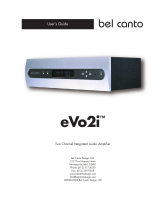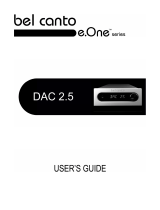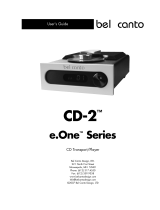Page is loading ...

PRePro
™
Home Theater
PReamplifier/Processor
Bel Canto Design, LTD.
212 Third Avenue North
Minneapolis, MN 55401
Phone: (612) 317.4550
Fax: (612) 359.9358
www.belcantodesign.com
©2002/2003 Bel Canto Design, LTD
User's Guide and Warranty Information

Page 2© 2002/2003 bel canto design, Ltd. PRePro User’s Guide rev1.1 1103
Congratulations!
Your new PRePro is an award winning home
theater processor of the highest quality,
designed to easily integrate the components of
your home theater into a high resolution enter-
tainment system. Utilizing the highest standard
of surround sound decoding accuracy, digital
conversion and analog technology available
for home theater, this product represents a
truly unique blend of craftsmanship, style and
performance. Though the PRePro is easy to
use and set up, we do recommend that you
read this manual in its entirety. Please follow
the instructions contained in this manual in
order to achieve optimum performance, flexi-
bility and enjoyment from your new Bel Canto
product.
Unpacking
1. Never install unit near heating outlets.
2. Make sure there is ventilation around unit.
1-2 inches [2.5-5 cm] on top
3. Unit must be installed in a dry place.
4. Do not stack unit on top of any heat source.
5. Minimum rack depth is 17 in.
6. AM and FM antenna should be from an outside
source for best performance.
Product Warranty Information
Be sure to complete and return your Product
Warranty registration card immediately. This
will entitle you to the benefits of the warran-
ty as outlined in the section titled
"Warranty" and act as a record of your pur-
chase to help us better serve you.
For Your Record
The model number and serial number of this
product can be found on the back of the unit.
Please note them in the space provide below and
retain this manual as a permanent record of your
purchase to aid identification in the event of theft
or destruction.
Model Number: __________________________________________________
Serial Number : __________________________________________________
Your new PRePro product was skillfully hand-
crafted, thoroughly tested and carefully
packed in the USA. In the unlikely event that
this product is damaged during shipment, be
sure to save the carton as evidence for the
freight carrier’s inspection and call your
local dealer immediately. We strongly rec-
ommend that you always save the box and
packing materials should you have to trans-
port your product for any reason.
Please check and identify the following
accessories that are packed with this unit:
• Remote Control Unit
• Batteries for Remote Control Unit
• AC power cord (UL approved)
• Product Warranty Registration Card
CAUTION: Never ship this product without the original packing.
General Precautions

Page 3© 2002/2003 bel canto design, Ltd. PRePro User’s Guide rev1103
Recommendations
BEFORE you begin setting up the PRePro, we
strongly recommend that you take a moment
to:
• Familiarize yourself with the Controls and
Functions of the unit
• Carefully study the System Connection and
Basic Operational instructions
• Understand the System Setup and
Programming instructions
• Take note of the listed Precautions
LISTENING RECOMMENDATIONS
Please note that your new PRePro will
improve sonically over the course of the first
week. After the first week, you will notice
that the sound of your new product has
become richer, warmer and more open!
Please follow these guidelines for placement
of your PRePRo. This will insure ease of use
and long, reliable operation:
• Place the PRePro so that the front panel
TFT display can be seen easily. The TFT dis-
play is best viewed no more than 15° to
either side of its axis and no more than 30°
above or 10° below axis.
• Keep the PRePro away from heat sources
such as air ducts or radiators.
• Leave at least 1" of space on all sides and
the top. This is to insure that the PRePro will
not overheat.
• If you wish to mount the PRePro within a
rack system there are rack adapters avail-
able for this purpose. Please contact Bel
Canto Design or your dealer for information.
Placement Guidelines
AC Connecti AC Connection and Power
The PRePro will have its voltage set internal-
ly for your region’s power, insure that this is
correctly indicated. Plug the supplied
power cord into an AC outlet that is always
live (unswitched). The PRePro will not oper-
ate properly if it’s plugged in to an AC out-
let that might be switched off. Use the front
panel master power button to turn the AC
power on to the unit. The only time you
might want to use the AC Power switch
again is if you plan to be away for an
extended time or if you need to do a sys-
tem reset after a power surge or power out-
age. Note: Do not turn off the AC Power
switch or unplug either end of the AC cord
before the PRePro has first been turned off
by the remote control or front panel On-Off
button!
Quick Setup
After making all component connections as
described in HARDWARE SET UP install
power cord to PRePro. Press the master
power button on the left side of the front
panel. Press any input select button on the
left side of panel (example DVD) to turn
PRePro on.
Press the MENU button on the remote con-
trol or the MENU button on the front panel
to the right of the screen. The main menu
will appear on the front panel monitor.

Page 4© 2002/2003 bel canto design, Ltd. PRePro User’s Guide rev1103
Speaker Size
QUICK SETUP SPEAKER SIZE
This menu section defines how the PRePro treats
the audio signal that goes to the speakers. On
larger full range speakers where no bass signal
limiting is needed you will select LARGE. For
small speakers needing a high pass crossover,
SMALL should be selected.
1 FRONT SMALL
2 CENTER SMALL
3 SURROUND SMALL
4 BACK 2 SMALL
5 SUBWOOFER YES
6 CROSSOVER 80 Hz
EXIT
After 220 hz it will return to NONE indi-
cating no crossover, then to 60 Hz and
continuing upward. This permits
crossover frequencies from 60 Hz to 220
Hz in 10 Hz intervals with the default
setting at 80 Hz.
1. From MAIN MENU press selection 1.
2. Press 1 to set up FRONT speakers. Size
selection will blink (SMALL or LARGE).
3. Press SELECT button on right side of the
screen to toggle SMALL (high pass) or
LARGE (full range).
4. Press 2 and SELECT size for CENTER.
5. Press 3 to set up SURROUND speakers.
6. Press SELECT button to toggle SMALL or
LARGE (only available if LARGE selected for
front) or NONE.
7. Press 4 to setup BACK speaker(s).
8. Press SELECT button on right side of screen
to toggle and select 2 SMALL (7 or 7.1 sys-
tem, 1 SMALL (6 or 6.1 system), 2 LARGE or
1 LARGE (only available if LARGE selected
for front).
9. Press 5 to select SUBWOOFER, either YES
or NO.
10. Press EXIT button on lower left to store
changes and return to MAIN MENU.
11. Press 6 to select crossover frequency, use
the Select button to increment the crossover
frequency in 10 Hz increments to 220 Hz.
SPEAKER SPEAKER SIZE
1 FRONT
2 CENTER
3 SURROUND
4 BACK
5 SUBWOOFER
6 CROSSOVER
1 QUICK SETUP SPEAKER SIZE
2 QUICK SETUP SPEAKER DIST
3 INPUT ASSIGNMENT
4 TUNER/PAL/NTSC SETTING
5 BASS TRIM
6 CALIBRATION
7 COMPRESSION- OFF
8 STATUS DISPLAY ON
9 DVD AUDIO FULLRANGE NO
0 RESET TO DEFAULTS NO
EXIT

Page 5© 2002/2003 bel canto design, Ltd. PRePro User’s Guide rev1103
Speaker Distance
QUICK SETUP SPEAKER DISTANCE
This section enables you to quickly set proper
delay values to output channels. This is neces-
sary to insure proper playback of surround
sound effects and improve audio coherency.
Before you begin the following steps measure
and write down the distance rounded to the
nearest foot (1 foot = 30cm) from each speaker
to the main listening position.
1. From MAIN MENU press selection 2.
2. Press 1 to set up FRONT LEFT speaker dis-
tance from main listening position.
3. FRONT LEFT distance will blink, Press SELECT
button on right side of the screen repeatedly
until correct distance is displayed from the left
speaker to the listening position. Distance will
increment to 30 ft. and then return to 1 ft.
4. Repeat for the CENTER, FRONT RIGHT, SUR-
ROUND RIGHT, BACK RIGHT, BACK LEFT, &
SURROUND LEFT (if only 1 BACK in SPEAK-
ER SIZE use BACK LEFT).
5. Press EXIT button on lower left.
FROM YOUR LISTENING POSITION
1 FRONT LEFT 12 FEET
2 CENTER 12 FEET
3 FRONT RIGHT 12 FEET
4 SURROUND RIGHT 8 FEET
5 BACK RIGHT 8 FEET
6 BACK LEFT 8 FEET
7 SURROUND LEFT 8 FEET
EXIT
SPEAKER DISTANCE DISTANCE FROM LISTENING POSITION
1 FRONT LEFT
2 CENTER
3 FRONT RIGHT
4 SURROUND RIGHT
5 BACK RIGHT
6 BACK LEFT
7 SURROUND LEFT

Page 6© 2002/2003 bel canto design, Ltd. PRePro User’s Guide rev1103
Loudspeaker Setup
CENTER
FRONT
RIGHT
SURROUND
RIGHT
SURROUND
LEFT
FRONT
LEFT
SUBWOOFER
5.1 SETUP
6.1 SETUP
7.1 SETUP
BACK
LEFT
BACK
RIGHT
BACK
LOUDSPEAKER IDENTIFICATION
Please note the position and identification of the loudspeakers used in a Home Cinema system.
These are detailed above, use this guide to identify the name and location of the loudspeakers in
your system setup. The Subwoofer may be located differently from the above.

Page 7© 2002/2003 bel canto design, Ltd. PRePro User’s Guide rev1103
LOUDSPEAKER SIZE SELECTION
When choosing loudspeaker sizes it is impor-
tant to take into consideration the low frequency
energy and demands of the home cinema sys-
tem. Generally loudspeakers using a single 8
inch or smaller low frequency driver need to be
specified as SMALL for home theater use with a
crossover of 80 Hz. Further details of this
requirement can be found on the Dolby Labs
web site.
STANDARD SUBWOOFER CONNECTION
When you choose Small for the Front Left and
Right speakers then the subwoofer will be
required for the system and the PRePro will not
allow the Subwoofer OFF selection, requiring
you to attach a Subwoofer into the system. The
default crossover point will be 80 Hz. If you
wish to use a different crossover frequency or
want to use an external crossover for the sub-
woofer this can be accomplished by chang-
ing the Crossover setting as indicated under
the Speaker Size menu. If you are using an
external crossover for the subwoofer then
select NONE for the Crossover frequency.
ENHANCED BASS SUBWOOFER
CONNECTION
If you have very large Front Left and Right
loudspeakers and wish to send the LFE infor-
mation to them as well as a subwoofer then
select the LARGE setting for the Front speak-
ers and Subwoofer OFF. The subwoofer can
then be connected either to one or both of
the front outputs of the PRePro or to the Amp
output(s) for the front speakers. In either case
the subwoofer crossover will need to be used
to connect in this manner. Please refer to the
subwoofer manual or dealer/installer for
details in connecting your specific subwoofer.
LOUDSPEAKER SIZE AND SUBWOOFER SETUP

1 US X
2 EUROPE
3 TV SETTING NTSC
EXIT
Tuner Settings
TUNER/PAL/NTSC SETTING
1. From MAIN MENU press selection 4.
2. Press number that corresponds to your geo-
graphical region. Example, Press 2 for
Europe.
3. Press 3 if you need to switch the default
NTSC setting to PAL. Press 3 again to toggle
back.
4. Press Exit to return to MAIN MENU.
Page 8© 2002/2003 bel canto design, Ltd. PRePro User’s Guide rev1103
INPUT AUDIO
1 VCR 1 DIG 8
2 VCR 2 DIG 7
3 TV DIG 6
4 LD DIG 5
5 AUX DIG 4
6 SAT DIG 3
7 DVD DIG 2
8 CD DIG 1
9 TAPE ANALOG
EXIT
Input Audio Assignment
To change DEFAULT digital input assignments
(DIG 1-8), or activate ANALOG inputs.
1. From MAIN MENU press selection 3.
2. Press number of input to be changed from
the DEFAULT settings, assignment will blink.
3. To change a digital input assignment from
the current DIG # or ANALOG setting, press
SELECT button repeatedly until input assign-
ment scrolls to desired assignment.
4. Press EXIT to store settings and return to the
MAIN MENU.
INPUT AUDIO ASSIGNMENT
1 VCR 1
2 VCR 2
3 TV
4 LD
5 AUX
6 SAT
7 DVD
8 CD
9 TAPE ANALOG ANALOG ANALOG ANALOG

Page 9© 2002/2003 bel canto design, Ltd. PRePro User’s Guide rev1103
INPUT AUDIO BASS TRIM
1 VCR1 0db
2 VCR2 0db
3 TV 0db
4 LD 0db
5 AUX 0db
6 SAT 0db
7 DVD 0db
8 CD 0db
9 TAPE 0db
EXIT
Bass Trim
The BASS TRIM setting allows you to increase or
reduce the amount of low frequency information
sent to the subwoofer for each input selection.
Use this feature to level match or tailor the bass
character from source components.
1. From MAIN MENU press selection 5.
2. Press 1: the VCR 1 level will blink, press the
volume up button 3 times. This will raise the
bass level 3dB.
3. Press EXIT to get back to the MAIN MENU.
INPUT AUDIO BASS TRIM
1 VCR1
2 VCR2
3 TV
4 LD
5 AUX
6 SAT
7 DVD
8 CD
9 TAPE

Page 10© 2002/2003 bel canto design, Ltd. PRePro User’s Guide rev1103
Calibration
1 FRONT LEFT 0db
2 CENTER 0db
3 FRONT RIGHT 0db
4 SURROUND RIGHT 0db
5 BACK RIGHT 0db
6 BACK LEFT 0db
7 SURROUND LEFT 0db
8 SUBWOOFER 0db
EXIT
The CALIBRATION setting allows you to match
the volume level of front and surround speakers
with the CENTER channel speaker from the main
listening position. When a channel is selected a
pink noise signal is generated to best enable
you to set the level by using an SPL meter or by
ear.
1. From MAIN MENU press selection 6.
2. Press 2 and the CENTER will play a pink
noise signal. Measure or make a mental note
of the level of output.
3. Press 1 to produce pink noise from FRONT
LEFT speaker.
4. Using the VOLUME controls on the right side
of the front panel adjust the level of the
FRONT LEFT speaker so it is at the same vol-
ume as the CENTER speaker. If level matching
by ear or instrument, you may have to go
between the CENTER and the FRONT LEFT
several times, adjusting the FRONT LEFT
speaker until they both have the same vol-
ume.
5. Repeat steps 2, 3 & 4 for FRONT RIGHT,
SURROUND and BACK speakers, matching
each to the CENTER speaker from the main
listening position.
6. Press 8 to produce pink noise from the SUB-
WOOFER. The SUBWOOFER will not sound
the same as the rest of the speakers, repro-
ducing only the lower frequencies. Adjust the
volume as in Step 4 until the SUBWOOFER
sounds or measures the same level as the
CENTER speaker level.
7. Press EXIT to get back to the MAIN
MENU.
Note: If a loudspeaker is set to NONE in
the Speaker Size menu and you select this
speaker (for example you have no back
speakers in a 5.1 system and you press
Back Right in the Calibration menu) then cali-
bration noise will come from the next active
speaker in the list (Surround Left in this exam-
ple). This is normal, just be sure to select
only active speakers when going through the
calibration process. You will not be able to
adjust the level of speakers which are inac-
tive, even if selected.
SPEAKER POSITION CALIBRATION
1 FRONT LEFT
2 CENTER
3 FRONT RIGHT
4 SURROUND RIGHT
5 BACK RIGHT
6 BACK LEFT
7 SURROUND LEFT
8 SUBWOOFER

Page 11© 2002/2003 bel canto design, Ltd. PRePro User’s Guide rev1103
1 QUICK SETUP SPEAKER SIZE
2 QUICK SETUP SPEAKER DIST
3 INPUT ASSIGNMENT
4 TUNER/PAL/NTSC SETTING
5 BASS TRIM
6 CALIBRATION
7 COMPRESSION OFF
8 STATUS DISPLAY ON
9 DVD AUDIO FULLRANGE NO
0 RESET TO DEFAULTS NO
EXIT
Compression
This utility is used to limit and narrow the
dynamic range of the output signal. Use this
option to enhance dialog when listening at low
levels or to limit the difference between quiet
and loud segments of a broadcast feed or
video.
This feature is not recommended for consistent
use for compression significantly reduces over-
all fidelity.
1. From MAIN MENU press selection 7.
2. Press SELECT to toggle between the On or
Off setting.
3. Press EXIT to get back to the main menu.
The STATUS DISPLAY is set to automatically
appear upon pressing a function such as
VOLUME or an INPUT button. This will display
the current status of the PRePro on both the
PRePro display and the S or composite video
output.
Status display cannot be set to OFF on the
PRePro.
The STATUS DISPLAY can be manually accessed
by pressing the GUIDE button to the right of the
display.
1 QUICK SETUP SPEAKER SIZE
2 QUICK SETUP SPEAKER DIST
3 INPUT ASSIGNMENT
4 TUNER/PAL/NTSC SETTING
5 BASS TRIM
6 CALIBRATION
7 COMPRESSION OFF
8 STATUS DISPLAY ON
9 DVD AUDIO FULLRANGE NO
0 RESET TO DEFAULTS NO
EXIT
Status Display

Page 12© 2002/2003 bel canto design, Ltd. PRePro User’s Guide rev1103
1 QUICK SETUP SPEAKER SIZE
2 QUICK SETUP SPEAKER DIST
3 INPUT ASSIGNMENT
4 TUNER/PAL/NTSC SETTING
5 BASS TRIM
6 CALIBRATION
7 COMPRESSION OFF
8 STATUS DISPLAY ON
9 DVD AUDIO FULLRANGE NO
0 RESET TO DEFAULTS NO
EXIT
1 QUICK SETUP SPEAKER SIZE
2 QUICK SETUP SPEAKER DIST
3 INPUT ASSIGNMENT
4 TUNER/PAL/NTSC SETTING
5 BASS TRIM
6 CALIBRATION
7 COMPRESSION OFF
8 STATUS DISPLAY ON
9 DVD AUDIO FULLRANGE NO
0 RESET TO DEFAULTS NO
EXIT
DVD Audio Full Range
Reset to Defaults
This sets the analog bass management selection
for the 7.1 audio through-put. When in DVD
AUDIO FULLRANGE with YES selected there are
no filters in the path.
When DVD AUDIO FULLRANGE shows NO, fil-
ters will be set according to the settings in the
QUICK SETUP SPEAKER SIZE menu.
1. From MAIN MENU press selection 9.
2. Press SELECT to toggle between the NO
(bass filters) or YES (no filters) setting.
3. Press EXIT to get back to the MAIN MENU.
The Analog bass filters are fixed at an 80Hz
setting.
This will set the unit to all factory defaults, we
recommend not to use this unless there
is trouble with any of the settings you
have made.
This is a good way to get the unit to baseline
condition or when there has been an update to
the unit firmware.
1. From MAIN MENU press selection 0.
2. Press SELECT to toggle between YES to
reset or NO to not reset.
3. Press EXIT.

Page 13© 2002/2003 bel canto design, Ltd. PRePro User’s Guide rev1103
5. Use the curser arrows on the remote to move
up, down, right, left. When you have high-
lighted the desired letter, blank or numbers,
press select. Repeat this procedure until the
new name is created. Use blank _ to erase
unused spaces.
6. Press 1 to change name.
7. Press exit.
DEFAULT NAME- VCR1
CURRENT NAME-VCR1
NEW NAME- XXXX
ABCDEFGHIJKLMN
OPQRSTUVWXYZ01
23456789_
1 CHANGE NAME
2 KEEP CURRENT NAME
3 USE DEFAULT NAME
EXIT
Advanced Setup/Input Name
Change
This is used to change INPUT ASSIGNMENT
names with the REMOTE control.
1. Press MENU.
2. Press 3, INPUT screen is displayed.
3. Press the # of the input to change.
4. Press guide on the remote control, the
rename screen will come up. At the top the
default name for that input will be displayed,
then the current name and XXXXX for the
new name.
INPUT AUDIO
1 VCR 1 DIG 8
2 VCR 2 DIG 7
3 TV DIG 6
4 LD DIG 5
5 AUX DIG 4
6 SAT DIG 3
7 DVD DIG 2
8 CD DIG 1
9 TAPE ANALOG
EXIT
Advanced Setup

Page 14© 2002/2003 bel canto design, Ltd. PRePro User’s Guide rev1103
Hardware Setup
It is strongly recommended that your PRePro
be properly installed and all connections
completed before programming the SET UP
MENU.
The PRePro connection configuration and
back panel design was strongly influenced
by professional installers and is organized
into logical zones of use. There are two
extraordinary differences in the design of
the PRePro that should be noted.
First, all OUTPUT connections, either single-
ended or XLR, have a 1:1 output gain and
may be used at the same time or intermixed
depending on usage.
Second, the 7.1 INPUT or throughput may
be routed through analog bass management
for use with the home theater configuration
when playing CD, SACD or DVD-A sources.
Please read the following instructions
carefully.

Page 15© 2002/2003 bel canto design, Ltd. PRePro User’s Guide rev1103
The main video out section accommodates 1-
Component, 1-S and 2-Composite connectors.
The Component connection will only output
video from each of the three component inputs.
S-Video inputs can be viewed from the S output
or composite outputs since the PRePro will down
mix S to COMPOSITE. The programming
MENU can be viewed from S-Video or
Composite video output. For best video quality
use component or S-Video connections when
available. The PRePro front panel monitor only
accepts a composite input for this monitor to
Video Monitor Connection
display a video input. You must connect an S
or composite video input signal from the
video source.
1. Connect the COMPONENT VIDEO OUT
of the PRePro to the COMPONENT
VIDEO IN of your monitor.
2. Connect S output to the monitor if any
input source is using an S-Video input. If a
source is using a COMPOSITE input, use
the composite video out to connect to the
monitor.
COMPONENT IN
COMPOSITE IN COMPONENT OUT
S-VIDEO OUT
COMPOSITE OUTS-VIDEO IN

Page 16© 2002/2003 bel canto design, Ltd. PRePro User’s Guide rev1103
Connecting the PRePro to your amplification
and subwoofer systems can be done using the
single ended (RCA) connections, the XLR con-
nections or both, in combination or parallel. If
you require extra outputs, for example when
using 2 subwoofers, the PRePro’s outputs pro-
vide the same gain on both the XLR and RCA
connectors and are properly buffered for simul-
taneous use.
1. Connect the FRONT Left and Right to the
main L and R of your amplification.
2. Repeat for SURROUND L and R.
3. Connect CENTER to center speaker amplifi-
cation of a 5.1 or 7.1 system.
Multi-Channel Output Connection
4. Connect BACK L and R if the system is
designed for a 6.1 or 7.1 configuration.
When using a 6.1 with a rear center
speaker use the BACK L connection.
5. Connect SUB to amplified subwoofer sys-
tem if using one.
NOTE: Check that the speakers connected
are set up properly in the QUICK SETUP
SPEAKER SIZE menu. For an output to be
active SMALL or LARGE must be selected.
NONE turns the output off.
You have now completed your audio out set
up.

Page 17© 2002/2003 bel canto design, Ltd. PRePro User’s Guide rev1103
Digital Source Set-up & Connection
This section describes how to connect a digital
audio or video source, such as DVD, DISH, SAT,
GAME, CABLE BOX. We will use the SAT
INPUT and a satellite receiver as an example
for this instruction.
1. Using high quality video cable connect the
COMPONENT VIDEO OUT from the satellite
receiver to the SAT COMPONENT VIDEO
IN. Also connect a S-video cable to the input
so that the front panel screen can be used.
2. With a high quality optical conduit or coaxi-
al cable, connect the digital OUTPUT of the
satellite receiver to a digital INPUT on the
PRePro.
3. Turn on monitor and make sure the master
power switch on the left side of PRePro is
pressed in.
4. Press the SAT input key on the front panel
of the PRePro or provided remote control.
This will turn the unit on.
7. In the AUDIO INPUT menu SAT should be
set to the corresponding digital input.

Page 18© 2002/2003 bel canto design, Ltd. PRePro User’s Guide rev1103
To Change Input Assignment
a) Press the number of the input to be changed
from the DEFAULT settings, assignment will
blink.
b) To change a digital input assignment from the
current DIG # or ANALOG setting, press
SELECT button repeatedly until input assign-
ment scrolls to DIG3 or any desired input.
c) Press EXIT to store settings and return to the
main menu.
To Change Input Assignment Name
i) Press guide on the remote control, the rename
screen will come up. At the top the default
name for that input will be displayed, then the
current name and XXXXX for the new name.
ii) Use the curser arrows on the remote to move
up, down, right, left. When you have high-
lighted the desired letter, blank or numbers,
press select. Repeat this procedure until you
the new name is created. Use “blank” to
erase unused spaces.
iii) Press 1 to save name.
DEFAULT NAME- SAT
CURRENT NAME-SAT
NEW NAME- XXXXX
ABCDEFGHIJKLMN
OPQRSTUVWXYZ01
23456789_
1. CHANGE NAME
2. KEEP CURRENT NAME
3. USE DEFAULT NAME
EXIT
INPUT AUDIO
1 VCR 1 DIG 8
2 VCR 2 DIG 7
3 TV DIG 6
4 LD DIG 5
5 AUX DIG 4
6 SAT DIG 3
7 DVD DIG 2
8 CD DIG 1
9 TAPE ANALOG
EXIT

Page 19© 2002/2003 bel canto design, Ltd. PRePro User’s Guide rev1103
In this example we will use VCR1 input.
1. Connect a high quality S-Video cable from
your VCR S-VIDEO OUT to the S-Video input
of VCR1 on back of PRePro. If your
VCR does not have an S-Video output use the
composite video out with a high quality RCA
video cable.
2. Connect high quality RCA audio cables from
the audio out L and R of the VCR to the ana-
log RCA input L and R of the VCR1 INPUT on
back of PRePro.
Analog Source Set-up & Connection
ANALOG AUDIO INPUTS

Page 20© 2002/2003 bel canto design, Ltd. PRePro User’s Guide rev1103
INPUT AUDIO
1 VCR 1 DIG 8
2 VCR 2 DIG 7
3 TV DIG 6
4 LD DIG 5
5 AUX DIG 4
6 SAT DIG 3
7 DVD DIG 2
8 CD DIG 1
9 TAPE ANALOG
EXIT
To Change Input Assignment To Analog
1. Press the MENU button on the front panel of
the PRePro or remote control and the main
menu will show on the monitor.
2. From MAIN MENU press selection 3.
3 Press 1, VCR1 assignment will blink.
4.To change to ANALOG setting, press SELECT
button repeatedly until VCR1 input assign-
ment scrolls to ANALOG.
5. Press EXIT to store settings and return to
MAIN MENU.
RECORDING AUDIO AND VIDEO
NOTE: You must connect the analog, video or
digital output of all sources you want to record
to the PRePro.
1. RECORD OUT on back of PrePro can be
used to record any selected input provided
the source is connected to the analog input.
2. To record a selected input connect a high
quality S-Video cable from the PRePro’s
RECORD OUT S-VIDEO connector to the S-
Video input of the VCR VIDEO INPUT.
3. Connect high quality RCA audio cables
from the analog AUDIO OUT L and R of
the RECORD OUT of the PRePro to the ana-
log RCA AUDIO input L and R of the VCR.
4. To record digital audio connect a digital
out to your digital recorder. The PRePro’s
digital information out will be the same as
the digital source information.
NOTE: There is no downmix from an S-VIDEO
source to the COMPOSITE video record out.
/