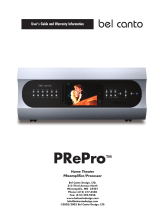Page is loading ...

PREFACE
On your acquisition of your new HT 4000
product by Marsh Sound Design. This product
is a fully integrated, high resolution,
Audio/Video control center. It incorporates the most
exacting and accurate surround sound technology
available for home theater. As such, this product
represents a unique synthesis of form, function and
fidelity, superbly crafted to deliver all the critical
requirements of a truly high performance home
theater.
You will find only the finest audiophile-grade
electronic components used in the signal path. Select
bypass capacitors by, 1% metal film resistors. In
addition, absolutely no tone or loudness controls are
used. Without any compromise, this product faithfully
reproduces all of the subtle details of the original
signal.
Please follow the instructions contained in this
manual in order to derive the maximum performance,
flexibility and enjoyment from your new product.
Marsh Sound Design
Congratulations!
4

UNPACKING
4
Your new product was diligently handcrafted,
thoroughly tested and carefully packed at our factory
in California, USA
In the unlikely event that this product is damaged
during shipment, be sure to save the carton as
evidence for the freight carrier's inspection and call
your local dealer immediately. We strongly
recommend that you always save the box and packing
materials should you have to transport your product
for any reason.
Please check and identify the following
accessories that are packed with this unit:
Remote control unit
Batteries for remote control unit
AC power cord (UL approved)
Product Warranty registration card
CAUTION:
Never ship this product without the original
packing.
Marsh Sound Design
CONTENTS

WARRANTY
Be sure to complete and return your
Product Warranty registration card immediately.
This will entitle you to our extended warranty as
outlined in the section titled “Warranty”.
he model number and serial number of
this product can be found on either the back or
the bottom of the unit.
Please note them in the space provide
below and retain this manual as a permanent
record of your purchase to aid identification in
the event of theft.
Model Number: __________________________
Serial Number : __________________________
T
Marsh Sound Design
5
YOUR RECORD

TABLE OF CONTENTS
6
RECOMMENDATIONS 7
QUICK SET UP 8
CONTROLS AND FUNCTIONS 14
GENERAL PRECAUTION 20
REPLACING THE AC POWER FUSE 21
TROUBLE SHOOTING GUIDE 22
SPECIFICATIONS 23
GENERAL RECOMMENDATION 7
SETUP RECOMMENDATIONS 7
LISTENING RECOMMENDATION 1
SPEAKER SIZE 8
SPEAKER DISTANCE 8
INPUT ASSIGNMENT 9
BASS TRIM 9
CALIBRATION 9
COMPRESSION 10
STATUS DISPLAY 10
DVD AUDIO FULL RANGE 10
REST TO DEFAULTS 10
ADVANCE SET UP NAME CHANGE 11
SET UP YOUR VIDEO MONITOR 11
SET UP YOUR MULTI CHANNEL AUDIO OUT 11
SET UP YOUR VCR 12
SET UP ZONE 2 WITH CD CHANGER 12
SET UP A AUDIO VIDEO SOURCE WITH DIGITAL OUT PUT AND CHANGE SOURCE NAME 13
REMOTE CONTROL 14
REMOTE CONTROL LEARNING MODE 15
FRONT PANEL CONTROL 16
REAR PANEL CONNECTIONS 17
GENERAL OPERATION OF UNIT 18
GENERAL ZONE 2 OPERATIONS 19
RECORDING AUDIO AND VIDEO 19
Marsh Sound Design

RECOMMENDATIONS
General Recommendations
Setup Recommendations
Listening Recommendation
BEFORE you begin, we strongly
recommend that you take a moment to:
•Familiarize yourself with the Controls and
Functions of the unit
Carefully study the System Connection
and Basic Operational instructions
Understand the System Setup and
Programming instructions
Take note of the listed Precautions
Perform Quick Set Up
Speaker Size
Speaker Distance
Perform Input Assignment
Perform System Calibration
Perform Quick Setup Video Monitor
Perform Quick Set Up_Multi Channel
Audio Out
Perform Quick Set Up_VCR
Perform Quick Set Up_CABLE BOX,
DIGITAL IN, NAME CHANGE
Perform Quick Set Up_DVD, DVDA, 7.1
Perform Quick Set Up ZONE 2 CD changer
Please note that your new HT 4000 will
improve sonically over the course of the first
week. After the first week, you will notice that
the sound of your new product has become
richer, warmer and more open!
•
•
•
•
•
•
•
•
•
•
•
•
•
•
Marsh Sound Design
7

QUICK SET UP
8
Quick Set Up
Press menu on remote main menu will show
on monitor
Speaker size
Speaker distance
1. Press 1 quick set up speaker size
2. Press 1 front will blink press
select to toggle through large and small
3. Press 2 center will blink press
select to toggle through small and none
4. Press 3 surround will blink press
select to toggle though small, none and
large only if front are large.
5. Press 4 back will blink press
select to toggle through 2 small, 1
small, none and 1 large, 2 large if front
are large
6. Press 5 subwoofer will blink press
select yes, no
7. Press exit and exit the changes
will be stored into memory.
1. Press 2 quick set up speaker
distance
2. Press 1 left the distance will blink,
press the select button till you have the
distance from the left speaker to the
listening position (Keep pressing select
it will advance 1 foot at a time till you
reach 30 ft then it will go back to 1ft.)
3. Repeat for the Center, Right,
Right surround, back right, (if only 1
back) back left, left surround.
4. Press exit to get back to the main
menu
Marsh Sound Design
1. QUICK SET UP -SPEAKER SIZE
2. QUICK SET UP -SPEAKER DIST
3. INPUT ASSIGNMENT
4. TUNER/PAL/NTSC SETTING
5. BASS TRIM
6. CALIBRATION
7. COMPRESSION OFF
8. STATUS DISPLAY OFF
9. DVD AUDIO FULLRANGE NO
0. RESET TO DEFAULTS NO
EXIT
1. FRONT SMALL
2. CENTER SMALL
3. SURROUND SMALL
4. BACK 2 SMALL
5. SUBWOOFER YES
EXIT
From your listening position
1. FRONT LEFT 12 feet
2. CENTER 12 feet
3. FRONT RIGHT 12 feet
4. SURROUND RIGHT 8 feet
5. BACK RIGHT 8 feet
6. BACK LEFT 8 feet
7. SURROUND LEFT 8 feet
EXIT

QUICK SET UP
Input assignment
1. Press 3 input assignment you will
change the defaults if they are not what you
require press the input you would like to
change and it will blink.
2. How to change the CD from DIG 2 input to
ANALOG input. Press 8 the CD will blink press
select button till you see the input changes to
analog press exit and the new input is set.
3. Press exit to get back to the main menu
Bass trim
Calibration
This allows setting the bass level for each input
1. Press 5 To Select Bass trim menu, to raise
the bass 3 db on VCR 1.
2. Press 1 the VCR 1 level will blink, press the
volume up button 3 time, ever time you press
the volume button the level will raise 1 db and
the reveres if you press the volume button do
3. Press exit. to get back to the main menu
1. To calibrate the system you want all the
speakers to be at the same volume, to do this
2. Press 2 and center will output pink noise
then press 1 and pink noise will come from left
front speaker adjust the volume of the front
speaker so it is at the same volume ask the
center speaker. You can go back and forth till
they sound the same volume to you. Repeat this
for all speaker till they all sound at the same
volume as the center
3. Press 8 and pink noise will come from
subwoofer adjust the volume with the volume
button till it sounds the same as the rest of the
speaker. It will be a much lower sound than the
rest of the speakers
4. Press exit to get back to the main menu
Marsh Sound Design
9
INPUT VIDEO
1. VCR1 ANALOG
2. VCR2 ANALOG
3. TV ANALOG
4. LD DIG 5
5. AUX ANALOG
6. SAT DIG 3
7. DVD DIG 1
8. CD DIG 2
9. TAPE ANALOG
EXIT
INPUT AUDIO BASS TRIM
1. VCR1 0db
2. VCR2 0db
3. TV
4. LD
5. AUX
6. SAT
7. DVD
8. CD
9. TAPE
EXIT
0db
0db
0db
0db
0db
0db
0db

QUICK SET UP
10
Compression
Status Display
This is used to lower the dynamic so you can
listen at low volume and still here the
dialog. This doest give the best sound it is
only meant for vary low volumes.
1, to turn on compression press 7
when in the main menu. Off or on will
blink press select it is on then press exit
add the compression will be set?
2. To turn off do the same thing till off
is blinking
This function turns on and off the automatic on
screen status display. When on, automatic
when you press the volume up or down the
status shows on screed
1. To change press 8 and on/off will
blink press select till the desired on or off
is blinking then press exit this will set the
command.
DVD Audio Full Range
Rest To Defaults
This sets analog bass management for the
7.1 audio input. When in full range (yes)
there is no filters or HI pass filters. When set
for full range (no) the filters will be set by
your speaker set up and subwoofer yes no
menu
This will set the unit to all factory defaults,
we recommend not to use this unless there is
trouble with any of the setting you have
done then this is good way to get the unit
back out of the box condition. This is used
whenever there is an up date to the unit
firmware
1. Press 0 on the remote when in the
main menu (no) will blink, press select
to toggle no to yes then press exit and
the command will set.
Marsh Sound Design

Marsh Sound Design
11
QUICK SET UP
Advanced set up. Input name change
Set up your video monitor
Setup your multi channel audio out
1. Press menu
2. Press 3 input assignment
3. Press the input you want to rename,
4. Press guide on remote
5. The rename screen will come up at the top
it will give you the default for that input, the
current name and 5 X for the new name.
6. Use the curser on the remote to move up,
down, right, left, to select the new letter or
number for the name, press select when you
have the desired letter or number, repeat till you
have the new name, if it is less than 5 letter or
number then use the blank.
7. When you have completed press 1 to
change name then exit, out.
1.Connect 1 composite video to your
monitor for on Screen and s-video mixes down
to composite.
2.Connect s-video or component video for
best picture.
You have now completed you video monitor set
up.
1. Connect front left to your front left
amplifier with a RCA cable.
2. Repeat for right. Right surround, left
surround and subwoofer.
3. Repeat for right back and left back if you
want back speakers. Make sure you list in the on
screen menu (quick setup speaker size) that you
have them set up as small or large and not none.
You have now completed your audio out set up.
S-Video
Component
Video
to
Amplifier
to
Subwoofer

QUICK SET UP
12
Set up your VCR
We will use VCR1 input.
1. Connect a s- video cable from your VCR
to the s-video input of VCR1 if your VCR does
not have a s-video output use the composite
video and a RCA video cable
2. Connect 2 RCA audio cables from your
VCR audio output to the audio inputs of the
VCR1 of the unit.
This completes the installation of the VCR to
the system
Set up Zone 2 with CD changer
1. Connect the audio output of the
changer with RCA cable to the AUX input of
Zone 2.
Marsh Sound Design
S-Video
Audio Left
Audio Right
Composite
Video
Left Audio
Input
Right Audio
Input

Marsh Sound Design
13
Set up an audio video source with a digital
output and change the default name
DVD, DISH, SATELITE, GAME, CABLE BOX
We will use the AUX input and a cable box for this
instruction
1. Connect an s-video from the cable box s-
video out to the s-video input of the aux input.
2. Connect a good quality RCA cable from the
digital output of the cable box to the Dig4 input
on the unit
3. With the cable box of and the monitor or TV
on press the AUX input button on the remote, this
will turn the unit on. Press the menu button on
the remote and the main menu will show on the
monitor
4. Press 3 on the remote and the input select
menu will show up. Press 5 and the default input
will blink (analog) press select till dig4 is blinking.
You have now selected digital 4 as the audio input
fro the AUX input.
5. Now to change the name of the input to
cable. Press guide on the remote the name
change menu will show.
6. Press the right curser till C is blinking, press
select and you will see the C replacing the first x in
the New Name row. Press the left curser till the A
is blinking press select, Press the right curser till
the L is blinking press select. Press the left curser
till the E is blinking press select. Now all the new
name show CABLE
7. Press 1 on the remote to select change
name.
8. Now in the input select menu number 5-
show cable not Aux.
You have now selected Dig4 as the digital input
for the new named input CABLE The remote will
still say Aux. So you will press the aux button on
the remote to select the CABLE input
QUICK SET UP
S-Video
Digi4
Input

CONTROLS &
FUNCTIONS
14
Marsh Sound Design
Remote Control
1. POWER: This turns the unit off and into standby
2. Mute: This mutes the unit
3. TV: Toggles NTSC-PAL
4. Vol: Volume up
5. Vol: Volume down
6. CH: Seek up
7. CH: Seek down
8. Guide: Press for statues onscreen
9. Menu: Press to get onscreen set up menu.
10. Exit: Press to exit onscreen menu.
11. Pre ch: Turns TFT on and off
12. Curser and select as used in set up.
13. DVD, LD, VCR1, VCR2, SAT, AUX, CD, TV,
TUNER, TAPE, 7.1: Selects source and turns unit on.
14. SUR: Put unit in the autodect mode to decode
any input format.
15. Mode: Toggles between Dolby Prologic 2
cinema, dobby Prologic 2 music. DTS neo 6
cinema, DTS neo6 music,
16. BASS: Allows you to set bass trim for each
source STEREO: Set unit in the stereo mode.
17. STEREO: Set unit in the stereo mode.
18. MUSIC 7: Sets unit in the music 7 mode
19. 1 through 10: Tuner presets
20. ZONE: Zone 2 sift button. allows remote to
control Aux, Tap, CD, Tuner, Volume, Seek, off,
mute, for zone 2
21. SHIFT: Toggles the tuner between AM/FM.
When in the tuner input
22. SHIFT: In normal mode Toggles EX on and off If
there is an EX flag on the DVD the shift button
will have no effect.
VCR 2
AUD 2
7.1
NOISE
VCR 1
CD
TAPE MON
COMP
LD
VID 1
AUD 4
B-BASS
DVD
SAT
AUD 3
THX
MODE+
MODE-
SW+
SW-
CTR+
CTR-
SURR+
SURR-
BRIGHT
LOCK
M1 M2 M3 M4
ZONE LIGHT SHIFT
PRE.
CH
EXIT
GUIDE MENU
STOP
PAUSE
CH
CH
VOL
VOL
SELECT
PLAY
MUTE
AVC
SAT
CD
TV
DVD
VCR
AUX
CBL
T/V
POWER
F
F
R
E
W

Marsh Sound Design
15
CONTROLS &
FUNCTIONS
Remote Control Learning MODE
The remote allows you to transfer a command from a button on your source remote control
(original equipment remote control) to a button on the remote control. New commands can be
taught to any button in the CD, DVD, AUX, SAT, TVVCR and CBL device modes, except on the LIGHT
button.
The remote control provides distinct visual feedback with LEDs (Light Emitting Diodes) that are
located at the top left of the remote control (Status LED) and under the Device buttons. The Status LED
at the top left of the remote operates in three colors (red, orange and green). The Device buttons have
a red color LED behind them. These LEDs will assist you in programming in the learning section of the
remote control.
Select a Device mode in which you would like to teach the new command, i.e. if you wanted to
learn a new command to the PRE. CH button in the TV mode on the remote, you would select the TV
Device button and then use the instructions below to teach the new command to the PRE. CH button.
. Press the Device button and the SELECT button simultaneously, and hold until the orange
Status LED and the Device button turn on and remain lit.
On the remote control, press the button that is to be taught the new command. The
orange Status LED will begin to flash continuously. The Device LED will turn off.
On the source remote control (original remote control), press and hold the button for the
command to be learned until the Status LED on the remote turns green. Release the button on the
source remote control.
Press the button on the source remote control, once again to verify that the new command
has been learned correctly. The Status LED will flash green twice and then turn to a steady orange
color indicating that the programming was successful. The Device LED will turn on
Repeat Steps 2 through 4 for any other buttons to be taught in the Device mode selected in Step 1.
Once you have completed learning new commands to buttons in the selected Device mode
you must save the programmed information. Press and hold the Device button and SELECT button
simultaneously, and hold until the orange Status LED flashes twice. The Device button will turn off
Please repeat for any other Device modes starting from Step 1.
Press the Device button and SELECT buttons simultaneously, and hold until
Learning a New Command
Step 1
Step 2.
Step 3.
Step 4.
Step 5.
To Erase a Learned Command From a Button
Step 1. the orange
Status LED and the Device button turn on and remain lit.

16
Marsh Sound Design
CONTROLS &
FUNCTIONS
8. SEEK DOWN BUTTON
9. ZONE 2 BUTTON
10. MUTE BUTTON
11. AM/FM BUTTON
When this button is pressed and the tuner
Source is selected the tuner will advance to
the next lower valid channel
This button toggles the CD, TAPE, TUNER,
AUX source buttons, AM/FM buttons,
VOLUME buttons, MUTE buttons, SEEK
buttons, OFF buttons, to control zone 2. If
action for 5 sec. Buttons revert back to
main zone. Zone 2 can be one with main
zone off
This button toggles mutes on and off in
main zone and the same when the controls
are in zone 2 mode.
When this button is pressed the tuner will
toggle between AM/FM
1. POWER SWITCH
2. OFF BUTTON
3. VOLUME UP BUTTON
4. VOLUME DOWN BUTTON
5. SOURCE BUTTONS
6. SOURCE BUTTON 7.1
7. SEEK UP BUTTON
Switches the unit into STANDBY mode. The
LED turns on. Do not turn this switch off to
turn the system off press the off button.
This button turn the system from on to
standby
When pressed it raises the volume by 1 db
and when held down it raises the volume
fast.
Same ash up but it lowers the volume
When the button is pressed the source is
selected and the unit is turned on from
standby. This is the same for all sources.
When this button is pressed the 7.1 multi
Channel audio is selected and the DVD
Video.
When this button is pressed and the tuner
Source is selected the tuner will advance to
the next valid station.
Front Panel Controls
Figure 1. HT 4000 Front Panel Controls.

Marsh Sound Design
17
CONTROLS &
FUNCTIONS
13. Trigger, Main time delayed dry contact
14. Trigger, Main time delay (12V)
15. Trigger (12V), Zone 2 time delay
16. RS232 serial port
17. Remote Infra-Red Sensing Input
18. AC Power Receptacle
19. AC Power Fuse Holder
1 am relay dry contact 5 sec delay
12V trigger. Main time delay 5 sec.
5-second delay, 12V trigger for external
system.
Serial port for system up date.
Input for external Infrared repeater.
Standard IEC, three-blade receptacle for
proper orientation of the AC plugs.
A slide out drawer below the AC power
receptacle contains the AC power fuse in
the rear and a spare fuse in the front.
1. Digital Audio Inputs
2. Digital Audio Output (Toslink)
3. Audio Inputs (CD and Tape)
4. Audio/Video Inputs
5. Audio/Video Record Outputs
6. Main Audio Outputs (6 Channels)
7. Main Video Outputs
8. FM Antenna Input
9. AM Antenna Input
10. Zone 2 Input (AUX 2)
11. Zone 2 Fixed Output
12. Zone 2 Variable Output
Coaxial (DIG 1, DIG 2, DIG 3 and DIG 4)
and Toslink (DIG 5 and DIG 6) digital
inputs.
Labeled as VCR 1, VCR 2,TV, LD, AUX, SAT
and DVD with composite and S Video
inputs.
Audio (REC 1 and 2) and Video (REC 1, 2
and 3.)
Front, Sur, Back, Center and Subwoofer.
Composite 1,2, Component, S- video.
Rear Panel Connections
Figure 2. HT 4000 Rear Panel.
DIGITAL
RS 232
DIGITAL 2 IN DIGITAL 1 IN
RECORD
OUT
DIGITAL 6
IN
DIGITAL 5
IN
DIGITAL 4 IN DIGITAL 3 IN
RIGHT
~
110 TO 240 VOLT 50/60 Hz
FUSE 1.0 AMP
IEC 127 F
LEFT
INPUT
ZONE 2
OUT
VARIABLE
OUT
FIXED
TAPE
AUDIO INPUTS
7.1 INPUTS
RECORD OUTAUDIO VIDEO INPUTS
MAIN OUT
CD
REC 2 REC 1
Y
CR
CB
CENTER BACK SURROUND FRONT
LEFT
RIGHT
SUB
VCR 1VCR 2
TVLD
AUX
DVD SAT
CR
CB
Y
FRONTSURROUNDCENTERBACK
SUB
AM
GROUND
GROUND
FM
75 OHM
MAIN
ZONE
ZONE 2
TRIGGER
12 VOLT
TRIGGER
IR
INPUT
High Resolution Audio-Video Processor
MODEL: HT 4000
Marsh Sound Design
62 El Camino Drive, Corte Madera, CA 94925
S/N
MADE IN
US
WARNING: TO PREVENT ELECTRICAL SHOCK OR HARM, DO NOT REMOVE COVER. NO USER SERVICEABLE PARTS INSIDE. REFER TO QUALIFIED SERVICE PERSONNEL.
FOR CONTINUED PROTECTION AGAINST RISK OF FIRE OR DAMAGE REPLACE FUSES WITH THE TYPE AND CURRENT RATING SPECIFIED.
Manufactured under license from Digital Theater Systems, Inc. US Pat. No. 5,451,942,
5,956,674, 5,974,380, 5,978,762 and other world-wide patents issued and pending. “DTS”,
“DTS-ES Extended Surround” and “Neo:6” are trademarks of Digital Theater Systems, Inc.
Copyright 1996, 2000 Digital Theater Systems, Inc. All Right Reserved.
“DOLBY”, “PROLOGIC”, AND THE DOUBLE-D SYMBOL ARE TRADEMARKS OF
DOLBY LABORATORIES.
MANUFACTURED UNDER LICENSE FROM DOLBY LABORATORIES.
WARNING: TO REDUCE THE RISK OF FIRE OR ELECTRIC SHOCK,
DO NOT EXPOSE TO RAIN OR MOISTURE

18
Marsh Sound Design
CONTROLS &
FUNCTIONS
4.Mode button. This button toggles between
Dolby Prologic logic2 music, Dolby Prologic
logic 2 movie, DTS neo6 music, and DTS
neo6 cinema as the default for 2chanel
Sources with no flags.
5. 7.1 input When you press 7.1 from front
panel or remote the unit will select the DVD
video input and the 7.1 audio input. So you
can have your DVD player work for DVD
audio and any of the surround modes.
1. To put 7.1 audio in the full range
mode (no filters) press menu on
remote and press 9 to toggle full
range yes or no press select when
yes is blinking
1.To select a station on the tuner press seek
up or down till you have the desired station
then press the desired preset button 1
through 10 round button on the remote and
hold down till the music comes back release
button and your preset is set
1.1 After you have set all your
favorite station use the preset
buttons to select stations
1.2 The tuner requires a 75 ohm
antenna
Note: The seek is set very sensitive
so you can get weak station if you
want, but there will be noise on weak
stations.
Main zone has 2 triggers
1 is 12 volt 200 ma and the other is a dry
contact relay at 1 amp. The relay makes 5
seconds the main zone is turned on. When
main zone is turned off, 12 volts is off and the
relay opens.
IR input allows a repeater or blaster input from
zone 2 or any other IR input.
Tuner
Main zone
The IR
General operation of unit
Power up unit
Turn unit on and off
Mute the unit
Volume control
Modes
1. Press power button all the way in. this
turns on the power and puts the unit in
standby. Do not turn the unit off by pressing
this button. Press the off button.
1. Press any input button on the front panel
or input button on the remote, it will select
the input and turn the unit on.
2. To turn the unit off press the off button on
the front panel or the power button on the
remote.
1. Press the mute button on the front panel or
press the mute button on the remote. When
the system is in mute the unit will not
respond to any commands except the mute
command.
2. To unmute press the mute button again on
the front panel or the remote.
1.Press volume up or down on the remote or
front panel.
1.Music 7 Press this button and the system
will go into Music 7 from a pcm source with no
flag or analog input has no effect with a multi
channel input.
2. Stereo mode works by pressing the stereo
button on the remote, when you press the
stereo button it will take you out of the any
multi channel source and put you into stereo.
If it is a digital input it will mix down to DOLBY
2 channel.
3.Surround button. When you have an analog
stereo 2 Ch. or pcm Input, when you press
the surround button it will put you in the
surround mode. All other modes with a
Digital in work on auto detect, Dolby digital
EX, Dolby Prologic 2, DTS, and DTS ES, DTS
neo6. If the source has a flag if not it will
default to the mode you have selected as the
default

Marsh Sound Design
19
General Zone 2 operations
Recording Audio and Video
Inputs for zone 2 are
1. CD
2. TAPE
3. TUNE
4. ZONE 2 AUX
To select a zone 2 input you press the zone 2 sift
key and then the input you desire. The volume up
down, seek up down, mute, work for zone 2.
Once you press the zone 2 sift key it will time out
when you stop pressing buttons (4 sec). The
zone 2 will operate with main zone on or off.
Zone 2-aux input is a zone 2 input only; Main
zone has no control over Zone 2 aux
Zone 2 Trigger is a 1 amp dry contact relay that
makes when zone 2 is turned on.
NOTE: You must connect the analog out of all
sources you want to record to the unit. Input for
that source.
1.Connect the audio record out of the unit to
the record in of you VCR or other recorder.
2. Connect the composite video out of the
unit to the video in of your VCR or other
recorders.
3. To record digital audio out connect the
digital out to your digital recorder, the unit
digital out will be the same as the digital in
source.
CONTROLS &
FUNCTIONS
Digital
Record Out
Left
Audio Out
Composite
Video Out
Right
Audio Out

20
Marsh Sound Design
GENERAL
PRECAUTIONS
General precautions
1. Never install unit near heating outlets
2. Make sure there is ventilation around unit
3. Unit must be installed in a dry place free
from any rain water.
4. Do not stack unit on top of any heat source
5. Minimum rack depth is 17 in
6. Am and FM antenna should be from a
outside source for best performance
He lightning flash with arrowhead, within an
equilateral triangle, is intended to alert the user to
the presence of uninsulated “dangerous voltage”
within the product’s enclosure that may be of
sufficient magnitude to constitute a risk of electric
shock to people.
To prevent the risk of electric shock, do not
remove the cover (or back) . No user-serviceable
parts inside. Refer servicing to qualified service
personnel.
The exclamation point within an equilateral
triangle is intended to alert the user to the
presence of important operating and maintenance
instructions in the literature accompanying the
appliance
CAUTION:
WARNING: TO PREVENT FIRE OR SHOCK
HAZARD, DO NOT OPEN OR EXPOSE THIS
APPLIANCE TO RAIN OR MOISTURE.
RISK OF ELECTRIC SHOCK
DO NOT OPEN
/