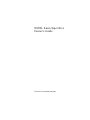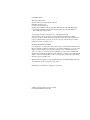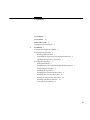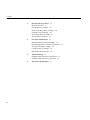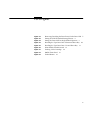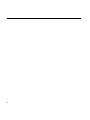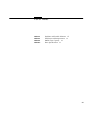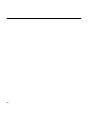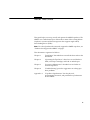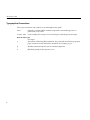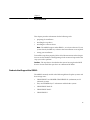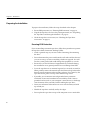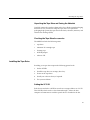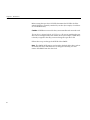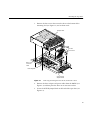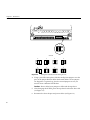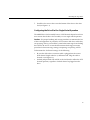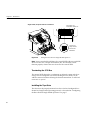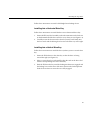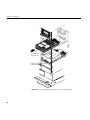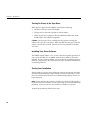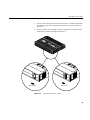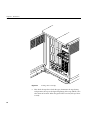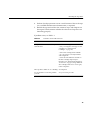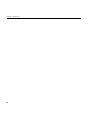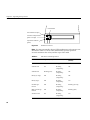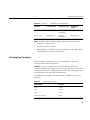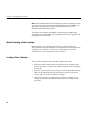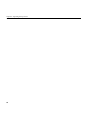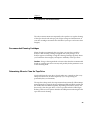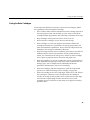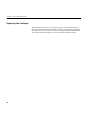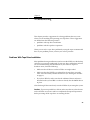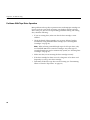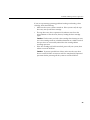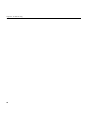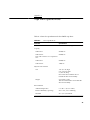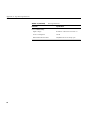8505XL 8-mm Tape Drive
Owner’s Guide
Document Number 007-3086-001

8505XL 8-mm Tape Drive Owner’s Guide
Document Number 007-3086-001
CONTRIBUTORS
Written by Pablo Rozal
Illustrated by Dan Young and Cheri Brown
Edited by Christina Cary
Production by Derrald Vogt
Engineering contributions by Roy Hughes, Robert Clark, Dale Witt, Bill Yergin
Cover design and illustration by Rob Aguilar, Rikk Carey, Dean Hodgkinson,
Erik Lindholm, and Kay Maitz
© Copyright 1995 Silicon Graphics, Inc.— All Rights Reserved
This document contains proprietary and confidential information of Silicon
Graphics, Inc. The contents of this document may not be disclosed to third parties,
copied, or duplicated in any form, in whole or in part, without the prior written
permission of Silicon Graphics, Inc.
RESTRICTED RIGHTS LEGEND
Use, duplication, or disclosure of the technical data contained in this document by
the Government is subject to restrictions as set forth in subdivision (c) (1) (ii) of the
Rights in Technical Data and Computer Software clause at DFARS 52.227-7013
and/or in similar or successor clauses in the FAR, or in the DOD or NASA FAR
Supplement. Unpublished rights reserved under the Copyright Laws of the United
States. Contractor/manufacturer is Silicon Graphics, Inc., 2011 N. Shoreline Blvd.,
Mountain View, CA 94043-1389.
IRIX and Silicon Graphics are registered trademarks and CHALLENGE and Onyx
are trademarks of Silicon Graphics Corporation.
EXATAPE is a trademark of of Exabyte Corporation.

iii
Contents
List of Figures v
List of Tables vii
About This Guide ix
Typographical Conventions x
1. Installation 1
Products that Support the 8505XL 1
Preparing for Installation 2
Ensuring ESD Protection 2
Unpacking the Tape Drive and Saving the Materials 3
Checking the Tape Drive Accessories 3
Installing the Tape Drive 3
Setting the SCSI ID 3
Configuring the Drive Sled for Single-Ended Operation 7
Terminating the SCSI Bus 8
Installing the Tape Drive 8
Installing Into a Horizontal Drive Bay 9
Installing Into a Vertical Drive Bay 9
Turning On Power to the Tape Drive 12
Installing Your Driver Software 12
Testing Your Installation 12

iv
Contents
2. Operating the Tape Drive 17
Reading the LEDs 17
Selecting Data Cartridges 19
Write-Protecting a Data Cartridge 20
Loading a Data Cartridge 20
Unloading a Data Cartridge 21
Resetting the Tape Drive 21
3. Preventive Maintenance 23
Recommended Cleaning Cartridges 23
Determining When to Clean the Tape Drive 23
Using the Cleaning Cartridge 24
Caring for Data Cartridges 25
Replacing Data Cartridges 26
4. Troubleshooting 27
Problems With Tape Drive Installation 27
Problems With Tape Drive Operation 28
A. Tape Drive Specifications 31

v
List of Figures
Figure 1-1 Removing/Installing the Drive From/On the Drive Sled 5
Figure 1-2 Setting the SCSI ID (Default Setting Shown) 6
Figure 1-3 Setting the Drive Sled for Single-Ended Operation 8
Figure 1-4 Installing the Tape Drive Into a Horizontal Drive Bay 10
Figure 1-5 Installing the Tape Drive Into a Vertical Drive Bay 11
Figure 1-6 Write-Enable/Disable Switch 13
Figure 1-7 Loading a Data Cartridge 14
Figure 2-1 8505XL Front Panel 18
Figure 2-2 Unload Button 21

vi

vii
List of Tables
Table 1-1 Problems and Possible Solutions 15
Table 2-1 LED States and Interpretations 18
Table 2-2 8505XL Tape Capacity 19
Table A-1 Drive Specifications 31

viii

ix
About This Guide
This guide helps you set up, install, and operate the 8505XL tape drive. The
8505XL uses 8-mm format tapes and installs in most of the existing Silicon
Graphics© systems and data storage units that support single-ended,
front-loading drives (FLDs).
Note: For a list of products that currently support the 8505XL tape drive, see
“Products that Support the 8505XL” on page 1.
This document is organized as follows:
Chapter 1 “Installation” describes how to install the drive and test the
installation.
Chapter 2 “Operating the Tape Drive” shows how to read the drive
LEDs, select tape cartridges, and load or unload tapes.
Chapter 3 “Preventive Maintenance” describes how and when to
clean the tape drive.
Chapter 4 “Troubleshooting” provides suggestions on solving tape
drive problems.
Appendix A “Tape Drive Specifications” lists the physical,
environmental, electrical, and performance specifications
for the 8505XL.

x
About This Guide
Typographical Conventions
These type conventions and symbols are used throughout this guide:
Italics Filenames, variables, IRIX® command arguments, command flags, titles of
publications, icon names.
Screen type Code examples, file excerpts, and screen displays (including error messages).
Bold Screen type
User input.
() (Parentheses) Following IRIX commands, they surround the reference page (man
page) section where the command is described. For example, grep (1).
[] (Brackets) Surround optional syntax statement arguments.
# IRIX shell prompt for the superuser (root).

1
Chapter 1
1. Installation
This chapter provides information for the following tasks:
• preparing for installation
• installing the tape drive
• installing the software driver
Note: The 8505XL requires either IRIX 5.3, 6.1 or later software. If your
system already has IRIX 6.1, software driver installation is not required.
• testing your installation
To install the tape drive properly, follow all of the instructions in this chapter.
You can use the checklist at the beginning of each section to keep track of the
steps you need to perform.
Caution: The tape drives described in this manual are single-ended SCSI
devices. Do not install the tape drive on a differential SCSI bus.
Products that Support the 8505XL
The 8505XL currently installs in the following Silicon Graphics systems and
data storage units:
• CHALLENGE™ and POWER CHALLENGE XL (rackmount) and L
(deskside) systems
• Onyx and POWER Onyx™ rackmount and deskside systems
• CHALLENGE Vault XL
• CHALLENGE Vault L
• CHALLENGE S

2
Chapter 1: Installation
Preparing for Installation
To prepare for installation, follow the steps described in this chapter.
1. Ensure ESD protection (see “Ensuring ESD Protection” on page 2).
2. Unpack the tape drive and save the packing materials (see “Unpacking
the Tape Drive and Saving the Materials” on page 3).
3. Check the tape drive accessories (see “Checking the Tape Drive
Accessories” on page 3).
Ensuring ESD Protection
If you are installing an internal tape drive, follow these procedures to protect
the tape drive from electrostatic discharge (ESD):
• Attach a ground strap to your wrist when connecting/disconnecting
the drive.
• Do not disconnect the power cord from the wall socket and the chassis if
you are servicing a system or installing a hardware upgrade. You will
lose the system ground and could damage the equipment as a result.
• Ensure that you and all electrical equipment that you handle during
this installation are at ground potential to avoid damage from ESD.
• Leave the tape drive in its antistatic bag until you are ready to install it.
When possible, remove the internal tape drive from its bag and install it
directly into the computer without setting it down. If you must lay the
tape drive down, place it on top of the antistatic bag or mat.
• If possible, use an antistatic mat and grounded static protection
wristband. If a mat and wristband are unavailable, touch a known
grounded surface (such as your computer’s metal chassis) to discharge
static electricity from your body before handling the tape drive.
• Limit your movement. Movement can cause static electricity to build
up around you.
• Handle the tape drive carefully and by the edges.
• Do not place the tape drive on top of the computer or on a metal table.

Installing the Tape Drive
3
Unpacking the Tape Drive and Saving the Materials
Carefully remove the tape drive from its box. Save all the original packaging
materials in case you need to reship the tape drive. The tape drive’s
packaging helps protect the tape drive from shock, vibration, moisture, and
electrostatic discharge (ESD).
Checking the Tape Drive Accessories
The 8505XL includes the following items:
• tape drive
• 160-meter XL cartridge tape
• cleaning tape
• SCSI ID jumpers
• software CD
Installing the Tape Drive
Installing your tape drive requires the following general tasks:
1. Set the SCSI ID.
2. Install the tape drive in an empty drive bay.
3. Power on the tape drive.
4. Install your software driver, if required.
5. Test your installation.
Setting the SCSI ID
Each device attached to a SCSI bus must have a unique address or SCSI ID.
This SCSI ID, which can be a value from 0 through 7, allows the host
computer to communicate with the specific devices attached to the bus.

4
Chapter 1: Installation
Before setting the tape drive’s SCSI ID, determine the SCSI IDs of all the
other SCSI devices currently attached to your bus (for example, a hard drive
or a CD-ROM reader).
Caution: SCSI ID 0 is reserved for the system controller and cannot be used.
The tape drive is shipped with the SCSI ID set to 6. If you are installing the tape
drive on an existing SCSI bus and another device (for example, a hard drive)
is already assigned to that ID, you must change the tape drive’s ID.
Follow these steps to change the SCSI ID of the 8505XL:
Note: The 8505XL SCSI jumpers are located in the back of the drive and are
covered by the drive sled hardware. To change the SCSI ID, you must
remove the 8505XL from the drive sled.

Installing the Tape Drive
5
1. Remove the four screws that secure the drive to the bottom of the
mounting sled (see Figure 1-1) and set them aside.
Figure 1-1 Removing/Installing the Drive From/On the Drive Sled
2. Remove the drive adapter and power cables from the 8505XL (see
Figure 1-1) and then place the drive on an anti-static surface.
3. Locate the SCSI ID jumper block on the back of the tape drive (see
Figure 1-2).
Data
connector
cable
Power
connector
Drive sled
SCSI channel
adapter board
A
Exabyte drive

6
Chapter 1: Installation
Figure 1-2 Setting the SCSI ID (Default Setting Shown)
4. Using a pair of flat-nose pliers, slide the small plastic jumpers over the
pins on the jumper block to obtain the desired address. Extra jumpers
are shipped in a separate bag. Save the unused jumpers in case you
need to select a different SCSI ID later.
Caution: Do not allow loose jumpers to fall inside the tape drive.
5. After changing the SCSI ID, place the tape drive back on the drive sled
(see Figure 1-1).
6. Reconnect the drive adapter and power cables (see Figure 1-1).
0123
4567
SCSI ID
1
2
5
6
3
4

Installing the Tape Drive
7
7. Install the four screws that secure the bottom of the drive to the drive
sled (see Figure 1-1).
Configuring the Drive Sled for Single-Ended Operation
The 8505XL drive sled assembly houses a SCSI channel adapter board. You
must ensure that the drive sled assembly is set to single-ended operation.
Caution: Use proper handling and storage procedures to minimize the loss
of data and equipment. In particular, do not remove disk drives while they
are operating. Always power off the system before removing a front-loading
drive (FLD). Be sure to use standard electrostatic discharge prevention
precautions when removing, storing, transporting, or replacing an FLD.
To determine the sled board settings, do the following:
• Be sure the sled-to-drive connector cable is plugged into the correct
SCSI channel. Single-ended is A; differential is B. Plug the cable to
channel A (see Figure 1-3).
• Set both jumper blocks H1 and H2 on the sled board to reflect the SCSI
channel operation, regardless of which channel is plugged into the
drive.

8
Chapter 1: Installation
Figure 1-3 Setting the Drive Sled for Single-Ended Operation
Note: Your system disk should always be set to SCSI ID 1. Be sure each SCSI
device on a bus has a unique SCSI address (ID). The SCSI bus cannot
function properly if more than one device has the same SCSI ID.
Terminating the SCSI Bus
The internal SCSI channels in a rackmount or deskside system and a data
storage unit are configured so that front-loading devices (FLDs) can be
added or removed without affecting the channel termination. No additional
termination is required.
Installing the Tape Drive
The drive must be properly mounted on a drive sled and configured for a
channel and single-ended operating protocol, as described in “Configuring
the Drive Sled for Single-Ended Operation” on page 7.
Channel A =
single−ended
A
A
B
Single−ended, 50−pin SCSI drive on channel A
No jumpers set;
reserved for future use.
H2
H1
B
Channel B =
differential
A

Installing the Tape Drive
9
Follow these instructions to install a half-height front-loading device:
Installing Into a Horizontal Drive Bay
Follow these instructions to install the drive into a horizontal drive bay.
1. Orient the FLD and sled assembly so that the connectors on the back are
on the bottom half of the drive and face away from you (see Figure 1-4).
2. Carefully insert the device into the drive bay until it seats firmly into
the lever catch and the locking lever has moved all the way to the right.
Installing Into a Vertical Drive Bay
Follow these instructions to install the drive (sideways) into a vertical drive
bay.
1. Orient the FLD relative to the drive bay so that the drive is facing
toward the right (see Figure 1-5).
2. Select a vacant drive bay and carefully align the rails on the drive sled
with the corresponding rails in the drive bay.
3. Slide the FLD into the bay until the locking mechanism is engaged and
the locking lever on the drive sled moves down to the locked position.
Push the lever down to ensure that it is fully engaged.

10
Chapter 1: Installation
Figure 1-4 Installing the Tape Drive Into a Horizontal Drive Bay
Slide drive lever
left to lock sled
Drive lever in
locked position
Page is loading ...
Page is loading ...
Page is loading ...
Page is loading ...
Page is loading ...
Page is loading ...
Page is loading ...
Page is loading ...
Page is loading ...
Page is loading ...
Page is loading ...
Page is loading ...
Page is loading ...
Page is loading ...
Page is loading ...
Page is loading ...
Page is loading ...
Page is loading ...
Page is loading ...
Page is loading ...
Page is loading ...
Page is loading ...
-
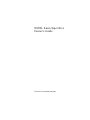 1
1
-
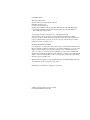 2
2
-
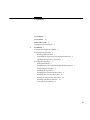 3
3
-
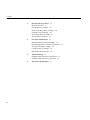 4
4
-
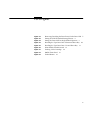 5
5
-
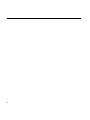 6
6
-
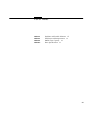 7
7
-
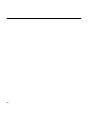 8
8
-
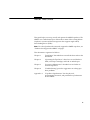 9
9
-
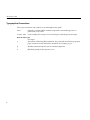 10
10
-
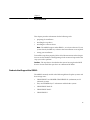 11
11
-
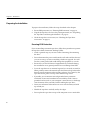 12
12
-
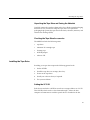 13
13
-
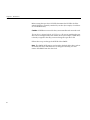 14
14
-
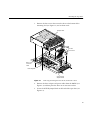 15
15
-
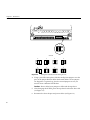 16
16
-
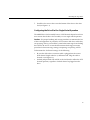 17
17
-
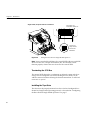 18
18
-
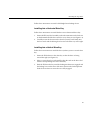 19
19
-
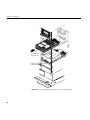 20
20
-
 21
21
-
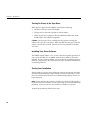 22
22
-
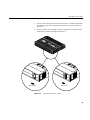 23
23
-
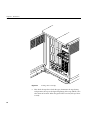 24
24
-
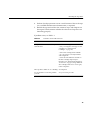 25
25
-
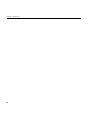 26
26
-
 27
27
-
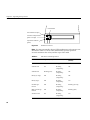 28
28
-
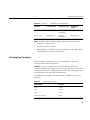 29
29
-
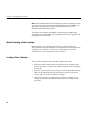 30
30
-
 31
31
-
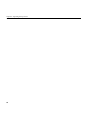 32
32
-
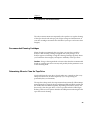 33
33
-
 34
34
-
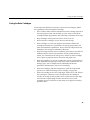 35
35
-
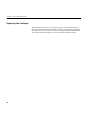 36
36
-
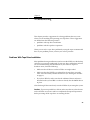 37
37
-
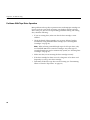 38
38
-
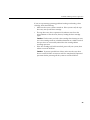 39
39
-
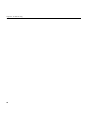 40
40
-
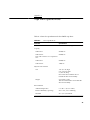 41
41
-
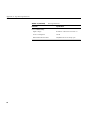 42
42
Ask a question and I''ll find the answer in the document
Finding information in a document is now easier with AI
Related papers
Other documents
-
 ADIC Scalar AIT 440 Installation guide
ADIC Scalar AIT 440 Installation guide
-
Quantum DAT 432/864 Loader Owner's manual
-
Quantum DLT-V4 Owner's manual
-
HP SURESTORE DLT1 TAPE DRIVE User manual
-
Tandberg Data SATA DLT-V4 Internal Black User manual
-
Quantum DLT VS80 User manual
-
Dell PowerVault TL2000 User manual
-
Quantum LTO-3 User manual
-
Dell PowerVault TL2000 User guide
-
Quantum ValueLoader DLT VS160 Operating instructions