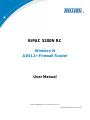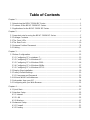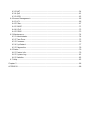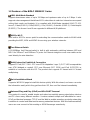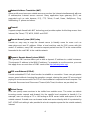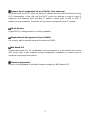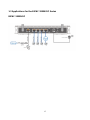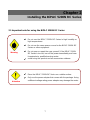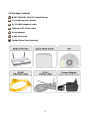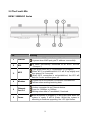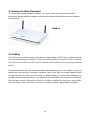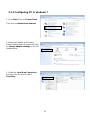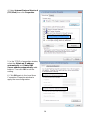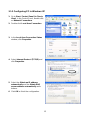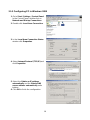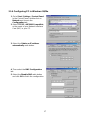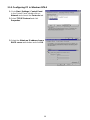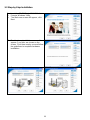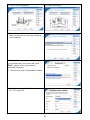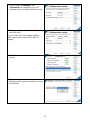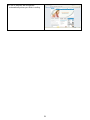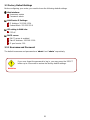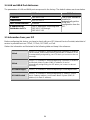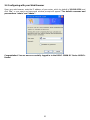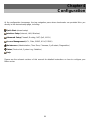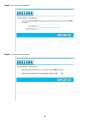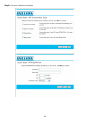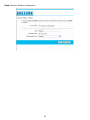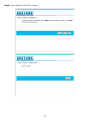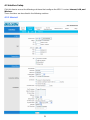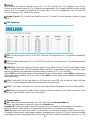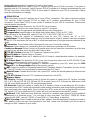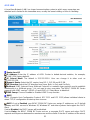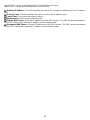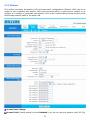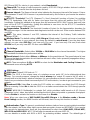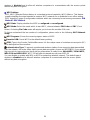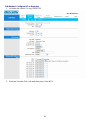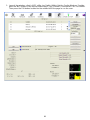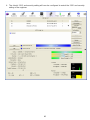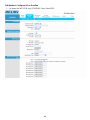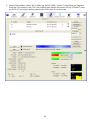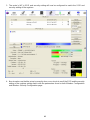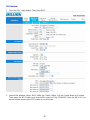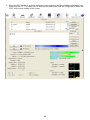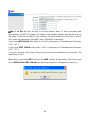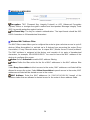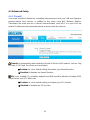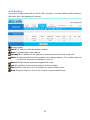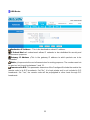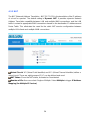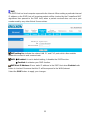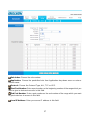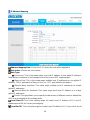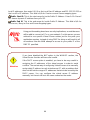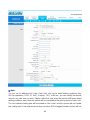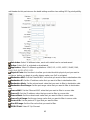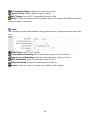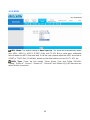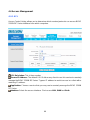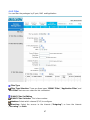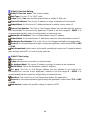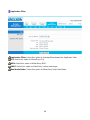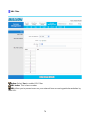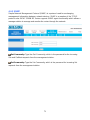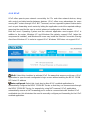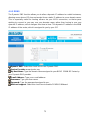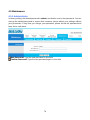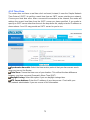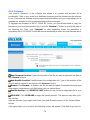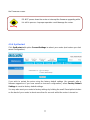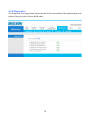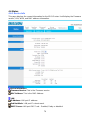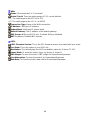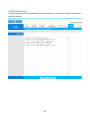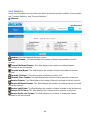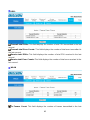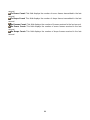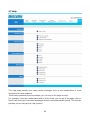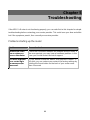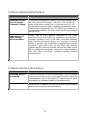Billion BiPAC 5200N RC User manual
- Category
- Routers
- Type
- User manual
This manual is also suitable for

BiPAC 5200N RC
Wireless-N
ADSL2+ Firewall Router
User Manual
Version Released: 2.12.17.0(QRE2.D3)3.12.17.0
Last Revised Date: 12-24-2010

Table of Contents
Chapter 1.............................................................................................................................1
1.1 Introducing the BiPAC 5200N RC Series....................................................................1
1.2 Features of the BiPAC 5200N RC Series...................................................................3
1.3 Applications for the BiPAC 5200N RC Series.............................................................6
Chapter 2.............................................................................................................................7
2.1 Important note for using the BiPAC 5200N RC Series ...............................................7
2.2 Package Contents......................................................................................................8
2.3 The Front LEDs..........................................................................................................9
2.4 The Rear Ports.........................................................................................................10
2.5 Antenna Position Placement ....................................................................................11
2.6 Cabling.....................................................................................................................11
Chapter 3...........................................................................................................................12
3.1 Before Configuration ................................................................................................12
3.1.1 Configuring PC in windows 7.............................................................................13
3.1.2 Configuring PC in Windows XP .........................................................................15
3.1.3 Configuring PC in Windows 2000......................................................................16
3.1.4 Configuring PC in Windows 98/Me....................................................................17
3.1.5 Configuring PC in Windows NT4.0 ....................................................................18
3.2 Step-by-Step Installation...........................................................................................19
3.3 Factory Default Settings...........................................................................................23
3.3.1 Username and Password ..................................................................................23
3.4 LAN and WAN Port Addresses.................................................................................24
3.5 Information from your ISP ........................................................................................24
3.6 Configuring with your Web Browser.........................................................................25
Chapter 4...........................................................................................................................26
4.1 Quick Start................................................................................................................27
4.2 Interface Setup.........................................................................................................32
4.2.1 Internet ..............................................................................................................32
4.2.2 LAN....................................................................................................................35
4.2.3 Wireless.............................................................................................................37
4.3 Advanced Setup.......................................................................................................51
4.3.1 Firewall ..............................................................................................................51
4.3.2 Routing ..............................................................................................................52

4.3.3 NAT....................................................................................................................54
4.3.4 QoS ...................................................................................................................61
4.3.5 ADSL .................................................................................................................65
4.4 Access Management................................................................................................66
4.4.1 ACL....................................................................................................................66
4.4.2 Filter...................................................................................................................67
4.4.3 SNMP................................................................................................................71
4.4.4 UPnP.................................................................................................................72
4.4.5 DDNS ................................................................................................................73
4.5 Maintenance.............................................................................................................74
4.5.1 Administrator......................................................................................................74
4.5.2 Time Zone..........................................................................................................75
4.5.3 Firmware............................................................................................................76
4.5.4 SysRestart.........................................................................................................77
4.5.5 Diagnostics........................................................................................................78
4.6 Status.......................................................................................................................79
4.6.1 Device Info.........................................................................................................79
4.6.2 System Log........................................................................................................81
4.6.3 Statistics ............................................................................................................82
4.7 Help..........................................................................................................................85
Chapter 5...........................................................................................................................86
APPENDIX.........................................................................................................................88

Chapter 1
Introduction the BiPAC 5200N RC Series
1.1 Introducing the BiPAC 5200N RC Series
Welcome to the Billion BiPAC 5200N RC Series ADSL2+ Modem/Router. Your Billion router
is an “all-in-one” unit, combining an ADSL modem, ADSL router and Ethernet network switch,
providing everything you need to get the machines on your network connected to the
Internet over your ADSL broadband connection.
The BiPAC 5200N RC Series complies with ADSL2+ standards for worldwide deployment
and supports downstream rates of up to 24 Mbps and upstream rates of up to 1 Mbps. It is
designed for small office, home office and residential users, enabling even faster speed
Internet connections. User can enjoy ADSL services and broadband multimedia applications
such as interactive gaming, video streaming and real-time audio much easier and faster
than ever before.
The product supports PPPoA (RFC 2364 – PPP (Point-to-Point Protocol) over ATM
Adaptation Layer 5), RFC 1483 encapsulation over ATM (bridged or routed), PPP over
Ethernet (RFC 2516), and IPoA (RFC1755) to establish a connection with ISP. The product
also supports VC-based and LLC-based multiplexing.
It is the perfect solution to connect a small group of PCs to a high-speed broadband Internet
connection. Multi-users can have high-speed Internet access simultaneously.
This product also serves as an Internet firewall, protecting your network from being
accessed by outside users. Not only provide the natural firewall function (Network Address
Translation, NAT), it also provides rich firewall features to secure user’s network. All
incoming data packets are monitored and filtered. Besides, it can also be configured to block
internal users from accessing to the Internet.
The product provides two levels of security support. First, it masks LAN users’ IP addresses
which are invisible to outside users on the Internet, making it much more difficult for a hacker
to target a machine on your network. Secondly, it can block and redirect certain ports to limit
1

the services that outside users can access. For example, to ensure that games and other
Internet applications will run properly, user can open some specific ports for outside users to
access internal services in network.
Integrated DHCP (Dynamic Host Control Protocol) services, client and server, allow multiple
users to get their IP addresses automatically on boot up from the product. Simply set local
machines as a DHCP client to accept a dynamically assigned IP address from DHCP server.
Each time local machine is powered up; the router will recognize it and assign an IP address
to instantly connect it to the LAN.
For advanced users, Virtual Service function allows the product to provide limited visibility to
local machines with specific services for outside users. An ISP (Internet Service Providers)
provided IP address can be set to the product and then specific services can be rerouted to
specific computers on the local network. For instance, a dedicated web server can be
connected to the Internet via the product and then incoming requests for HTML that are
received by the product can be rerouted to the dedicated local web server, even though the
server now has a different IP address. In this example, the product is on the Internet and
vulnerable to attacks, but the server is protected.
Virtual Server can also be used to re-task services to multiple servers. For instance, the
product can be set to allow separated FTP, Web, and Multiplayer game servers to share the
same Internet-visible IP address while still protecting the servers and LAN users from
hackers.
2

1.2 Features of the BiPAC 5200N RC Series
ADSL Multi-Mode Standard
Support downstream rates of up to 24 Mbps and upstream rates of up to 1 Mbps. It also
supports rate management that allows ADSL subscribers to select an Internet access speed
suiting their needs and budgets. It is compliant with Multi-Mode standard (ANSI T1.413,
Issue 2; G.dmt(G.992.1); G.lite(G992.2)), G.hs (G994.1), G.dmt.bis (G.992.3), G.dmt.bisplus
(G.992.5)). The Annex A and B are supported in different H/W platforms.
802.11n Wi-Fi
With built-in 802.11n access point for extending the communication media to WLAN while
providing the WEP, WPA and WPA2 for securing your wireless networks.
Fast Ethernet Switch
A 10/100Mbps fast Ethernet switch is built in with automatic switching between MDI and
MDI-X for 10Base-T and 100Base-TX ports. An Ethernet straight or cross-over cable can be
used directly for auto detection.
Multi-Protocol to Establish A Connection
Support PPPoA (RFC 2364 - PPP over ATM Adaptation Layer 5), RFC 1483 encapsulation
over ATM (bridged or routed), PPP over Ethernet (RFC 2516) and IPoA (RFC1755) to
establish a connection with the ISP. The product also supports VC-based and LLC-based
multiplexing.
Quick Installation Wizard
Support a WEB GUI page to install this device quickly. With this wizard, end users can enter
the information easily which they get from their ISP, then surf the Internet immediately.
Universal Plug and Play (UPnP) and UPnP NAT Traversal
This protocol is used to enable simple and robust connectivity among stand-alone devices
and PCs from many different vendors. It makes network simple and affordable for users.
UPnP architecture leverages TCP/IP and the Web to enable seamless proximity networking
in addition to control and data transfer among networked devices. With this feature enabled,
users can now connect to Net meeting or MSN Messenger seamlessly.
3

Network Address Translation (NAT)
Allows multi-users to access outside resources such as the Internet simultaneously with one
IP address/one Internet access account. Many application layer gateway (ALG) are
supported such as web browser, ICQ, FTP, Telnet, E-mail, News, Net2phone, Ping,
NetMeeting, IP phone and others.
Firewall
Supports simple firewall with NAT technology and provides option for blocking access from
Internet, like Telnet, FTP, WEB, SNMP and IGMP.
Domain Name System (DNS) relay
Provide an easy way to map the domain name (a friendly name for users such as
www.yahoo.com) and IP address. When a local machine sets its DNS server with this
router’s IP address, every DNS conversion request packet from the PC to this router will be
forwarded to the real DNS in the outside network.
Dynamic Domain Name System (DDNS)
The Dynamic DNS service allows you to alias a dynamic IP address to a static hostname.
This dynamic IP address is the WAN IP address. For example, to use the service, you must
first apply for an account from a DDNS service like http://www.dyndns.org/.
PPP over Ethernet (PPPoE)
Provide embedded PPPoE client function to establish a connection. Users can get greater
access speed without changing the operation concept, sharing the same ISP account and
paying for one access account. No PPPoE client software is required for local computer. The
Automatic Reconnect and Disconnect Timeout (Idle Timer) functions are provided, too.
Virtual Server
User can specify some services to be visible from outside users. The router can detect
incoming service request and forward it to the specific local computer to handle it. For
example, user can assign a PC in LAN acting as WEB server inside and expose it to the
outside network. Outside user can browse inside web server directly while it is protected by
NAT. A DMZ host setting is also provided to a local computer exposed to the outside network,
Internet.
4

Dynamic Host Configuration Protocol (DHCP) client and server
In the WAN site, the DHCP client can get an IP address from the Internet Service Provider
(ISP) automatically. In the LAN site, the DHCP server can allocate a range of client IP
addresses and distribute them including IP address, subnet mask as well as DNS IP
address to local computers. It provides an easy way to manage the local IP network.
RIP1/2 Routing
Support RIP1/2 routing protocol for routing capability.
Simple Network Management Protocol (SNMP)
It is an easy way to remotely manage the router via SNMP.
Web based GUI
Support web based GUI for configuration and management. It is user-friendly and comes
with on-line help. It also supports remote management capability for remote users to
configure and manage this product.
Firmware Upgradeable
Device can be upgraded to the latest firmware through the WEB based GUI.
5

1.3 Applications for the BiPAC 5200N RC Series
BiPAC 5200N RC
6

Chapter 2
Installing the BiPAC 5200N RC Series
2.1 Important note for using the BiPAC 5200N RC Series
9 Do not use the BiPAC 5200N RC Series in high humidity or
high temperatures.
9 Do not use the same power source for the BiPAC 5200N RC
Series as other equipment.
9 Do not open or repair the case yourself. If the BiPAC 5200N
RC Series is too hot, turn off the power immediately and have
it repaired at a qualified service center.
9
A
void usin
g
this
p
roduct and all accessories outdoors.
Warning
9 Place the BiPAC 5200N RC Series on a stable surface.
9 Only use the power adapter that comes with the package. Using
a different voltage rating power adaptor may damage the router.
Attention
7

2.2 Package Contents
BiPAC 5200N RC ADSL2+ Firewall Router
CD containing user manual
RJ-11 ADSL/telephone cable
Ethernet (CAT-5 LAN) cable
Power adapter
Quick Start Guide
Splitter/ Micro-filter (Optional)
8

2.3 The Front LEDs
BiPAC 5200N RC Series
LED Meaning
1 Internet
Lit red when WAN port fails to get IP address.
Lit green when WAN port gets IP address successfully.
2 DSL
Lit when successfully connected to an ADSL DSLAM
(“linesync”).
3.
WPS
Flash green when WPS configuration is in progress.
When WPS is established the LED will lit up brightly and
then goes off in 5 seconds.
When WPS connection is not established, the LED will
flash for 2 mins and then goes off.
4 Wireless
Lit green when the wireless connection is established.
Flashes when sending/receiving data.
5
Ethernet
Port 1-4
Lit when connected to an Ethernet device.
Green for 100Mbps or 10Mbps.
Blinking when data is Transmitted / Received.
6 Power
When the power is plugged in, it will lit Red and when the
system is ready, it will lit Green. Whilst the system is
rebooting or firmware upgrading, the LED light flashes.
9

2.4 The Rear Ports
BiPAC 5200N RC
Port Meaning
1
Power
Connect the supplied power adapter to this jack.
2 RESET
After the device is powered on, press it to reset the device or
restore to factory default settings.
0-3 seconds: reset the device
6 seconds above: restore to factory default settings (this is used
when you can not login to the router, e.g. forgot the password)
3
Ethernet
Connect a UTP Ethernet cable (Cat-5 or Cat-5e) to one of the
four LAN ports when connecting to a PC or an office/home
network of 10Mbps or 100Mbps.
4
DSL
(LINE)
Connect the supplied RJ-11 (“telephone”) cable to this port when
connecting to the ADSL/telephone network.
5
WPS
Push the WPS button to trigger the Wi-Fi Protected Setup
function.
10

2.5 Antenna Position Placement
To get the best quality wireless reception out of your router, the antennas should be
positioned like the following image to minimize the wireless interference caused between
the antennas.
5200N RC
2.6 Cabling
One of the most common causes of problems is bad cabling or ADSL line(s). Make sure that
all connected devices are turned on. On the front of the product is a bank of LEDs. Verify that
the LAN Link and ADSL line LEDs are lit. If they are not, verify that you are using the proper
cables.
Ensure that all other devices connected to the same telephone line as your Billion router (e.g.
telephones, fax machines, analogue modems) have a line filter connected between them
and the wall socket (unless you are using a Central Splitter or Central Filter installed by a
qualified and licensed electrician), and ensure that all line filters are correctly installed and
the right way around. Missing line filters or line filters installed the wrong way around can
cause problems with your ADSL connection, including causing frequent disconnections.
11

Chapter 3
Basic Installation
The router can be configured with your web browser. A web browser is included as a
standard application in the following operating systems: Windows 98/NT/2000/XP/Me, MAC,
Linux, etc. The product provides a very easy and user-friendly interface for configuration.
3.1 Before Configuration
PCs must have an Ethernet interface installed properly and be connected to the router either
directly or through an external repeater hub, and have TCP/IP installed and configured to
obtain an IP address through a DHCP server or a fixed IP address that must be in the same
subnet as the router. The default IP address of the router is 192.168.1.254 and the subnet
mask is 255.255.255.0 (i.e. any attached PC must be in the same subnet, and have an IP
address in the range of 192.168.1.1 to 192.168.1.253). The best and easiest way is to
configure the PC to get an IP address automatically from the router using DHCP. If you
encounter any problems accessing the router’s web interface it may also be advisable to
uninstall any kind of software firewall on your PCs, as they can cause problems accessing
the 192.168.1.254 IP address of the router. Users should make their own decisions on how
to best protect their network.
Please follow the steps below for your PC’s network environment installation. First of all,
please check your PC’s network components. The TCP/IP protocol stack and Ethernet
network adapter must be installed. If not, please refer to your Windows-related or other
operating system manuals.
Any TCP/IP capable workstation can be used to communicate with or
through the BiPAC 5200N RC Series. To configure other types of
workstations, please consult the manufacturer’s documentation.
12

3.1.1 Configuring PC in windows 7
1. Go to Start. Click on Control Panel.
Then click on Network and Internet.
2. When the Network and Sharing
Center window pops up, select and click
on Change adapter settings on the left
window panel.
3. Select the Local Area Connection,
and right click the icon to select
Properties.
13

4. Select Internet Protocol Version 4
(TCP/IPv4) then click Properties.
5. In the TCP/IPv4 properties window,
select the Obtain an IP address
automatically and Obtain DNS
Server address automatically radio
buttons. Then click OK to exit the
setting.
6. Click OK again in the Local Area
Connection Properties window to
apply the new configuration.
14

3.1.2 Configuring PC in Windows XP
1. Go to Start / Control Panel (in Classic
View). In the Control Panel, double-click
on Network Connections
2. Double-click Local Area Connection.
3. In the Local Area Connection Status
window, click Properties.
4. Select Internet Protocol (TCP/IP) and
click Properties.
5. Select the Obtain an IP address
automatically and the Obtain DNS
server address automatically radio
buttons.
6. Click OK to finish the configuration.
15

3.1.3 Configuring PC in Windows 2000
1. Go to Start / Settings / Control Panel.
In the Control Panel, double-click on
Network and Dial-up Connections.
2. Double-click Local Area Connection.
3. In the Local Area Connection Status
window click Properties.
4. Select Internet Protocol (TCP/IP) and
click Properties.
5. Select the Obtain an IP address
automatically and the Obtain DNS
server address automatically radio
buttons.
6. Click OK to finish the configuration.
16

3.1.4 Configuring PC in Windows 98/Me
1. Go to Start / Settings / Control Panel.
In the Control Panel, double-click on
Network and choose the
Configuration tab.
2. Select TCP/IP ->NE2000 Compatible,
or the name of your Network Interface
Card (NIC) in your PC.
3. Select the Obtain an IP address
automatically radio button.
4. Then select the DNS Configuration
tab.
5. Select the Disable DNS radio button
and click OK to finish the configuration.
17
Page is loading ...
Page is loading ...
Page is loading ...
Page is loading ...
Page is loading ...
Page is loading ...
Page is loading ...
Page is loading ...
Page is loading ...
Page is loading ...
Page is loading ...
Page is loading ...
Page is loading ...
Page is loading ...
Page is loading ...
Page is loading ...
Page is loading ...
Page is loading ...
Page is loading ...
Page is loading ...
Page is loading ...
Page is loading ...
Page is loading ...
Page is loading ...
Page is loading ...
Page is loading ...
Page is loading ...
Page is loading ...
Page is loading ...
Page is loading ...
Page is loading ...
Page is loading ...
Page is loading ...
Page is loading ...
Page is loading ...
Page is loading ...
Page is loading ...
Page is loading ...
Page is loading ...
Page is loading ...
Page is loading ...
Page is loading ...
Page is loading ...
Page is loading ...
Page is loading ...
Page is loading ...
Page is loading ...
Page is loading ...
Page is loading ...
Page is loading ...
Page is loading ...
Page is loading ...
Page is loading ...
Page is loading ...
Page is loading ...
Page is loading ...
Page is loading ...
Page is loading ...
Page is loading ...
Page is loading ...
Page is loading ...
Page is loading ...
Page is loading ...
Page is loading ...
Page is loading ...
Page is loading ...
Page is loading ...
Page is loading ...
Page is loading ...
Page is loading ...
Page is loading ...
-
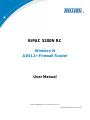 1
1
-
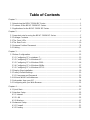 2
2
-
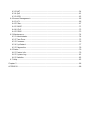 3
3
-
 4
4
-
 5
5
-
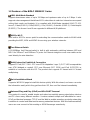 6
6
-
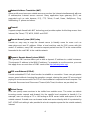 7
7
-
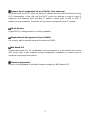 8
8
-
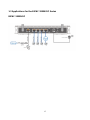 9
9
-
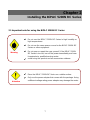 10
10
-
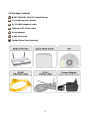 11
11
-
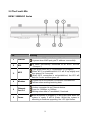 12
12
-
 13
13
-
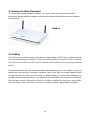 14
14
-
 15
15
-
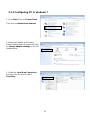 16
16
-
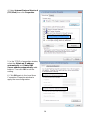 17
17
-
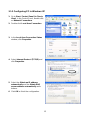 18
18
-
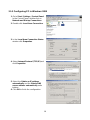 19
19
-
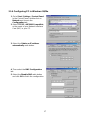 20
20
-
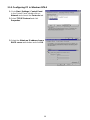 21
21
-
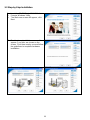 22
22
-
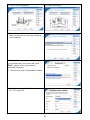 23
23
-
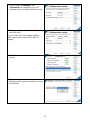 24
24
-
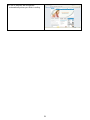 25
25
-
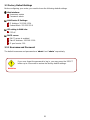 26
26
-
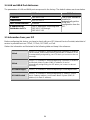 27
27
-
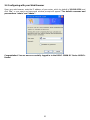 28
28
-
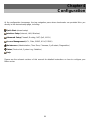 29
29
-
 30
30
-
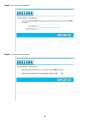 31
31
-
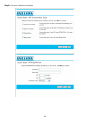 32
32
-
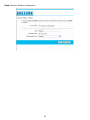 33
33
-
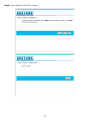 34
34
-
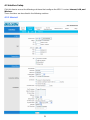 35
35
-
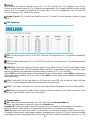 36
36
-
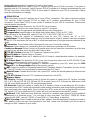 37
37
-
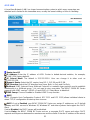 38
38
-
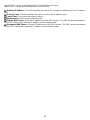 39
39
-
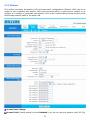 40
40
-
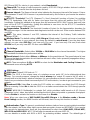 41
41
-
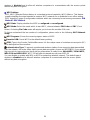 42
42
-
 43
43
-
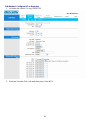 44
44
-
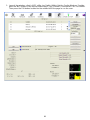 45
45
-
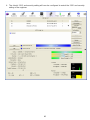 46
46
-
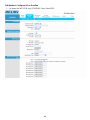 47
47
-
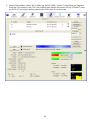 48
48
-
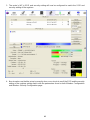 49
49
-
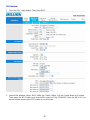 50
50
-
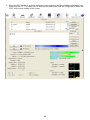 51
51
-
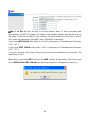 52
52
-
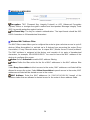 53
53
-
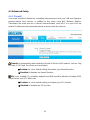 54
54
-
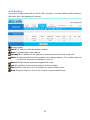 55
55
-
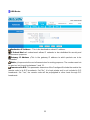 56
56
-
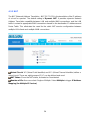 57
57
-
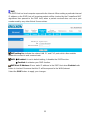 58
58
-
 59
59
-
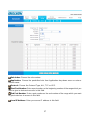 60
60
-
 61
61
-
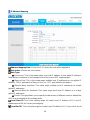 62
62
-
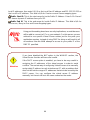 63
63
-
 64
64
-
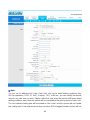 65
65
-
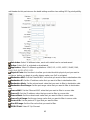 66
66
-
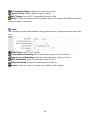 67
67
-
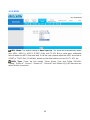 68
68
-
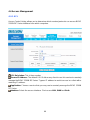 69
69
-
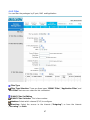 70
70
-
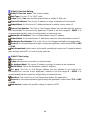 71
71
-
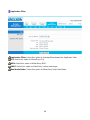 72
72
-
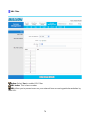 73
73
-
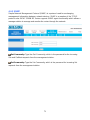 74
74
-
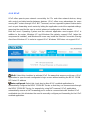 75
75
-
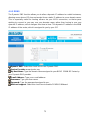 76
76
-
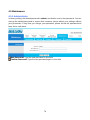 77
77
-
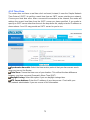 78
78
-
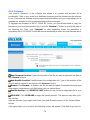 79
79
-
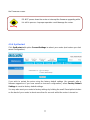 80
80
-
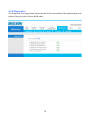 81
81
-
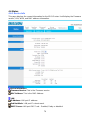 82
82
-
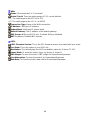 83
83
-
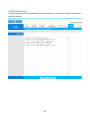 84
84
-
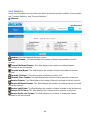 85
85
-
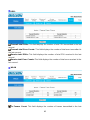 86
86
-
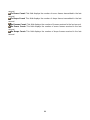 87
87
-
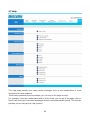 88
88
-
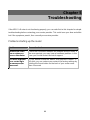 89
89
-
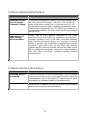 90
90
-
 91
91
Billion BiPAC 5200N RC User manual
- Category
- Routers
- Type
- User manual
- This manual is also suitable for
Ask a question and I''ll find the answer in the document
Finding information in a document is now easier with AI
Related papers
-
Billion Electric Company 5200N User manual
-
Billion BiPAC 5200N User manual
-
Billion BiPAC 7300GX User manual
-
Billion Electric Company 7300VP User manual
-
Billion BiPAC 6200NXL User manual
-
Billion BiPAC 7401VGP User manual
-
Billion 810VGTX User manual
-
Billion Electric Company VoIP/(802.11g) User manual
-
Billion Electric Company BiPAC 7402VGP User manual
-
Billion Electric Company BiPAC 7402R2 User manual
Other documents
-
Abocom WR5201 User manual
-
Intellinet 524780 User manual
-
IC Intracom 524780 User manual
-
Intellinet Wireless 150N ADSL2 Modem Router User manual
-
Trendnet TEW-657BRM User guide
-
Trendnet TEW-657BRM User guide
-
Advantek Networks AWR-654GR User manual
-
HP WRM42 User manual
-
Kraun KR.2W User manual
-
PROLINK H6300G Owner's manual