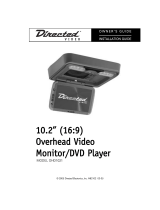Page is loading ...

9” (16:9) Widescreen
Overhead Video
Monitor
MMOODDEELL OOHHDD
990000
© 2004 Directed Electronics, Inc. N82900 08-04
OO WW NN EE RR ’’ SS GG UU II DD EE
IINNSSTTAALLLLAATTIIOONN GGUUIIDDEE

NNOONN--TTRRAANNSSFFEERRAABBLLEE LLIIMMIITTEEDD CCOONNSSUUMMEERR WWAARRRRAANNTTYY
Directed Electronics, Inc. (Directed) promises to the original purchaser that the automotive video monitor
and/or source unit(s) (the Product), excluding accessories, purchased and installed from a Directed author-
ized dealer within the ninety (90) days after purchase of the new vehicle, in which the Product is installed, is
free from defects in materials or workmanship under normal use and conditions for a period of three (3) years
from date of purchase or the first 36,000 miles as registered on the new vehicle's odometer reading at time
of delivery of the Product for warranty service, whichever occurs first. Product purchased or installed more
than ninety (90) days after the new vehicle is purchased are warranted for a period of one (1) year from date
of purchase of the Product.
Directed promises to the original purchaser that all video accessories will be free from defects in materials
and workmanship under normal use and condition for a period of ninety (90) days after the date of purchase.
A sales receipt and/or warranty registration card is required to provide proof of date of purchase of the Product
or accessories.
Should the Product be determined defective during the applicable warranty period, the Product will be
repaired or replaced with a new or comparable reconditioned part(s), at Directed's option. To obtain warran-
ty service, the Product must be returned to a Directed authorized dealer along with proof of purchase and
installation.
Note: This warranty does not cover labor costs for the removal and reinstallation of the Product. IN ORDER
FOR THIS WARRANTY TO BE VALID, YOUR PRODUCT MUST BE SHIPPED WITH PROOF OF PUR-
CHASE AND INSTALLATION BY AN AUTHORIZED DIRECTED DEALER. ALL PRODUCTS RECEIVED BY
DIRECTED FOR WARRANTY REPAIR WITHOUT PROOF OF DIRECTED DEALER INSTALLATION WILL
BE DENIED.
This warranty is non-transferable and does not apply to any Product that has been modified or used in a man-
ner contrary to its intended purpose, and does not cover damage to the Product caused by installation or
removal of the Product. This warranty is VOID if the product has been damaged by accident or unreasonable
use, negligence, acts of God, neglect, improper service or other causes not arising out of defect in materials
or construction. This warranty does not cover the elimination of externally generated static or noise, or the
correction of antenna problems or weak television reception, damage to tapes, video games, software, cam-
corders, discs, speakers, accessories or vehicle electrical systems, cosmetic damage or damage due to neg-
ligence, misuse, abuse, failure to follow operating instructions, accidental spills or customer applied cleaners,
damage due to environmental causes such as floods, airborne fallout, chemicals, salt, hail, windstorms, light-
ning or extreme temperatures, damage due to accidents, road hazards, fire, theft, loss or vandalism, damage
due to improper connection to equipment of another manufacturer, modification of existing equipment, use of
a faulty tape cartridge or cleaning of the VCR head, or Product which has been opened or tampered with for
any reason or which has been damaged due to alteration or service performed by anyone other than Directed
Electronics, Inc.
ALL WARRANTIES INCLUDING BUT NOT LIMITED TO EXPRESS WARRANTY, IMPLIED WARRANTY,
WARRANTY OF MERCHANTABILITY, FITNESS FOR PARTICULAR PURPOSE, AND WARRANTY OF
NON-INFRINGEMENT OF INTELLECTUAL PROPERTY ARE EXPRESSLY EXCLUDED TO THE MAXIMUM
EXTENT ALLOWED BY LAW, AND DIRECTED NEITHER ASSUMES NOR AUTHORIZES ANY PERSON TO
ASSUME FOR IT ANY LIABILITY IN CONNECTION WITH THE SALE OF THE PRODUCT. DIRECTED HAS
ABSOLUTELY NO LIABILITY FOR ANY AND ALL ACTS OF THIRD PARTIES INCLUDING ITS LICENSED
DEALERS OR INSTALLERS. IN NO EVENT WILL DIRECTED ELECTRONICS, INC. BE LIABLE FOR ANY
INCIDENTAL, SPECIAL OR CONSEQUENTIAL DAMAGES (INCLUDING LOSS OF PROFITS), BY PUR-
CHASING THIS PRODUCT, THE CONSUMER AGREES AND CONSENTS THAT ALL DISPUTES
BETWEEN THE CONSUMER AND DIRECTED SHALL BE RESOLVED IN ACCORDANCE WITH CALIFOR-
NIA LAWS IN SAN DIEGO COUNTY, CALIFORNIA.
Some states do not allow limitation on how long an implied warranty lasts. In such states, the limitations or
exclusions of this Limited Warranty may not apply. Some states do not allow the exclusion or limitation of inci-
dental or consequential damages. In such states, the exclusion or limitation of this Limited Warranty may not
apply to you. This Limited Warranty gives you specific legal rights, and you may have other rights which vary
from state to state.
Some states do not allow the exclusion or limitation of incidental or consequential damages. In such states,
the exclusion or limitations of this Limited Warranty may not apply to you. This Limited Warranty gives you
specific legal rights and you may have other rights which vary from state to state.

TTaabbllee ooff CCoonntteennttss
Non-Transferable Limited Consumer Warranty . . . . . . . . . . . . . . . . . . . . . . . . .2
Important Notes . . . . . . . . . . . . . . . . . . . . . . . . . . . . . . . . . . . . . . . . . . . .5
What is Included . . . . . . . . . . . . . . . . . . . . . . . . . . . . . . . . . . . . . . . . . . . .6
Introduction . . . . . . . . . . . . . . . . . . . . . . . . . . . . . . . . . . . . . . . . . . . . . . .6
Important Information . . . . . . . . . . . . . . . . . . . . . . . . . . . . . . . . . . . . . . . .6
FCC Notice ............................................................................................6
Your Warranty........................................................................................7
Installation . . . . . . . . . . . . . . . . . . . . . . . . . . . . . . . . . . . . . . . . . . . . . . .7
Preliminary Preparations .........................................................................7
Electrical Connections ............................................................................7
Typical Wiring Diagram ...........................................................................9
OHV Monitor Controls and Description . . . . . . . . . . . . . . . . . . . . . . . . . . . . .10
Remote Control . . . . . . . . . . . . . . . . . . . . . . . . . . . . . . . . . . . . . . . . . . . .11
Battery Replacement ............................................................................12
Precautions .........................................................................................12
Operation . . . . . . . . . . . . . . . . . . . . . . . . . . . . . . . . . . . . . . . . . . . . . . . .12
Open—LCD Screen................................................................................12
Close—LCD Screen ...............................................................................12
Loading and Unloading Discs .................................................................13
Signal Source Selection.........................................................................13
ON/OFF Control....................................................................................14
Function Mode (Menu) ..........................................................................14
Door Light On/Off ................................................................................14
Courtesy Light On/Off ...........................................................................15
DVD Playback ......................................................................................15
Audio CD Playback................................................................................16
Fast-Forward (DVD/MP3/CD) ..................................................................16
Fast-Reverse (DVD/MP3/CD)...................................................................16
DVD/MP3/CD Next Track ........................................................................16
DVD/MP3/CD Previous Track...................................................................17
DVD/MP3/CD Play/Pause .......................................................................17
DVD/MP3/CD Stop ................................................................................17
DVD/CD GOTO (Search) ..........................................................................18
Repeat Function...................................................................................18
DVD Angle ..........................................................................................18
Audio DVD ..........................................................................................19
DVD Subtitle .......................................................................................19
DVD Menu ...........................................................................................19
DVD Title ............................................................................................20
DVD Display ........................................................................................20
© 2004 Directed Electronics, Inc.
33

DVD Setup . . . . . . . . . . . . . . . . . . . . . . . . . . . . . . . . . . . . . . . . . . . . . . .21
Setup Menu.........................................................................................21
General Setup ......................................................................................21
aUDIO Setup .......................................................................................22
PREFERENCES.......................................................................................22
Appendix A – Cleaning . . . . . . . . . . . . . . . . . . . . . . . . . . . . . . . . . . . . . . .24
Cleaning the LCD Screen .......................................................................24
cleaning the Enclosure:.........................................................................24
Appendix B – Troubleshooting . . . . . . . . . . . . . . . . . . . . . . . . . . . . . . . . . .24
Specifications . . . . . . . . . . . . . . . . . . . . . . . . . . . . . . . . . . . . . . . . . . . . .26
44
© 2004 Directed Electronics, Inc.

IImmppoorrttaanntt NNootteess
1. Before operating your LCD Monitor system, please read these instructions carefully.
2. Retain this manual for future reference.
3. Do not remove any WARNING stickers on the unit.
4. Do not use any chemical solvent, cleaning agent or corrosive detergent to clean
away dirt on the surface of the screen. Doing so may cause irreversible dam-
age to the surface of the LCD screen. To clean off dirt or fingerprints, it is rec-
ommended that a soft-damp lens-cleaning cloth be used.
5. Using spare parts from another manufacturer may cause permanent damage to
the unit.
6. Avoid installing the monitor screen in a position that is exposed to direct sun-
light and hot air vents.
7. Install the unit in a dry location, avoid condensation.
8. Ensure that all wiring is properly connected before operating the unit.
9. Should the LCD panel break, avoid contact with the broken glass or fluid leaking
out from the enclosure. If you come into contact, flush and clean the affected
areas with plenty of water. Seek medical attention immediately.
10. When operating the monitor, avoid touching or pressing on the LCD screen.
Excessive force will damage the LCD screen.
11. When installing this unit in a vehicle, ensure that the installation and use of
this unit is in compliance with local vehicle rules and regulations.
12. Before replacing a blown fuse, turn the unit off and disconnect all power. Ensure
the replacement fuse is of the same rating (5A) of the fuse being replaced.
13. If during operation the unit overheats or malfunctions, turn off the power and
contact your dealer. Do NOT disassemble the unit, there are no user servicea-
ble parts in the unit.
14. Ensure that no foreign objects are in the unit when the LCD screen is closed.
15. The battery (CR2025) in the remote control has a useful lifetime of approxi-
mately 6-months. To ensure proper and reliable operation, replace the battery
in a timely manner.
16. When the unit is used in conjunction with a radio/TV tuner, reception quality
will vary depending on the geographic location and weather conditions.
17. The rated operating temperature range of the unit is 32º–92º F. Cool or warm
the vehicle to within this temperature range prior to unit operation.
18. The picture viewing quality of this LCD is dependent on the installed location.
Adjust the brightness control and/or the angle of the screen to achieve the
optimum visual quality.
© 2004 Directed Electronics, Inc.
55

WWhhaatt iiss IInncclluuddeedd
9” Overhead Monitor/DVD Player Hardware package
Trim Ring Adapter 13-pin DIN source cable
AV Switch Box (AD-6874) 3-pin, 3-wire cooling fan harness
Remote Control Unit/w battery 4-pin, 3-wire power harness
Metal mounting plate 5-pin 5-wire dome lights harness
IInnttrroodduuccttiioonn
Congratulations on your purchase of the world’s finest video entertainment system.
At Directed we are committed to bringing you the most technologically advanced
products available. We are pleased that you chose a Directed Video product.
Through years of critical testing and hand craftsmanship, we have created a wide
range of video entertainment products for your viewing pleasure.
This system incorporates the use of on screen display menu controls that allow you
to configure the system to suit your own personal preferences.
To view other great products from Directed Electronics, please visit the Directed
Video page at www.directed.com.
IImmppoorrttaanntt IInnffoorrmmaattiioonn
FFCCCC NNOOTTIICCEE
This device complies with Part 15 of FCC rules. Operation is subject to the follow-
ing two conditions: (1) This device may not cause harmful interference, and (2) this
device must accept any interference received, including interference that may cause
undesirable operation.
Changes or modifications not expressly approved by the party responsible for com-
pliance could void the user's authority to operate this device.
66
© 2004 Directed Electronics, Inc.

YYOOUURR WWAARRRRAANNTTYY
Your warranty registration must be completely filled out and returned within 10
days of purchase. Your product warranty will not be validated if your warranty reg-
istration is not returned. Make sure you receive the warranty registration from your
dealer. It is also necessary to keep your proof of purchase, which reflects that the
product was installed by an authorized dealer.
IInnssttaallllaattiioonn
PPRREELLIIMMIINNAARRYY PPRREEPPAARRAATTIIOONNSS
NNOOTTEE::
The unit should be installed by a qualified service technician. This unit is designed
to operate with a 12 VDC, negative ground battery system.
NNOOTTEE::
Use only proper sized fasteners and cables during installation. Use of improper fas-
teners or cables can lead to mechanical failure of the unit or create a fire hazard.
1. Disconnect the ground wire from the battery terminal prior to connecting the
unit to the electrical system.
NNOOTTEE::
Some vehicle radios have an anti-theft code system that will disable the radio if the
battery is disconnected. If this vehicle has such a radio, ensure you have the access
code to restore the radio to normal operation.
2. Pick a location to install the monitor where it will not obstruct the rear view
mirror or the air conditioning vents.
3. Do not install this unit at an angle exceeding 30 degrees.
EELLEECCTTRRIICCAALL CCOONNNNEECCTTIIOONNSS
Main Power Harness
CCoolloorr DDeessccrriippttiioonn
Black Chassis ground
Yellow +12V Battery
Red +12V ACC
© 2004 Directed Electronics, Inc.
77

Cooling Fan Harness
NNoottee::
This harness is provided on some of the units (the cooling fan is not installed on some
units).
Courtesy Light Harness
Audio Connections
Video Connections
CCoolloorr DDeessccrriippttiioonn
Yellow 1 (RCA) Video - #1 Input
Yellow 2 (RCA) Video - #2 Input
Yellow OUT (RCA) Video - Output
CCoolloorr DDeessccrriippttiioonn
Red IN 1 (RCA) Audio - #1 Right Input
White IN 1 (RCA) Audio - #1 Left Input
Red IN 2 (RCA) Audio - #2 Right Input
White IN 2 (RCA) Audio - #2 Left Input
Red OUT (RCA) Audio - Right Output
White OUT (RCA) Audio - Left Output
CCoolloorr DDeessccrriippttiioonn
Black Chassis ground
Red +12V ACC
Gray Door (negative trigger)
Purple Door (positive trigger)
Yellow +12V Battery
CCoolloorr DDeessccrriippttiioonn
Black Chassis ground
Yellow +12V ACC
Red +12V ACC Battery
88
© 2004 Directed Electronics, Inc.

TTYYPPIICCAALL WWIIRRIINNGG DDIIAAGGRRAAMM
NNOOTTEE::
The unit will automatically power off once the ACC is turned off (ignition key off).
Ensure that the RED (+ACC) wire of the 4-pin power harness is connected to ACC power.
Wireless Headphone
(Optional)
AD-6874
BLACK (GND)
PURPLE (Positive Trigger)
RED (ACC)
YELLOW (Battery B+)
GRAY (Negative Trigger)
13-Pin DIN
Source Cable
BLACK (Ground)
YELLOW (+ Battery)
RED (+ACC)
4-Pin Power
Harness
5-Pin Dome
Light Harness
3-Pin Cooling
Fan Harness
BLACK (Ground)
YELLOW (+ Battery)
RED (+ACC)
Note: This harness is provided
on some of the units (the cooling
fan is not installed on some units).
© 2004 Directed Electronics, Inc.
99

OOHHVV MMoonniittoorr CCoonnttrroollss aanndd DDeessccrriippttiioonn
DDIISSPPLLAAYY KKEEYYSS DDVVDD KKEEYYSS
1. LCD display 10. PLAY/PAUSE button ( )
2. VIDEO Select Button ( ) 11. STOP button ( )
3. UP/DOWN buttons (S/T) 12. DVD MENU button ( )
4. VIDEO MENU button ( ) 13. AUDIO button ( )
14. LED Green (power status)
UUNNIITT KKEEYYSS
15. LEFT button (
<<
)
5. Door light On/Off button (( ) 16. UP button (
∧∧
)
6. Courtesy Light ( ) 17. ENTER button (
EENNTT
)
7. Remote IR sensor 18. RIGHT button (
>>
)
8. IR transmitter (headphones) 19. DOWN button (
∨∨
)
9. Open button
1
9
7
2
3
4
3
9
6
5
1915 181710 11 12 13 16
8
14
1100
© 2004 Directed Electronics, Inc.

RReemmoottee CCoonnttrrooll
NNOOTTEE::
Ensure that the battery plastic protector has been removed from the remote control
battery holder prior to use.
1. POWER 14. MODE (AV1/AV2/DVD)
2. UP (display) 15. DOWN (display)
3. DVD SETUP 16. VIDEO MENU
4. UP cursor 17. DISPLAY (on screen)
5. LEFT cursor 18. TITLE
6. ENTER 19. RIGHT cursor
7. PREV (previous) 20. MENU
8. DOWN cursor 21. NEXT
9. F. REV (fast reverse) 22. STOP
10. PLAY/PAUSE 23. F.FWD (fast forward)
11. SUBTITLE 24. REPEAT (1/ALL)
12. AUDIO 25. MUTE
13. 1–0 (numeric buttons) 26. ANGLE
27. GO TO
MENU
STOP
REPEAT
1/ALL
MUTE
F. R E V
AUDIOSUBTITLE
TITLE
F. F W D
DOWN
ENTER
PLAY/
PAU SE
PREV NEXT
MODE
VIDEO
MENU
MONITOR
POWER
SETUP
UP
LEFT RIGHT
DISPLAY
4
3
87
ANGLEGOTO
2
1
6
0
5
9
1 14
15
16
17
18
19
20
21
22
23
24
25
26
27
2
3
4
5
6
7
8
9
10
11
12
13
© 2004 Directed Electronics, Inc.
1111

BBAATTTTEERRYY RREEPPLLAACCEEMMEENNTT
NNOOTTEE::
Before using remote after installation, remove the battery plastic protective slip.
1. Move the small latch to the right and slide out the battery holder.
2. Remove old battery and replace it with a new battery (CR2025) with the positive “+” sign facing as
shown above.
3. Push battery holder back into its compartment until it is locked.
PPRREECCAAUUTTIIOONNSS
1. Properly dispose of used battery.
2. Do not misuse battery by shorting the positive “+” and negative “-” terminal or put it into fire.
Overheating may cause the battery to explode and cause a fire hazard.
3. If the remote is not to be used for a long period, remove the battery from the remote to prevent dam-
age from battery leakage.
4. To avoid accidents, prevent children from playing with the battery.
OOppeerraattiioonn
OOPPEENN——LLCCDD SSCCRREEEENN
To open the LCD screen press the OPEN/CLOSE button and carefully rotate the LCD
screen down to its operating position.
CCLLOOSSEE——LLCCDD SSCCRREEEENN
To close the LCD screen rotate the LCD screen up to its stored position until you
hear the OPEN/CLOSE button click.
Remote Controller
Battery
Battery Holder
Latch
+ side
1122
© 2004 Directed Electronics, Inc.

LLOOAADDIINNGG AANNDD UUNNLLOOAADDIINNGG DDIISSCCSS
You can use single side and dual layer DVDs, VCDs, CD-audio and CD-R compatible
12cm discs with this system.
LLOOAADDIINNGG DDIISSCC
1. Press at the upper right corner to open the door.
2. Load with the recorded side (the shiny side) facing up. With double-sided
discs, load with the side you want to watch facing up. Ensure that the disc is
seated properly before pushing the tray back into its locking position.
3. Push to close the door.
UUNNLLOOAADDIINNGG DDIISSCC
1. Press at the upper right corner to open the door.
2. Remove the disc. (Avoid touching the recorded surface.)
3. Push to close the door, until you hear a click sound from the door mechanism.
SSIIGGNNAALL SSOOUURRCCEE SSEELLEECCTTIIOONN
Select the input signal for viewing (AV1, AV2, or DVD) by momentarily pressing the
MODE button ( ) on the LCD screen or the MODE button on the remote.
© 2004 Directed Electronics, Inc.
1133

OONN//OOFFFF CCOONNTTRROOLL
Press and hold the ( ) button on the LCD screen or momentarily press the POWER
button ( )on the remote.
FFUUNNCCTTIIOONN MMOODDEE ((MMEENNUU))
Press the MENU button ( ) on the LCD screen or the VIDEO MENU button on the
remote to display the following setup options:
COLOR
BRIGHTNESS
DIMMER (on/off)
FORMAT (full, normal, and zoom)
RESET (restore factory default settings)
Use the MENU button ( ) on the LCD screen or use the VIDEO MENU button on
the remote to scroll through the menu options. Once the desired setting is select-
ed use the UP/DOWN (S/T) buttons on the LCD screen or the MONITOR (S/T)
buttons on the remote to change the setting. After 5-seconds of inactivity the
MENU screen will turn off.
DDOOOORR LLIIGGHHTT OONN//OOFFFF
Press this switch on the LCD screen to have the door open sensor operate the dome
lights.
NNOOTTEE::
This feature is operational only if the Gray or Purple door lock trigger wires have been
connected to the door sensor.
The dome light selector switch contains two separate circuits. One for a positive
dome light trigger and one for a negative dome light trigger. Please refer to the
wiring table below for each of these triggers.
NEGATIVE DOME LIGHT TRIGGER
WWIIRREE CCOOLLOORR CCOONNNNEECCTTIIOONN
Gray Battery ground
Blue Battery +12VDC
Orange Battery +12VDC
Purple Negative door trigger
1144
© 2004 Directed Electronics, Inc.

POSITIVE DOME LIGHT TRIGGER
CCOOUURRTTEESSYY LLIIGGHHTT OONN//OOFFFF
Press the Courtesy light switch ( ) on the LCD screen to illuminate the dome
light.
DDVVDD PPLLAAYYBBAACCKK
1. Press the on/off power button on the front control panel, or press the
button on the remote control to switch on the unit
2. Momentarily press the on/off power button on the front control panel, or
press the button on the remote control repeatedly until DVD mode is dis-
played.
3. Insert the disc into the DVD player as described earlier.
4. The disc will automatically start playing.
--- If the DVD does not come with a Menu/Title, the play will continue.
--- If the DVD comes with Menu/Title, Menu Options will be shown on the
screen.
--- Press the
LLeefftt
/
RRiigghhtt
/
UUpp
/
DDoowwnn
(W/X/S/T) buttons above the LCD
screen, to select the chapter or topic for playing, then press the
EENNTT
button to begin play.
OR
--- Press the
LLeefftt
/
RRiigghhtt
/
UUpp
/
DDoowwnn
(W/X/S/T) buttons on the remote
control, to select the chapter for playing, press the
EEnntteerr
(
↵↵
) button
on the remote to begin play.
--- If the message “NO DISC” is displayed on the screen, check the format
of the disc being used and ensure that the disc is being loaded with
the label facing you (see illustration above).
--- If the message “WRONG REGION” is display on the screen, it means
the player does not support the regional code for that DVD.
WWIIRREE CCOOLLOORR CCOONNNNEECCTTIIOONN
Gray Battery +12VDC
Blue Battery ground
Orange Battery ground
Purple Positive door trigger
© 2004 Directed Electronics, Inc.
1155

AAUUDDIIOO CCDD PPLLAAYYBBAACCKK
1. Press the on/off power button on the front control panel, or press the
button on the remote control to switch on the unit
2. Momentarily press the on/off power button on the front control panel, or
press the button on the remote control repeatedly until DVD mode is dis-
played.
3. Insert the disc into the unit as described earlier.
4. Press the PLAY/PAUSE button ( ) on either the panel above the LCD screen
or on the remote to start playing.
FFAASSTT--FFOORRWWAARRDD ((DDVVDD//MMPP33//CCDD))
1. During play, press the
FF..FFWWDD
button on the remote control.
2. For DVDs and MP3s, the LCD screen will display FF XX (Fast-
Forward Speed), and will increment up to a maximum of 8X fast
forward (2X, 4X, 6X, 8X) and then to normal play speed.
3. For CDs, the LCD screen will display FF XX (Fast-Forward Speed),
and will increment up to a maximum of 4X fast forward (1X, 2X,
3X, 4X) and then to normal play speed.
4. For DVDs, MP3s and CDs press play/pause (X/) from any fast
forward speed to resume normal play speed.
FFAASSTT--RREEVVEERRSSEE ((DDVVDD//MMPP33//CCDD))
1. During play, press the
FF.. RREEVV
button on the remote control.
2. For DVDs and MP3s, the LCD screen will display FR XX (Fast-
Forward Speed), and will increment up to a maximum of 8X fast
backward (2X, 4X, 6X, 8X) and then to normal play speed.
3. For CDs, the LCD screen will display FR XX (Fast-Forward Speed),
and will increment up to a maximum of 4X fast backward (1X,
2X, 3X, 4X) and then to normal play speed.
4. For DVDs, MP3s and CDs press play/pause (X/) from any fast
backward speed to resume normal play speed.
DDVVDD//MMPP33//CCDD NNEEXXTT TTRRAACCKK
1. During play, press the next
NNEEXXTT
track button on the remote control.
2. DVDs will jump to the the next track or chapter. The Title and
Chapter being played will display at the top of the LCD screen.
3. MP3s will jump to the the next track.
4. CDs will jump to the next track. The present track playing and
the total number of tracks on the CD is displayed at the top of
the LCD screen.
Next
MENU
STOP
REPEAT
1/ALL
MUTE
F.R E V
AUDIOSUBTITLE
TITLE
F.F W D
DOWN
ENTER
PLAY/
PAUSE
PREV NEXT
MODE
VIDEO
MENU
MONITOR
POWER
SETUP
UP
LEFT RIGHT
DISPLAY
4
3
87
ANGLEGOTO
2
1
6
0
5
9
F.R e v
MENU
STOP
REPEAT
1/ALL
MUTE
F.R E V
AUDIOSUBTITLE
TITLE
F.FWD
DOWN
ENTER
PLAY/
PAUSE
PREV NEXT
MODE
VIDEO
MENU
MONITOR
POWER
SETUP
UP
LEFT RIGHT
DISPLAY
4
3
87
ANGLEGOTO
2
1
6
0
5
9
F.F w d
MENU
STOP
REPEAT
1/ALL
MUTE
F.R E V
AUDIOSUBTITLE
TITLE
F.FWD
DOWN
ENTER
PLAY/
PAUSE
PREV NEXT
MODE
VIDEO
MENU
MONITOR
POWER
SETUP
UP
LEFT RIGHT
DISPLAY
4
3
87
ANGLEGOTO
2
1
6
0
5
9
1166
© 2004 Directed Electronics, Inc.

DDVVDD//MMPP33//CCDD PPRREEVVIIOOUUSS TTRRAACCKK
1. During play, press the previous
PPRREEVV
button on the remote control.
2. DVDs will jump to the the previous track or chapter. The Title
and Chapter being played will display at the top of the LCD
screen.
3. MP3s will jump to the the previous track.
4. CDs will jump to the previous track. The present track playing
and the total number of tracks on the CD is displayed at the top
of the LCD screen.
DDVVDD//MMPP33//CCDD PPLLAAYY//PPAAUUSSEE
1. During play, press the
PPLLAAYY//PPAAUUSSEE
/X button on the remote
control to temporarily stop playback.
2. Press the
PPLLAAYY//PPAAUUSSEE
/X button on the remote control to
resume playback.
DDVVDD//MMPP33//CCDD SSTTOOPP
1. Press Stop button on the remote control to stop playback
when playing an Audio CD.
2. Press Stop button on the remote control when playing a DVD
will stop the DVD at the current location, a PRESS PLAY TO
CONTINUE message will display on the LCD screen. Press
PLAY/PAUSE X/ button to resume playback.
3. Press the Stop button twice will stop the playback. The next
time the PLAY/PAUSE X/ button is pressed the DVD will start
at the beginning.
NNoottee::
Storage of the current location when stopped is not supported for MP3s or CDs.
Stop
MENU
STOP
REPEAT
1/ALL
MUTE
F.R E V
AUDIOSUBTITLE
TITLE
F.F W D
DOWN
ENTER
PLAY/
PAUSE
PREV NEXT
MODE
VIDEO
MENU
MONITOR
POWER
SETUP
UP
LEFT RIGHT
DISPLAY
4
3
87
ANGLEGOTO
2
1
6
0
5
9
Play/
MENU
STOP
REPEAT
1/ALL
MUTE
F.R E V
AUDIOSUBTITLE
TITLE
F.FWD
DOWN
ENTER
PLAY/
PAUSE
PREV NEXT
MODE
VIDEO
MENU
MONITOR
POWER
SETUP
UP
LEFT RIGHT
DISPLAY
4
3
87
ANGLEGOTO
2
1
6
0
5
9
Pause
Prev
MENU
STOP
REPEAT
1/ALL
MUTE
F.R E V
AUDIOSUBTITLE
TITLE
F.F W D
DOWN
ENTER
PLAY/
PAUSE
PREV NEXT
MODE
VIDEO
MENU
MONITOR
POWER
SETUP
UP
LEFT RIGHT
DISPLAY
4
3
87
ANGLEGOTO
2
1
6
0
5
9
© 2004 Directed Electronics, Inc.
1177

DDVVDD//CCDD GGOOTTOO ((SSEEAARRCCHH))
NNoottee::
GOTO is not supported for MP3s.
1. Allows going to a particular Time/Track/Chapter or Title.
2. Press the
GGOOTTOO
button on the remote control to go to a select-
ed part of the DVD/CD.
(1) TITLE xx/xx CHAPTER xxx/xxx
(2) TITLE xx/xx xx : xx : xx
3. Use the number keypad on the remote to enter the track, chapter, or time
information.
4. Press the
EENNTTEERR
button on the remote to go to the location selected.
RREEPPEEAATT FFUUNNCCTTIIOONN
1. For CDs, press the
RREEPPEEAATT 11
/
AALLLL
button on the remote control
to have the current segment repeat. REP ONE, REP ALL, or
REPEAT OFF are selectable by multiple presses of the
RREEPPEEAATT
11
/
AALLLL
button. Pressing the
SSTTOOPP
button while playing will
cancel the REPEAT selection.
2. For MP3s, press the
RREEPPEEAATT 11
/
AALLLL
button on the remote control
to have the repeat the current segment. REP ONE, FOLDER REP,
DISC, DISC REP, DISC SCAN, SINGLE, or FOLDER are selectable by
multiple presses of the
RREEPPEEAATT 11
/
AALLLL
button.
3. For DVDs, press the
RREEPPEEAATT 11
/
AALLLL
button on the remote control.
CHAPTER REPEAT ON, TITLE REPEAT ON, or REPEAT OFF are selec-
table by multiple presses of the
RREEPPEEAATT 11
/
AALLLL
button. Pressing
the
SSEEAARRCCHH
button on the remote control and then the
Play/Pause X/ button repeats the selected part of the DVD or
when the selected part is finished it then repeats.
DDVVDD AANNGGLLEE
Some DVDs support different viewing angles for the same scene. Press
the
AANNGGLLEE
button on the remote control to select a viewing angle.
The X/Y will display, where X represents the current camera angle
being displayed, and Y represents the total available number of cam-
era angles.
NNOOTTEE::
This function only works with DVDs that have different viewing
angles recorded.
Angle
MENU
STOP
REPEAT
1/ALL
MUTE
F.R E V
AUDIOSUBTITLE
TITLE
F.FWD
DOWN
ENTER
PLAY/
PAUSE
PREV NEXT
MODE
VIDEO
MENU
MONITOR
POWER
SETUP
UP
LEFT RIGHT
DISPLAY
4
3
87
ANGLEGOTO
2
1
6
0
5
9
Repeat
MENU
STOP
REPEAT
1/ALL
MUTE
F.R E V
AUDIOSUBTITLE
TITLE
F.FWD
DOWN
ENTER
PLAY/
PAUSE
PREV NEXT
MODE
VIDEO
MENU
MONITOR
POWER
SETUP
UP
LEFT RIGHT
DISPLAY
4
3
87
ANGLEGOTO
2
1
6
0
5
9
Goto
MENU
STOP
REPEAT
1/ALL
MUTE
F.R E V
AUDIOSUBTITLE
TITLE
F.F W D
DOWN
ENTER
PLAY/
PAUSE
PREV NEXT
MODE
VIDEO
MENU
MONITOR
POWER
SETUP
UP
LEFT RIGHT
DISPLAY
4
3
87
ANGLEGOTO
2
1
6
0
5
9
1188
© 2004 Directed Electronics, Inc.

AAUUDDIIOO DDVVDD
NNOOTTEE::
This feature only functions with DVDs that have multiple sound tracks.
1. During playing, press the
AAUUDDIIOO
button on the remote.
AUDIO X/X will display on the LCD screen. The first X represents
is the current sound track playing. The second X is the total
number of sound tracks available.
2. Continue to press the
AAUUDDIIOO
button to advance to the other
sound tracks.
DDVVDD SSUUBBTTIITTLLEE
NNOOTTEE::
This function can only be used on DVDs that come with multi-language support.
1. During playing, press the
SSUUBBTTIITTLLEE
button on the remote. SUB-
TITLE XX/XX will display on the LCD screen. The first XX repre-
sents is the current subtitle playing. The second XX is the total
number of subtitles available (along with the current subtitle
language to be displayed).
2. Continue to press the
SSUUBBTTIITTLLEE
button to advance to the other
subtitle languages.
3. When the
SSUUBBTTIITTLLEE
button is pressed beyond the maximum
number of subtitles, SUBTITLE OFF will display on the LCD
screen.
DDVVDD MMEENNUU
Many DVDs come with different and unique selectable menus.
But these all use similar operating methods.
1. Press the
MMEENNUU
button on the remote or on the right hand
side of the LCD screen during playback. The root menu for the
DVD will be displayed on the LCD screen.
2. Press the
LLeefftt
/
RRiigghhtt
/
UUpp
/
DDoowwnn
(W/X/S/T) buttons on the
remote control or on the control panel above the LCD screen to
select from the menu options.
3. Press the
EENNTTEERR
button on the remote or the
EENNTT
button on the
control panel above the LCD screen to activate that menu
option.
MENU
STOP
REPEAT
1/ALL
MUTE
F.R E V
AUDIOSUBTITLE
TITLE
F.FWD
DOWN
ENTER
PLAY/
PAUSE
PREV NEXT
MODE
VIDEO
MENU
MONITOR
POWER
SETUP
UP
LEFT RIGHT
DISPLAY
4
3
87
ANGLEGOTO
2
1
6
0
5
9
Menu
MENU
STOP
REPEAT
1/ALL
MUTE
F.R E V
AUDIOSUBTITLE
TITLE
F.FWD
DOWN
ENTER
PLAY/
PAUSE
PREV NEXT
MODE
VIDEO
MENU
MONITOR
POWER
SETUP
UP
LEFT RIGHT
DISPLAY
4
3
87
ANGLEGOTO
2
1
6
0
5
9
Sub-
Title
A
udio
MENU
STOP
REPEAT
1/ALL
MUTE
F.R E V
AUDIOSUBTITLE
TITLE
F.FWD
DOWN
ENTER
PLAY/
PAUSE
PREV NEXT
MODE
VIDEO
MENU
MONITOR
POWER
SETUP
UP
LEFT RIGHT
DISPLAY
4
3
87
ANGLEGOTO
2
1
6
0
5
9
© 2004 Directed Electronics, Inc.
© 2004 Directed Electronics, Inc.

DDVVDD TTIITTLLEE
Some DVDs come with selectable titles.
1. Press the
TTIITTLLEE
button on the remote during playback. All the
titles will be displayed on the LCD screen.
2. Press the
LLeefftt
/
RRiigghhtt
/
UUpp
/
DDoowwnn
(W/X/S/T) buttons on the
remote control to select the desired title.
3. Press the
EENNTTEERR
button to play that title.
DDVVDD DDIISSPPLLAAYY
The
DDIISSPPLLAAYY
button on the remote displays the status of the DVD,
MP3, or CD presently playing.
1. When a CD is playing the following will be displayed on the LCD
screen with each
DDIISSPPLLAAYY
button press.
SINGLE ELAPSED XX/XX MM:SS
SINGLE REMAIN XX/XX MM:SS
TOTAL ELAPSED XX/XX MM:SS
TOTAL REMAIN XX/XX MM:SS
OFF
The first XX represents the current track playing. The second XX represents the
total number of tracks on the CD. MM:SS represents the time in minutes and
seconds.
2. When a MP3 is playing the following will be displayed on the LCD screen with
each
DDIISSPPLLAAYY
button press.
CHAPTER ELAPSED HH:MM:SS
CHAPTER REMAIN HH:MM:SS
OFF
The HH:MM:SS is the time either elapsed or remaining; in hours, minutes and
seconds.
3. When a DVD is playing the following will be displayed on the LCD screen with
each
DDIISSPPLLAAYY
button press.
TITLE XX/XX CHAPTER XXX/XXX
HH:MM:SS
TITLE REMAIN
HH:MM:SS
CHAPTER ELAPSED
HH:MM:SS
MENU
STOP
REPEAT
1/ALL
MUTE
F.R E V
AUDIOSUBTITLE
TITLE
F.FWD
DOWN
ENTER
PLAY/
PAUSE
PREV NEXT
MODE
VIDEO
MENU
MONITOR
POWER
SETUP
UP
LEFT RIGHT
DISPLAY
4
3
87
ANGLEGOTO
2
1
6
0
5
9
Dis-
play
MENU
STOP
REPEAT
1/ALL
MUTE
F.R E V
AUDIOSUBTITLE
TITLE
F.FWD
DOWN
ENTER
PLAY/
PAUSE
PREV NEXT
MODE
VIDEO
MENU
MONITOR
POWER
SETUP
UP
LEFT RIGHT
DISPLAY
4
3
87
ANGLEGOTO
2
1
6
0
5
9
Title
2200
© 2004 Directed Electronics, Inc.
/