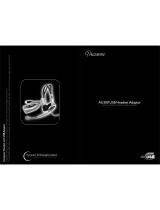Page is loading ...

2
nN
Contents
Before Use .........................................................................................................................................................................6
Notice ...........................................................................................................................................................................7
Documentation.............................................................................................................................................................8
Ergonomic Considerations.........................................................................................................................................12
Getting Started .................................................................................................................................................................14
Locating Controls and Ports.......................................................................................................................................15
About the Indicator Lights ..........................................................................................................................................21
Connecting a Power Source ......................................................................................................................................23
Using the Battery Pack ..............................................................................................................................................24
Shutting Down Your Computer Safely .......................................................................................................................30
Using Your VAIO Computer .............................................................................................................................................31
Using the Keyboard ...................................................................................................................................................32
Using the Touch Pad .................................................................................................................................................34
Using Special-function Buttons ..................................................................................................................................35
Using the Built-in MOTION EYE Camera...................................................................................................................37
Using the Optical Disc Drive ......................................................................................................................................40
Using the ExpressCard Module .................................................................................................................................49
Using the Memory Stick Media ..................................................................................................................................53
Using Other Memory Cards .......................................................................................................................................59
Using the Internet.......................................................................................................................................................62
Using Wireless LAN (WLAN) .....................................................................................................................................63
Using the Bluetooth Functionality ..............................................................................................................................70

3
nN
Using Peripheral Devices.................................................................................................................................................77
Connecting External Speakers ..................................................................................................................................78
Connecting an External Display .................................................................................................................................79
Selecting Display Modes............................................................................................................................................83
Using the Multiple Monitors Function.........................................................................................................................85
Connecting an External Microphone ..........................................................................................................................87
Connecting a Universal Serial Bus (USB) Device......................................................................................................88
Connecting a Printer ..................................................................................................................................................91
Connecting an i.LINK Device .....................................................................................................................................92
Connecting to a Network (LAN) .................................................................................................................................94
Customizing Your VAIO Computer ..................................................................................................................................95
Setting the Password .................................................................................................................................................96
Using Fingerprint Authentication ..............................................................................................................................103
Setting Up Your Computer with VAIO Control Center..............................................................................................111
Using the Power Saving Modes ...............................................................................................................................113
Managing Power with VAIO Power Management ....................................................................................................118
Configuring Your Modem .........................................................................................................................................119
Upgrading Your VAIO Computer....................................................................................................................................121
Adding and Removing Memory................................................................................................................................122

4
nN
Precautions ....................................................................................................................................................................130
On Handling the LCD Screen ..................................................................................................................................131
On Using the Power Source ....................................................................................................................................132
On Handling Your Computer....................................................................................................................................133
On Using the Built-in MOTION EYE Camera...........................................................................................................135
On Handling Floppy Disks .......................................................................................................................................136
On Handling Discs ...................................................................................................................................................137
On Using the Battery Pack.......................................................................................................................................138
On Using Headphones.............................................................................................................................................139
On Handling Memory Stick Media............................................................................................................................140
On Handling the Hard Disk ......................................................................................................................................141
On Updating Your Computer ...................................................................................................................................142
Troubleshooting .............................................................................................................................................................143
Computer .................................................................................................................................................................144
System Security .......................................................................................................................................................151
Battery......................................................................................................................................................................152
Built-in MOTION EYE Camera.................................................................................................................................154
Internet .....................................................................................................................................................................157
Networking ...............................................................................................................................................................159
Bluetooth Technology ..............................................................................................................................................162
Optical Discs ............................................................................................................................................................167
Display .....................................................................................................................................................................171
Printing .....................................................................................................................................................................177
Microphone ..............................................................................................................................................................178

5
nN
Mouse ......................................................................................................................................................................179
Speakers ..................................................................................................................................................................180
Touch Pad................................................................................................................................................................181
Keyboard..................................................................................................................................................................182
Floppy Disks ............................................................................................................................................................183
Audio/Video..............................................................................................................................................................184
Memory Stick Media ................................................................................................................................................185
Peripherals...............................................................................................................................................................186
Support Options .............................................................................................................................................................187
Sony Support Information ........................................................................................................................................187
e-Support .................................................................................................................................................................188
Trademarks ..............................................................................................................................................................190

6
nN
Before Use
Before Use
Congratulations on your purchase of this Sony VAIO
®
computer, and welcome to the on-screen User Guide. Sony has
combined leading-edge technology in audio, video, computing, and communications to provide state-of-the-art personal
computing experience.
!
External views illustrated in this manual may look slightly different from those of your computer.

7
nN
Before Use
Notice
© 2008 Sony Corporation. All rights reserved.
This manual and the software described herein, in whole or in part, may not be reproduced, translated, or reduced to any
machine-readable form without prior written approval.
Sony Corporation provides no warranty with regard to this manual, the software, or other information contained herein and
hereby expressly disclaims any implied warranties or merchantability or fitness for any particular purpose with regard to this
manual, the software, or such other information. In no event shall Sony Corporation be liable for any incidental, consequential,
or special damages, whether based on tort, contract, or otherwise, arising out of or in connection with this manual, the
software, or other information contained herein or the use thereof.
In the manual, the ™ or ® marks are not specified.
Sony Corporation reserves the right to make any modification to this manual or the information contained herein at any time
without notice. The software described herein is governed by the terms of a separate user license agreement.

8
nN
Before Use
Documentation
Your documentation includes printed information and user guides to read on your VAIO computer.
Printed Documentation
❑ Quick Start Guide — Describes the process from unpacking to starting up your VAIO.
❑ Troubleshooting and Recovery Guide — Contains solutions to common problems and computer malfunctions, an
explanation of how to make a backup copy of your data and recover your computer system, and sources of support
information.
❑ Instant Mode — Provides a guide to use Instant Mode.
❑ Regulations, Warranty, EULA and Service Support — Contains Sony guarantee conditions,
safety / regulations, modem regulations, wireless LAN regulations, wireless WAN regulations,
Bluetooth regulations, end user software license agreement, and Sony support services information.

9
nN
Before Use
Non-printed Documentation
❑ User Guide (this manual) — Explains features of your computer. It also includes information about the software programs
included with your computer, as well as information on solving common problems. User Guide is provided in the PDF
format, which you can easily browse through and print out.
To view this on-screen guide:
1 Double-click the VAIO User Guide icon on the desktop.
2 Open the folder for your language.
3 Select the guide you want to read.
✍
You can manually browse to the user guides by going to Computer > VAIO (C:) (your C drive) > Documentation > Documentation and opening the
folder for your language.
To go to Web sites described in this manual by clicking their respective URLs beginning with http://, your computer must be connected to the Internet.
❑ Specifications — The online specifications describe the hardware and software configurations of your VAIO computer.
To view the online specifications:
1 Connect to the Internet.
2 Go to the Sony online support Web site at http://www.vaio-link.com
.
✍
You may have a separate disc for the documentation of bundled accessories.

10
nN
Before Use
My Club VAIO
In My Club VAIO you can find:
❑ Accessories
Want to expand the capabilities of your computer? Click this icon and have a look at your compatible accessories.
❑ Software
Feeling creative? Click this icon for an overview of your software and check out our upgrade options.
❑ Wallpapers
Click this icon and check out our most popular Sony and Club VAIO wallpapers.
❑ Links
Click this icon and check out our most popular Sony and Club VAIO Web sites.

11
nN
Before Use
Windows Help and Support
Windows Help and Support is a comprehensive resource for practical advice, tutorials, and demonstrations to help you
learn to use your computer.
Use the Search feature, Index, or table of contents to view all Windows Help resources, including those that are on the
Internet.
To access Windows Help and Support, click Start and Help and Support. Or go to Windows Help and Support by
pressing and holding the Microsoft Windows key and pressing the F1 key.
Further Sources
❑ Consult the help files on the software you are using for detailed information on features and troubleshooting.
❑ Go to http://www.club-vaio.com
to find online tutorials about your favorite VAIO software.

12
nN
Before Use
Ergonomic Considerations
You will be using your computer as a portable device in a variety of environments. Whenever possible, you should attempt
to take account of the following ergonomic considerations for both stationary and portable environments:
❑ Position of your computer – Place the computer directly in front of you (1). Keep your forearms horizontal (2), with your
wrists in a neutral, comfortable position (3) while using the keyboard, touch pad, or external mouse. Let your upper arms
hang naturally at your sides. Have breaks during sessions with your computer. Excessive use of the computer may strain
eyes, muscles, or tendons.
❑ Furniture and posture – Sit in a chair with good back support. Adjust the level of the chair so your feet are flat on the
floor. A footrest may make you more comfortable. Sit in a relaxed, upright posture and avoid slouching forward or leaning
far backwards.

13
nN
Before Use
❑ Viewing angle of the computer's display – Use the display's tilting feature to find the best position. You can reduce eye
strain and muscle fatigue by adjusting the tilt of the display to the proper position. Adjust the brightness level of the display
as well.
❑ Lighting – Choose a location where windows and lights do not cause glare and reflection on the display. Use indirect
lighting to avoid bright spots on the display. Proper lighting adds to your comfort and work efficiency.
❑ Positioning an external display – When using an external display, set the display at a comfortable viewing distance.
Make sure the display screen is at eye level or slightly lower when you are sitting in front of the monitor.

15
nN
Getting Started
Locating Controls and Ports
Take a moment to identify the controls and ports shown on the following pages.
Front
A Built-in microphone (monaural)
B Built-in MOTION EYE camera indicator (page 21)
C Built-in MOTION EYE camera (page 37)
D LCD screen (page 131)
E Num lock indicator (page 21)
F Caps lock indicator (page 21)
G Scroll lock indicator (page 21)
H Power button
I Keyboard (page 32)
J Touch pad (page 34)
K Fingerprint sensor
*
(page 103)
L Power indicator (page 21)
M Battery indicator (page 21)
N Hard disk drive indicator (page 21)
O Memory Stick indicator (page 21)
P SD memory card indicator (page 21)
Q WIRELESS (Wireless LAN/Bluetooth functionality
*
) indicator
(page 21)
* On selected models only.

17
nN
Getting Started
Right
A Memory Stick slot
*1
(page 55)
B ExpressCard/34 slot (page 49)
C SD memory card slot (page 59)
D Optical disc drive (page 40)
E Optical disc drive indicator (page 21)
F Drive eject button (page 40)
G Manual eject hole (page 167)
H Hi-Speed USB (USB 2.0) port
*2
(page 88)
I Network (Ethernet) port (page 94)
*1
Your computer supports both standard- and Duo-size Memory Stick media.
*2
Supports high-/full-/low- speeds.

18
nN
Getting Started
Left
A Security slot
B Air vent
C Monitor (VGA) port (page 79)
D S VIDEO OUT port (page 81)
E Hi-Speed USB (USB 2.0) ports
*1
(page 88)
F i.LINK (IEEE 1394) S400 port (page 92)
G Microphone jack (page 87)
H Headphones jack (page 78)
I WIRELESS (Wireless LAN/Bluetooth functionality
*2
) switch
(page 63)
*1
Support high-/full-/low- speeds.
*2
On selected models only.
/