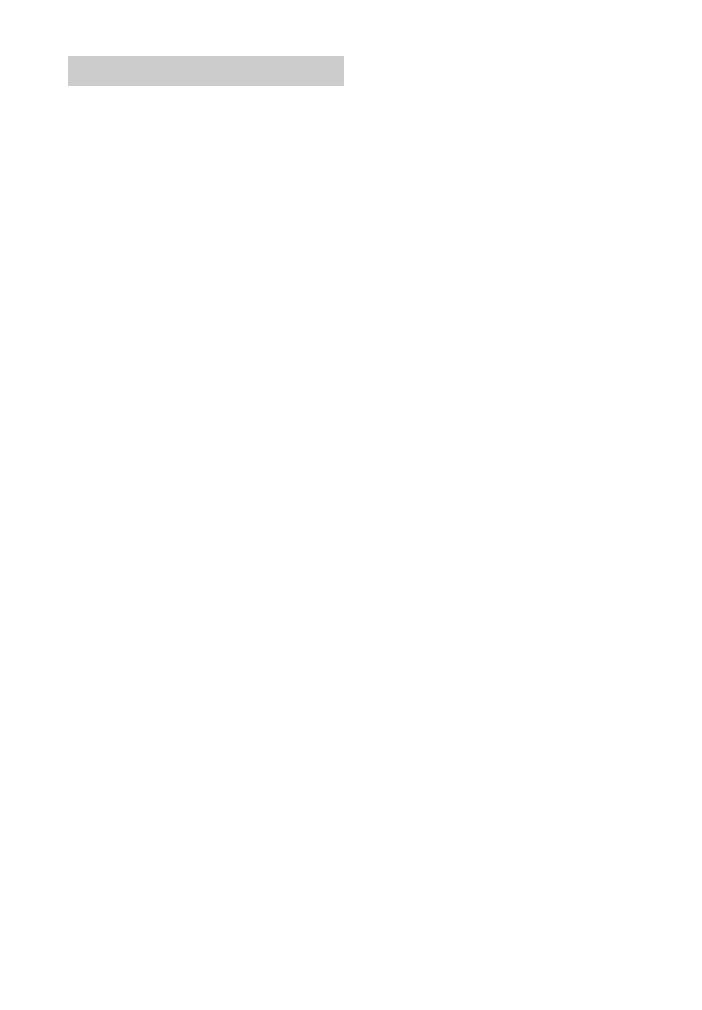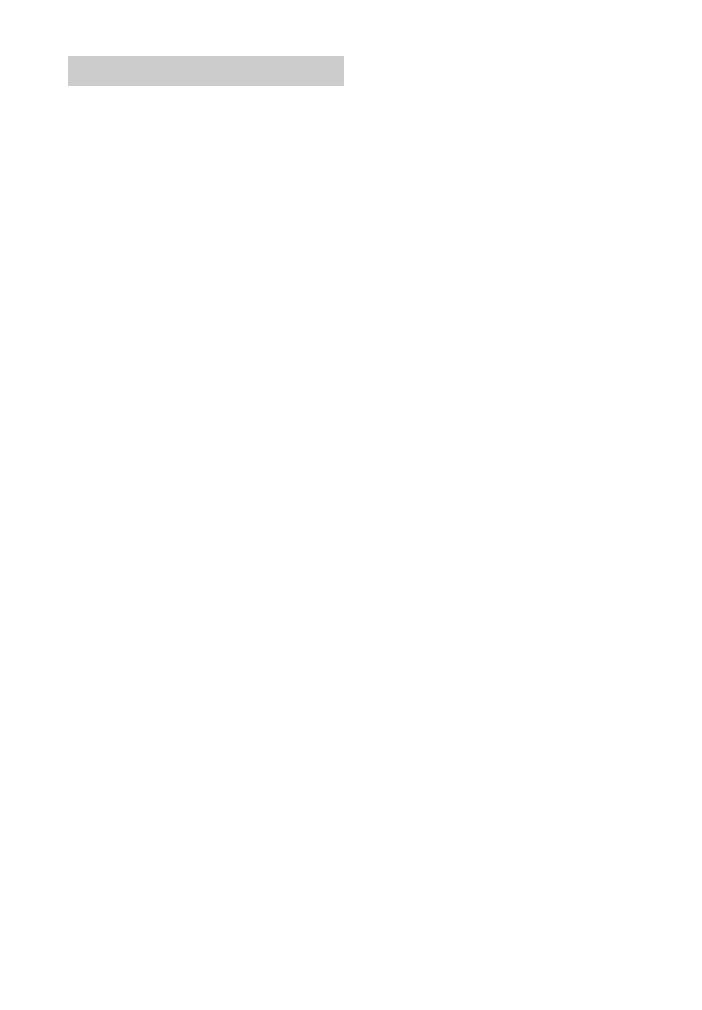
4
GB
This receiver incorporates Dolby* Digital and
Pro Logic Surround and the DTS** Digital
Surround System.
* Manufactured under license from Dolby
Laboratories. Dolby, Pro Logic, Surround
EX, and the double-D symbol are
trademarks of Dolby Laboratories.
** Manufactured under license under U.S.
Patent Nos: 5,956,674; 5,974,380;
6,226,616; 6,487,535; 7,212,872;
7,333,929; 7,392,195; 7,272,567 & other
U.S. and worldwide patents issued &
pending. DTS-HD, the Symbol, &
DTS-HD and the Symbol together are
registered trademarks & DTS-HD Master
Audio is a trademark of DTS, Inc. Product
includes software. © DTS, Inc. All Rights
Reserved.
This receiver incorporates High-Definition
Multimedia Interface (HDMI
TM
) technology.
The terms HDMI and HDMI High-Definition
Multimedia Interface, and the HDMI Logo are
trademarks or registered trademarks of HDMI
Licensing LLC in the United States and other
countries.
AirPlay, iPhone, iPod, iPod classic, iPod
nano, and iPod touch are trademarks of Apple
Inc., registered in the U.S. and other countries.
All other trademarks and registered
trademarks are of their respective holders. In
this manual, ™ and ® marks are not specified.
“Made for iPod” and “Made for iPhone” mean
that an electronic accessory has been designed
to connect specifically to iPod or iPhone,
respectively, and has been certified by the
developer to meet Apple performance
standards.
Apple is not responsible for the operation of
this device or its compliance with safety and
regulatory standards. Please note that the use
of this accessory with iPod or iPhone may
affect wireless performance.
DLNA™, the DLNA Logo and DLNA
CERTIFIED™ are trademarks, service marks,
or certification marks of the Digital Living
Network Alliance.
“Sony Entertainment Network” logo and
“Sony Entertainment Network” are
trademarks of Sony Corporation.
Wake-on-LAN is a trademark of International
Business Machines Corporation in the United
States.
Windows and the Windows logo are either
registered trademarks or trademarks of
Microsoft Corporation in the United States
and/or other countries.
This product is protected by certain
intellectual property rights of Microsoft
Corporation. Use or distribution of such
technology outside of this product is
prohibited without a license from Microsoft or
an authorized Microsoft subsidiary.
MPEG Layer-3 audio coding technology and
patents licensed from Fraunhofer IIS and
Thomson.
“x.v.Color (x.v.Colour)” and “x.v.Color
(x.v.Colour)” logo are trademarks of Sony
Corporation.
“BRAVIA” is a trademark of Sony
Corporation.
“PlayStation” is a registered trademark of
Sony Computer Entertainment Inc.
“WALKMAN” and “WALKMAN” logo are
registered trademarks of Sony Corporation.
MICROVAULT is a trademark of Sony
Corporation.
VAIO and VAIO Media are registered
trademarks of Sony Corporation.
PARTY STREAMING and PARTY
STREAMING logo are trademarks of Sony
Corporation.
The Wi-Fi CERTIFIED Logo is a certification
mark of the Wi-Fi Alliance.
On copyrights