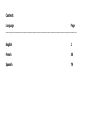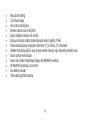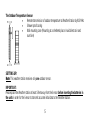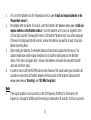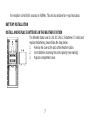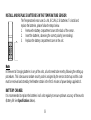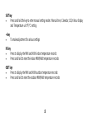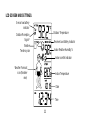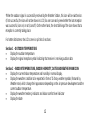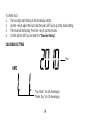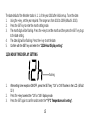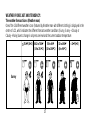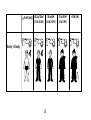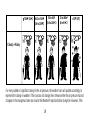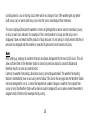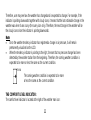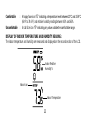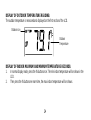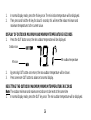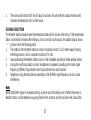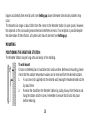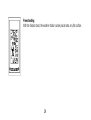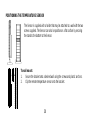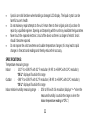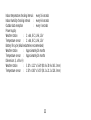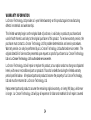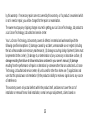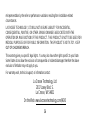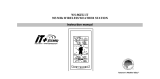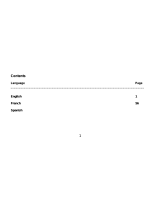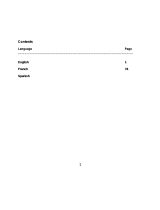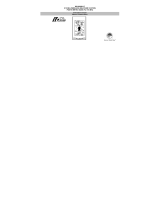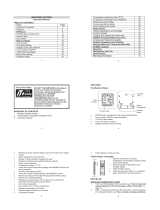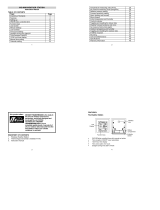La Crosse WS-9630TWC-IT User manual
- Category
- Weather stations
- Type
- User manual
This manual is also suitable for

Contents
Language Page
____________________________________________________________________________
English 1
French 38
Spanish 79

1
Topic
Page
Inventory of Contents
2
Features
3
Setting Up
5
Battery Installation
7
Function keys
9
LCD Screen and Settings
11
Manual Settings
13
Weather Forecast and Tendency
17
Display of Indoor Temperature and Humidity Reading
23
Display of Outdoor Temperature Reading
24
Display of Indoor Maximum and Minimum records
24
Display of Outdoor Maximum and Minimum records
26
915 MHz Reception
27
Mounting
28
Care and Maintenance
31
Specifications
32
Warranty Information
34

2
INVENTORY OF CONTENTS
1. Wireless Weather Station
2. Wireless Outdoor Temperature Sensor (TX37U) and mounting bracket.
3. Instruction Manual.
This product offers:
INSTANT TRANSMISSION is the state-of-the-art new
wireless transmission technology, exclusively designed
and developed by LA CROSSE TECHNOLOGY. INSTANT
TRANSMISSION offers you an immediate update (every
4 seconds!) of all your outdoor data measured from the
sensors: follow your climatic variations in real-time!

3
LCD
Display
FEATURES:
The Weather station
Function
Keys
Foldout
Stand
Battery
compartment
cover
Hanging hole

4
Manual time setting
12/24 hour display
Hour and minute display
Wireless transmission at 915 MHz
Signal reception intervals at 4-second
Display indoor and outdoor temperature and indoor humidity (% RH)
Temperature displayed in degrees Fahrenheit (°F) or Celsius (°C) selectable
Weather forecasting with 15 easy-to-read weather forecast signs featured by Weather man
Indoor comfort level indicator
Indoor and Outdoor temperature display with MIN/MAX recording
All MIN/MAX recordings can be reset
Low battery indicator
Table standing/ Wall mounting

5
The Outdoor Temperature Sensor
Remote transmission of outdoor temperature to Weather Station by 915 MHz
Shower proof casing
Wall mounting case (Mounting at a sheltered place. Avoid direct rain and
sunshine)
SETTING UP:
Note: This weather station receives only one outdoor sensor.
IMPORTANT:
Please place the Weather station at least 5 feet away from the Sensor before inserting the batteries in
the units in order for the Sensor to transmit accurate initial data to the Weather station.

6
1. First, insert the batteries into the Temperature sensor. (see “Install and replace batteries in the
Temperature sensor“).
2. Immediately after and within 30 seconds, insert the batteries into Weather station (see “Install and
replace batteries in the Weather station”). Once the batteries are in place, all segments of the
LCD will light up briefly. Following the time as 12:00 and the "Weather man" icon will be displayed.
If these are not displayed after 60 seconds, remove the batteries and wait for at least 10 seconds
before reinserting them.
3. After inserting the batteries, the Weather station will start receiving data from the sensor. The
outdoor temperature and the signal reception icon should then be displayed on the Weather
station. If this does not happen after 3 minutes, the batteries will need to be removed from both
units and reset from step 1.
4. In order to ensure sufficient 915 MHz transmission however, this should under good conditions be
a distance no more than 100 meters between the final position of the Weather Station and the
sensor (see notes on “Mounting” and “915 MHz Reception”).
Note:
If the signal reception is not successful on the first frequency (915MHz) for 45 seconds, the
frequency is changed to 920MHz and the learning is tried another 45 seconds. If still not successful

7
the reception is tried for 45 seconds on 910MHz. This will also be done for re-synchronization.
BATTERY INSTALLATION
INSTALL AND REPLACE BATTERIES IN THE WEATHER STATION
The Weather station uses 2 x AA, IEC LR6, 1.5V batteries. To install and
replace the batteries, please follow the steps below:
1. Remove the cover at the back of the Weather station.
2. Insert batteries observing the correct polarity (see marking).
3. Replace compartment cover.

8
INSTALL AND REPLACE BATTERIES IN THE TEMPERATURE SENSOR
The Temperature Sensor uses 2 x AA, IEC LR6, 1.5V batteries. To install and
replace the batteries, please follow the steps below:
1. Remove the battery compartment cover at the back of the sensor.
2. Insert the batteries, observing the correct polarity (see marking).
3. Replace the battery compartment cover on the unit.
Note:
In the event of changing batteries in any of the units, all units need to be reset by following the setting up
procedures. This is because a random security code is assigned by the sensor at start-up and this code
must be received and stored by the Weather station in the first 3 minutes of power being supplied to it.
BATTERY CHANGE:
It is recommended to replace the batteries in all units regularly to ensure optimum accuracy of these units
(Battery life See Specifications below).

9
Please participate in the preservation of the environment. Return used batteries to an
authorised depot.
FUNCTION KEYS:
Weather station:
The weather station has four easy to use function keys.
SET key
IN key
+ key
OUT key

10
SET key
Press and hold the key to enter manual setting modes: Manual time, Calendar, 12/24 hour display
and Temperature unit °F/°C setting
+ key
To make adjustment for various settings
IN key
Press to display the MIN and MAX indoor temperature records
Press and hold to reset the indoor MIN/MAX temperature records
OUT key
Press to display the MIN and MAX outdoor temperature records
Press and hold to reset the outdoor MIN/MAX temperature records

11
LCD SCREEN AND SETTINGS:
Indoor Relative Humidity %
Weather
Tendency icon
Weather Forecast
icon (Weather
man)
Time
Outdoor Temperature
Outdoor Reception
Signal*
Indoor Temperature
Receiver Low Battery Indicator
Sensor low battery
indicator
Date
Indoor comfort indicator

12
*When the outdoor signal is successfully received by the Weather Station, this icon will be switched on.
(If not successful, the icon will not be shown in LCD) So user can easily see whether the last reception
was successful (icon on) or not (icon off). On the other hand, the short blinking of the icon shows that a
reception is currently taking place.
For better distinctness the LCD screen is split into 3 sections:
Section 1 - OUTDOOR TEMPERATURE
Display the outdoor temperature.
Display the signal reception symbol indicating that receiver is receiving outdoor data
Section 2 - INDOOR TEMPERATURE, INDOOR HUMIDITY, DATE AND WEATHER MAN ICON
Display the current indoor temperature and humidity in normal display.
Display the weather condition to be expected in form of 15 fancy weather symbols (featured by
Weather man) which change their appearance depending on the air pressure development and the
current outdoor temperature.
Display the weather tendency indicator and indoor comfort level indicator
Display the date

13
Section 3 - TIME
Display the current time.
MANUAL SETTINGS:
The following manual settings can be done in the setting mode:
Manual time
Calendar
12/24 hour display
Temperature unit °F/°C setting
Press and hold the SET key for about 3 seconds to advance to the setting mode:
MANUAL TIME SETTING
Minutes
(flashing)
Hours
(flashing)

14
Year
To set the clock:
1. The hour digits start flashing in the time display section.
2. Use the + key to adjust the hours and then press SET key to go to the minute setting.
3. The minute will be flashing. Press the + key to just the minutes.
4. Confirm with the SET key and enter the “Calendar Setting”.
CALENDAR SETTING
"Day. Month." (for 24h time display)
"Month. Day." (for 12h time display)

15
The date default of the Weather station is 1. 1. of the year 2010 after initial set-up. To set the date:
1. Using the + key, set the year required. The range runs from 2010 to 2039 (default is 2010).
2. Press the SET key to enter the month setting mode.
3. The month digit will be flashing. Press the + key to set the month and then press the SET key to go
to the date setting.
4. The date digit will be flashing. Press the + key to set the date.
5. Confirm with the SET key and enter the “12/24-Hour Display setting”.
12/24 HOUR TIME DISPLAY SETTING
1. After setting time reception ON/OFF, press the SET key, “12h” or “24h” flashes in the LCD. (default
12 h)
2. Press the + key to select the “12h” or “24h” display mode.
3. Press the SET again to confirm and to enter the “°F/°C Temperature unit setting”.
flashing

16
Note: When 24h mode display is selected, the calendar format will be "Day. Month." display. When 12h
mode display is selected, the calendar format will be "Month. Day." display.
°F/°C TEMPERATURE UNIT SETTING
The default temperature reading is set to °F (degree Fahrenheit).
To select °C (degree Celsius):
1. The “°C or F” will be flashing, use the + key to toggle between “°C” and “°F”.
2. Once the desired temperature unit has been chosen, confirm with the SET key and exit the setting
mode.
flashing

17
WEATHER FORECAST AND TENDENCY:
The weather forecast icons (Weather man):
One of the 15 different weather icons (featured by Weather man with different clothing) is displayed in the
centre of LCD, which indicates the different forecast weather conditions (Sunny, Sunny + Cloudy or
Cloudy + Rainy) due to change in air pressure level and the current outdoor temperature:
78.8F (26C)
66.2 to 78.6F
(19 to 25.9C)
50 to 66F
(10 to 18.9C)
32 to 49.8F
(0 to 9.9C)
< 32F (0C)
Sunny
>26ûC 19 - 25.9 ûC 10 - 18.9 ûC 0 - 9.9ûC <0ûC

18
78.8F (26C)
66.2 to 78.6F
(19 to 25.9C)
50 to 66F
(10 to 18.9C)
32 to 49.8F
(0 to 9.9C)
< 32F (0C)
Sunny + Cloudy
>26ûC 19 - 25.9ûC 10 - 18.9 ûC 0 - 9.9ûC <0ûC

19
For every sudden or significant change in the air pressure, the weather icons will update accordingly to
represent the change in weather. If the icons do not change, then it means either the air pressure has not
changed or the change has been too slow for the Weather Projection Station to register. However, if the
78.8F (26C)
66.2 to 78.6F
(19 to 25.9C)
50 to 66F
(10 to 18.9C)
32 to 49.8F
(0 to 9.9C)
< 32F (0C)
Cloudy + Rainy
>26ûC 19 - 25.9 ûC 10 - 18.9 ûC 0 - 9.9ûC <0ûC
Page is loading ...
Page is loading ...
Page is loading ...
Page is loading ...
Page is loading ...
Page is loading ...
Page is loading ...
Page is loading ...
Page is loading ...
Page is loading ...
Page is loading ...
Page is loading ...
Page is loading ...
Page is loading ...
Page is loading ...
Page is loading ...
Page is loading ...
Page is loading ...
-
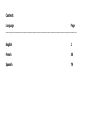 1
1
-
 2
2
-
 3
3
-
 4
4
-
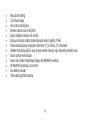 5
5
-
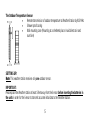 6
6
-
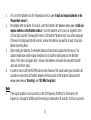 7
7
-
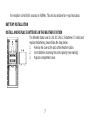 8
8
-
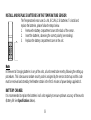 9
9
-
 10
10
-
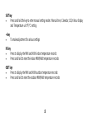 11
11
-
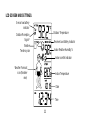 12
12
-
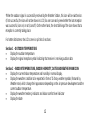 13
13
-
 14
14
-
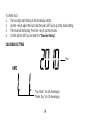 15
15
-
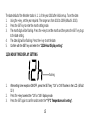 16
16
-
 17
17
-
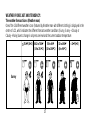 18
18
-
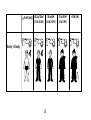 19
19
-
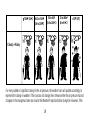 20
20
-
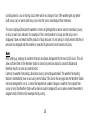 21
21
-
 22
22
-
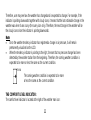 23
23
-
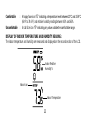 24
24
-
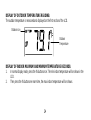 25
25
-
 26
26
-
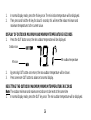 27
27
-
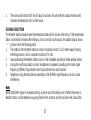 28
28
-
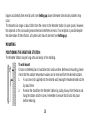 29
29
-
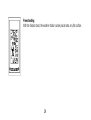 30
30
-
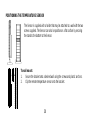 31
31
-
 32
32
-
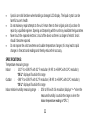 33
33
-
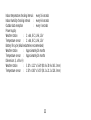 34
34
-
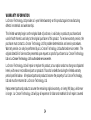 35
35
-
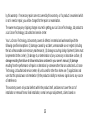 36
36
-
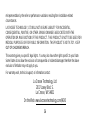 37
37
-
 38
38
La Crosse WS-9630TWC-IT User manual
- Category
- Weather stations
- Type
- User manual
- This manual is also suitable for
Ask a question and I''ll find the answer in the document
Finding information in a document is now easier with AI
Related papers
-
La Crosse tx37u User manual
-
La Crosse WS-9711U-IT User manual
-
La Crosse wireless weather station User manual
-
La Crosse WS-9057U-IT User manual
-
La Crosse WS-9133U-IT Owner's manual
-
La Crosse WS-9037U-IT User manual
-
La Crosse WS-9020U 915MHZ User manual
-
La Crosse WS- 1910TWC-IT User manual
-
La Crosse WS-1912U-IT User manual
-
La Crosse WS-1510U-IT User manual
Other documents
-
La Crosse Technology WS-9730U-IT User manual
-
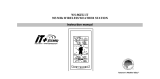 La Crosse Technology WS-9625U-IT User manual
La Crosse Technology WS-9625U-IT User manual
-
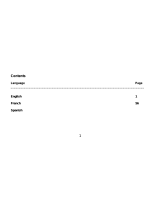 La Crosse Technology wireless weather station User manual
La Crosse Technology wireless weather station User manual
-
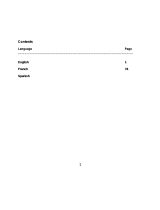 La Crosse Technology WS-9620U-IT User manual
La Crosse Technology WS-9620U-IT User manual
-
La Crosse Technology WS-9630TWC-IT User manual
-
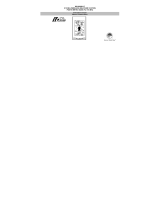 La Crosse Technology WS-9626U-IT User manual
La Crosse Technology WS-9626U-IT User manual
-
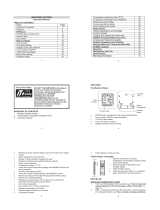 La Crosse Technology wireless weather station User manual
La Crosse Technology wireless weather station User manual
-
 La Crosse Technology 9730IT User manual
La Crosse Technology 9730IT User manual
-
La Crosse Technology WS-9611U-IT User manual
-
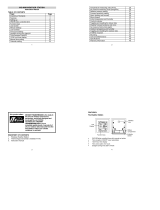 La Crosse Technology wireless weather station User manual
La Crosse Technology wireless weather station User manual