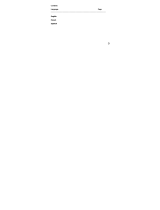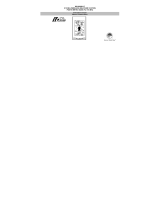17
The WS-9020U is able to receive signals from 3 remote
temperature/humidity sensors (TX28U-IT). These extra transmitters can
be purchased through the same dealer as this unit
TO SET-UP OF MULTIPLE SENSORS
1. Remove all the batteries from the receiver and sensor(s) and wait
60 seconds. During these 60 seconds, press any button 20 times
to discharge any excess power.
2. Insert the batteries to the first Thermo-hygro sensor.
3. Within 2 minutes of powering up the first sensor, insert the
batteries to the Weather Station. Once the batteries are in place,
all segments of the LCD will light up briefly. Following the
indoor/outdoor temperature and humidity, time as 12:00, calendar,
and weather icons will be displayed. If they are not shown in LCD
after 60 seconds, remove the batteries and wait for at least 60
seconds before reinserting them.
4. The outdoor temperature and humidity from the first sensor
(channel 1) should then be displayed on the Weather station. If
this does not happen and the signal reception icon is not shown,
after 2 minutes, the batteries will need to be removed from both
units and reset from step 1.
5. Insert the batteries to the second sensor as soon as the outdoor
temperature and humidity readings from the first sensor are
displayed on the Weather station.
NOTE: You must insert the batteries into the second sensor
within 45 seconds of reception of the first sensor.
6. The outdoor temperature and humidity from the second sensor
and the "channel 2" icon should then be displayed on the Weather
station. If this does not happen after 2 minute, the batteries will
need to be removed from all the units and reset from step 1.
7. Insert the batteries to the third sensor as soon as the "channel 2"
icon and outdoor data are displayed on the Weather station. Then
within 2 minutes, the channel 3 outdoor data from the third sensor
will be displayed and the channel icon will shift back to "1" once
the third sensor is successfully received. If this is not happen, user
shall restart the setting up from step 1.
NOTE: You must insert the batteries into the third sensor
within 45 seconds of reception of the second sensor.