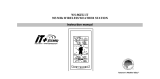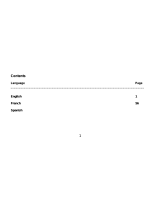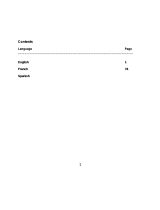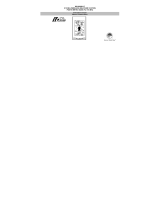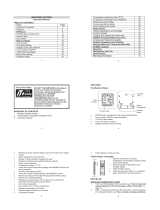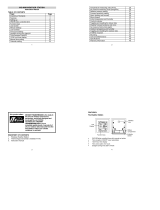1. First, insert the batteries into the Temperature sensor. (see “Install and replace batteries in the
Temperature sensor“).
2. Immediately after and within 30 seconds, insert the batteries into Weather station (see “Install and
replace batteries in the Weather station”). Once the batteries are in place, all segments of the
LCD will light up briefly. Following the time as 12:00 and the "Weather man" icon will be displayed.
If these are not displayed after 60 seconds, remove the batteries and wait for at least 10 seconds
before reinserting them.
3. After inserting the batteries, the Weather station will start receiving data from the sensor. The
outdoor temperature and the signal reception icon should then be displayed on the Weather
station. If this does not happen after 3 minutes, the batteries will need to be removed from both
units and reset from step 1.
4. In order to ensure sufficient 915 MHz transmission however, this should under good conditions be
a distance no more than 100 meters between the final position of the Weather Station and the
sensor (see notes on “Mounting” and “915 MHz Reception”).
Note:
If the signal reception is not successful on the first frequency (915MHz) for 45 seconds, the
frequency is changed to 920MHz and the learning is tried another 45 seconds. If still not successful