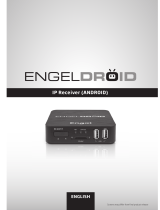Page is loading ...

More user manuals on ManualsBase.com
Congratulations, you have
decided to buy an
innovative Fujitsu product.
The latest information about our products, useful tips, u pdates etc. is available
from our website: "
http://ts.fujitsu.com"
You can receive automatic software updates from: "ht tp://support.ts.f ujitsu.com/com /support/index .html"
Should you have any technical questions, contact:
• our Hotline/Service Desk (see Service Desk list or from the Internet at:
"
http://ts.fujitsu.com/support/servicedesk.html")
• Your sales partner
• Your sales office
We hope you really enjoy using your new Fujitsu system.

More user manuals on ManualsBase.com
Copyright
Fujitsu Tec
hnology Solutions 05/12
Published by
Fujitsu Technology Solutions
Mies-van-
der-Rohe-Straße 8 (Mies-van-der-Rohe Street No. 8)
80807 Munich, Germany
Contact
h
ttp://t
s.fujitsu.com/support
All rights reserved, including intellectual property rights. Subject to technical alterations. Delivery subject to availability.
No warranty is offered or liability accepted in regard of the completeness, correctness, or current applicability of any
data or
illustrations. Brand names may be protected trademarks of the respective manufacturer and/or protected
by copyright. Use of these by third parties for their own purposes may constitute an infringement of the holders’
rights. Further information can be found at "
http://ts.fu jitsu.com/terms_of_ use.html"
Order No. Fujitsu Technology Solutions GmbH: A26391-K340-Z320-1-7619, edition 1

More user manuals on ManualsBase.com
STYLISTIC M532
Operating manual
Innovative technology 7
Ports and controls 9
Important notes 11
First-time setup of your device 15
WorkingwiththeTabletPC 18
Working with Android 35
Connecting external d evices 59
Troubleshooting and tips 62
Technical data 66
Manufacturer’s notes 68
Index 74

More user manuals on ManualsBase.com
Google, the Google Logo, Android, the Android Logo, Google Play Sto re, the Google
Play Store Logo, Google P lay, the Google Play Logo, Gmail, the Gmail Logo, G oogle
Mail, th e G oogle Mail Logo, Google Latitude, Youtu be, the Youtube Logo and P ica sa
are registered trademarks of Google Incorporated.
Windows is a registered trademarks of the Microsoft Corporation.
Adobe Reade r is a trademark of Adobe Systems Incorporated.
All trademarks referenced are trademarks or registered tra demarks of their respective
owners, whose protected rights are acknowledged.
Copyright © Fujitsu Technology Solutions GmbH 2012
All rights reserved, including rights of translation, reproduction by printing, copying
or similar methods, in part or in wh ole.
In the event of violations, perpetrators will be liable to prosecution for damages.
All rights reserved, including rights created by patent grant or registration of a utility model or design.
Subject to availability and tech nical m odifications.

More user manuals on ManualsBase.com
Contents
Contents
Innovativetechnology ................................................................. 7
Furtherinformation ...................................................................... 7
Notational conventions .................................................................. 8
Portsandcontrols ..................................................................... 9
Importantnotes ........................................................................ 11
Safetynotes ............................................................................ 11
Additional safety notes for devices w ith radio components . . . . . ............................. 11
Using headphones ...................................................................... 12
Protecting the device .................................................................... 12
Energysaving .......................................................................... 12
Energysaving ...................................................................... 12
Travelling withyourTabletPC ............................................................ 13
Beforeyoutravel ................................................................... 13
TransportingtheTabletPC ........................................................... 13
CleaningtheTabletPC .................................................................. 14
First-time setup
ofyourdevice .........................................................
15
Unpacking and che
ckingthedevice ......................................................
15
Selectingaloca
tion .....................................................................
16
Mains adapter co
nnecting . . . . ...........................................................
16
Switchingonth
e device for the firsttime ..................................................
17
WorkingwiththeTabletPC ............................................................ 18
Batterychargingindicator ................................................................ 18
Switching on the TabletPC .............................................................. 19
Switching offtheTabletPC .............................................................. 19
Touchscreen ............................................................................ 20
Selectdisplay orientation(portrait or landscape orientation) ................................. 20
Tabletbuttons .......................................................................... 21
Webcam ............................................................................... 21
Rechargeablebattery ................................................................... 22
Charging and maintaining thebattery ................................................. 22
Using the power-management features ................................................... 22
Memory cards .......................................................................... 23
Supported format . . .................................................................. 23
Inserting thememorycard ........................................................... 23
Removingthe memory card .......................................................... 24
SIM card ............................................................................... 25
Inserting theSIMcard ............................................................... 25
RemovingaSIM card ............................................................... 25
Switching the wireless components on and off . ............................................ 26
WLAN/Wi-Fi and Bluetooth ........................................................... 26
UMTS .............................................................................. 26
AccessviaUMTS ....................................................................... 26
GPS ................................................................................... 26
Your Cradle (optional) . .................................................................. 27
Cradlecomponents .................................................................. 27
Settingup theCradle ................................................................ 31
Connecting the Tablet PC to the Cradle . . . ............................................ 32
Disconnecting the Tablet PC from the Cradle . . ........................................ 34
Fujitsu Technology Solutions 3

More user manuals on ManualsBase.com
Contents
WorkingwithAndroid .................................................................. 35
Initialsetup ofyourdevice withAndroid ................................................... 35
Home screen ........................................................................... 36
Navigating on the homescreen ....................................................... 37
Customising thehomescreen ........................................................ 38
Operation .............................................................................. 39
Using fingers ....................................................................... 39
Entering text via the on-screen keyboard . ............................................. 40
Using thedictationfunction .......................................................... 42
Messages, status and system symbols . . . ............................................. 43
Searching with Google ............................................................... 43
Working with apps/widgets . . . ........................................................ 43
Settings ................................................................................ 45
Managing the WiFi network . . ........................................................ 45
EstablishingaBluetooth connection .................................................. 46
Limitingdatavolumesformobiledatause ............................................. 46
Setting Airplane m ode, VPN , Tethering & portable hotspot, WiFi direct an d mobile
networks ........................................................................... 47
Devicesettings ...................................................................... 48
Personalsettings .................................................................... 49
System settings ..................................................................... 51
System updates . ....................................................................... 52
Over-the-air(OTA) .................................................................. 53
Updating via an external memory card (micro SD card) . . . .............................. 53
Apps ................................................................................... 54
Applications ........................................................................ 54
Connectingexternaldevices ........................................................... 59
HDMIport .............................................................................. 59
Connecting USB devices ................................................................ 60
HowtoremoveUSB devices correctly ................................................ 60
Headphone port . ....................................................................... 61
Troubleshootingandtips .............................................................. 62
Help if problems occur ................................................................... 62
Using theReset button .................................................................. 62
The TabletPC’sdateor timeisincorrect .................................................. 63
The display on the Tablet PC’s touchscreen is difficult to read ............................... 63
The externalmonitor remainsblank ...................................................... 63
The Tablet PC does not start after switch on . . ............................................. 63
The TabletPCstops working ............................................................. 64
The radio connection to a network does not work . ......................................... 64
The batterydischargestooquickly ........................................................ 64
Acoustic warnings ....................................................................... 65
Technicaldata ......................................................................... 66
TabletPC .............................................................................. 66
Rechargeable battery . . . ................................................................ 67
Mains adapter 30 W . . . . . ................................................................ 67
Cradle(optional) ........................................................................ 67
Manufacturer’snotes .................................................................. 68
Disposaland recycling .................................................................. 68
DeclarationsofConformity ............................................................... 68
4 Fujitsu Tech nolog y Solutions

More user manuals on ManualsBase.com
Contents
CEmarking ............................................................................ 68
Regulatory notices ...................................................................... 69
Regulatory information for Tablet PCs without radio device . ............................. 69
DOC (Industry CANADA)notices ..................................................... 70
FCC Regulatory information for Tablet PCs with radio device . . . ......................... 72
Index .................................................................................. 74
Fujitsu Technology Solutions 5

More user manuals on ManualsBase.com
Innovative techn ology
Innovative technology
... and ergonomic design m ake your device a reliable and convenient companion.
The device boots very quickly, is ready for immediate use and offers a particularly
long operating time because of its high capacity battery.
Information on the connections an d controls for your Tablet PC can be
found in chapter "
Ports and controls", Page 9.
Further information
If you install othe r softwa re products, pay attention to the operating
instructions of the manufacturer.
Fujitsu Technology Solutions 7

More user manuals on ManualsBase.com
Innovative techn olo gy
Notational conventions
Pay particular attention to text ma rked with this symbol. Failure to observe
these warnings could pose a risk to health, damage the device or lead
to loss of data. The warranty will be invalidated if the device becomes
defective through failure to observe these warnings.
Indicates important informa
tion for the proper use of the device.
►
Indicates an activity that must be perfo rmed
Indicates a result
This font
indicates data entered
using the keyboard in a program dialogue or at
the command line, e.g.
your passw o rd (Name123) or a command used to
start a program (star
t.exe)
This font
indicates information tha t is displayed on the screen by a program, e.g.:
Installation is complete.
This font
Indicates
• terms and texts used in a software interface, e.g.: Click on Save
• Names of programs or files, e.g.setup.exe.
"This font"
Indicates
• cross-references to another section, e.g. "Safety information"
• cross-references to an external source, e.g. a web address: F or more
information, go to "
http://ts.fujitsu.com"
• Descriptions and titles of other material, e.g. the "Safety/Rules" manual
Key
indicates a key on the keyboard, e.g:
F10
This font
indicates terms and texts that are emphasised or highlighted, e.g.: Do
not switch off the d evice
8 Fujitsu Tech nolog y Solutions

More user manuals on ManualsBase.com
Ports and co ntrols
Ports and controls
This chapte r presents the individual hardware component s of your device. It gives
you an overview of the device’s indicators and connections. Familiarise yourself with
these components before you start to work with the device.
Front
3
2
1
4
5
6
7
8
9
1 = WebCam
2 = Battery charging indicator
3 = Ambient light sensor
4 = Volume buttons
5 = Micro USB port
6 = Reset button (beneath cover)
7 = Memory card slot (Micro SD,
beneath cove r)
8 = SIM card slot (beneath cover)
9 = Port for mains adapter, cradle and
USB/HDMI adapter
Fujitsu Technology Solutions 9

More user manuals on ManualsBase.com
Important notes
Important notes
ImportantnotesNotes
This chapter contains essential safety information which must be followed w hen working
with your Tablet PC. The other notes provide useful information on your Tablet PC.
Safety notes
SafetynotesNotes
Follow the safety notes provided in the "Safety/Regulations" manual as
well as the sa fety notes given b elow.
Pay special atte ntion to the sections in the manual marked with the symbol on the left.
When connecting and disconnecting cables, observe the relevant
notes in this operating m anual.
Read the information on the ambient conditions in the "
Technica l data", Page 66chapter
and the "
First-time setup of your device", Page 15chapt er be fore preparing your
Tablet PC fo r use a nd switching it on for the first time.
When cleaning the device, observe the relevant notes in the section
"
Cleaning the Tablet PC", Page 14.
Pay attention to the additional safety notes for de vices with radio components
provided in the "Safety/Regulations" manual.
This Tablet PC c
omplies with the relevant safety regulations for data processing equipment.
If you have ques
tions as to whether you ca n set up the Tablet PC in the intended
environment,
contact your sales point or our hotline/help desk.
Additional safety notes for devices with
radio components
Radiocomponent :WirelessLAN:Bluetooth,safetynotes
Your Tablet PC is equipped with r adio components (Wireless LAN, Bluetooth, UMTS). When dealing
with your Tablet PC, y ou must therefore follow these safety instructions without exception:
• Switch off the radio components when you are in an aircraft or driving in a car.
• Switch off the radio component s when you are in a hospital, an operating room or near a medical
electronics system. The transmitted radio waves can impair the operation of m edical devices.
• Switch off the radio components w hen you let the device get near flammable
gases or into hazardous environments (e.g. petro l station, paintshops), as the
transmitted radio waves can cause an explosion or a fire.
For i nformation on how to switch radio components on and off, see chap ter
"
Switch ing the wireless components on and off", Page 26.
Fujitsu Technology Solutions 11

More user manuals on ManualsBase.com
Important notes
Using headphones
When using headphones, follow the following safety instructions:
► Use only those headphones recommended by Fujitsu Technology Solutions.
Otherwise, damage to your hearing cannot be ruled out because of a too
high volume.
► To prevent damage to your hearing, choose the lowest possible volume.
► In the equaliser settings, choose a medium position. Other settings could
damage your hearing.
► Note that other factors out side the c ontrol of the manufacturer (such as
the operating system, equaliser software, drivers etc.) could increase the
headphones volume. Damage to your hearing in these cases canno t be
ruled out.
Protecting the devic
e
The device is not waterproof. Do not pour liquids on the s ystem or wash it with a heavily
soaked cloth. Do not place items on the top of the display, or damage may occur.
Energy saving
NotesEnergyEnergysaving
If you will not be using your Tablet PC, switch it off. Switch off any connected external d evices
when they are not in use. If you use the energy saving functions, the Tablet PC uses less
power. You will then be able to work for longer before having to recharge the battery.
Energy efficiency is increased and the environmental impact is reduced.
You save money while protecting the environment.
Energy saving
► Make use of
the power management features (see ""
Using the power-management features",
Page 22").
12 Fujitsu Technology Solutions

More user manuals on ManualsBase.com
Important notes
Travelling with your Tablet PC
MobileoperationNotesTran sporta tionTabletPC
Observe the points listed below when travelling with your Tablet PC.
Before you travel
► Back up important data stored on your hard disk.
Tab le tP CTravel,Tablet PC
► Switch off the radio comp
onent for data security reasons. With data traffic via a wireless
connection, it is also po
ssible for unauthorised third parties to receive data.
For accessories check at "
http://ts.fujitsu .com".
You will find instructions on activating data encryption under All apps in the Settings option.
► If you want to use your Tablet PC during a flight, first check with the flight
attendants whether this is permissible.
When travelling in other countries
► If you are travelling abroad, check that the mains adapter can be operated with the
local mains voltage. If this is not the case, obtain the appropriate mains adapter
for your Tablet PC. Do not use any other voltage converter!
► Check whether the local mains voltage and the p ower cable are compatible. If this is
not the ca se, buy a power cable that matches the local conditions.
► Enquire with the corresponding government office of the c ountry you will be
travelling in as to whether you may operate the radio component integrated in
your Tablet PC there (also see "
CE marking", Pa ge 68).
Transporting the Tablet PC
Protect th
e Tablet PC from severe shocks and extreme temperatures
(e.g., dir
ect sunlight in a car).
► Switch off the Tablet PC.
TransportationTab le t PC
► Unplug the mains adapter and all external devices from the power socket.
► Disconnect the mains adapter cable and the data cables for all external devices.
► To protect aga inst damaging jolts and bumps, use a Tablet PC carrying
case to transport your Tablet PC.
For accessories check at "http:/ /ts.fujitsu.com".
Fujitsu Technology Solutions 13

More user manuals on ManualsBase.com
Important notes
Cleaning the Tablet PC
Do not clean any interior parts yourself; leave this job to a service technician.
Only use cleaning products designed for computers. Normal household cleaners and
polishes can damage the markings on the Tablet PC, the paintwork o r the Tablet PC itself.
Ensure that no liquid en ters the Tablet PC.
Only clean the display surface w ith a very soft, slightly damp cloth.
► Switch the Tablet PC off
.
CleaningNotesTa bl et PCKeyboardTouchpadTouchscreenCrystalVie wdisplay
The casing surfaces may be cleaned with a dry cloth. I f particularly dirty, use a damp cloth that
has been dipped in water mixed with mild domestic detergent and then carefully wrung out.
14 Fujitsu Technology Solutions

More user manuals on ManualsBase.com
First-time setup of your device
First-time setup of your devic
e
First- timese tupGettingstarted
Read the chapter "Important note s", Page 11.
The necessary hardware drivers and the supplied software for the
device are already pre-installed.
Beforeyouswitchonthedeviceforthefirst time, connect it to the mains voltage
using the mains adapter, see "
Mains adapter connecting", Page 16.Themains
adapter must be connected during the entire installation process.
A system test is performed when your device is first switched on. Various messages
can appear. The display may remain dark for a short time or may flicker.
Follow the instructions on the screen.
NEVER switch off your device during the first-time setup proce ss.
The battery is permanently installed in the system and mu st be charged if you
want to use your device under battery operation.
When used on the move, the built-in battery provides the device with the necessary po wer. You
can increase the operating time by using the available energy-saving functions.
Refer to chapter "
Connecting external devi ces", Page 59 for instructions on how to connect
external devices (e.g. mouse, flash stora ge) to your device.
Unpacking and
checking the device
Should you discover any damage that occurred during transportation,
notify your local sales outlet immediately!
► Unpack all the individual parts.
PackagingTransport
► Check your
device for any visible damage which may have occurred during transportation.
You may n e
ed the packaging in the future, if you need to transport your device.
Fujitsu Technology Solutions 15

More user manuals on ManualsBase.com
First-time s etup of your device
Selecting a location
SelectingalocationDeviceMainsadapter
Select a s uitable location for the device before setting it up. Follow
the instructions below when doing so:
• Never place the device or the mains adapter on a heat-sensitive surface.
The surface could be dama ged as a result.
• The underside of the device he ats up during normal operation. Prolonged contact
with the skin may become unpleasant or even result in burns.
• Keep othe r objects at least 1 00 mm away from the device and its
mains adapter to ensure a dequate ventilation.
• Do not expose the device to extreme environme ntal conditions. Protect
the device against dust, humidity and heat.
Mains adapter connecting
Preparingforo pera
tion
Mainsadapter
Observe the safety n
otes in the enclosed "Safety/Re gulations" manual.
The supplied power
cable conforms to the requirements of the country in
which you purchase
d your device. Make sure that the po wer cable is approved
for use in the coun
try in which you intend to use it.
► Take the plug which is approved for the
countryinwhichthedevicewillbeused
and insert it into the mains adapter.
1
2
► Connect t
he mains adapter cable
to the dev
ice (1).
► Plug the mains adapter into a mains
socket (2).
16 Fujitsu Technology Solutions
/