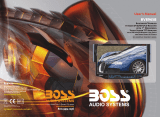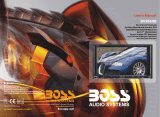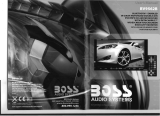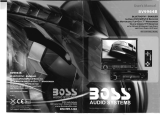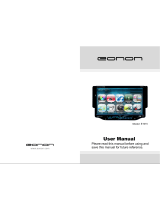Page is loading ...


1.WELCOME
WARNING
2.
1. Please keep the disc slot clean, wipe it off when there is some dirt on it. You should
wipe off any dirt on the disc before you place it into the unit. If the disc is dirty and you
place it inside the unit, it will cause the unit to go into an error and will not play the
disc. Please ask professional to clean the laser.
2. Playing the radio at higher volumes for a long period of time may cause hearing
issues. You should play this unit at a moderate listen level.
3. This unit is set up by precision parts. If you open up this unit, you will void any and
all of your warranty.
4. Please do not touch LCD display with any hard object so that you prevent it from
getting scratched or damaged.
5. To avoid an accident caused by watching the LCD screen. This unit has a vehicle
lock out wire so that you will not be allowed to watch a video while driving down the
road.
6. This unit is meant for a 12V power and negative ground system from a vehicle.
NOTE:
We keep improving this product all the time. There may be some changes in it that are
not in this manual.
25.ACCESSORY
Accessory
Quantity
User Manual
1PC
Wire
USB Cable
Keys
Install metal bar
Remote controller
Warranty card
2PCS
1PC
1PC
1PC
1PC
2PCS
INSTRUCTIONS INSTRUCTIONS
03
42
Thank you for enjoying our serirs of digital car A/V product.
To properly use this product, please go through this instruction manual for installation
and operation, put it in a safe place for future use!

3.NOTE
● This unit can play the following disc
24.SPECIFICATIONS:
DVD PLAYER
Signal/Noise ratio
Frequency response
70dB
20Hz-20KHz
FM tuner
European frequency range
Signal/Noisse ratio
Stereo separation
Search station volt
Distortion rate
87.5-108MHz
55dB
30dB
20-30dBuv
1.5%
USA frequency range
87.5-107.9MHz
AM tuner
Limit noise sensitivity
522-1620KHz
32dB
European frequency range
USA frequency range
530-1710KHz
Power supply
Power range
Max operate current
Dimensions
Ground system
DC 12V
10.8-16.0V DC
10A
155X182X53MM
Negative ground
Amp Rating
80 Watts x 4 Channels
INSTRUCTIONS INSTRUCTIONS
04
41

4.FEATURES
INSTRUCTIONS INSTRUCTIONS
DVD PLAYER
1. MPEG-4 Decoder Technology
2. Compatible with MP4 (AVI/5.X), DVD (DVD-R/DVD-RW), VCD,
SVCD, CD-RW, WMA, MP3, JPG
3. Supporting Multiple Subtitles, Angles, Languages
4. Child lock function
5. 4-Channel Audio Output
6. Pause, Play, Up/Down, Stop, Zoom, PBC Function
RADIO
1. AM/FM Radio Tuner
2. 30 Radio Preset Stations (18FM, 12AM)
LCD DISPLAY
1. 7” - 16:9 TFT LCD Display
2. Touchscreen
23.WIRING DIAGRAM
This player is equipped with ISO standard connector, please follow below instruction:
● Yellow – 12 V Constant
● Black – Ground wire
● Blue - Power Antenna / Remote Amp Turn On
● Orange – Back-Up Camera Trigger (+)
● Pink – Parking Brake (-)
● White/White black - Left front speaker (+-)
● Purple/Purple black - Right rear speaker (+/-)
● Green/Green black - Left rear speaker (+/-)
● Red - ACC ON (+12V)
● Grey/Grey black - Right front speaker (+/-)
Note:
The “PARKING BRAKE” wire must be connected to the parking brake system
of your car. When the parking brake is engages, the LCD will be allowed to view
your video. If not, the screen will produce an image saying, “PARKING BRAKE”.
This is a safety feature designed for the driver not to watch a video while driving.
The video output on this unit will not be affected by this.
05 40

5.BASIC OPERATION
1. SOURCE ON/OFF
Press SRC button on panel or SOURCE button on remote control quickly to power on.
Press SRC button on panel or SOURCE button on remote control longer to power off.
2. PLAYING SOURCE CHOOSE
Press SOURCE button on remote control, unit will switch sources in the following
sequence: RADIO → DVD → AUX
3. MUTE CONTROL
Press MUTE button on panel or MUTE button on remote control shortly to turn off
sound output, press again to back to sound output.
4. VOLUME ADJUSTMENT
1) Press VOL+/VOL- button on panel, VOL+/VOL- button on remote control or touch
button on display to adjust volume level.
2) The volume setting on this unit is 0 - 39.
BASS, TREBLE, BALANCE & FADER ADJUSTING (SELECT)
Press SEL button on remote control to choose your desired Bass, Treble, Balance &
Fader level:
NOTE:
1) DVD playing mode, MBP & User will be automatically activated.
2) After 5 seconds you choose desired mode, do not adjust volume button. The mode will
automatically take you back to status before adjustment.
5. RESET
1) If unit is not working correctly, you should press the RES button. This will reset the
radio and should start working correctly afterwards.
2) After reset, all settings will resume back to the factory default settings.
VOL
BAS TRE L/R
F/R
INSTRUCTIONS INSTRUCTIONS
22.TROUBLE SHOOTING
After ignition
switch off, setting
information all lose
Remote control no
function
Poor performance
of radio station
Can not load disc
Can not play disc
Can not switch
language/subtitle
No image
PROBLEM
Can not power on
CAUSE
Check whether power fuse
blew or not
Some factor cause MPU wrong
operation
No enough power supply
from battery
Disc is scratched
Put wrong side of disc into unit
Lens has dirty
There is only one language/
subtitle in disc
Video line between unit and
TV is not properly connected
SOLUTION
Change fuse same as the old one
Press RESET button on the panel by pen
point, then, power on
Check whether antenna is connected or not,
or poor connection
Change new disc
Slot in the disc with sign side up
Clean lens by lens clean disc
If disc is not with multi-language/subtitle, it
cannot switch language/subtitle
Reconnect lines
Improper length of antenna,
poor connection of antenna
grounding
The disc will not go in all
the way
Change the wiring around
Change battery in remote control
Remove the 2 screws on top of the radio
Wrong connection between
ignition line ACC and
Constant 12 Volt wire
06
39

INSTRUCTIONS INSTRUCTIONS
6.PANEL ARRANGEMENT
1. SOURCE Button
2. OPEN Button
3. VOLUME - Button
4. VOLUME + Button
5. UP Button
6. DN Button
7.
8. SD Input
9. RELEASE Button
10. MINI USB PORT
AUX IN
Detachable front panel
Press RELEASE button to take off the panel.
21.OTHER PLAY MODE
07
38

INSTRUCTIONS INSTRUCTIONS
7.BASIC FUNCTION
1. SOURCE Button
Press this button to power on. Press it shortly to switch audio source mode.
At AUX IN mode, press it longer to power off.
2. OPEN Button
Press this button can eject the disc.
3. VOLUME - Button
Press this button shortly increase volume level one step by one step. Press this button
longer increase volume level continuously.
4. VOLUME + Button
Press this button shortly decrease volume level one step by one step. Press this button
longer decrease volume level continuously.
5. UP Button
Press this button to make the LCD monitor up.
6. DN Button
Press this button to make the LCD monitor down.
7. AUX IN
External connected audio input.
8. SD Input
Connect the SD memory card to this socket, and the unit can play MP3 music.
9.
Press this button to release the panel.
RELEASE Button
10. MINI USB PORT
Connect the USB memory to this socket,and the unit can play music format files
supported by this unit in the USB memory.
4. Repeatedly play
In mode, press AMS/RPT button on remote control, to startup following, repeat
Single song repeat→ → Repeat play off.
CD
Mp3 disc: Directory repeat
20.MP3/USB/SD OPERATION
1.Insert SD card or USB, MP3 disc; click the name of the song directly to select the song
you want to broadcast. If there are pictures or video document in the disc or SD card,
you can select the relative icon to broadcast.
2.playback MP4 files,the touch screen into the MP4 format,you can click directly or
throngh remote control and touch button to choose the direction you need MP4 repertoire.
KEY
3.This interface of DVD touch function will display if you click on KEY.
(Please refer to the instruction of DVD touch function)
Note:By a remote control stop button to return to the playback screen.
1.Pause play
In playing mode, press button on remote control, or touch button on display to
pause. Press again to back to normal play.
2.Previous/next song play
In playing mode, press SEEK + / SEEK - on remote control, or / touch button on
display to choose previous/next song.
3.Speed forward / backward play
Press SEEK + / SEEK - button on remote control, or / touch button on display to
speed forward or backward playing.
08
37

INSTRUCTIONS INSTRUCTIONS
11. Slot indicator light
12. RESET Light
13. RESET Button
Press this button and this unit will be restored to the initial state.
14. Disc Slot
10. CD Program Play
In CD mode, you can set the sequence of playing by the program function, the operation
is as follows:
When CD is playing, press ST/PROG button, then the display shows:
Input the number of the song you want to program by the remote control, program the
first song, input your desired song, for example, the sixth song, and press number button
6 on the remote control. Program the second song, press button move the cursor to
2 . Input your desired song, for example, the ninth song, press number button 9 on
the remote control. Press button to program play.
Back to the normal mode, press the ST/PROG button, then press button.
Note: This function can only be worked by the remote control.
PROG
TC
3__:__
4__:__
TC
7__:__
8__:__
5__:__
6__:__
TC
11__:__
12__:__
9__:__
10__:__
TC
15__:__
16__:__
13__:__
14__:__
PLAY
DELETE
1__:__
2__:__
09
36
11 12
13
14

8.MAIN MENU TOUCH OPERATION
RADIO
AUX INPUT
DVD
BLUETOOTH
USB/SD
GPS
POWER
OSD SET
TV
CDC
INSTRUCTIONS INSTRUCTIONS
* / This unit without CDC GPS/BLUETOOTH/TV function.
Slide in CD/MP3 disc, unit will play it automatically. If disc is in slot, press DVD touch
button on main menu can to play.
1. Repeat Play
In CD/MP3 mode, press AMS/RPT button on remote control, to startup following, repeat
2. Fast Forward/Fast Rewind
Press SEEK + / SEEK - button on remote control, or / touch button on display to
speed forward or backward playing.
Note: Hold above button a bit longer to operate.
3. Previous/Next Song Play
In playing mode, press SEEK + / SEEK - on remote control, or / touch button on
display to choose previous/next song.
4. Pause Play
In play mode, press button on remote control, or button on display to pause.
Press again to go back to normal play.
5. Stop Play
In play mode:
1) Press button on remote control to enter the pause mode, the position will be stored
in unit. At that time, press button on remote control or touch button on display to
resume playing at the stored position.
2) Press button on remote control twice to enter into stop mode, here, press
button on remote control or touch button on display, unit will play from the first song.
6. OSD
In playing mode, short press OSD on remote control to show all information of present
dis .
7. Randomly Play
In CD mode, press LOC/RDM button on remote control, to instantly play each song.
Press again to back to the normal play.
8. EQ Mode
1) This function can only be worked by remote control.
2) When playing CD/MP3, press the “ZOOM” button on the remote control, you can
choose the sound mode.
3) When enter this function, press the button / / / to move the course to select
sound mode which in the system menu, after your selection position will show red color
to indicate the confirmation.
9. OPEN
Press OPEN button on panel to eject disc.
CD disc:
MP3 disc: Directory repeat
c
Single song repeat→ Repeat play off.
Single song repeat→ → Repeat play off.
19.CD BASIC OPERATION
10
35

INSTRUCTIONS INSTRUCTIONS
9.OSD SETUP
PROG
TC
3__:__
4__:__
TC
7__:__
8__:__
5__:__
6__:__
TC
11__:__
12__:__
9__:__
10__:__
TC
15__:__
16__:__
13__:__
14__:__
PLAY
DELETE
1__:__
2__:__
15. VCD Program Playing
In VCD mode, you can set playing sequence of songs by program play function.
The program playing operation steps are as follows:
In VCD mode, press ST/PTOG button, display will show:
Input the songs which you want to programmed by the number buttons on remote control.
For example: Program the first song, input your desires song, for example, the fourth song,
and press number button 4 on the remote control. Program the second song, press
button move the cursor to 2 . Input your desired song, for example, the eighth song,
press number button 8 on the remote control. Press button to program play. Back to
the normal mode, press the ST/PROG button, then press button.
Note: This function can only be worked by the remote control.
11
34

INSTRUCTIONS INSTRUCTIONS
10.ADJUST MODE
12. Switch Track
In VCD mode, press AUDIO button on remote control to switch track as following
sequence:
Left
Right
Stereo
12
33

INSTRUCTIONS INSTRUCTIONS
11.REMOTE CONTROL FUNCTION
4. SOURCE Button
Press this button to choose audio sources.
5. EQ Button
Press this button to choose POP, ROCK, CLASS off.
6. SEEK + ( ) / SEEK - ( ) Button
Press this button to manual turning, speed
or quick back, previous song and next song.
7. VOL + ( ) / VOL - ( )
Press this button to increase or decrease
volume level.
8. SEL Button
Press this button to choose sound feature.
9. LOUD Button
Press this button to startup LOUD function.
10. BAND - P/N Button
In radio mode, press this button to choose band.
In VCD, DVD mode, press this button to choose
AUTO, PAL or NTSC system.
11. LOC/RDM Button
In radio mode, press this button to switch
between local and direction. In VCD, CD mode,
press this key to randomly play.
12. STOP Button
Press this button to stop playing.
13. PLAY/PAUSE Button
Press this button to switch between play and
pause. In stop mode, press this button to play.
14. ST/ PROG Button
In radio mode, press this button to choose
stereo or mono station. In audio mode, it
can help STOP button to programmed play.
,
1. POWER
Press once to switch on, press again to
switch off.
2. MUTE Button
Press once to turn off audio output,
press again to resume volume level.
3. DSP
Press this button to show the time.
Slide in the VCD disc, it will play it automatically. If the disc is in slot, press DVD touch
button on main menu can to play.
1. Pause Play
In playing mode, press button on remote control, or on display to pause.
Press again to back to normal play.
2. Stop Play
In playing mode, 1) Press button on remote control to enter the pause mode, the
position will be stored in unit. At that time, press button on remote control or touch
button on display to resume playing at the stored position.
2) Press button on remote control twice to enter into stop mode, here, press button
on remote control or touch button on display, unit will play from the first song.
3. Fast Forward/Rewind Function
In playing mode, press SEEK + button on remote control, or touch button on display
to speed play.
When you need quick back, press SEEK - button on remote control, or touch button
on display to quick back play.
Note: Hold above button a bit longer to operate.
4. Previous/Next Song Play
In playing mode, press SEEK + / SEEK - on remote control, or / touch button on
display to choose previous/next song.
5. Switch System
In playing mode, short press the BAND/P/N button on remote control, to select PAL,
AUTO, NTSC TV system.
Note: This function can only be worked by the remote control.
6. Slow Play
Press SLOW button on remote control to slow play. The level of slow playing is as follows.
Sequence is :
Note: This function can only be worked by the remote control.
7. Zoom In / Zoom Out
Press ZOOM button on remote control to zoom in / zoom out the picture. The levels are
as follows:
Note:
1. This function can only be worked by the remote control.
2. Image which is zoomed in can be moved by up/down/left/right cursor to move.
3. Image which is zoomed out cannot be moved.
18.VCD BASIC OPERATION
SLOW 1/2 SLOW 1/3 SLOW 1/4 SLOW 1/5
SLOW 1/6SLOW 1/7
PLAY
ZOOM IN 2 ZOOM IN 3 ZOOM IN 4
ZOOM IN 1/2
ZOOM IN 1/3ZOOM IN 1/4
ZOOM IN OFF
13 32

INSTRUCTIONS INSTRUCTIONS
15. 0 - 10 + Button
Press this button to choose desired song,
section, preset stations.
* Decimal numbers, for example the 19th
song, press 1,9 button;
* Centesimal numbers, for example, the
120th song, press 1,2,0 button.
16. AMS / RPT Button
In radio mode, press this button to browse
stored stations. In audio mode, press this
button to play repeatedly.
17. TITLE Button
In DVD mode, press this button to play
back to the top menu of disc.
18. AUDIO Button
In DVD mode, press this button to switch
language of dialogue. In VCD mode, press
this button to choose left track, right track,
and stereo.
19. SET Playing Time
In DVD mode, press this button, you can
define playing time.
20. SUBTITLE Button
In DVD mode, press this button to switch
language of subtitle.
21. PBC Button
In VCD mode, press this button to display
all song menus, work with number button
to choose songs.
22. UP, DOWN, LEFT, RIGHT, ENTER
Button
In DVD mode, press this button to move
cursor up, down, left, right to choose item
in menu. Press the enter button to confirm
choice.
23. SLOW Button
In audio mode, press this button to slow
backward and slow forward.
24. ANGLE Button
In DVD mode, press this button to change
play angle.
25. SETUP Button
In audio mode, press this button to choose
different set items.
26. OSD Display
Press this button to display the title chapter
and the left time.
27. ZOOM Button
In DVD/VCD mode, press this button to
ZOOM in. In CD/MP3/USB/SD mode,
press this button to choose EQ.
28. MENU Button
Press button to back to the main menu.
BATTERY CHANGE
When control distance of remote control
becomes shorter or no function, please
change battery. Please confirm polarity
before change.
One hand press stopper, then pull out battery.
Put battery into controller.
Insert battery holder into controller.
14
31

INSTRUCTIONS INSTRUCTIONS
12.LOADING
15
30

16 29

INSTRUCTIONS INSTRUCTIONS
14.DVD MODE
Bass choosing: when
touched the button will be
yellow, touch this button
to exit, touch it again to
resume.
Loud choosing: this function is defined
open, when it is touched at the first time,
the loud function will be closed, at the
same time, yellow light disappear.
Audio selection:
VOL → BAS → TRE → BAL → FAD
When using this function, the position
bar will be highlighted.
EQ mode: Touch the button
to change settings:
ROCK → POP → CLASSIC → OFF
Change the
listening position
LATIN
17
28

INSTRUCTIONS INSTRUCTIONS
VIDEO SETTING ON TOUCH SCREEN
Image mode: You can choose the area in the
broken line on the panel, standard, defined,
soft, according what you need to choose,
the blue back light will disappear.
You can choose: Brightness, Contrast, Color,
Hue, adjust the image effect according to
your sight. The blue bar will show your level.
Video mode: When using this
function, the position will be darker
on the screen.
LATIN
LATIN
LATIN
18
27

15.RDS USER OPERATION
INSTRUCTIONS INSTRUCTIONS
Press this button to close sound
output, re-press this button to
resume sound.
Press this button to choose radio
channels' name, please refer to details
user manual.
Press PTY, when PTY is on, it means there
is strong RDS signals output.
Short press on this button to
decrease radio frequency;
longer press on this button to
seek radio channels frequency
decreased direction.
Short press on this button to
increase radio frequency;
longer press on this button to
seek radio channels frequency
increased direction.
Touch this area to
enter & exit main
menu.
Press this button each time, it
will automatically execute the
following operation in an
order of FM1 → FM2 → FM3 →
AM1 → AM2
Press TA, when TA is on, it
means the unit is automatically
track RDS radio channels.
Press “SEL” to adjust other
functions, please refer to pic 3.
In the radio state, press “APS” button,
it will automatically seek radio
channels in the whole band and preset
the strongest radio channels.
Press this button to
adjust angles of the
monitor.
For details of RDS operation, please refer to other instruction
19 26

INSTRUCTIONS INSTRUCTIONS
RDS
1. EON (RDS Mark)
Indicate main unit is on auto tracking RDS mode.
2. AF (RDS Auto Tracking Mark)
Indicate radio is auto tracking RDS channel.
3. TA (RDS Signal Increasing Output)
Indicate RDS channel have signal increasing output.
4. TP (RDS Channel Stereo Mark)
Indicate RDS channel is on stereo playing mode.
5. POP.M (RDS Channel Mark)
Indicate RDS channel name.
1. RDS Tracking System
Press AF button in FM mode, and then press / last 2 minutes, RDS will auto search
channel up and down, it will stop searching when RDS channel be founded, but “AF”
will keep remaining on the screen and waits for the next traffic emergency report.
2. RDS Tracking on Playing Mode
In playing mode, “AF” tracking system keeps on opening and waits for traffic emergency
report.
Note: RDS channel in broken line is available.
AF: RDS auto search button, in radio mode also can press this button shortly auto
tracking RDS channel, press this button shortly can cancel RDS function.
TA: In RDS mode, press this button can output TA signal, and check RDS channel is
exist or not, if no RDS signal TFT will show “NO.TA.TP”.
1) PTY: RDS button, press once will show music mode POP, press 1-6 function
memory button, every group have 2 channel.
2) Press PTY button twice and then press 1-6 function memory button, every
button have 3 channel.
NEWS
AFFAIRS
INFORMATION
SPORT
EDUCATION
DRAMA
CULTURE
SCIENCE
CHILDREN
SOCIETT
RELIGION PHONING
TRAVEL
POP M
ROCK M
LIGHT M
CLASSICS M
OTHER M
JAZZ
COUNTRY
NATION
EASY M
20 25

FM1
FM2
FM3
AM1AM2
INSTRUCTIONS INSTRUCTIONS
1. Band Selection
In radio mode, press BAND button, BAND/P/N button on remote control, or touch position
on screen every time to choose band, the sequence is as follows:
2. Adjust Frequency
Manually Adjust Frequency:
Press SEEK + button on remote control, or touch button on display shortly every time,
frequency will increase one step by one step till you get desired frequency. Press SEEK
button on remote control, or touch button on display shortly every time, frequency will
ecrease on step by step till you get desired frequency.
Search Station:
Press SEEK + / SEEK button on remote control, or / touch button on display
shortly every time to search station in up/down direction. When get one station, it will
auto stop searching.
3. Browse / Auto Search and Store Station
1) In radio mode, press AMS/RPT button on remote control, or APS button on display
shortly to browse preset station on 1-6;
2) In radio mode, press AMS/RPT button on remote control, or APS button on display
longer to auto search in whole band from present frequency and store 6 most strong
frequency on 1-6;
3) This unit has FM1, FM2, FM3, AM1, AM2 Bands. Each band can store 6 stations,
so a total 30 preset stations.
Note: After preset station, unit will cancel the former preset stations.
4. Mono/Stereo Selection
In radio mode, press ST/PTOG button on remote control or ST touch position on display
to choose mono/stereo program.
Note: In radio mode, start up the stereo function automatic, touch the ST button again on
the display, the TFT display will show the ST OFF & MOMO mark, that is to turn off the
stereo. When the right under foot appear the MONO mark, it show the MONO on.
5. Manual Preset and Store Station
In radio mode, press 1-6 button on remote control, or 1-6 position on display longer to
store preset frequency into preset channel. For example, the present frequency is
89.8MHz, press 2 button longer, then 89.8MHz frequency is stored in 2 channel.
-
-
16.RADIO OPERATION
14. MENU Select
In playing mode, press PBC button on remote control to back to the menu, display will
show chapter and section in disc. Work with / button on remote control or touch
button on display to choose your desired song. Press button / ENTER button to play.
Note: This function can only be worked by the remote control.
OPEN: Press OPEN button on panel to eject disc.
15. Program Play
In DVD mode, you can set the sequence of playing by the program function, the operation
is as follow:
When DVD is playing, press ST / PROG button, then display shows:
For example, program the first song, input 01, press button move the cursor to the
second lattice, input desired song, for example, the third song. Program the second song,
press button, move the cursor to 2 . input 01, press button move the cursor to
th
the second lattice, input desired song, for example, the 6 song (press 6). Press button
to program play. Back to the normal mode, press the ST/PROG button, then press
button.
Note: This function can only be worked by the remote control.
16. Digital Album
Play the disc contains JPEG pictures, read the picture menu first.
1. Press button on remote control, the pictures will be browsed automatically. (It also
can be worked to press number 6 button on the unit.)
2. Press ENTER button on the remote control, it can be manual browsed by SEEK + and
SEEK -.
3. ZOOM in picture function: During auto browsing, press pause button stop the screen,
press ZOOM button to zoom in or zoom out the picture. During manual browsing, you
can press ZOOM button to zoom in or zoom out picture directly.
4.Under zoom in picture, you can move the picture by .
Note: You can not move picture in normal mode and zoom out mode.
17. Setup
Press SETUP button, display will show the system set up menu and the submenu, select
the item you want by , after selecting the proper item, press / / / to press
ENTER to confirm.
Note:
1. It just can be worked by the remote control.
2. Some function setting maybe different because of the different model or disc.
3. If the selected language is not recorded in the disc, then unit will show the appointed
language,
4. About the “SETUP”, please read the follow.
Press “SETUP” on the remote control, it will appear the following touch menu:
PROG
TC
101:03
201:06
3__:__
4__:__
TC
7__:__
8__:__
5__:__
6__:__
TC
11__:__
12__:__
9__:__
10__:__
TC
15__:__
16__:__
13__:__
14__:__
PLAY
DELETE
21 24
/