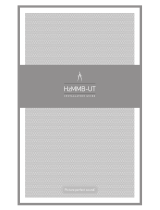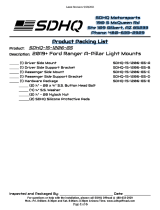Page is loading ...

www.philips.com/welcome
206V6
EN User manual 1
Customer care and warranty 20
Troubleshooting & FAQs 25

Table of Contents
1. Important ................................................1
1.1 Safety precautions and maintenance ...1
1.2 Notational Descriptions .............................2
1.3 Disposal of product and packing
material ................................................................3
2. Setting up the monitor .........................4
2.1 Installation ...........................................................4
2.2 Operating the monitor ...............................5
2.3 Remove Base Stand and Base .................7
3. Image Optimization ...............................9
3.1 SmartContrast .................................................9
4. Technical Specifications ......................10
4.1 Resolution & Preset Modes...................12
5. Power Management ............................13
6. Regulatory Information ......................14
7. Customer care and warranty ..........20
7.1 Philips’ Flat Panel Monitors Pixel
Defect Policy ..................................................20
7.2 Customer Care & Warranty .................22
8. Troubleshooting & FAQs ...................25
8.1 Troubleshooting ...........................................25
8.2 General FAQs ...............................................26

1
1. Important
1. Important
This electronic user’s guide is intended for
anyone who uses the Philips monitor. Take time
to read this user’s manual before you use your
display. It contains important information and
notes regarding the operation of your display.
The Philips guarantee applies provided the
product is handled properly for its intended use,
in accordance with its operating instructions and
upon presentation of the original invoice or cash
receipt, indicating the date of purchase, dealer’s
name and model and production number of the
product.
1.1 Safety precautions and mainte-
nance
Warnings
Use of controls, adjustments or procedures
other than those specified in this documentation
may result in exposure to shock, electrical
hazards and/or mechanical hazards.
Read and follow these instructions when
connecting and using your computer monitor.
Operation
• Please Keep the monitor out of direct
sunlight, very strong bright lights and
away from any other heat source. Lengthy
exposure to this type of environment may
result in discoloration and damage to the
monitor.
• Remove any object that could fall into
ventilation holes or prevent proper cooling
of the monitor’s electronics.
• Do not block the ventilation holes on the
cabinet.
• When positioning the monitor, make sure
the power plug and outlet are easily ac-
cessible.
• If turning off the monitor by detaching the
power cable or DC power cord, wait for 6
seconds before attaching the power cable
or DC power cord for normal operation.
• Please use approved power cord provided
by Philips at all times. If your power cord is
missing, please contact your local service
center. (Please refer to Customer Care
Consumer Information Center)
• Do not subject the monitor to severe
vibration or high impact conditions during
operation.
• Do not knock or drop the monitor during
operation or transportation.
Maintenance
• To protect your monitor from possible
damage, do not put excessive pressure on
the LCD panel. When moving your moni-
tor, grasp the frame to lift; do not lift the
monitor by placing your hand or fingers on
the LCD panel.
• Unplug the monitor if you are not going to
use it for an extensive period of time.
• Unplug the monitor if you need to clean it
with a slightly damp cloth. The screen may
be wiped with a dry cloth when the power
is off. However, never use organic solvent,
such as, alcohol, or ammonia-based liquids
to clean your monitor.
• To avoid the risk of shock or permanent
damage to the set, do not expose the
monitor to dust, rain, water, or excessive
moisture environment.
• If your monitor gets wet, wipe it with dry
cloth as soon as possible.
• If foreign substance or water gets in your
monitor, please turn the power off immedi-
ately and disconnect the power cord. Then,
remove the foreign substance or water, and
send it to the maintenance center.
• Do not store or use the monitor in loca-
tions exposed to heat, direct sunlight or
extreme cold.
• In order to maintain the best performance
of your monitor and use it for a longer life-
time, please use the monitor in a location
that falls within the following temperature
and humidity ranges.

2
1. Important
• Temperature: 0-40°C 32-95°F
• Humidity: 20-80% RH
Important information for Burn-in/Ghost
image
• Always activate a moving screen saver
program when you leave your monitor
unattended. Always activate a periodic
screen refresh application if your moni-
tor will display unchanging static content.
Uninterrupted display of still or static im-
ages over an extended period may cause
“burn in”, also known as “after-imaging” or
“ghost imaging”, on your screen.
"Burn-in", "after-imaging", or "ghost imag-
ing" is a well-known phenomenon in LCD
panel technology. In most cases, the
“burned in” or “after-imaging” or “ghost
imaging” will disappear gradually over a
period of time after the power has been
switched off.
Warning
Failure to activate a screen saver, or a periodic
screen refresh application may result in severe”
burn-in” or “after-image” or “ghost image”
symptoms will not disappear and cannot be
repaired. The damage mentioned above is not
covered under your warranty.
Service
• The casing cover should be opened only
by qualified service personnel.
• If there is any need for any document for
repair or integration, please contact with
your local service center. (please refer to
the chapter of "Consumer Information
Center")
• For transportation information, please
refer to "Technical Specifications".
• Do not leave your monitor in a car/trunk
under direct sun light.
Note
Consult a service technician if the monitor
does not operate normally, or you are not sure
what procedure to take when the operating
instructions given in this manual have been
followed.
1.2 Notational Descriptions
The following subsections describe notational
conventions used in this document.
Notes, Cautions and Warnings
Throughout this guide, blocks of text may be
accompanied by an icon and printed in bold or
italic type. These blocks contain notes, cautions
or warnings. They are used as follows:
Note
This icon indicates important information and
tips that help you make better use of your
computer system.
Caution
This icon indicates information that tells you
how to avoid either potential damage to
hardware or loss of data.
Warning
This icon indicates the potential for bodily harm
and tells you how to avoid the problem.
Some warnings may appear in alternate formats
and may not be accompanied by an icon. In such
cases, the specific presentation of the warning is
mandated by the relevant regulatory authority.

3
1. Important
1.3 Disposal of product and packing
material
Waste Electrical and Electronic Equipment-
WEEE
This marking on the product or on its
packaging illustrates that, under European
Directive 2012/19/EU governing used electrical
and electronic appliances, this product may
not be disposed of with normal household
waste. You are responsible for disposal of
this equipment through a designated waste
electrical and electronic equipment collection.
To determine the locations for dropping off
such waste electrical and electronic, contact
your local government office, the waste disposal
organization that serves your household or the
store at which you purchased the product.
Your new monitor contains materials that can
be recycled and reused. Specialized companies
can recycle your product to increase the
amount of reusable materials and to minimize
the amount to be disposed of.
All redundant packing material has been
omitted. We have done our utmost to make the
packaging easily separable into mono materials.
Please find out about the local regulations on
how to dispose of your old monitor and packing
from your sales representative.
Taking back/Recycling Information for
Customers
Philips establishes technically and economically
viable objectives to optimize the environmental
performance of the organization's product,
service and activities.
From the planning, design and production
stages, Philips emphasizes the important of
making products that can easily be recycled. At
Philips, end-of-life management primarily entails
participation in national take-back initiatives
and recycling programs whenever possible,
preferably in cooperation with competitors,
which recycle all materials (products and related
packaging material) in accordance with all
Environmental Laws and taking back program
with the contractor company.
Your display is manufactured with high quality
materials and components which can be
recycled and reused.
To learn more about our recycling program
please visit
http://www.philips.com/sites/philipsglobal/
about/sustainability/ourenvironment/
ourrecyclingprogram.page

4
2. Setting up the monitor
2. Setting up the monitor
2.1 Installation
Package contents
VGA
AC/DC Adapter
Register your product and get support at
www.philips.com/welcome
206V6
Quick
Start
2
0
1
5
K
o
n
i
n
k
l
i
j
k
e
P
h
i
l
i
p
s
N
.
V
.
A
l
l
r
i
g
h
t
s
r
e
s
e
r
v
e
d
.
U
n
a
u
t
h
o
r
i
z
e
d
d
u
p
l
i
c
a
t
i
o
n
i
s
a
v
i
o
l
a
t
i
o
n
o
f
a
p
p
l
i
c
a
b
l
e
l
a
w
s
.
M
a
d
e
a
n
d
p
r
i
n
t
e
d
i
n
C
h
i
n
a
.
V
e
r
s
i
o
n
Monitor drivers
User’s Manual
使用
前请阅读使用说明
保留备用
Note
Use only the AC/DC adapter model:
Philips ADPC1936
Philips ADS-25FSG-19 19025GPCN
Install base stand
1. Place the monitor face down on soft
and smooth surface taking care to avoid
scratching or damaging the screen.
2. Attach/Slide the base column with the
monitor until it clicks into position.
3. Hold the monitor base stand with both
hands and firmly insert the base stand into
the base column.

5
2. Setting up the monitor
Connecting to your PC
1
3
2
2
1
AC/DC power input
VGA input
Kensington anti-theft lock
Connect to PC
1. Connect the power cord to the back of
the monitor firmly.
2. Turn off your computer and unplug its
power cable.
3. Connect the monitor signal cable to the
video connector on the back of your
computer.
4. Plug the power cord of your computer and
your monitor into a nearby outlet.
5. Turn on your computer and monitor. If the
monitor displays an image, installation is
complete.
2.2 Operating the monitor
Front view product description
5
6 2347
Switch monitor’s power ON and
OFF.
Access the OSD menu
.
Confirm the OSD adjustment.
Return to previous OSD level.
Adjust the brightness level.
Adjust the OSD menu.
Change display format.
Automatically adjust the monitor.

6
2. Setting up the monitor
Description of the On Screen Display
What is On-Screen Display (OSD)?
On-Screen Display (OSD) is a feature in all
Philips LCD monitors. It allows an end user to
adjust screen performance or select functions
of the monitors directly through an on-screen
instruction window. A user friendly on screen
display interface is shown as below:
Basic and simple instruction on the control
keys
In the OSD shown above, you can press
buttons at the front bezel of the monitor
to move the cursor, and press OK button to
confirm the choice or change.
The OSD Menu
Below is an overall view of the structure of
the On-Screen Display. You can use this as a
reference when you want to work your way
around the different adjustments later on.
Main menu Sub menu
Picture
Wide Screen, 4:3, 1:1
0~100
0~100
Picture Format
Brightness
Contrast
OSD Settings
0~100
0~100
Off, 1, 2, 3, 4
5s, 10s, 20s, 30s, 60s
Horizontal
Vertical
Transparency
OSD Time Out
Setup
0~100
On, Off
Yes, No
0~100
0~100
0~100
H. Position
Auto
V. Position
Phase
Clock
Resolution Notification
Reset
Information
Language
English,Español,Français,Deutsch,Italiano,
Nederlands, Svenska, Suomi, Polski, Čeština
한국어,
日本語, Maryar, Українська,
Português do Brazil, Ελληνική , 繁體中文
Português,Русский,简体中文,
Türkçe,
Color
6500K, 9300K
Red: 0~100
Green: 0~100
Blue: 0~100
Color Temperature
sRGB
User Define
On, Off
SmartContrast
1.8, 2.0, 2.2, 2.4, 2.6
Gamma

7
2. Setting up the monitor
Resolution notification
This monitor is designed for optimal
performance at its native resolution, 1440 ×
900 @ 60 Hz. When the monitor is powered
on at a different resolution, an alert is displayed
on screen: Use 1440 × 900 @ 60 Hz for best
results.
Display of the native resolution alert can be
switched off from Setup in the OSD (On
Screen Display) menu.
Physical Function
Tilt
20
-5
2.3 Remove Base Stand and Base
Remove the Base Stand
Before you start disassembling the monitor
base, please follow the instructions below to
avoid any possible damage or injury.
1. Place the monitor face down on a smooth
surface, taking care to avoid scratching or
damaging the screen.
2. Press the locking clips to detach the base
stand away from the base column.
1
3. Press the release button to detach the base
column.
2

8
2. Setting up the monitor
Note
This monitor accepts a 100mm x 100mm VESA-
Compliant mounting interface.
Caution
For use only with UL Listed Wall Mount Bracket
with minimum weight/load 3.5Kg
100mm
100mm

9
3. Image Optimization
3. Image Optimization
3.1 SmartContrast
What is it?
A unique technology that dynamically analyzes
displayed content and automatically optimizes
an LCD monitor's contrast ratio for maximum
visual clarity and viewing enjoyment, stepping
up backlighting for clearer, crisper and brighter
images or dimming backlighting for clear display
of images on dark backgrounds.
Why do I need it?
You want the very best visual clarity and
viewing comfort for every type of content.
SmartContrast dynamically controls contrast
and adjusts backlighting for clear, crisp, bright
gaming and video images or displays clear,
readable text for office work. By reducing your
monitor's power consumption, you save on
energy costs and extend the lifetime of your
monitor.
How does it work?
When you activate SmartContrast, it will analyse
the content you are displaying in real time to
adjust colors and control backlight intensity. This
function will dynamically enhance contrast for a
great entertainment experience when viewing
videos or playing games.

10
4. Technical Specications
4. Technical Specifications
Picture/Display
Monitor Panel Type AH-IPS
Backlight W-LED system
Panel Size 19.45" W (49.4cm)
Aspect Ratio 16:10
Pixel Pitch
0.291x 0.292 mm
SmartContrast 10,000,000:1
Response Time (typ.) 14ms
Optimum Resolution 1440 x 900 @ 60Hz
Viewing Angle 178° (H) / 178° (V) @ C/R > 10
Display Colors 16.7M
Vertical Refresh Rate 56Hz - 76Hz
Horizontal Frequency 30kHz - 83kHz
sRGB YES
Connectivity
Signal Input VGA(Analog)
Audio In/Out NO
Input Signal Separate Sync, Sync on Green
Convenience
User Convenience
OSD Languages
English, French, German, Spanish, Italian, Russian,
Simplified Chinese, Portuguese, Turkish, Dutch, Swedish, Finnish,
Polish, Czech, Korean, Japanese, Hungarian, Ukraine, Brazil
Portuguese, Greek, Traditional Chinese
Other Convenience Kensington Lock
Plug & Play Compatibility DDC/CI, sRGB, Windows 7/Windows 8, Mac OSX
VESA mount 100x100 mm
Stand
Tilt -5 / +20
Power
On Mode 18.06 W (typ.), 18.42 W (max.)
Sleep (Standby) 0.5W
Off 0.5W
Power LED indicator On mode: White, Standby/Sleep mode: White (blinking)
Power Supply External, 100-240VAC, 50-60Hz
Dimension
Product with stand (WxHxD) 452 x 371 x 200 mm
Product without stand
(WxHxD)
452 x 304 x 40 mm
Weight

11
4. Technical Specications
Product with stand 2.28kg
Product without stand 2.00kg
Product with packaging 3.73kg
Operating Condition
Temperature range (operation) 0°C to 40 °C
Relative humidity (operation) 20% to 80%
Atmospheric pressure
(operation)
700 to 1060hPa
Temperature range
(Non-operation)
-20°C to 60°C
Relative humidity
(Non-operation)
10% to 90%
Atmospheric pressure
(Non-operation)
500 to 1060hPa
Environmental
ROHS YES
EPEAT Silver (www.epeat.net)
Packaging 100% recyclable
Energy Star YES
Compliance and standards
Regulatory Approvals
CE Mark, FCC Class B, CU-EAC, SASO, KUCAS, ETL, ISO9241-
307, EPA, WEEE, CCC, CECP, BSMI
Cabinet
Color Black
Finish Glossy/Texture
Note
1. EPEAT Gold or Silver is valid only where Philips registers the product. Please visit www.epeat.net
for registration status in your country.
2. This data is subject to change without notice. Go to www.philips.com/support to download the
latest version of leaflet.

12
4. Technical Specications
4.1 Resolution & Preset Modes
Maximum Resolution
1440 x 900 @ 60 Hz (analog input)
Recommended Resolution
1440 x 900 @ 60 Hz (analog input)
H. freq (kHz) Resolution V. freq (Hz)
31.47 720 x 400 70.09
31.47 640 x 480 59.94
35.00 640 x 480 66.67
37.86 640 x 480 72.81
37.50 640 x 480 75.00
37.88 800 x 600 60.32
46.88 800 x 600 75.00
48.36 1024 x 768 60.00
60.02 1024 x 768 75.03
44.77 1280 x 720 59.86
63.89 1280 x 1024 60.02
79.98 1280 x 1024 75.03
55.94 1440 x 900 59.89
70.64 1440 x 900 74.98
Note
Please notice that your display works best at
native resolution of 1440 x 900 @ 60Hz. For
best display quality,please follow this resolution
recommendation.

13
5. Power Management
5. Power Management
If you have VESA DPM compliance display card
or software installed in your PC, the monitor
can automatically reduce its power consumption
when not in use. If an input from a keyboard,
mouse or other input device is detected,
the monitor will 'wake up' automatically. The
following table shows the power consumption
and signaling of this automatic power saving
feature:
Power Management Definition
VESA
Mode
Video H-sync V-sync Power Used LED Color
Active ON Ye s Ye s
18.06 W (typ.)
18.42 W(max.)
White
Sleep
(Standby)
OFF No No 0.5W (typ.)
White
(blink)
Switch Off OFF - - 0.5W (typ.) OFF
The following setup is used to measure power
consumption on this monitor.
• Native resolution: 1440 x 900
• Contrast: 50%
• Brightness: 100%
• Color temperature: 6500k with full white
pattern
Note
This data is subject to change without notice.

14
6. Regulatory Infomation
6. Regulatory Information
Lead-free Product
Lead free display promotes
environmentally sound recovery
and disposal of waste from electrical
and electronic equipment. Toxic
substances like Lead has been eliminated
and compliance with European community’s
stringent RoHs directive mandating restrictions
on hazardous substances in electrical and
electronic equipment have been adhered to
in order to make Philips monitors safe to use
throughout its life cycle.
EPEAT
(www.epeat.net)
The EPEAT (Electronic
Product Environmental
Assessment Tool) program
evaluates computer
desktops, laptops, and monitors based on 51
environmental criteria developed through
an extensive stakeholder consensus process
supported by US EPA.
EPEAT system helps purchasers in the public
and private sectors evaluate, compare and
select desktop computers, notebooks and
monitors based on their environmental
attributes. EPEAT also provides a clear and
consistent set of performance criteria for the
design of products, and provides an opportunity
for manufacturers to secure market recognition
for efforts to reduce the environmental impact
of its products.
Benefits of EPEAT
Reduce use of primary materials
Reduce use of toxic materials
Avoid the disposal of hazardous waste EPEAT’S
requirement that all registered products meet
ENERGY STAR’s energy efficiency specifications,
means that these products will consume less
energy throughout their life.
CE Declaration of Conformity
This product is in conformity with the following
standards
• EN60950-1:2006+A11:2009+A1:
2010+A12:2011+A2:2013(Safety
requirement of Information Technology
Equipment).
• EN55022:2010(Radio Disturbance
requirement of Information Technology
Equipment).
• EN55024:2010 (Immunity requirement of
Information Technology Equipment).
• EN61000-3-2:2006+A1:2009+A2:2009
(Limits for Harmonic Current Emission).
• EN61000-3-3:2008 (Limitation of Voltage
Fluctuation and Flicker) following provisions
of directives applicable.
• EN50581:2012 (Technical documentation
for the assessment of electrical and
electronic products with respect to the
restriction of hazardous substances)
• EN 50564:2011 (Electrical and electronic
household and office equipment —
Measurement of low power consumption)
following provisions of directives applicable
• 2006/95/EC (Low Voltage Directive).
• 2004/108/EC (EMC Directive).
• 2009/125/EC (ErP Directive, EC No.
1275/2008 Implementing Directive
for Standby and Off mode power
consumption)
• 2011/65/EU (RoHS Directive) and is
produced by a manufacturing organization
on ISO9000 level
And is produced by a manufacturing
organization on ISO9000 level.
• ISO9241-307:2008 (Ergonomic
requirement, Analysis and compliance test
methods for electronic visual displays).
• GS EK1-2000:2011 (GS mark requirement).

15
6. Regulatory Infomation
• prEN50279:1998 (Low Frequency Electric
and Magnetic fields for Visual Display).
• MPR-II (MPR:1990:8/1990:10 Low
Frequency Electric and Magnetic fields).
Energy Star Declaration
(www.energystar.gov)
As an ENERGY STAR
®
Partner, we
have determined that this product
meets the ENERGY STAR
®
guidelines for energy efficiency.
Note
We recommend you switch off the monitor
when it is not in use for a long time.
Federal Communications Commission (FCC)
Notice (U.S. Only)
This equipment has been tested and found
to comply with the limits for a Class B digital
device, pursuant to Part 15 of the FCC
Rules. These limits are designed to provide
reasonable protection against harmful
interference in a residential installation.
This equipment generates, uses and can
radiate radio frequency energy and, if not
installed and used in accordance with the
instructions, may cause harmful interference
to radio communications.
However, there is no guarantee that
interference will not occur in a particular
installation. If this equipment does cause
harmful interference to radio or television
reception, which can be determined by
turning the equipment off and on, the
user is encouraged to try to correct
the interference by one or more of the
following measures:
• Reorient or relocate the receiving antenna.
• Increase the separation between the
equipment and receiver.
• Connect the equipment into an outlet on
a circuit different from that to which the
receiver is connected.
• Consult the dealer or an experienced
radio/TV technician for help.
Changes or modifications not expressly
approved by the party responsible for
compliance could void the user's authority
to operate the equipment.
Use only RF shielded cable that was supplied
with the monitor when connecting this monitor
to a computer device.
To prevent damage which may result in fire or
shock hazard, do not expose this appliance to
rain or excessive moisture.
THIS CLASS B DIGITAL APPARATUS MEETS
ALL REQUIREMENTS OF THE CANADIAN
INTERFERENCE-CAUSING EQUIPMENT
REGULATIONS.
FCC Declaration of Conformity
Declaration of Conformity for Products Marked
with FCC Logo,
United States Only
This device complies with Part 15 of the FCC
Rules. Operation is subject to the following two
conditions: (1) this device may not cause harmful
interference, and (2) this device must accept any
interference received, including interference that
may cause undesired operation.
Commission Federale de la Communication
(FCC Declaration)
Cet équipement a été testé et déclaré
conforme auxlimites des appareils
numériques de class B,aux termes de
l'article 15 Des règles de la FCC. Ces
limites sont conçues de façon à fourir
une protection raisonnable contre les
interférences nuisibles dans le cadre d'une
installation résidentielle.
CET appareil produit, utilise et peut émettre
des hyperfréquences qui, si l'appareil n'est

16
6. Regulatory Infomation
pas installé et utilisé selon les consignes
données, peuvent causer des interférences
nuisibles aux communications radio.
Cependant, rien ne peut garantir l'absence
d'interférences dans le cadre d'une
installation particulière. Si cet appareil est
la cause d'interférences nuisibles pour
la réception des signaux de radio ou de
télévision, ce qui peut être décelé en
fermant l'équipement, puis en le remettant
en fonction, l'utilisateur pourrait essayer de
corriger la situation en prenant les mesures
suivantes:
• Réorienter ou déplacer l’antenne de
réception.
• Augmenter la distance entre l’équipement
et le récepteur.
• Brancher l’équipement sur un autre circuit
que celui utilisé par le récepteur.
• Demander l’aide du marchand ou d’un
technicien chevronné en radio/télévision.
Toutes modifications n'ayant pas reçu
l'approbation des services compétents
en matière de conformité est susceptible
d'interdire à l'utilisateur l'usage du présent
équipement.
N'utiliser que des câbles RF armés pour
les connections avec des ordinateurs ou
périphériques.
CET APPAREIL NUMERIQUE DE LA CLASSE
B RESPECTE TOUTES LES EXIGENCES DU
REGLEMENT SUR LE MATERIEL BROUILLEUR
DU CANADA.
EN 55022 Compliance (Czech Republic Only)
Polish Center for Testing and Certification
Notice
The equipment should draw power from a
socket with an attached protection circuit (a
three-prong socket). All equipment that works
together (computer, monitor, printer, and so on)
should have the same power supply source.
The phasing conductor of the room's electrical
installation should have a reserve short-circuit
protection device in the form of a fuse with a
nominal value no larger than 16 amperes (A).
To completely switch off the equipment, the
power supply cable must be removed from the
power supply socket, which should be located
near the equipment and easily accessible.
A protection mark "B" confirms that the
equipment is in compliance with the protection
usage requirements of standards PN-93/T-42107
and PN-89/E-06251.

17
6. Regulatory Infomation
North Europe (Nordic Countries) Information
Placering/Ventilation
VARNING:
FÖRSÄKRADIGOMATTHUVUDBRYTARE
OCHUTTAGÄRLÄTÅTKOMLIGA,NÄR
DUSTÄLLERDINUTRUSTNINGPÅPLATS.
Placering/Ventilation
ADVARSEL:
SØRGVEDPLACERINGENFOR,AT
NETLEDNINGENSSTIKOGSTIKKONTAKT
ERNEMTTILGÆNGELIGE.
Paikka/Ilmankierto
VAROITUS:
SIJOITALAITESITEN,ETTÄVERKKOJOHTO
VOIDAANTARVITTAESSAHELPOSTI
IRROTTAAPISTORASIASTA.
Plassering/Ventilasjon
ADVARSEL:
NÅRDETTEUTSTYRETPLASSERES,MÅ
DUPASSEPÅATKONTAKTENEFOR
STØMTILFØRSELERLETTEÅNÅ.
BSMI Notice (Taiwan Only)
Ergonomie Hinweis (nur Deutschland)
Der von uns gelieferte Farbmonitor entspricht
den in der "Verordnung über den Schutz vor
Schäden durch Röntgenstrahlen" festgelegten
Vorschriften.
Auf der Rückwand des Gerätes befindet sich
ein Aufkleber, der auf die Unbedenklichkeit der
Inbetriebnahme hinweist, da die Vorschriften
über die Bauart von Störstrahlern nach Anlage
III¤5Abs.4derRöntgenverordnungerfülltsind.
Damit Ihr Monitor immer den in der Zulassung
geforderten Werten entspricht, ist darauf zu
achten, daß
1. Reparaturen nur durch Fachpersonal
durchgeführt werden.
2. nur original-Ersatzteile verwendet werden.
3. bei Ersatz der Bildröhre nur eine
bauartgleiche eingebaut wird.
AusergonomischenGründenwirdempfohlen,
dieGrundfarbenBlauundRotnichtauf
dunklemUntergrundzuverwenden(schlechte
LesbarkeitunderhöhteAugenbelastungbeizu
geringemZeichenkontrastwärendieFolge).
DerarbeitsplatzbezogeneSchalldruckpegel
nachDIN45635beträgt70dB(A)oder
weniger.
ACHTUNG: BEIM AUFSTELLEN
DIESES GERÄTES DARAUF
ACHTEN, DAß NETZSTECKER UND
NETZKABELANSCHLUß LEICHT
ZUGÄNGLICH SIND.

18
6. Regulatory Infomation
China RoHS
The People's Republic of China released a
regulation called "Management Methods for
Controlling Pollution by Electronic Information
Products" or commonly referred to as China
RoHS. All products produced and sold for China
market have to meet China RoHS request.
中国大陆
RoHS
根据中国大陆《电子电气产品有害物质限
制使用标识要求》,以下部分列出了本产
品中可能包含的有害物质的名称和含量
本表适用之产品
显示器 、平板电视 、监视器
有害物质
部件名称
有害物质
铅
(Pb)
汞
(Hg)
镉
(Cd)
六价铬
(Cr6+)
多溴联苯
(PBB)
多溴二苯醚
(PBDE)
外壳
O
O O O O O
液晶显示屏/灯管
X X
O O O O
电路板组件
*
X O O O O O
电源适配线
X O O O O O
电源线/连接线
X O O O O O
遥控器
O
O O O O O
本表格根据
SJ/T 11364
的规定编制。
*:
电路板组件包括印刷电路板及其构成的零部件,如电阻、电容、集成电
路、连接器等。
O:
表示该有害物质在该部件所有均质材料中的含量均在
GB/T26572
规定的
限量要求以下。
X:
表示该有害物质至少在该部件的某一均质材料中的含量超出
GB/T26572
规
定的限量要求。
上表中打“×”的部件,应功能需要,部分有害物质含量超出
GB/T26572
规定
的限量要求,但符合欧盟
RoHS
法规要求(属于豁免部分)。
Restriction on Hazardous Substances
statement (India)
This product complies with the “India E-waste
Rule 2011” and prohibits use of lead, mercury,
hexavalent chromium, polybrominated
biphenyls or polybrominated diphenyl ethers
in concentrations exceeding 0.1 weight % and
0.01 weight % for cadmium, except for the
exemptions set in Schedule 2 of the Rule.
E-Waste Declaration for India
This symbol on the product or on its packaging
indicates that this product must not be
disposed of with your other household waste.
Instead it is your responsibility to dispose of
your waste equipment by handing it over to
a designated collection point for the recycling
of waste electrical and electronic equipment .
The separate collection and recycling of your
waste equipment at the time of disposal will
help to conserve natural resources and ensure
that it is recycled in a manner that protects
human health and the environment. For more
information about where you can drop off your
waste equipment for recycling in India please
visit the below web link.
http://www.india.philips.com/about/sustainability/
recycling/index.page
环保使用期限
此标识指期限(十年),电子信息产品中含有的有
毒有害物质或元素在正常使用的条件下不会发生
外泄或突变,电子信息产品用户使用该电子信息
产品不会对环境造成严重污染或对其人身、财产
造成严重损害的期限。
《废弃电器电子产品回收处理管理条例》提示性
说明
为了更好地关爱及保护地球,当用户不再需要此
产品或产品寿命终止时,请遵守国家废弃电器电
子产品回收处理相关法律法规,将其交给当地具
有国家认可的回收处理资质的厂商进行回收处
理。
/