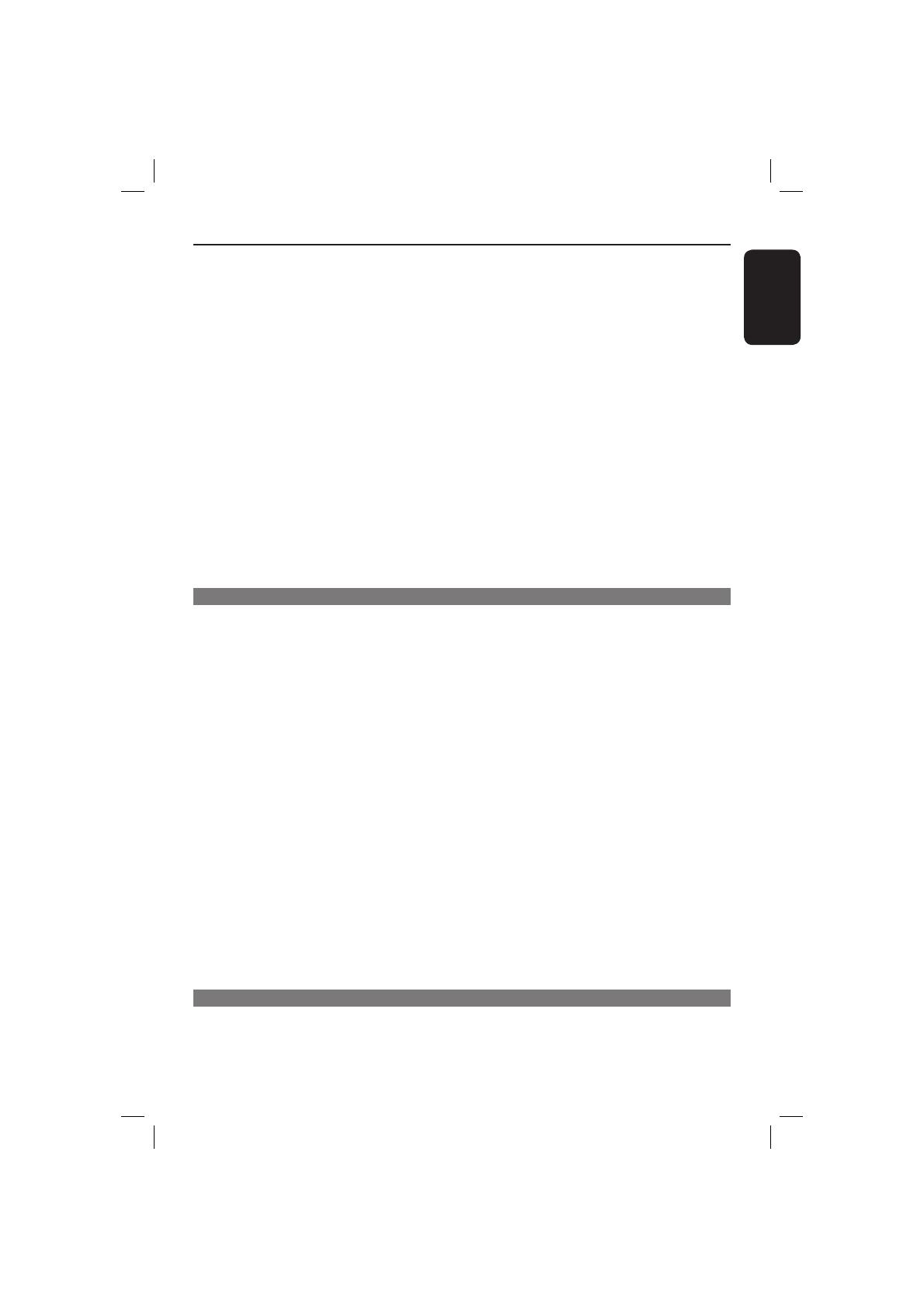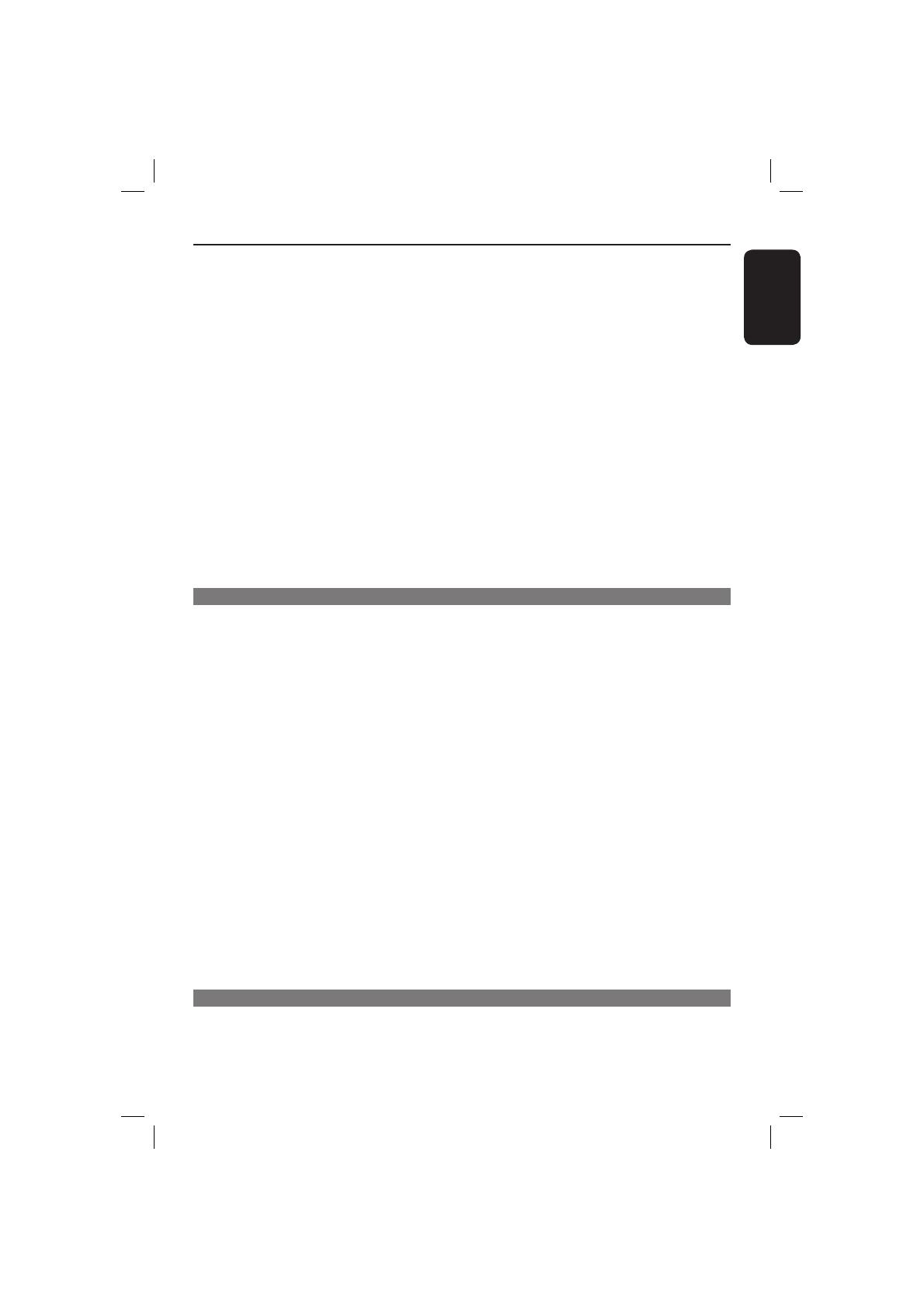
English
7
Contents
Title/Chapter/Track selection .......................................................................................................................27
Time Search ........................................................................................................................................................27
Audio/Subtitle.....................................................................................................................................................27
Angle .....................................................................................................................................................................27
Time Display .................................................................................................................................................27-28
Preview .................................................................................................................................................................28
Viewing Audio CD playback information ............................................................................28
Disc Go To / Track Go To / Track Selection .............................................................................................28
Special DVD Features .............................................................................................................29
Playing a Title ......................................................................................................................................................29
Changing the Audio Language ........................................................................................................................29
Subtitles ................................................................................................................................................................29
Special VCD and SVCD Feature ...........................................................................................29
Playback Control (PBC) ..................................................................................................................................29
Playing a DivX
®
disc .................................................................................................................30
USB mass storage device .......................................................................................................31
Compatibility of USB device ..........................................................................................................................31
Playing from USB ash drive or USB memory card reader .............................................32
Playing MP3/WMA/JPEG Picture CD ............................................................................. 33-34
General Operation ...........................................................................................................................................33
Playback selection .............................................................................................................................................33
Playback with multi-angles (JPEG) ................................................................................................................34
Preview Function (JPEG) .................................................................................................................................34
Zoom picture (JPEG) .......................................................................................................................................34
Playing MP3/WMA music and JPEG picture simultaneously .................................................................34
DVD Menu Options
Using the General setup menu ....................................................................................... 35~36
Locking / Unlocking the disc for viewing ....................................................................................................35
OSD Language ....................................................................................................................................................35
Sl eep ......................................................................................................................................................................36
Lip Sync ................................................................................................................................................................36
DivX
®
VOD registration code .......................................................................................................................36
Using the Audio setup menu .......................................................................................... 37~39
Analog Output ...................................................................................................................................................37
Digital Audio Setup ....................................................................................................................................37~38
HDMI Audio Setup ...........................................................................................................................................38
Sound Mode ........................................................................................................................................................39
CD Upsampling ..................................................................................................................................................39
Night Mode ........................................................................................................................................................39
Using the Video setup menu ...........................................................................................40~45
TV Type ................................................................................................................................................................40
Setting the TV Display .....................................................................................................................................40
Progressive ..........................................................................................................................................................41
Picture Setting ............................................................................................................................................ 41~42
Component .........................................................................................................................................................42
HD JPEG ..............................................................................................................................................................43
HDMI Video Setup ....................................................................................................................................43~45
Using the Preference setup menu .................................................................................45~48
Subtitle / Audio / Disc Menu ..........................................................................................................................46
Parental ................................................................................................................................................................46
PBC ........................................................................................................................................................................47
MP3/JPEG Menu .................................................................................................................................................47
Changing the Password ....................................................................................................................................47
Setting the DivX
®
subtitle font ......................................................................................................................48
Restoring to the original settings..................................................................................................................48
Others
Software upgrade ....................................................................................................................49
Troubleshooting ............................................................................................................... 50~52
Speci cations ...........................................................................................................................53
Frequently Asked Questions (USB) .....................................................................................54
Glossary ....................................................................................................................................55
1_dvp5980MKll_12_eng 2.indd 71_dvp5980MKll_12_eng 2.indd 7 2007-08-22 10:55:30 AM2007-08-22 10:55:30 AM