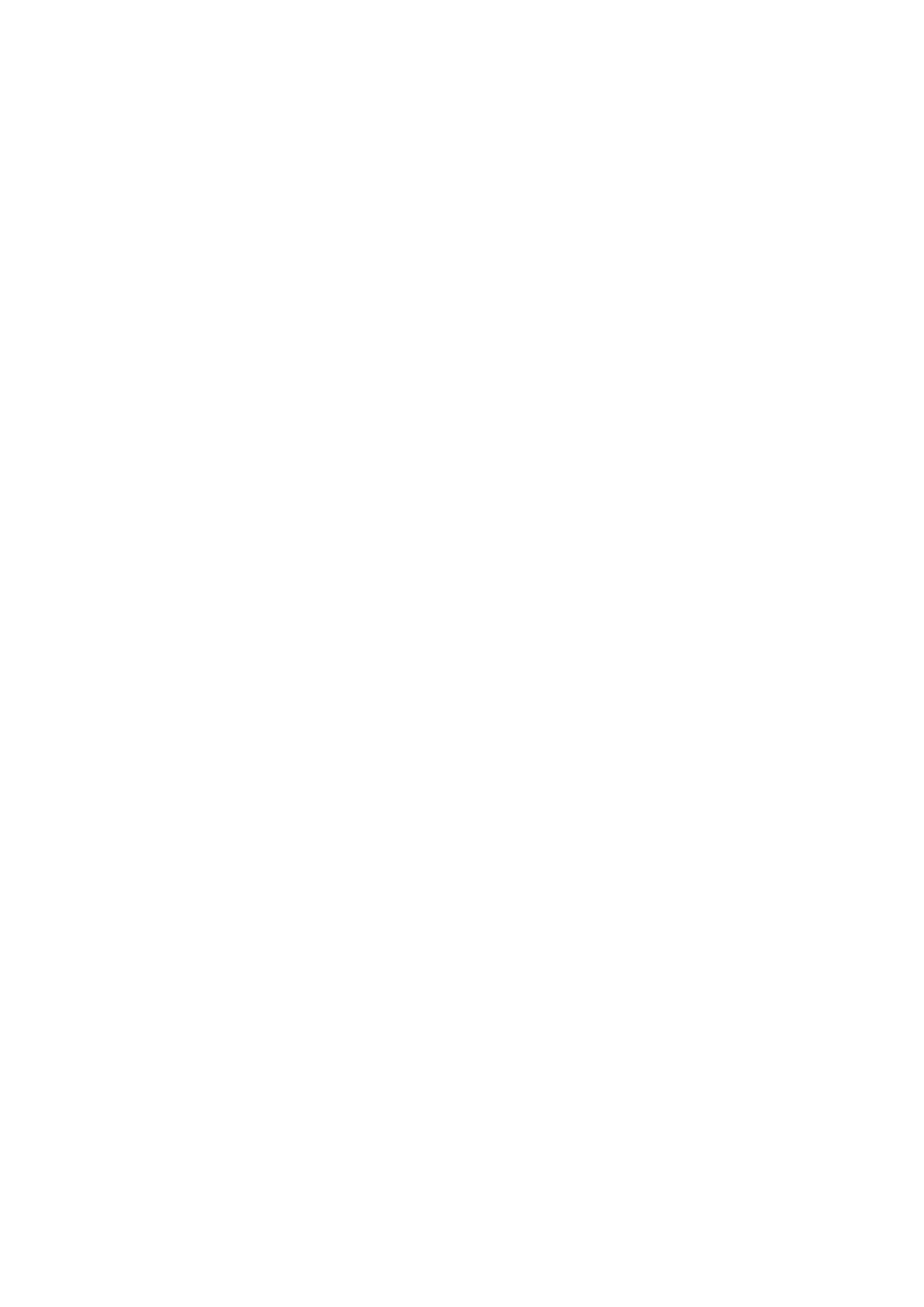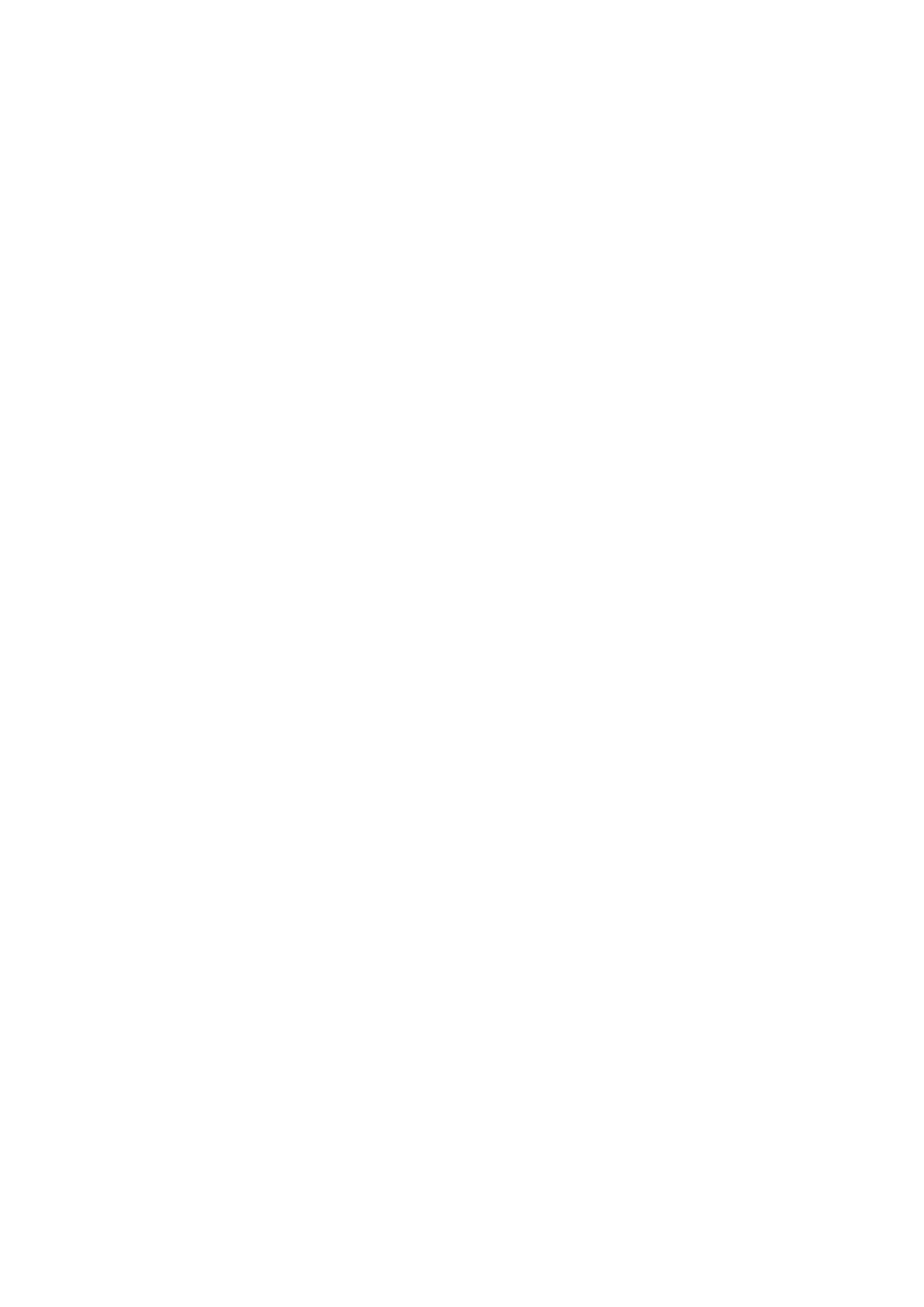
Drive bay..............................................................................................................................................................................40
Opening the drive bays.............................................................................................................................................. 40
Closing the drive bays................................................................................................................................................. 41
Drives.................................................................................................................................................................................... 41
Removing a drive blank...............................................................................................................................................41
Installing a drive blank................................................................................................................................................ 42
Removing a drive carrier............................................................................................................................................43
Removing the drive from the drive carrier............................................................................................................ 44
Installing a drive carrier.............................................................................................................................................. 44
Installing a drive into the drive carrier....................................................................................................................45
Removing a 2.5-inch drive from a 3.5-inch drive adapter.................................................................................46
Installing a 2.5-inch drive into a 3.5-inch drive adapter.....................................................................................47
Removing a 3.5-inch drive adapter from a 3.5-inch drive carrier................................................................... 48
Installing a 3.5-inch drive adapter into the 3.5-inch drive carrier................................................................... 49
Drive backplane bracket.................................................................................................................................................. 50
Removing the drive bay 1 backplane bracket....................................................................................................... 50
Installing the drive bay 1 backplane bracket.......................................................................................................... 51
Removing the drive bay 2 backplane brackets.....................................................................................................52
Installing the drive bay 2 backplane brackets.......................................................................................................53
Bay intrusion switch......................................................................................................................................................... 54
Removing bay intrusion switch................................................................................................................................ 54
Installing bay intrusion switch.................................................................................................................................. 55
Rear drive cage..................................................................................................................................................................56
Removing the rear drive cage.................................................................................................................................. 56
Installing the rear drive cage.....................................................................................................................................57
Drive backplane................................................................................................................................................................. 58
Drive backplane guidelines........................................................................................................................................ 58
Removing the drive bay 1 backplane...................................................................................................................... 59
Installing the drive bay 1 backplane.........................................................................................................................60
Removing the drive bay 2 backplane.......................................................................................................................61
Installing the drive bay 2 backplane........................................................................................................................ 63
Removing the rear drive backplane.........................................................................................................................64
Installing the rear drive backplane...........................................................................................................................65
Cable routing...................................................................................................................................................................... 66
System memory................................................................................................................................................................. 67
System memory guidelines........................................................................................................................................ 67
General memory module installation guidelines....................................................................................................68
Mode-specific guidelines........................................................................................................................................... 69
Removing a memory module......................................................................................................................................71
Installing a memory module....................................................................................................................................... 72
Processor and heat sink...................................................................................................................................................74
Removing a processor and heat sink module........................................................................................................74
Removing the processor ...........................................................................................................................................75
Installing the processor.............................................................................................................................................. 76
Installing a processor and heat sink module..........................................................................................................78
Expansion cards and expansion card risers................................................................................................................ 80
Expansion card installation guidelines.................................................................................................................... 80
Removing expansion card from the system board.............................................................................................. 82
Removing expansion card from the expansion card riser.................................................................................. 84
Installing expansion card into the expansion card riser......................................................................................88
4
Contents