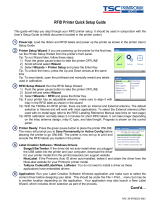Page is loading ...

31
31
M7 SERIES
Thermal Printer Service Manual
4. PART LIST
4.1 Main Printer Assemblies

32
32
M7 SERIES
Thermal Printer Service Manual
No. Part No. Description Remark Spare Requirement
1 120732 Electronics cover 1 pc
2 N/A Mainframe 1 pc
3 120733 Cover, front 1 pc
4 120734 Top right side cover 1 pc
5 120735 Cover, rear 1 pc
6 30-0240016-00LF Media view window 1 pc
7 120736 Media supply spindle assembly 1 pc
8 98-0240021-00LF Media damper assembly 1 set
9 120737 Ribbon sensor assembly 1 pc 1%
10 120738 Ribbon supply spindle assembly 1 set
11 120739 Media sensor assembly 1 pc 1%
12 120740
Ribbon rewind spindle assembly
(Including gear) 1 set 1%
13 120741
Print engine lower mechanism
assembly (Including platen roller
assembly)
1 set 1%
14 120742 Screw, M3x6 (For TPH) 1 pc
15 120743
Print engine upper mechanism
assembly (Including print head burn
line adjustable bracket assembly)
1 set
120727 Printhead module (M7 PLUS/203dpi)
120728 Printhead module (M7 PLUS /300dpi)
120729 Printhead module (M7 PLUS/600dpi)
120725 Printhead module (M7/203dpi)
16
120726 Printhead module
(M7/300dpi)
1 set
3%
72-0240003-00LF Printhead harness (M7 PLUS)
72-0240012-00LF Printhead harness (M7)
N/S
72-0240021-00LF Printhead harness (M7 PLUS 600dpi)
1 pc
17 120744 Front lower plastic cover 1 pc
18 120745 Lower front panel 1 pc
19 120746 LCD panel assembly 1 set

33
33
M7 SERIES
Thermal Printer Service Manual
4.2 LCD Panel Assembly
No. Part No. Description Remark Spare
Requirement
1 120747 Panel plate 1 pc
2 120748 Panel cover 1 pc
3 120749 Keypad 1 pc
4 120750 LCD panel board assembly 1 pc 1%
5 120751 Screw, TP3*8 5 pcs

34
34
M7 SERIES
Thermal Printer Service Manual
4.3 Print Engine Lower Mechanism Assembly
No. Part No. Description Remark Spare
Requirement
1 37-1502510-34LF Screw, M2.5*10 2 pcs
2 30-0240032-00LF Print head release lever (Left) 1 pc
3 32-0240032-00LF Spring torsion 1 pc
4 37-1503006-G4LF Screw, M3*6 2 pcs
5 98-0240034-00LF Print head open sensor 1 pc
6 32-0240029-00LF Print engine lower frame 1 pc
7 30-0240033-00LF Media path cover 1 pc
8 32-0240031-10LF Shaft 1 pc
9 30-0240031-00LF Print head release lever (Right) 1 pc
10 120752 Platen roller assembly 1 set 3%
11 32-0240030-00LF Platen holder 1 pc
12 37-1504012-54LF Screw, M4*12 2 pc

35
35
M7 SERIES
Thermal Printer Service Manual
4.4 Ribbon Rewind Spindle Assembly
No. Part No. Description Remark Spare
Requirement
1 37-3410200-02LF E-ring, ID10*OD20*T0.6mm 2 pcs
2 32-0240036-00LF Bearing 1 pc
3 32-0240014-00LF Spring 1 pc
4 120753 Gear 1 pc 1%
5 32-0240037-00LF Bearing 2 pcs
6 98-0240057-00LF Ribbon rewind spindle 1 set

36
36
M7 SERIES
Thermal Printer Service Manual
4.5 Ribbon Supply Spindle Assembly & Damper Assembly
No. Part No. Description Remark Spare
Requirement
1 32-0240012-00LF Ribbon supply spindle shaft 1 pc
2 32-0240011-00LF Spring, ribbon supply spindle 2 pcs
3 98-0240059-00LF Ribbon supply spindle front cover
(Including magnet module) 1 pc
4 30-0240024-00LF Ribbon supply spindle rear cover 1 pc
5 37-1504008-54LF Screw, M4*8 1 pc
6 32-0240009-00LF Spring, damper 1 pc
7 98-0240058-00LF Media damper 1 pc
8 37-1504008-54LF Screw, M4*8 1 pc

37
37
M7 SERIES
Thermal Printer Service Manual
4.6 Electronics Maintenance Kit & Drive System
No. Part No. Description Remark Spare
Requirement
120754 Power supply unit (M7 PLUS) 1
120755 Power supply unit (M7)
1 set 3%
120806 Multi-interface board
(Dealer option for M7) 1 set 2
98-0240044-00LF GPIO with multi-interface board
(Dealer option for M7) Factory
option
120756 Main board (M7 PLUS) 3
120757 Main board (M7)
1 set 3%
4 32-0240006-10LF Interface plate 1 pc
5 120758 Gear set 1 set 1%
6 120759 Stepping motor kit 1 set 1%

38
38
M7 SERIES
Thermal Printer Service Manual
4.7 Option and Accessories

39
39
M7 SERIES
Thermal Printer Service Manual
No. Part No. Description Remark Spare
Requirement
120761 Power cord / US Standard
72-0050007-00LF Power cord / EU Option
72-0050007-10LF Power cord / EU 90 degree Option
72-0050010-10LF Power cord / UK Option
72-0050011-10LF Power cord / AU Option
1
72-0180003-00LF Power cord / JP Option
120762 External wireless print server / US
2 98-1000012-00LF External wireless print server / EU Option
120763 KU-007 Plus, programmable keyboard unit Option
3 120764 KP-200, stand-alone keyboard unit Option
4 120711 Bluetooth module Option
120767 USB cable Standard
120765 Parallel port cable Option
5
120766 RS-232 cable Option
6-1 120707
Peel-off kit (Including internal rewind +
Peel-off module) Option
6-2 120768 Peel-off sensor assembly Option
7 120710 Regular cutter module (Guillotine cutter) Option
8 120760 Heavy duty cutter module (Rotary cutter) Option
9 120708 Internal Rewinding Kit (Including Internal
Rewind + Label Redirect Front Panel) Option

M7 SERIES
Thermal Printer Service Manual
40
40
5. TROUBLESHOOTING
5.1 Common Problems
The following guide lists the most common problems that might be encountered when operating
this bar code printer. If the printer still does not function after all suggested solutions have been
invoked, please contact the Customer Service Department of your purchased reseller or
distributor for assistance.
Problem Possible Cause Recovery Procedure
Power indicator does
not illuminate * The power cord is not properly
connected. * Plug the power cord in printer and outlet.
* Switch the printer on.
Carriage Open
* The printer carriage is open. * Close the print carriage.
No Ribbon
* Ran out of ribbon.
* The ribbon is installed incorrectly.
* The ribbon sensor is not been well
calibrated.
* Supply a new ribbon roll.
* Refer to the user’s manual to reinstall
the ribbon.
No Paper
* Ran out of label.
* The label is installed incorrectly.
* Gap/black mark sensor is not
calibrated.
* Supply a new label roll.
* Refer to the user’s manual to reinstall the label
roll.
* Calibrate the gap/black mark sensor.
Paper Jam
* Gap/black mark sensor is not set
properly.
* Make sure label size is set properly.
* Labels may be stuck inside the printer
mechanism.
* Calibrate the gap/black mark sensor.
* Set label size correctly.
Take Label
* Peel function is enabled.
* If the peeler module is installed, remove the
label.
* If there is no peeler module in front of the printer,
turn off the printer and install it.
* Check if the connector is plugging correctly.

M7 SERIES
Thermal Printer Service Manual
41
41
UP: Fwd.
DOWN: Rev.
MENU: Exit
* Cutter jam.
* There is no cutter installed on the
printer.
* Cutter PCB is damaged.
* If the cutter module is installed, press the UP or
DOWN key to rotate the cutter knife back to the
start position.
* Remove the label.
* Make sure the thickness of label is less
than .008” (for regular cutter) or .013” (for heavy
duty cutter).
* Replace a cutter PCB.
Not Printing * Cable is not well connected to serial or
USB interface or parallel port.
* The serial port cable pin configuration is
not pin to pin connected.
* Re-connect cable to interface.
* If using serial cable,
- Reconnect the cable.
- Check the baud rate setting. The default baud
rate setting of printer is 9600,n,8,1.
* If using the Ethernet cable,
- Check if the Ethernet RJ-45 connector green
LED is lit on..
- Check if the Ethernet RJ-45 connector amber
LED is blinking.
- Check if the printer receives the IP address
when using DHCP mode.
- Check if the IP address is correct when using
the static IP address.
- Wait a few seconds, let the printer receive the
communication with the server then check the
IP address setting again.
* Chang a new cable.
* Ribbon and media are not compatible.
* Verify the ribbon-inked side.
* Reload the ribbon again.
* Clean the printhead.
* The print density setting is incorrect.
* The printhead harness is partially connected.
Turn off the printer and reconnect the cable
connector.
* Check if the stepping motor cable is terminated
properly and inserted into the correct connector.
* Check your program if there is a command
PRINT at the end of the file, and CRLF at the end
of each command line.
Memory full
( FLASH / DRAM ) * The space of FLASH/DRAM is full.
* Delete unused files in the FLASH/DRAM.
* The max. numbers of file of DRAM is 50 files.
* The max. user addressable memory space of
DRAM is 256 KB
* The max. numbers of file of FLASH is 256 files.
* The max. user addressable memory space of
FLASH is 2560 KB for M7 and 6656KB for M7
PLUS.

M7 SERIES
Thermal Printer Service Manual
42
42
SD card is unable to
use
* SD card is damaged.
* SD card doesn’t insert correctly.
* Non-approved SD card manufacturer.
* Use the supported capacity SD card.
* Insert the SD card again.
* The supported SD card spec.
- 128MB
- 256MB
- 512MB
- 1GB
- 4GB SDHC CLASS 6
* Approved SD card manufacturers; SanDisk,
Transcend
PS/2 port does not
work
* Did not turn off power prior to plug in the
PS/2 keyboard
* PS/2 keyboard is damaged.
* PS/2 keyboard cable termination.
* There is no BAS file in the printer.
* Turn off printer power prior to plugging in the
PS/2 keyboard .
* Plug the PS/2 keyboard again.
* Return damaged keyboard for repair.
* Verify the BAS file has downloaded into printer.
Poor Print Quality
* Ribbon and media is loaded incorrectly
* Dust or adhesive accumulation on the
print head.
* Print density is not set properly.
* Printhead element is damaged
* Ribbon and media are incompatible.
* The printhead pressure is not set
properly
* Reload the supply.
* Clean the printhead.
* Clean the platen roller.
* Adjust the print density and print speed.
* Run the printer self-test to verify print pattern and
printhead performance.
* Change proper ribbon or proper label media.
* Adjust the printhead pressure adjustment knob.
- If the left side printout is too light, adjust the left
side pressure adjustment knob to the higher
index (higher pressure). If the pressure
adjustment knob has been adjusted to index “5”
and the poor print quality is still at the left side of
the printout, adjust the pressure adjustment
knob to index “1” and use the Z-axis adjustment
knob to fine-tune the pressure.
- If the right side printout is too light, adjust the
right side pressure adjustment knob to the
higher index (higher pressure) to improve the
print quality.
* If the label thickness is more than 0.009 inch,
and the print quality is inadequate, adjust the
heater line adjustment screw counter clockwise
to get the best print quality.
* The release lever does not latch the printhead
properly.

M7 SERIES
Thermal Printer Service Manual
43
43
LCD panel is dark and
keys are not working. * The cable between main PCB and LCD
panel is loose. * Check if the cable between main PCB and LCD
is secured or not.
LCD panel is dark but
the LED’s are light. * The printer initialization is unsuccessful. * Turn OFF and ON the printer again.
* Initialize the printer.
LCD panel is dark and
LED’s are lit on, but
the label is feeding
forward.
* The LCD panel harness connector is
loose. * The LCD panel harness connector is plugged
upside down.
Ribbon encoder
sensor doesn’t work. * The ribbon encoder sensor connector is
loose. * Fasten the connector.
Ribbon end sensor
doesn’t work.
* The connector is loose.
* The ribbon sensor hole is covered with
dust.
* Check the connector.
* Clear the dust in the sensor hole by the blower.
Peel sensor is not
working.
* Peel sensor is not located on the correct
position.
* The connector is loose.
* Make sure that the media goes through the Peel
sensor.
* Plug the connect cable correctly.
Cutter is not working. * The connector is loose. * Plug in the connect cable correctly.
Label feeding is not
stable (skew) when
printing.
* The media guide does not touch the
edge of the media.
* If the label is moving to the right side, adjust the
label guide to left.
* If the label is moving to the left side, adjust the
label guide to right.
Skips labels when
printing.
* Label size is not specified properly.
* Sensor sensitivity is not set properly.
* The media sensor is covered with dust.
* Check if label size is setup correctly.
* Calibrate the sensor by Auto Gap or Manual Gap
options.
* Clear the GAP/Black mark sensor by blower.

M7 SERIES
Thermal Printer Service Manual
44
44
Small label printing
position is incorrect.
* Media sensor sensitivity is not set
properly.
* Label size is incorrect.
* The parameter Shift Y in the LCD menu
is incorrect.
* The vertical offset setting in the driver is
incorrect.
* Calibrate the sensor sensitivity again.
* Set the correct label size and gap size.
* Press [MENU] [SELECT] x3[DOWN] x6
[SELECT] to fine-tune the parameter of Shift Y.
* If using the software BarTender, adjust the
vertical offset in the driver.
The left side printout
position is incorrect.
* Wrong label size setup.
* The parameter Shift X in LCD menu is
incorrect.
* Set the correct label size.
* Press [MENU] [SELECT] x 3 [DOWN]
x 5 [SELECT] to fine tune the parameter of
Shift X.
Missing printing on
the left or right side of
label. * Wrong label size setup. * Set the correct label size.
RTC time is incorrect
when reboot the
printer. * The battery has run down. * Check if there is a battery on the main board.
Multi interface board
doesn’t work. * The installation is incorrect. * Check if the board is plugged in the right
connector.
Power and Error
LED’s are blinking
fast. * Power switch OFF and ON too fast. * Turn off the printer and wait all LED’s are dark,
and turn on the printer again.
Wrinkle Problem
* Printhead pressure is incorrect.
* Ribbon installation is incorrect.
* Media installation is incorrect.
* Print density is incorrect.
* Media feeding is incorrect.
* Refer to chapter 5.2.
* Adjust the suitable density to have acceptable
print quality.
* Make sure the label guide touch the edge of the
media guide.
Gray line on the blank
label * The printhead is dirty.
* The platen roller is dirty. * Clean the printhead.
* Clean the platen roller.
Irregular printing * Turn off and on the printer to skip the dump
mode.
* The printer is in Hex Dump mode.
* The RS-232 setting is incorrect. * Re-set the Rs-232 setting.

M7 SERIES
Thermal Printer Service Manual
45
45
5.2 Mechanism Fine Adjustment to Avoid Ribbon Wrinkles
This printer has been fully tested before delivery. There should not be ribbon wrinkle presented on
the printed media for general-purpose applications. Ribbon wrinkle is related to the media
thickness, print head pressure, balance, ribbon film characteristics, print darkness setting…etc. In
case of ribbon wrinkle, follow the instructions below to adjust the printer.
Adjustable
Printer
Parts
Symptom 1. Wrinkle (missing print) occurs from lower
left to upper right direction 2. Wrinkle (missing print) occurs from lower
right to upper left direction
Wrinkle
Example
Print head pressure
adjustment knob Z-axis mechanism
adjustment knob
Feed direction
Ribbon guide plate

M7 SERIES
Thermal Printer Service Manual
46
46
Adjust the print head pressure adjustment knob
The print head pressure adjustment knob has 5
levels of settings. Clockwise direction adjustment is
to increase the print head pressure. Counter
Clockwise adjustment can decrease the print head
pressure.
If the wrinkle on the label starts from the lower left
side to upper right side, perform the following
adjustment.
1. Decrease the right side print head pressure
adjustment knob setting 1 level per each
adjustment. Print the label again to check if the
wrinkle (missing print) is gone.
2. If the right side print head adjustment knob setting
has been set to index 1 (the lowest pressure
index), increase the left side print head pressure.
Adjust the print head pressure adjustment knob
The print head pressure adjustment knob has 5
levels of settings. Clockwise direction adjustment is
to increase the print head pressure. Counter
Clockwise adjustment can decrease the print head
pressure.
If the wrinkle on the label starts from the lower right
side to upper left side, perform the following
adjustment.
1. Decrease the left side print head pressure
adjustment knob setting 1 level per each
adjustment then print the label again to check if the
wrinkle (missing print) is gone.
2. If the left side print head adjustment knob level
has been set to index 1 (the lowest index),
increase print head pressure on the right side.
3. If the left side print head adjustment knob setting
has been set to 5 (the highest pressure index) and
the wrinkle can’t be avoided, rotate both knobs
back to setting 1. Rotate the Z-axis mechanism
adjustment knob clockwise for a few degrees and
print again. Repeat previous steps to fine-tune the
print head pressure.
Z axis mechanism
adjustment knob
Left knob Right knob
Left knob Right knob
Note for step 3:
*Factory default setting, the Z-axis knob is rotated counter clockwise to the end of thread.
*Turn the Z-axis mechanism adjustment knob clockwise until you feel the knob touch the mechanism for the first adjustment.
* If the wrinkle is still there, adjust the Z-axis mechanism knob clockwise about 1/4 circle each time for
adjustment.
* If adjusting the Z-axis mechanism adjustment knob changes the winkled direction, turn the knob counter clockwise to avoid the
wrinkle.

M7 SERIES
Thermal Printer Service Manual
47
47
6. MAINTENANCE
This section pertains to the cleaning tools and methods used to maintain your printer.
1. Use one of following materials to clean the printer.
Cotton swab (Head cleaner pen)
Lint-free cloth
Vacuum / Blower brush
100% ethanol
2. The cleaning process is described as following:
Printer Part Method Interval
1. Always turn off the printer
before cleaning the print head.
2.
A
llow the print head to cool for a
minimum of one minute.
3. Use a cotton swab (Head
cleaner pen) and 100% ethanol
to clean the print head surface.
Clean the print head when changing a
new label roll
Print Head

M7 SERIES
Thermal Printer Service Manual
48
48
Platen Roller
1. Turn the power off.
2. Rotate the platen roller and
wipe it thoroughly with 100%
ethanol and a cotton swab, or
lint-free cloth.
Clean the platen roller when changing a
new label roll
Tear Bar/Peel
Bar Use the lint-free cloth with 100%
ethanol to wipe it. As needed
Sensor Compressed air or vacuum Monthly
Exterior Wipe it with water-dampened cloth As needed
Interior Brush or vacuum As needed
Note:
Do not touch the print head by hand. If needed, use ethanol to clean it.
Only use 100% Ethanol. DO NOT use medical alcohol, which may damage the printer head.
Clean the print head and supply sensors each time the ribbon is replaced to maintain
performance and extend printer life.

M7 SERIES
Thermal Printer Service Manual
49
49
UPDATE HISTORY
Date Content Editor
1 JUN 09 Production Release JFN
AMT DATASOUTH CORPORATION
5033 Sirona Drive, Suit #800
Charlotte, NC 28273
704-523-8500
/