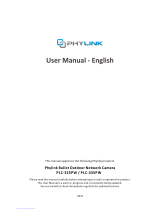Page is loading ...


2
COPYRIGHT
Copyright Edimax Technology Co., Ltd. all rights reserved. No part of this
publication may be reproduced, transmitted, transcribed, stored in a retrieval system,
or translated into any language or computer language, in any form or by any means,
electronic, mechanical, magnetic, optical, chemical, manual or otherwise, without
the prior written permission from Edimax Technology Co., Ltd.
Edimax Technology Co., Ltd. makes no representations or warranties, either
expressed or implied, with respect to the contents hereof and specifically disclaims
any warranties, merchantability, or fitness for any particular purpose. Any software
described in this manual is sold or licensed as is. Should the programs prove
defective following their purchase, the buyer (and not this company, its distributor,
or its dealer) assumes the entire cost of all necessary servicing, repair, and any
incidental or consequential damages resulting from any defect in the software.
Edimax Technology Co., Ltd. reserves the right to revise this publication and to make
changes from time to time in the contents hereof without the obligation to notify any
person of such revision or changes.
The product you have purchased and the setup screen may appear slightly
different from those shown in this QIG. For more information about this product,
please refer to the user manual on the CD-ROM. The software and specifications are
subject to change without notice. Please visit our website www.edimax.com for
updates. All brand and product names mentioned in this manual are trademarks
and/or registered trademarks of their respective holders.
Linux Open Source Code
Certain Edimax products include software codes developed by third parties,
which are subject to the GNU General Public License (GPL) or GNU Lesser General
Public License (LGPL). Please see the GNU (www.gnu.org) website for the terms and
conditions of each license.
The GNU GPL and GNU LGPL software codes used in Edimax products are
distributed without any warranty and are subject to the copyrights of their respective
authors. The firmware files for this product can be found under the “Download” page
at the Edimax website (www.edimax.com).

3
Table of Contents
Chapter I: Familiar with your Internet Network camera .................................... 5
1.1 Package Contents .............................................................................. 5
1.2 Basic Introduction ............................................................................... 6
1.3 Product Highlights ............................................................................... 7
1.4 Familiar with Key Components ........................................................... 8
IC-7000PT V3: ........................................................................................ 10
IC-7000PTn V3: ...................................................................................... 11
IC-7000PoE V3: ...................................................................................... 12
1.5 Camera Installation ........................................................................... 16
1.6 Locate the IP Address of this Network camera ................................. 19
1.7 Using Camera Admin Software to Locate Camera ........................... 23
Chapter II: Using Web Management Interface ............................................... 35
2.1 Camera Settings ............................................................................... 35
2.2 Video ................................................................................................ 39
2.2.1 MJPEG ................................................................................... 40
2.2.2 MPEG4 ................................................................................... 41
2.2.3 H.264 ...................................................................................... 42
2.2.4 OSD ............................................................................................... 43
2.3 Pan and Tilt ....................................................................................... 44
2.3.1 Preset Points .......................................................................... 44
2.3.2 Guard Tour .............................................................................. 46
2.4 Network Settings ............................................................................... 48
2.4.1 LAN ........................................................................................ 49
2.4.2 WLAN ..................................................................................... 51
2.4.3 Dynamic DNS ......................................................................... 54
2.4.4 UPnP ...................................................................................... 55
2.4.5 LoginFree ............................................................................... 57
2.4.6 RTSP ...................................................................................... 58
2.5 Motion Detection ............................................................................... 59
2.5.1 Motion Detection ..................................................................... 60
2.5.2 Motion Region ........................................................................ 62
2.6 System Info ....................................................................................... 69
2.6.1 Camera Information ................................................................ 70
2.6.2 Date / Time Setting ................................................................. 71
2.6.3 Schedule ........................................................................................ 73

4
2.6.4 Utilities .................................................................................... 75
2.6.5 Status...................................................................................... 77
2.6.6 System Log .................................................................................... 78
2.7 Account ............................................................................................. 79
2.7.1 Status...................................................................................... 82
2.7.2 Space Alarm ........................................................................... 83
2.7.3 File Management .................................................................... 85
Chapter III: Using Surveillance Software ....................................................... 86
3-1 Installing Network camera Surveillance Software ............................. 86
3-2 Using Network camera surveillance software ................................... 90
3-3 Configure Network camera surveillance software ............................. 93
3-3-1 Configure cameras ................................................................. 93
3-3-2 General Settings .................................................................. 102
3-4 Change Display Layout .................................................................. 108
3-5 Full-screen mode ............................................................................ 111
3-6 Scan ............................................................................................... 112
3-7 Zoom-in / Zoom-out ........................................................................ 113
3-8 PTZ ................................................................................................. 114
3-9 Snapshot ........................................................................................ 115
3-10 Recording ..................................................................................... 116
3-11 Video Playback ............................................................................. 117
Chapter IV: How to View Network camera over the Internet with iPhone .... 118
Chapter V: Appendix .................................................................................... 125
5.1 Specification ................................................................................... 125
5.2 How to apply for a free DNS account in the http://www.dyndns.org 126
5.3 Troubleshooting .............................................................................. 129

5
Chapter I: Familiar with your Internet Network camera
1.1 Package Contents
Thank you for purchasing this Network camera! Before you start to use this
Network camera, please check the package contents. If anything is missing,
please contact the dealer of purchase and return the package to claim for
missing contents.
Item Name
Quantity
1
Network camera
1
2
Antenna(IC-7000PTn V3 only)
2
3
Power Adapter
1
4
Ethernet Cable
1
5
CD ROM (Including Manual/Utility/Multi-Language
QIG)
1
6
Accessory kit
1
7
Quick Installation Guide
1
8
Mounting Kit
1

6
1.2 Basic Introduction
Thank you for purchasing this Network camera! This Network camera is an
ideal product for all kinds of video surveillance purposes, like home/office
safety, kid/pet monitoring, and remote video acquire etc. Edimax IC-7000 V3
series is tailor made to stream live video over your network. You can view the
Network camera's video from anywhere on your local computers or via the
Internet. Besides, Edimax IC-7000 V3 series features high quality and high
frame rate video streaming through advanced video compression. In order to
achieve the highest video quality, simply select H.264, MPEG4 or M-JPEG
depending on your network settings.
Some people may concern that there will be some places which will not be
covered by camera, but this problem is completely solved by this Network
camera. With built-in pan-tilt function, you can point the camera to the position
where you wish to look at with user interface. You can even define a preset
path, and the camera will cruise along the path you defined.
You can discover more useful functions in next section!

7
1.3 Product Highlights
No pre-loaded software required - all you need is a browser like Internet
Explorer 6 (and above, with plugin installed).
With supplied video surveillance software, you can connect up to 16 video
cameras and view images captured by every camera at the same time.
Supports 3 video resolutions: MJPG and H.264 SXGA(1280 x 1024), VGA
(640 x 480), and QVGA (320 x 240); MPEG4 XGA (1024 x 768), VGA (640
x 480), and QVGA (320 x 240).
Anti-flicker function (eliminates flash caused by fluorescent lights, 50 /
60Hz selectable).
Video control functions, like brightness and zoom-in / zoom-out.
Audio function, suitable for applications like video conference or
environment monitor.
Pan-tilt control.
Wired and wireless network (IC-7000PTn V3 only, 802.11b / 802.11g /
802.11n) support
Wireless data encryption (WEP / WPA)
Supports DHCP and PPPoE protocol, you can also assign a fixed IP
address to the camera also.
Supports Dynamic DNS (used to allocate the Network camera‟s Internet
address, when the ISP you‟re using does not assign you with a fixed
Internet address).
Supports UPnP, Windows XP (and above) will discover this Network
camera in network neighbor automatically.
Send captured picture and video by Email or FTP when motion is
detected.
Configurable motion detection sensitivity (6 levels from most sensitive to
least sensitive).
Built-in real-time clock, date and time information will be recorded with
every captured picture / video clip (also supports auto time
synchronization via network time protocol).
Upgradeable firmware - enjoy new functions without buying a new
camera!
Supports up to 16 users, and you can set different password to different
user.
Usage and event logging.

8
1.4 Familiar with Key Components
Item
Description
Power
When the camera is powered on and ready for access, this LED
will light up.
Audio
Indicates Audio status
LAN
When the Network camera is linked to a wired network, this
LED will light up. The LED will flash while video is transmitted or
received through a wired network.
ACT
(IC-7000
The LED will flash while data is transmitted.
Front View
Focus Ring
Microphone
Wired & Wireless:
POE model:
Power LED Audio LED LAN LED WLAN LED
Power LED Audio LED ACT LED LAN LED

9
PoE V3
only)
Wireless
(IC-7000
PT V3 &
IC-7000
PTn V3
only)
When the Network camera is linked to a wireless network, this
LED will light up. The LED will flash while video is transmitted or
received through a wireless network.
Focus
Ring
You can change the aim and focus of the camera by adjusting
the camera head's aim and adjusting the focus ring. Simply
point it in your direction of choice and rotate the focus ring to
your preference.
Microph
one
Collects audio

10
IC-7000PT V3:
USB Port
Power
Connector
SD Card Slot
Ethernet Port
Audio Connector
Back View

11
IC-7000PTn V3:
Antenna Base
Power Connector
WPS Button
SD Card Slot
Audio Connector
Ethernet Port

12
IC-7000PoE V3:
Item
Description
Power
Connector
Connects to 12V DC power adapter
SD Card Slot
Accepts SD / SD-HC memory card for image / video
storage
USB Port*
(IC-7000PT
V3 only)
Accepts USB WiFi adapter** to enable wireless
Audio
Connector
Connects to external speaker for audio output
Ethernet
Connector
Connect to your local area network
Antenna
Base
(IC-7000PTn
Connects to supplied antenna
Power
Connector
SD Card Slot
Audio Connector
Ethernet Port

13
V3 only)
WPS Button
(IC-7000PTn
V3 only)
Press the WPS button (click) on the IP Cam and click on
the Access Point that you want to wirelessly connect it to.
Note: The USB port only works with Edimax USB WiFi adapters.
Note: Edimax EW-7711HPn, EW-7711UAn, EW-7711USN,
EW-7711UMn & EW-7711UTn

14
Item
Description
Reset
Button
Press the button with pen nib and hold for 5 seconds to reset the
camera settings to factory default value.
Side View
Reset Button

15
Item
Description
Tripod
Connect
or
Connects to tripod to secure the camera when the camera is not
put on a horizontal surface.
Bottom View
Tripod Connector

16
1.5 Camera Installation
Please follow the following instructions to set your Network camera up.
1. Unpack the product package and check if anything‟s missing.
2. Connect the Ethernet cable to your local area network, and connect the
other end to the LAN jack of this Network camera.

17
3. Plug the power adapter to wall socket, and connect the power connector to
the power jack located at the bottom of the Network camera.
4. Connect two antennas to the antenna bases, which is located at the back of
this Network camera.

18
5. Place the camera at a secure place, and point the camera to the place you
wish to monitor. If you wish to hang the camera on the ceiling or wall,
please use the tripod connector (located at the bottom of the camera) to
secure the camera.
6. Launch Internet Explorer on your computer, and following the instructions
given in next section to set the Network camera.

19
1.6 Locate the IP Address of this Network camera
Default IP address of this Network camera is 192.168.2.3. If you wish to assign
another IP address to this Network camera, you have to log onto the web
configuration interface of the camera first.
If the left three fields of the IP address of your computer is not 192.168.2, you‟ll
have to change the IP address of your computer first:
1. Click „Start‟ -> „Control Panel‟

20
2. Double-click „Network Connections‟ icon.
3. Right-click „Local Area Connection‟, and click „Properties‟.
/