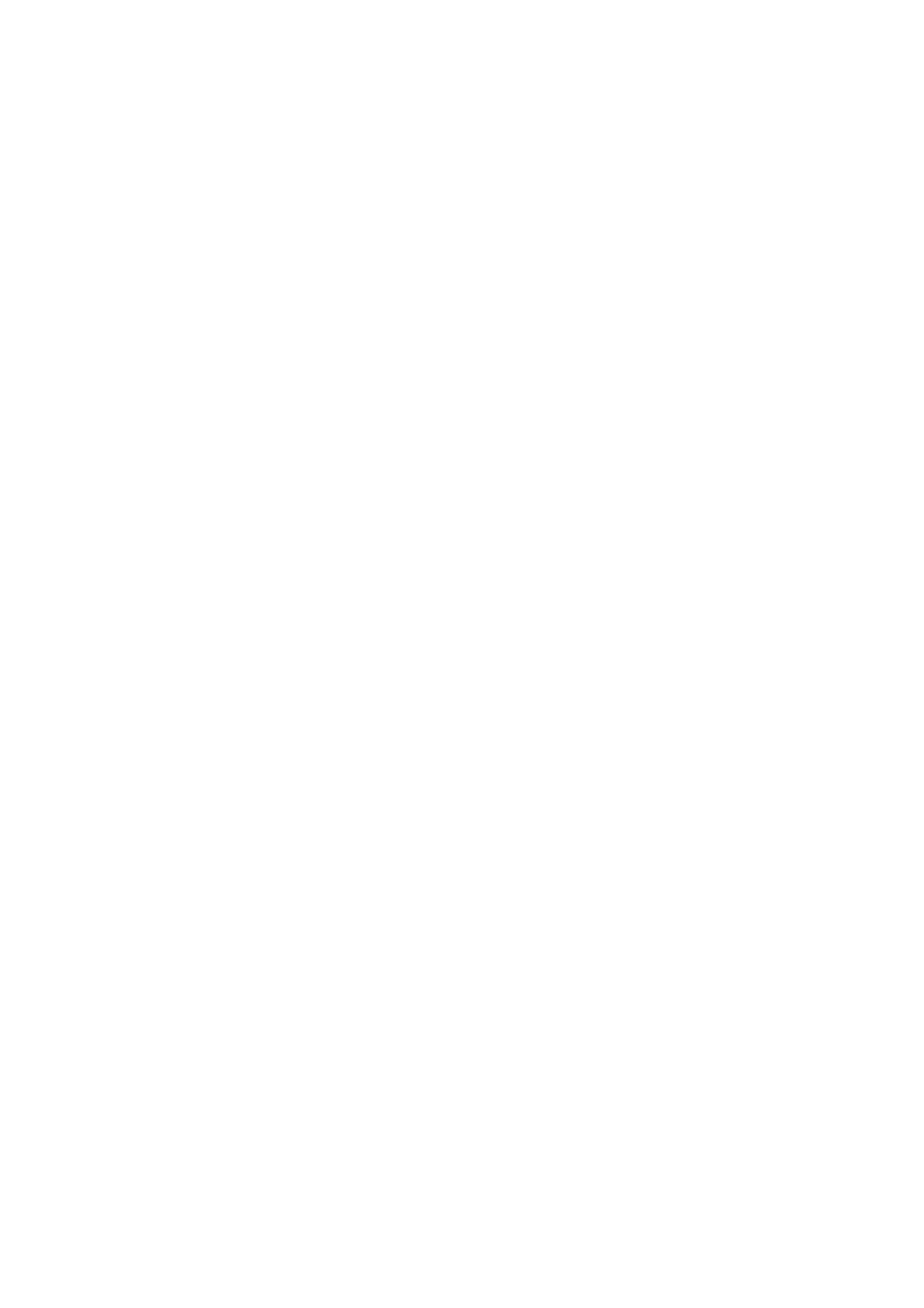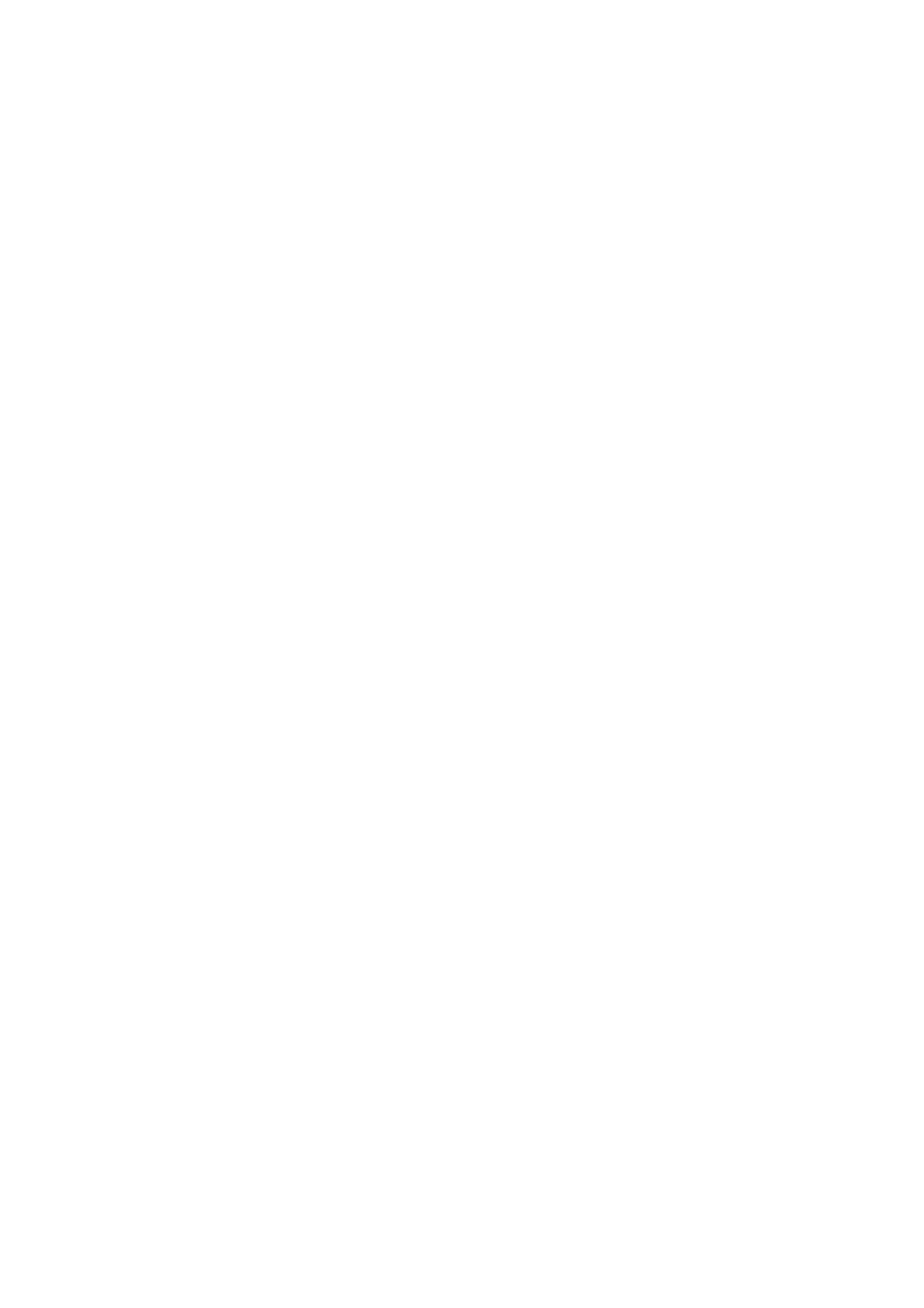
4
Table of Contents
Chapter I: Familiar with your Internet IP Camera ............................................. 6
1.1 Package Contents .............................................................................. 6
1.2 Basic Introduction ............................................................................... 7
1.3 Product Highlights ............................................................................... 8
1.4 Familiar with Key Components ........................................................... 9
IC-7010PT: .............................................................................................. 11
IC-7010PTn: ........................................................................................... 12
IC-7010PoE: ........................................................................................... 13
1.5 Camera Installation ........................................................................... 17
1.6 Locate the IP Address of this IP Camera .......................................... 20
1.7 Using Camera Admin Software to Locate Camera ........................... 24
Chapter II: Using Web Management Interface ............................................... 36
2.1 Camera Settings ............................................................................... 36
2.2 Video................................................................................................. 40
2.2.1 MJPEG ................................................................................... 41
2.2.2 MPEG4 ................................................................................... 42
2.2.3 H.264 ...................................................................................... 43
2.2.4 OSD ............................................................................................... 44
2.2.5 Night Vision .................................................................................... 45
2.3 Pan and Tilt ....................................................................................... 46
2.3.1 Preset Points .......................................................................... 46
2.3.2 Guard Tour .............................................................................. 48
2.4 Network Settings ............................................................................... 51
2.4.1 LAN......................................................................................... 52
2.4.2 WLAN ..................................................................................... 55
2.4.3 Dynamic DNS ......................................................................... 58
2.4.4 UPnP ...................................................................................... 59
2.4.5 LoginFree ............................................................................... 61
2.4.6 RTSP ...................................................................................... 62
2.5 Motion Detection ............................................................................... 63
2.5.1 Motion Detection ..................................................................... 64
2.5.2 Motion Region ........................................................................ 66
2.6 System Info ....................................................................................... 73
2.6.1 Camera Information ................................................................ 74
2.6.2 Date / Time Setting ................................................................. 75