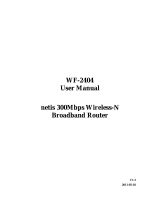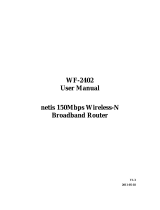150Mbps/300Mbps Wireless-N AP / Repeater / Router client User Manual
4
4.4.1. WAN ........................................................................................................................ 35
4.4.1.1. Wired Access ................................................................................................................... 35
4.4.1.2. Wireless Access ................................................................................................................ 36
4.4.2. LAN......................................................................................................................... 37
4.4.3. MAC Clone ............................................................................................................. 37
4.4.4. Port Settings ............................................................................................................ 37
4.4.5. IGMP Proxy ............................................................................................................ 38
4.5. WIRELESS ........................................................................................................................ 38
4.5.1. Wireless Settings ...................................................................................................... 38
4.5.2. Wireless Security ..................................................................................................... 39
4.5.2.1. None ................................................................................................................................ 40
4.5.2.2. WEP ................................................................................................................................ 40
4.5.2.3. WPA-PSK ........................................................................................................................ 41
4.5.2.4. WPA2-PSK ...................................................................................................................... 41
4.5.2.5. WPA/WPA2-PSK ............................................................................................................. 41
4.5.3. Wireless MAC Filtering ........................................................................................... 42
4.5.4. WDS Settings ........................................................................................................... 43
4.5.5. Wireless Advanced ................................................................................................... 43
4.5.6. Wireless Statistics .................................................................................................... 45
4.5.7. Multiple AP Settings ................................................................................................ 45
4.6. DHCP .............................................................................................................................. 46
4.6.1. DHCP Settings ........................................................................................................ 46
4.6.2. DHCP Clients List ................................................................................................... 46
4.6.3. Address Reservation ................................................................................................ 46
4.7. FORWARDING ................................................................................................................... 47
4.7.1. Virtual Servers ......................................................................................................... 47
4.7.2. Port Triggering........................................................................................................ 47
4.7.3. DMZ ....................................................................................................................... 48
4.7.4. UPnP ...................................................................................................................... 48
4.7.5. FTP Private Port ..................................................................................................... 49
4.8. SECURITY......................................................................................................................... 49
4.8.1. Security Settings ...................................................................................................... 49
4.8.2. IP Address Filtering ................................................................................................. 50
4.8.3. MAC Filtering ......................................................................................................... 51
4.8.4. Domain Filtering ..................................................................................................... 52
4.9. STATIC ROUTING .............................................................................................................. 52
4.10. QOS SETTINGS ................................................................................................................. 54
4.11. DYNAMIC DNS ................................................................................................................ 54
4.12. SYSTEM TOOLS................................................................................................................. 55
4.12.1. Firmware ................................................................................................................ 55
4.12.2. Time Settings ........................................................................................................... 55
4.12.3. Password ................................................................................................................. 56
4.12.4. WOL ....................................................................................................................... 56
4.12.5. System Logs ............................................................................................................. 56