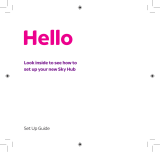Now your Sky Broadband Hub is set up, you
need to connect all your devices to your
broadband.
Every device is different. But here’s how you
usually connect to WiFi with a password:
Click or tap the WiFi icon.
Choose your network from the list and
type in your password (it’s on the back
of your hub or on the Connect card that
came in the box).
Or, connect with WPS instead, if your device
has a WPS (Wi-Fi Protected SetupTM) button:
Turn on WPS on your device.
Hold the WPS button
on the side of your hub for a few sec-
onds, until it starts flashing amber .
If it works, the WPS light will go green .
If it goes amber or red, it hasn’t worked.
Go back to step and try again.
Log in to your hub using a device that’s
connected to your WiFi to change your
settings (like your WiFi name or password).
Type 192.168.0.1 into a browser address
bar.
The username is admin and the
password is your WiFi password (unless
you’ve changed it).
Changing your WiFi name or password will
disconnect all your devices from your WiFi,
so you’ll need to re-connect them. For
more info, go to
businessconnect.sky.com/wifipassword
It’s easy to reset your hub if you need to.
Hold Reset on the back of your hub until
the power light flashes green (about 10
seconds).
Don’t unplug or switch off your hub while it
resets. The power light will go green when it’s
done.
1
1
2
1
3
4
2
Connecting your devices Settings
Resetting your hub
For more detailed instructions go to
businessconnect.sky.com/connectdevices
Followed these steps but your hub’s still not
working?
• Go to businessconnect.sky.com/hubsetup
It’s easy to get in touch.
• Go to businessconnect.sky.com/contactus
Help
Get in touch
7