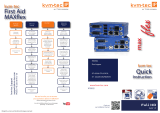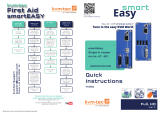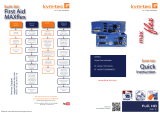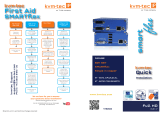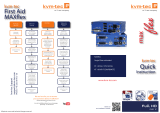Misprints, errors and technical changes reserved
Quick Installation Maxex Single local / CPU – remote / CON
1. Connect the CON / Remote and the CPU / Local Unit to the included 12V 2A power supply.
2. Now connect the USB cable to a USB port on your PC and connect the other end of the USB cable to the CPU / Local Unit.
Connect keyboard and mouse to the CON / Remote Unit.
3. Connect the CPU / Local and the CON / Remote Unit with a network cable.
4. Now connect the DVI cable to the DVI socket of the PC and the other end to the DVI socket of the CPU / Local Unit (PC-in).
5. Almost done! Connect the audio cable local audio/out to the PC audio/in and remote audio/out with audio cable to the
microphone
6. Using a switch: Connect all endpoints to the switch. Ensure that all connections have a bandwith of 1Gbit/sec. For video
sharing the network has to support IGMP snooping.
HAVE FUN - your kvm-tec Extender is now in use for many years (MTBF approx 10 years)
Open OSD menuOpen OSD menu
The OSD main menu is opened with the standard shortcut: 5 x The OSD main menu is opened with the standard shortcut: 5 x
ALT GrALT Gr
(Attention: the rst 20 seconds 5 x Scroll always works, in case (Attention: the rst 20 seconds 5 x Scroll always works, in case
the shortcut was forgotten.)the shortcut was forgotten.)
Switching list Switching list : CTRL+ALT+PRINT: CTRL+ALT+PRINT
Changing the shortcutsChanging the shortcuts in the OSD menu in the OSD menu
Go to the Remote Settings and then navigate to Keyboard Short-Go to the Remote Settings and then navigate to Keyboard Short-
cut.cut.