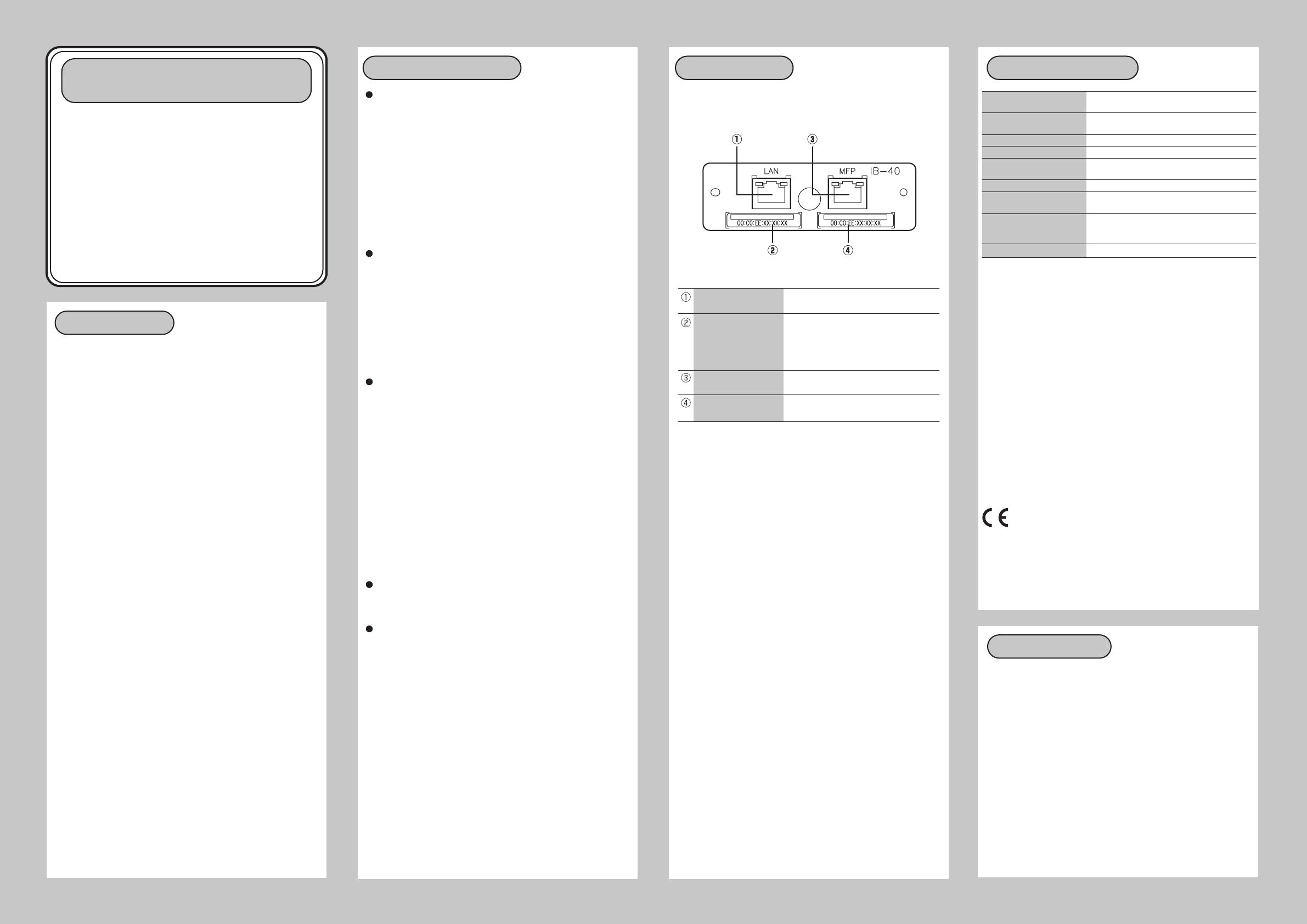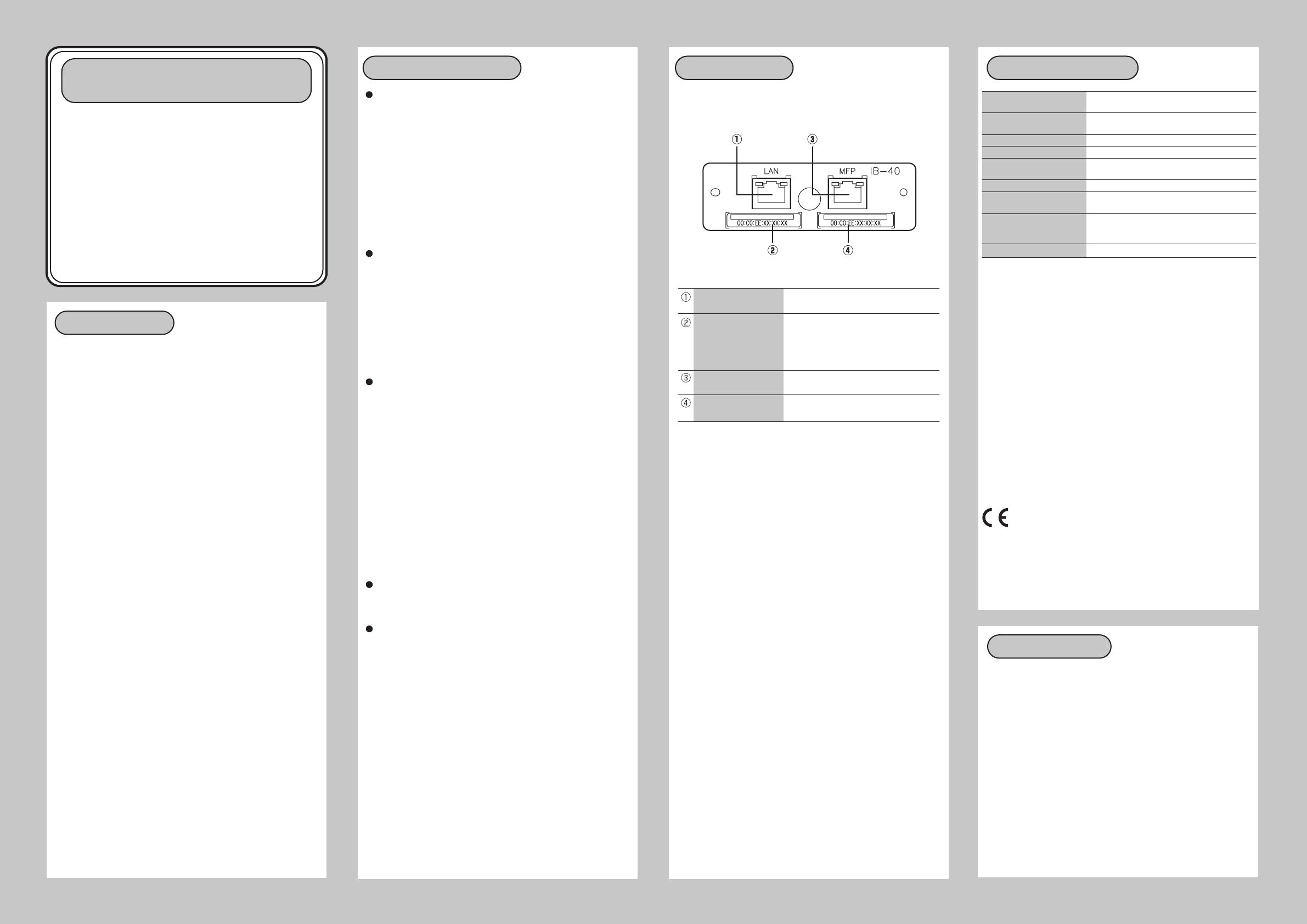
IPv6-IPv4 Converter IB-40
Installation Guidance
Thank you for purchasing IPv6-IPv4 Converter, IB-40 (below, "this
product").
This product is a protocol converter that allows an IPv4 MFP to be
used on IPv6 networks. Once an IPv4 MFP is connected to this
product, specifying the environmental settings will allow IPv6
network devices to access the MFP.
This document describes the basic information about this product and
the preparation that needs to be completed before it is set up.
Safety instructions
To ensure safe and proper use, please read the following information carefully
before using this product. The safety instructions include important
information on safe handling of the product and on general safety issues.
Be sure to read these instructions before using the product.
"Danger" indicates the existence of a hazard that could result in bodily injury
if the safety instruction is not observed.
- Do not allow physical impact: When damaged, turn off the MFP main unit,
unplug it from the power outlet and contact your point of purchase. Failure
to take this action could cause fire or an electrical shock.
- If this product becomes hot, or you smell smoke, turn off the MFP main unit,
disconnect the power plug from this product, and then unplug the power
cable from electric outlet immediately. If a foreign object (liquid, metal, etc.)
gets into this product, turn off the MFP main unit, disconnect the power
plug from this product, and then unplug the power cable from electric
outlet immediately.
- Failure to take this action could cause fire or an electrical shock.
- Contact your point of purchase about repairing this product.
- Keep the cord and cables away from children. They may be injured or
receive a shock.
- If MFP main unit has a ground wire, it must be used to prevent
electrocution and power surges.
- Do not disassemble or modify this product. Contact your point of
purchase about repairing this product.
"Warning" indicates the existence of a hazard that could result in material
damage if the safety instruction is not observed.
- When unplugging the MFP main unit, do not pull on the power cord. This
could damage the cord and result in a fire and/or electrical shock. Pull only
on the plug.
- When moving this product, always unplug the MFP main unit from the power
outlet beforehand. Failure to do so could result in fire or electric shock may occur.
- Verify all cables are properly and safely before using this product.
- When the product will not be used for an extended time, unplug the MFP
main unit power cable.
- Do not use or store this product under the following conditions to avoid
potential damage to this product.
[Prohibited]
- Hard vibrations
- Tilted or unstable places
- Exposure to the direct rays of the sun
- Humid or dusty places
- Wet place (kitchen or bathroom)
- Heated places (near stove or heater)
- Wide temperature change
- Strong electromagnetic field (near magnet, radio or wireless
device)
[ Danger ]
[ Warning ]
Notes on using this product
List of compatible protocols
Our company assures that this product works without any problems for
the following protocols.
Other protocols may also be compatible if they are application layer
protocols that use the same communication method for IPv4 and IPv6.
TCP: telnet(#23), http(#80), LPR(#515), IPP(#631), RAW mode
print(#9100), SMTP(#25)*, POP(#162)*, SMB(#445)*, FTP-
Server(#21), FTP-Client(#21)*
UDP: SNMP(#161), SNMP-Trap(#162)*, DNS(#53)
* When using a protocol marked with "*", the IPv6 address of the
destination device needs to be registered in the Conversion
Address List.
List of incompatible protocols
Protocols applicable to the following conditions cannot be used for
IPv6 communication via this product.
- Application layer protocols that include an IP address in the
communication data (e.g. SIP)
*Except for the compatible protocols above
- Protocols that have a different structure for the communication data
and method for IPv4 and IPv6 (protocols such as DHCP that have
different communication specifications for IPv4 and IPv6)
- Other unsupported protocols
NetWare, AppleTalk, NetBEUI
List of utilities/drivers not compatible with IPv6
The following utilities and drivers cannot be used with IPv6:
- TWAIN Driver
- TWAIN for Mac
- WIA Driver
- Mac PPD
- Network FAX Driver
- KPrint
- Quick Setup
- Scanner File Utility
- Scan to Mac
- Address Editor
- Address Book for Scanner
- DB Assistant
- KM-NET VIEWER
- KM-NET for Clients
- KM-NET for Accounting
- KMnet Admin
Number of network devices allowed for IPv6 communication
- Up to 1,000 network devices can use IPv6 to communicate with an
MFP connected to this product.
Restrictions
- Name resolution functions (address and host name conversion
protocols) on the network such as WINS, Bonjour and NBNS cannot be
used. (The communication specification for name resolution is
different for IPv4 and IPv6.)
- Software that establishes a communication by combining multiple
protocols may not work if one of the protocols is unsupported by this
product.
[Network connections]
Parts and function
LAN network port
LAN network port
Ethernet address
MFP network port
Ethernet address of the
MFP network port
Used to connect the LAN end of the
network cable.
Ethernet address of the LAN network
port on this product.The serial number is
the last 6 digits of this address.E.g. If the
Ethernet address is 00:C0:EE:10:00:0D,
the serial number is 10000D.
Used to connect the MFP end of the
network cable.
This is the Ethernet address for the MFP
network port.
IB-40 Specifications
Operating environment
Storage environment
EMI
CPU
Memory
Wired network interface
LED
Maximum number of IPv6
devices this product can
communicate with
Recommended Web browsers
Temperature : +0 ˚C to +70 ˚C , +32 ˚F to +158 ˚F
Humidity : 20% to 80%RH (Non-condensing)
Temperature : -10 ˚C to +50 ˚C , 14 ˚F to +122 ˚F
Humidity : 20% to 80%RH (Non-condensing)
VCCI Class B / FCC Class B / EN55022 / EN55024
32bit RISC CPU
RAM : 8MByte
FlashROM : 2MByte
10BASE-T/100BASE-TX 2 ports. (automatic detection)
10BASE/100BASE Link(Green)
Status(Orange)
1000
Internet Explorer 6 (or higher)
This equipment has been tested and found to comply with the limits for a Class
B digital device, pursuant to Part 15 of the FCC Rules. These limits are designed
to provide reasonable protection against harmful interference in a
residential installation. This equipment generates, uses, and can radiate
radio frequency energy and, if not installed and used in accordance with
the instructions, it may cause harmful interference to radio
communications. However, there is no guarantee that interference will not
occur in a particular installation. If this equipment does cause harmful
interference to radio or television reception, which can be determined by
turning the equipment off and on, the user is encouraged to try to correct the
interference by one or more of the following measures:
- Reorient or relocate the receiving antenna.
- Increase the separation between the equipment and receiver.
-
Connect the equipment into an outlet on a circuit different from that to
which the receiver is connected.
- Consult the dealer or an experienced radio/TV technician for assistance.
This device complies with Part 15 of the FCC Rules. Operation is subject
to the following two conditions: (1) This device may not cause harmful
interference, and (2) this device must accept any interference received,
including interference that may cause undesired operation.
EN55022 Class-B
EN55024
About trademarks
- Microsoft and Windows are either registered trademarks or
trademarks of Microsoft Corporation in the United States and/or other
countries.
- AirMac, AirPort, Macintosh, Mac OS and Safari are registered
trademarks of Apple Inc.
- Other brand or product names are registered trademarks or trademarks
of their respective owners.