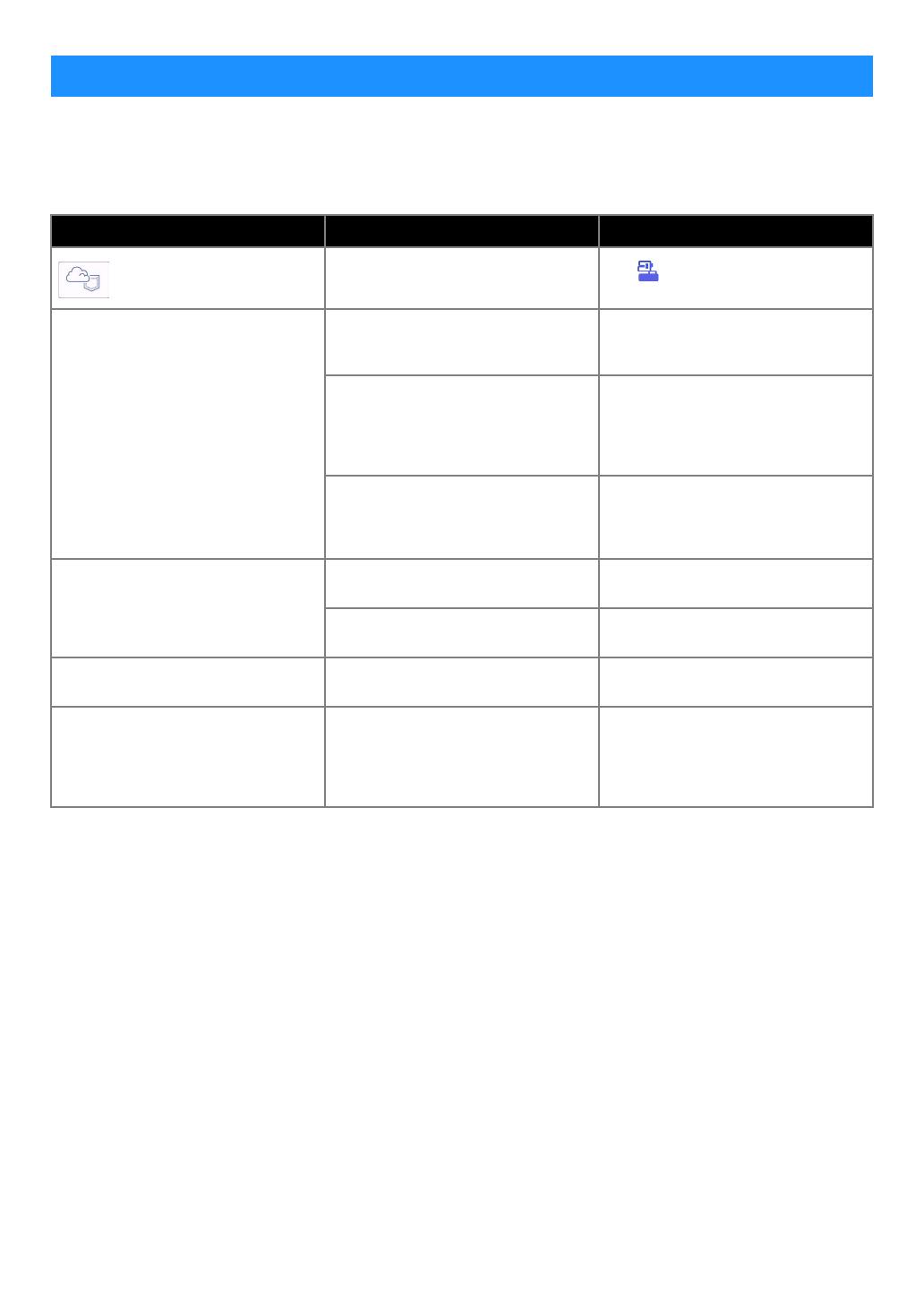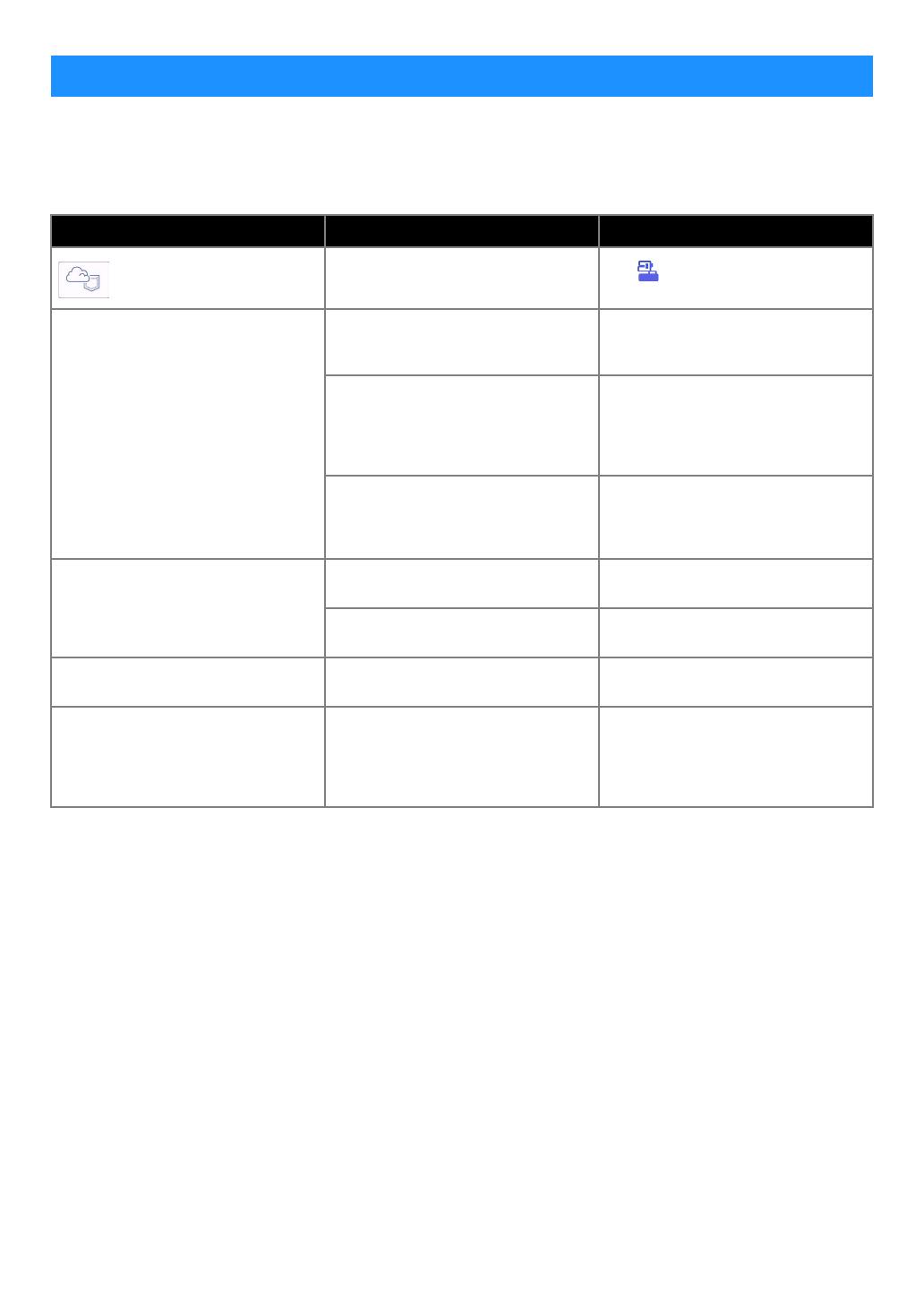
4
If a problem occurs while opening data from the Artspira app, find a solution for the corresponding issue from those
listed below. If this product stops operating correctly, check the following possible problems as well as the Q&A on the
Brother support website (https://s.brother/csyai/). If the problem persists, contact Brother Customer Service or a Brother
authorized service center. If a problem occurs while cutting, refer to the manual supplied with your machine.
TROUBLESHOOTING
Symptom Possible cause (or result) Solution
is not available.
Registration of the machine with the
Artspira app has not been completed. Tap in the app, and then register
the machine to be used.
The pattern transferred from the Artspira
app does not appear on the screen of
the machine.
A machine different than the one to be
used was selected when the data was
transferred from the Artspira app.
Select the correct machine in the
Artspira app, and then transfer the data
again.
The storage period on the server has
elapsed.
Data is erased from the server after a
certain period of time has elapsed since
the data was transferred. Retrieve the
data on the machine as soon as possible
after transferring the data.
The machine’s software has not been
updated to the latest version; therefore,
an app pattern cannot be retrieved.
Update the software of the machine to
the latest version. For details on
updating the machine, refer to the
Operation Manual supplied with it.
Data cannot be saved to the machine.
There is not enough of the machine’s
memory available.
Delete unwanted data, and then try
saving again.
Certain patterns may not be saved to the
machine's memory.
Save to [My Creations] in the Artspira
app.
Data cannot be saved to a USB flash
drive.
Data from the Artspira app cannot be
saved to external memory.
Save to the machine's memory or to [My
Creations] in Artspira app.
The login ID displayed in the machine’s
settings screen is different from the
CanvasWorkspace ID.
Since a login ID other than for
CanvasWorkspace was used to log in to
the Artspira app, the ID was changed to
that for the Artspira app.
If the CanvasWorkspace link setting in
the settings screen of the Artspira app is
turned on, data from any app can be
retrieved, even if the ID displayed on the
machine has been changed.