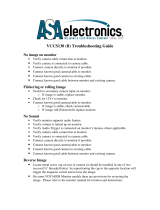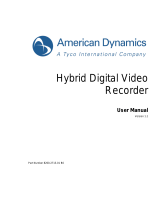Page is loading ...

VBCS150 Troubleshooting Guide
No image on monitor
• Verify camera cable connection at monitor.
•
Verify camera is connected to camera cable.
• Connect camera directly to monitor if possible.
•
Connect known good camera/cable to monitor.
•
Connect known good camera to existing cable.
•
Connect known good cable between monitor and existing camera.
Flickering or rolling Image
• Switch to secondary camera input on monitor.
o If image is stable, replace monitor.
• Check for 12V+ to monitor.
• Connect known good camera/cable to monitor.
o If image is stable, check camera/cable.
o If image still flickers/rolls replace monitor.
No Sound
• Verify monitor supports audio feature.
• Verify volume is turned up on monitor.
• Verify Audio Trigger is connected on monitor’s harness where applicable.
• Verify camera cable connection at monitor.
•
Verify camera is connected to camera cable.
• Connect camera directly to monitor if possible.
•
Connect known good camera/cable to monitor.
•
Connect known good camera to existing cable.
•
Connect known good cable between monitor and existing camera.
Reverse Image
•
Locate metal screw cap on rear of camera (it should be installed in one of two
recessed ½“ threaded holes) by repositioning the cap to the opposite location will
trigger the magnetic switch and reverse the image.
•
On some VOYAGER Monitor models there are provisions for reversing the
image. Please refer to the monitor manual for location and instructions.
LA
Technical Services
May 1, 2007
/