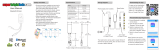• Product should be installed and serviced in
accordance with applicable national, state,
and local building and electrical codes.
• To reduce the risk of electric shock, ensure
that the main power source and circuit
breakers are switched o before performing
any installation or wiring procedures.
• Failure to properly secure controller, may
result in damage or injury, for which the
manufacturer does not assume responsibility.
• Intended for indoor use only.
• Auto-transmitting function relays signal
to additional compatible controllers in
80 ft (25 m) range.
Female DC Input
Barrel Connector
(5.5 mm x 2 mm)
DC Input
Screw Terminal
Connection
CCT
Dimming
RGB
Set Button
Output Mode
Indicator
DC Output
Screw Terminal
Connection
The app can be downloaded
by scanning the above QR
code or by searching for
“Open-Lit” in the Apple App
Store or Google Play Store.
The output mode indicator will be GREEN when
in single color dimming mode, BLUE when in CCT
mode, and RED (make red) when in RGB mode.
To switch between modes, simply hold the set
button until output mode indicator changes color.
Each time the mode on the controller is changed,
the controller will need to be re-paired with account
on phone/tablet.
1. Ensure Bluetooth is enabled
on the device.
2. Open the app and select
“Register” on the top right.
3. Select an password and
email combo for account,
then press “Register” button.
4. Return to home screen and
log in.
Note: Controller can only be
paired to one account at a time.
However, the same account can
be used on multiple devices
to access the same controller.
RGB, CCT, or Single Color Dimming
Bluetooth Controller
2
3
User Manual
Safety and Notes Controller Layout Wiring Diagram Downloading the App
Phone/Tablet App Registration
1
2
1. Once logged in, and with device on the
appropriate setting (RGB, CCT, or single
color dimming), press “Add device” button.
2. Select “Add Bluetooth device” option.
Pairing Controller to Phone/Tablet
3
4
3. A conguration screen will be displayed
which will automatically pair the controller
and the phone/tablet.
4. Once the process is nished, app will
return to the home screen, where the
controller will now appear.
Note: Each time the mode on the controller
is changed, the controller will need to be
re-paired with account on phone/tablet.
Pairing Controller (cont.)