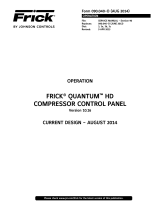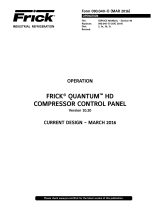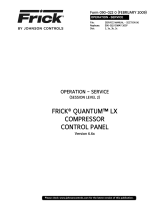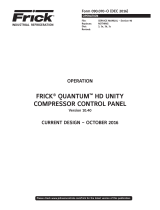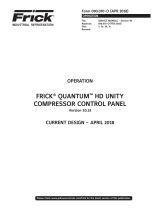Page is loading ...

OPERATION
FRICK® QUANTUM™ HD
COMPRESSOR
CONTROL PANEL
Version 10.1x
Form 090.040-O (JUNE 2013)
OPERATION
File: SERVICE MANUAL - Section 90
Replaces: 090.040-O (MARCH 2012)
Dist: 3, 3a, 3b, 3c

QUANTUM™ HD COMPRESSOR CONTROL PANEL
OPERATION
090.040-O (JUNE 13)
Page 2
TABLE OF CONTENTS
SECTION 1
INTRODUCTION TO THE FRICK QUANTUM™ HD SYSTEM.....................................................................................................5
USING A WEB BROWSER (ETHERNET).......................................................................................................................................6
OPERATOR ACCESS AND DATA ENTRY.......................................................................................................................................7
Operator Access..................................................................................................................................................................7
Data Entry............................................................................................................................................................................7
KEYS AND KEYPAD FUNCTIONS................................................................................................................................................8
Entering and Changing Data...............................................................................................................................................9
Pop-up Keyboard...............................................................................................................................................................9
Pop-Up Numeric Keypad....................................................................................................................................................9
Pop-Up Select Units Box..................................................................................................................................................10
Pop-Up Out-Of-Range Box..............................................................................................................................................10
SECTION 2
SCREEN AND MENU NAVIGATION......................................................................................................................................12
NAVIGATION ICONS..................................................................................................................................................................12
NAVIGATION MENU..................................................................................................................................................................12
MENU NAVIGATION..................................................................................................................................................................13
SECTION 3
OPERATING DISPLAY SCREENS...........................................................................................................................................15
OPERATING STATUS
Home...............................................................................................................................................................................15
User Defi ned....................................................................................................................................................................19
Documentation................................................................................................................................................................20
Contacts...........................................................................................................................................................................21
EVENTS...................................................................................................................................................................................22
TRENDING
Real Time Trending..........................................................................................................................................................23
History Trending...............................................................................................................................................................24
ABOUT....................................................................................................................................................................................25
STATUS
Vyper Info.........................................................................................................................................................................26
Filter Info..........................................................................................................................................................................27
Panel
Analog......................................................................................................................................................................28
Digital.......................................................................................................................................................................29
Comms 1-3...............................................................................................................................................................30
I/O Comms................................................................................................................................................................31
Comms 1-3 Log........................................................................................................................................................32
I/O Comms Log.........................................................................................................................................................33
ModBus TCP Log.......................................................................................................................................................34
DBS Starter Info........................................................................................................................................................35
Remote Users...........................................................................................................................................................37
ALARMS..................................................................................................................................................................................38
CLEAN SCREEN MODE.............................................................................................................................................................39
CONTROL SETPOINTS
Capacity Control..............................................................................................................................................................40
PI Control.........................................................................................................................................................................42
Condenser Control...........................................................................................................................................................44
Sequencing Control
Order........................................................................................................................................................................46
Control.....................................................................................................................................................................50
Liquid Injection LIOC........................................................................................................................................................51
CALIBRATION
Pressure............................................................................................................................................................53
Temperature....................................................................................................................................................................54
Capacity Volume..............................................................................................................................................................55
Motor Drive......................................................................................................................................................................57
Auxiliaries........................................................................................................................................................................58
Outputs............................................................................................................................................................................59

QUANTUM™ HD COMPRESSOR CONTROL PANEL
OPERATION
090.040-O (JUNE 13)
Page 3
PHD Monitor.....................................................................................................................................................................61
Misc.................................................................................................................................................................................62
CONFIGURATION
Package...........................................................................................................................................................................64
Oil Pump / Lubrication..............................................................................................................................................65
Liquid Injection.........................................................................................................................................................68
DX / Chiller Control...................................................................................................................................................70
Options
Discharge Butterfl y Valve.....................................................................................................................................72
Separator Condensing........................................................................................................................................73
Separator Dewpoint...........................................................................................................................................74
Compressor......................................................................................................................................................................75
Drive
Motor........................................................................................................................................................................76
DBS Starter...............................................................................................................................................................79
VFD..........................................................................................................................................................................80
Vyper Control...........................................................................................................................................................82
Vyper Cooling...........................................................................................................................................................83
Engine / Turbine........................................................................................................................................................85
Capacity Control
Capacity Modes........................................................................................................................................................86
Mode Scheduling......................................................................................................................................................87
Leaving Process Safeties..........................................................................................................................................88
Discharge / Suction / Oil
Discharge..................................................................................................................................................................89
Suction / Oil...............................................................................................................................................................90
Limits........................................................................................................................................................................91
Digital Auxiliaries
Digital Aux Inputs......................................................................................................................................................92
Digital Aux Outputs...................................................................................................................................................94
Timed
Run Time Control...............................................................................................................................................97
Scheduled Control.............................................................................................................................................98
Analog Auxiliaries
Aux Analog A-J.........................................................................................................................................................99
Panel..............................................................................................................................................................................101
Communications
Ethernet..................................................................................................................................................................103
Serial......................................................................................................................................................................104
Map File...................................................................................................................................................................106
Security..........................................................................................................................................................................107
Notifi cations
Groups....................................................................................................................................................................108
Email.......................................................................................................................................................................109
Sequencing
Order.......................................................................................................................................................................110
Control....................................................................................................................................................................112
Condenser.......................................................................................................................................................................113
PHD Vibration / Temperature
Motor Stator Temperature.......................................................................................................................................115
Motor Bearing Temperature / Vibration.......................................................................................................................116
Compressor Bearing Vibration..................................................................................................................................117
Proportional / Integral Setup...........................................................................................................................................119
Superheat.......................................................................................................................................................................122
Retransmitting Outputs..................................................................................................................................................124
Digital I/O........................................................................................................................................................................125
Analog I/O.......................................................................................................................................................................126
PLC I/O Control................................................................................................................................................................129
SERVICE
Oil Pump.........................................................................................................................................................................130
Maintenance
Factory....................................................................................................................................................................131
User Defi ned............................................................................................................................................................132

QUANTUM™ HD COMPRESSOR CONTROL PANEL
OPERATION
090.040-O (JUNE 13)
Page 4
Communications.............................................................................................................................................................133
Diagnostics.....................................................................................................................................................................134
Software.........................................................................................................................................................................135
SECTION 4
OPERATION OVERVIEW....................................................................................................................................................137
INITIAL SETUP PROCEDURE....................................................................................................................................................137
Compressor Start-Up Procedure............................................................................................................................................137
Compressor Stopping Procedure............................................................................................................................................137
Setup For Automatic Control..................................................................................................................................................138
Remote Control Of The Compressor.......................................................................................................................................138
Remote Capacity Control Chart..............................................................................................................................................138
SECTION 5
WARNINGS/SHUTDOWNS MESSAGES...............................................................................................................................141
SECTION 6
APPENDIX........................................................................................................................................................................155
OIL SAFETY LOGIC.................................................................................................................................................................155
Part 1: Missing Oil Pressure............................................................................................................................................155
Part 2: Insuffi cient Main Oil Pressure During Low Differential.........................................................................................156
Part 3: Oil Circuit Pressure Drop.....................................................................................................................................157
Demand Pump (With Pump On)..............................................................................................................................157
Full Time Pump (Frick Compressor Only)................................................................................................................158
Part 4: Oil Pressure Filter Drop.......................................................................................................................................158
OIL PUMP STARTING LOGIC...................................................................................................................................................159
No Pump.........................................................................................................................................................................159
Demand Pump...............................................................................................................................................................160
OIL PUMP RUNNING LOGIC....................................................................................................................................................160
Demand Pump...............................................................................................................................................................160
OIL PUMP STARTING LOGIC...................................................................................................................................................161
Full Time Pump...............................................................................................................................................................161

QUANTUM™ HD COMPRESSOR CONTROL PANEL
OPERATION
090.040-O (JUNE 13)
Page 5
COMPRESSOR WITH QUANTUM™ HD CONTROL PANEL
INTRODUCTION TO THE FRICK QUANTUM™ HD
Frick Compressor packages may be used individually, or in
groups. This section will describe some of the various con-
fi gurations that may be used with regard to electrical control.
Each individual Compressor unit is controlled by a computer
based machine control system, known as the Quantum™ HD
control panel. This controller continuously monitors the con-
ditions and operation of the compressor unit and the various
subsystems. It also directs the operation of components. It is
fully self-contained.
The Quantum™ HD control panel user interface is used to dis-
play graphic screens, which represent various aspects of com-
pressor operation. By using the touch screen, the labeled or
described function is recognized by the control processor, and
appropriate action is taken.
Although the primary means of operator interaction to the
compressor package is via the built-in Quantum™ HD con-
trol panel, there are two additional methods that emulate the
graphic control screens that may be used remotely for com-
pressor control. The following information is presented to help
the operator interact with these graphic screens.
SECTION 1
INTRODUCTION TO THE QUANTUM™ HD
CONTROL SYSTEM

QUANTUM™ HD COMPRESSOR CONTROL PANEL
OPERATION
090.040-O (JUNE 13)
Page 6
USING A WEB BROWSER (ETHERNET)
The Quantum™ HD Compressor interface may be accessed us-
ing the current versions of Google Chrome, Mozilla Firefox,
Internet Explorer or Safari web browsers. This feature allows
any screen to be viewed from a remote location without spe-
cialized software. An Ethernet connection to the Quantum™
HD panel must be provided to utilize this feature.
The web browser interface can be viewed from any desktop or
laptop computer, notebook, tablet or smart phone which have
access to the network that the Interface panel is attached to.
Access the Ethernet Confi guration screen at the Interface
Panel, by selecting [Menu] > [Confi guration] > [Communica-
tions] > [Ethernet]. The following screen will be shown:
Note the values that are displayed in the four boxes of the IP
Address.
At the computer, open the Internet browser (click on your In-
ternet icon). Once the browser has opened, look for the ad-
dress bar, it will appear similar to the following (the image
shown will vary based upon the browser being used):
On the address bar, type the following [ http:// ]. Do not type
the brackets. After the http:// type in the values of the four
boxes from IP Address of the Ethernet Confi guration screen.
Place a period (dot) between each group of numbers. Using
the screen information example used here, the result would be
http://192.168.0.252. Your particular IP Address may vary from
the example shown.
Press the [Enter] key on your computer keyboard, and if
everything is connected and confi gured properly, the Home
screen of the Interface Panel should now appear on your com-
puter screen (similar to the following):
If you experience problems, such as a message stating “Page
not found”, consult with your IT department or internet pro-
vider.
To change screens, setpoints, etc., you simply use a mouse
and the keyboard to view and change data.
All Interface screens will have three buttons at the top right of
the screen (NOTE: Upon initial power up, the [Menu] button is
replaced by a [Login] button. After the user has logged in, the
[Login] button will be replaced by the [Menu] button):
[Home] - Select this button if you wish to return to the
Home screen (shown above).
[Alarms] - Select this button if you wish to view/clear any
current alarms.
[Menu] – Selecting this button will cause the main menu
pop-up to appear. It will be super-imposed over which
ever screen is currently being shown. The Menu is how
you will navigate through all other screens.
Once the web browser has established connection with a
panel, navigation is accomplished by using the computers
mouse to maneuver a pointer to mimic the actions of a fi nger
on the touchscreen.

QUANTUM™ HD COMPRESSOR CONTROL PANEL
OPERATION
090.040-O (JUNE 13)
Page 7
OPERATOR ACCESS
The Quantum™ HD control panel contains the necessary con-
trol hardware and software within one self contained enclo-
sure, and is mounted to the compressor package. The front of
this control enclosure contains a graphic display with an inte-
grated touchscreen to allow the operator to access essential
information and to make necessary adjustments to setpoints,
calibrations and features.
Operator access to this system is through various screens. A
screen is the physical representation of data on the display.
Each screen has a title area. The title is descriptive of the
screen. The current date and time is shown in this title area.
The day of the week, Sunday (Sun.) through Saturday (Sat.) is
displayed, as well as the month of the year from January (Jan.)
to December (Dec.), the day of the month from 1 to 31 and the
year from 0001 to 9999 is displayed and the time displayed is
the current time in 24 hours (military) format. The hours, min-
utes and seconds are displayed.
Some screens are for informational purposes only, and cannot
be modifi ed. These screens typically show analog values such
as temperature and humidity, which are strictly functions of
an associated sensor, and as such, cannot be modifi ed. Other
screens show setpoint values which can be changed, in order
modify the units operating characteristics. For easier viewing,
related information is separated into boxes. Sometimes selec-
tions are hidden when that the feature is unavailable.
THE QUANTUM™ HD PANEL DISPLAY/KEYPAD
DATA ENTRY
The primary reason for entering data into the Quantum™ HD
is for the purpose of modifying setpoints and calibration data.
Setpoints and calibration data defi ne the operation and limits
of each unit, and will vary from one unit to the next. This data
can be changed by operators in the fi eld, or remotely through
a web browser if they have been assigned the proper level of
access (to be discussed later). These setpoints are stored on
the Compact Flash card.
As mentioned earlier, accessing a panel through a web brows-
er is one way of interacting with it. Perhaps the most common
method though would be to access the panel at the unit itself.
The actual screen navigation is nearly identical. The sections
that follow will work in either instance.
NOTE: Setpoints, calibration data, custom names, etc. are not
lost after power is interrupted. However, it is suggest that a list
of Setpoints be recorded and stored safely to facilitate reentry,
in case there is a need to return to the original settings.
1. The data entry fi elds for both setpoints and calibra-
tion are identifi ed by rectangle with blue text inside.
On a screen that has adjustable setpoints, select the
setpoint rectangle that you wish to modify (or select
it on a web browser). An example of a setpoint box
appears here:
2. If the setpoint is adjustable, a pop-up keypad will be
super-imposed over the current screen (to be de-
scribed later). The current value of that setpoint is
shown. Use the keypad to enter the new value. Typ-
ing a new value will completely erase the old value.
3. Press the keypad [ENTER] button to input the new
data from the data entry fi eld.
4. If the data entered into the setpoint box is valid, it will
be accepted, and the keypad will disappear, returning
to the current screen. If however, the value entered
is not within the acceptable range for the particu-
lar setpoint being changed, an Out Of Range pop-up
box will appear, which provides what the acceptable
range is. Enter a value that is within this range and
select the [ENTER] button.
Instructions for entering alphabetic data, and additional
information will be provided on the following pages.
OPERATOR ACCESS AND DATA ENTRY

QUANTUM™ HD COMPRESSOR CONTROL PANEL
OPERATION
090.040-O (JUNE 13)
Page 8
KEYS AND KEYPAD FUNCTIONS
The Quantum™ HD keypad is divided into three major sections:
The following is a list of the labeled keypad buttons and the actions that occur when they are pressed:
Key Function
[STOP] - When the compressor is running in
Manual Mode, pressing this key immediately
stops the compressor by placing it into Stop
Mode. The compressor is stopped regardless
of any other conditions.
[START] - When in Manual Mode, this key
places the compressor unit into the Start Mode
for running.
[UNLOAD] - Unloads Capacity.
[LOAD] - Loads Capacity.
[ALARM SILENCE] - Immediately silences a
sounding alarm and turns off the alarm annun-
ciation device that is connected to this panel.
[CALIBRATE] - This button will initiate the
Calibration sequence.
NUMERAL [1] - Enter a value of 1 in a data
fi eld.
NUMERAL [2] - Enter a value of 2 in a data
fi eld.
NUMERAL [3] - Enter a value of 3 in a data
fi eld.
NUMERAL [4] - Enter a value of 4 in a data
fi eld.
NUMERAL [5] - Enter a value of 5 in a data
fi eld.
NUMERAL [6] - Enter a value of 6 in a data
fi eld.
NUMERAL [7] - Enter a value of 7 in a data
fi eld.
NUMERAL [8] - Enter a value of 8 in a data
fi eld.
Key Function
NUMERAL [9] - Enter a value of 9 in a data
fi eld.
NUMERAL [0] - Enter a value of 0 in a data
fi eld.
DECIMAL [.] - This key is used when entering
a decimal value in a data fi eld.
[+/-] - When changing a value in a data fi eld,
this key toggles the value between negative
and positive.
[BACKSPACE] - Pressing this key will cause
the current location of the cursor to backup
one position per key depression. When chang-
ing a value in a data fi eld, this key will delete
the selected character.
[DOWN ARROW] - Provides downward navi-
gation within the MAIN MENU window.
[RIGHT ARROW] - When in the mode of
changing a data entry fi eld, this key is used to
go to the next character.
[ENTER] - When changing data in a data entry
fi eld, this key will accept the change. This key
is also used to select items on Menu Windows.
[UP ARROW] - Provides upward navigation
within the MAIN MENU window.
[TAB] - When in the mode of changing set-
points, pressing this key will cause the cursor
to jump to the next data entry fi eld.
[LEFT ARROW] - When in the mode of chang-
ing setpoints, this key is used to go to the pre-
vious data entry fi eld. When the MAIN MENU
is shown, pressing this key will cancel the win-
dow.
[HOME] - Shows the MAIN MENU window.
This window shows the main selections for
accessing information, setup of options, and
setpoint entry.
Control Data Entry Navigation

QUANTUM™ HD COMPRESSOR CONTROL PANEL
OPERATION
090.040-O (JUNE 13)
Page 9
ENTERING AND CHANGING DATA
Although the physical keypad (shown on the previous
page) is available for data entry, the easiest method is by
using the built-in virtual keyboard and keypad. The virtual
keyboard and keypad are very intuitive in their design and
layout, however, a detailed explanation of both is provided
in the following paragraphs.
POP-UP KEYBOARD
Selecting certain boxes of some screens will cause an
alpha-numeric keyboard to pop-up, and will be superim-
posed over the current screen. This keyboard allows for
alphabetic as well as numeric and a limited amount of
special characters to be entered.
Some examples of boxes (or tags) that will cause this key-
board to appear are:
• Compressor Name
• Compressor Serial Number
• User Defi ned - Maintenance
• Save Setpoints
• Auxiliary Analog Names
The grey bar that appears at the top of the keyboard con-
tains the current value or name. Use the keyboard much
the same as you would a physical keyboard, to change the
current value to what you would like it to say. When you
are fi nished entering the data, simply select the [Enter]
button on the keyboard to accept the data and return to
the current screen.
This keyboard is shown below:
POP-UP NUMERIC ENTRY KEYPAD
Selecting setpoint data boxes will cause a numeric-only
keypad to pop-up, and will be superimposed over the
current screen. This keypad allows for numeric-only data
entry to be entered.
Some examples of setpoint boxes (or tags) that will cause
this keypad to appear are:
• Suction Pressure and Temperature
• Discharge Pressure and Temperature
The title at the very top of this pop-up gives the name of
the setpoint that is being viewed.
The grey bar that appears at the top of the keypad con-
tains the current value. Use the keypad to change the cur-
rent data value to what you would like it to read. When
you are fi nished entering the data, simply select the [En-
ter] key on the keypad to accept the data and return to
the current screen.
The symbol <X at the bottom of the keypad is the same
as a backspace, and will cause the right-most digits to
be erased one at a time. The left and right arrows at the
bottom of the keypad will cause a Select Units pop-up to
appear, which will allow the user to select between PSIG
or Hg, for a pressure (see the next dialog section for in-
formation).
This keypad is shown below:

QUANTUM™ HD COMPRESSOR CONTROL PANEL
OPERATION
090.040-O (JUNE 13)
Page 10
POP-UP SELECT UNITS BOX
If a pressure value has been entered via the numeric key-
pad, which would cause confusion as to whether the value
should be in PSIG or Hg, a new pop-up box will appear,
asking the user to select the units that they wish to have
applied to the value. The selections are:
• PSIG
• Hg
The title at the very top of this pop-up gives the name of
the setpoint that is being viewed.
The grey bar that appears near the top of the box will give
the title of the box, in this case it will say Select Units.
Simply select the unit measure that you would like to use,
and the numeric keypad will replace this box.
The Select Units pop-up menu is shown below:
POP-UP OUT OF RANGE BOX
If any numeric value that is entered is outside of the ac-
ceptable range for that setting, an Out Of Range pop-up
box will appear.
The title at the very top of this pop-up gives the name of
the setpoint that is being viewed.
The grey bar that appears near the top of the box will give
the title of the box, in this case it will say Out Of Range.
The acceptable range for this setpoint will be given. Se-
lecting the Return button will return you to the Numeric
Keypad entry box. Ensure that the value that you enter
falls within the acceptable range.
The Out Of Range pop-up menu is shown below:

QUANTUM™ HD COMPRESSOR CONTROL PANEL
OPERATION
090.040-O (JUNE 13)
Page 11
SECTION 2
SCREEN AND MENU NAVIGATION
NAVIGATION ICONS
At the top right of each screen, you notice three buttons
(or icons). When the panel is fi rst powered up they will
appear as follows:
The names and functions of these three icons are:
• Home - Selecting this button will always return
you to the Home screen.
• Alarms - Selecting this button will cause the
Alarms screen to appear. The Alarms screen
allows the user (at any privilege level) to view
and clear any active alarms or shutdowns.
• Login - This icon will only be present upon initial
power up. Selecting this icon will cause the
Numeric Keypad (explained earlier) to appear. If
you have been given a privilege access code, you
will enter it here. If the code is not valid, you will
be prompted to re-enter it. If you do not have an
access code, you will be limited to only accessing
the buttons mentioned above. If however, you
enter a valid access code, the three buttons will
be replaced by the following three buttons:
The names and functions of the fi rst two buttons are the
same as previously stated (Home and Alarms). The third
button (which was previously Login) is now replaced with
the following:
• Menu - Selecting this button will cause the
navigational menu (which is determined by your
assigned access level) to be superimposed over
the current screen.
These three buttons will also appear on the Navigation
Menu, and are available at all privilege levels.
NAVIGATION MENU
Navigating between the various screens is accomplished
by accessing the Navigation Menu. The appearance of this
menu will vary depending upon what user privilege level
has been assigned to you.
The various levels of access are:
Basic - This level provides access to what is typically
needed for day to day operation. The factory default
password is 1. The following menu icons are available
in this level:
• Home
• Events
• Trending
• About
• Status
• Alarms
• Clean Screen Mode
Operator - This level allows access to all Basic level
icons. The factory default password is 2. The following

QUANTUM™ HD COMPRESSOR CONTROL PANEL
OPERATION
090.040-O (JUNE 13)
Page 12
additional menu icons are available:
• Control Setpoints
• Calibration
Service - This level allows access to all Basic and
Operator level icons. The factory default password is
3. The following additional menu icons are available:
• Service
• Confi guration
This menu is accessible by selecting the Menu button at
the top right of any screen. The diagram on the next page
shows the tree structure of which screens are accessible
through each menu button. The pictorial shown below
represents the Navigation Menu based upon the highest
user privilege (Service):

QUANTUM™ HD COMPRESSOR CONTROL PANEL
OPERATION
090.040-O (JUNE 13)
Page 13
MENU NAVIGATION
Vyper Info
Filter Info
Panel
DBS Starter Info
Remote Users
Analog
Digital
I/O Comms
Comms 1-3
Comm 1 - 3 Log
ModBus TCP Log
I/O Comms Log
Service
Access
Digital I/O Page 1 - 4
Retransmitting Outputs A - P
Superheat Control Superheat 1 - 3
Proportional / Integral Control PI Control 1 - 8
Security
Sequencing OrderSystem 1 - 3 Setup
PHD Vibration / Temperature Motor Bearing
Condenser Compressor Bearing
Motor Stator
Analog Auxiliaries Aux Analog Inputs A - T
Ethernet
Communications Serial
Map File
Run Time Control
Scheduled Control
Digital Auxiliaries A - JDigital Aux Outputs
Timed
A - T
Digital Aux Inputs
Discharge
Suction / Oil
Limits
Discharge / Suction / Oil
Package Package
Oil Pump / Lubrication
Liquid Injection
Dx / Chiller Control Discharge Butterfl y Valve
Separator Condensing
Separator Dewpoint
Options
Compressor
Engine / Turbine
Motor
DBS Starter
VFD
Control
Cooling
Vyper
Drive
Capacity Modes
Mode Scheduling
Leaving Process Safeties
Capacity Control
Analog I/O Analog Pages 1 - 3
PLC I/O Control VSD Outputs
User Defi ned
Oil Pump
Diagnostics
Communications Factory
Software
Pressure
Temperature
Motor Drive
Capacity Volume
Auxiliaries
PHD Monitor
Outputs
Misc
Aux Inputs A - J
Aux Inputs K - T
Capacity 1 - 4
PI Control 1 - 8
System 1
System 2
System 3
Capacity Control
PI Control
Condenser Control
Sequencing Control
Liquid Injection LIOC
Order
Control
Order
Control
Order
Control
Operator
Access
Basic
Access
Real
Historical
Panel
Control
Maintenance

QUANTUM™ HD COMPRESSOR CONTROL PANEL
OPERATION
090.040-O (JUNE 13)
Page 14
NOTES:

QUANTUM™ HD COMPRESSOR CONTROL PANEL
OPERATION
090.040-O (JUNE 13)
Page 15
DESCRIPTION: This is the default screen (also called the Home
screen). Once the Quantum™ HD has booted, this screen will
appear. The most important information about the compressor
and the applicable subsystems operation is displayed here. The
Operating Status screen is continuously updated and provides
a variety of information with regard to the current condition
and performance of the compressor unit and subsystem This
screen is divided into fi ve sections:
HEADER - The Header area appears at the very top of the
screen and is common to all screens. Each screen Header
provides the same information, as well as a method of
accessing additional screens. The information and access
features appear here:
Normal/Warning/Shutdown Status Bar - If either
a Warning or Shutdown condition is encountered, it
will be notifi ed with white text on a red background in
the upper left corner of the Header, as shown on the
screen above. If there are no warnings or shutdowns,
this area will display Normal in white text on a green
background. To view what Warnings or Shutdowns
are active, press the [Alarms] icon.
The defi nitions for the two messages are:
Warning - A message appears when a warning
is present. The message indicates that a warn-
ing setpoint has been reached, or exceeded, and
requires operator acknowledgement - but allows
the compressor to continue to run if it is already
running.
Shutdown - A message appears when a shut-
down has occurred. The message indicates that
a shutdown setpoint has been reached, or ex-
ceeded, and requires an operator to acknowl-
edge, and causes the compressor to shut down.
Panel Name - If a customized panel name has been
entered for the panel, it will appear at the very top
center of the Header. To change the Panel Name,
perform the following icon selections:
Select the [Menu] icon > [Confi guration] >
[Compressor].
The Compressor screen will now be shown. In the
box that is entitled Compressor Info, is a line called
Compressor Name. To the right of Compressor Name
is a setpoint box. By clicking on this setpoint box, a
keypad will appear allowing the name to be changed.
Control - This will display the current control mode.
SECTION 3
OPERATING DISPLAY SCREENS
ACCESSING:

QUANTUM™ HD COMPRESSOR CONTROL PANEL
OPERATION
090.040-O (JUNE 13)
Page 16
In the case of the screen shown, it is Suction Pres-
sure.
Setpoint - This will display the setpoint value that
has been assigned for the Control.
Actual - This will show the Actual value of the Con-
trol input.
Date - The actual date will be displayed at the center
of the Header, to the left of the time. The date must
fi rst be set correctly on the Confi guration screen.
Once set, the date will be automatically adjusted for
at the end of each month, much like the calendar fea-
ture of most modern watches. The primary use of
the date feature is to provide a date stamp for Warn-
ings and Shutdowns.
TIME - The actual time will be displayed in this box.
The time must fi rst be set correctly on the Confi gura-
tion screen. The time will also need to be adjusted for
those locations which observe Daylight Savings Time.
The primary use of the time feature is to provide a
time stamp for Warnings and Shutdowns.
PACKAGE OPERATING VALUES - This box area will show
certain critical package transducer and sensor readings.
Temperature and pressure information as well as motor
related data will be constantly monitored and shown. If
additional are required to be viewed from this screen,
they may be setup and viewed in the System Operating
Values box.
The following information is displayed:
Suction
Pressure - Is measured at the compressor
inlet and the value is displayed along with
the unit of measure.
Suction Temperature - Is measured at the
compressor inlet and the value is displayed
along with the unit of measure.
Superheat - The temperature of the gas at
saturation temperature for a given period of
time. Superheat is the term used to describe
the difference between the vapor point (i.e.,
the temperature at which the refrigerant
evaporates at a given pressure) and the ac-
tual temperature of the refrigerant gas en-
tering the compressor .
Discharge
Pressure - Is measured at the compressor
outlet and the value is displayed along with
the unit of measure.
Temperature - Is measured at the compres-
sor outlet and the value is displayed along
with the unit of measure.
Superheat - The temperature of the gas at
saturation temperature for a given period of
time. Superheat is the term used to describe
the difference between the vapor point (i.e.,
the temperature at which the refrigerant
evaporates at a given pressure) and the ac-
tual temperature of the refrigerant gas exit-
ing the compressor.
Oil
Pressure - The Oil Pressure is measured
prior to entering the compressor and the
value is displayed along with the unit of
measure.
Temperature - The Oil Temperature is mea-
sured prior to entering the compressor and
the value is displayed along with the unit of
measure.
Separator
Temperature - The Oil Separator Tempera-
ture value is displayed along with the unit
of measure.
Filter Differential - If applicable.
Pressure - Shows the pressure drop across
the oil fi lter. The main oil injection oil fi l-
ter pressure drop value (differential) is dis-
played along with the unit of measure.
Economizer - If applicable.
Pressure - The Economizer Pressure is
measured and the value is displayed along
with the unit of measure.
Motor Amps - The actual motor amps.
Motor Recycle Delay - This message shows
the remaining time in minutes for Recycle Delay.
If the compressor has started and shuts down
within the recycle time delay setpoint period, the
Recycle Delay will prevent the compressor from
starting until the delay time expires. This time
delay is intended to prevent damage to the com-
pressor motor from successive restarts.
Note: The remaining recycle delay time can
be cleared from the Motor screen
Motor %FLA - The percentage of the drive mo-
tor full load amperage rating that the motor is
currently using: % (FLA x SF)
Motor Run Hours – The total amount of time in
hours that the compressor motor has run.
Motor Kilowatts Est. - The actual calculation of
the kilowatt usage of the compressor motor. It is

QUANTUM™ HD COMPRESSOR CONTROL PANEL
OPERATION
090.040-O (JUNE 13)
Page 17
based on the calculation of KW = (√3 x V x A x
PF) / 1000.
SYSTEM OPERATING VALUES - This box area allows the
user to customize up to six pre-defi ned data channels to
display and monitor. Use this box to show additional chan-
nels that you wish to monitor that aren’t already provided
in the other areas of this screen. To assign these channels,
press the [Select Data] icon.
A menu will appear showing the pre-defi ned possible
data channels. Simply click on the channel that you
wish to add (NOTE: A maximum of six may be se-
lected at the same time):
Auxiliary Analog 1-20
Balance Piston Pressure
Capacity Slide Position
Compressor Oil Pressure
Compressor Oil Temperature
Compressor Vibration – Discharge
Compressor Vibration – Suction
Discharge Pressure
Discharge Temperature
Economizer Pressure
Filter Pressure
Intermediate Pressure
Kilowatts
Main Oil Injection Pressure
Manifold Pressure
Motor Current
Motor Stator #1 - #3
Motor Temperature – Opposite Shaft Side
Motor Temperature – Shaft Side
Motor Vibration – Opposite Shaft Side
Motor Vibration – Shaft Side
Oil Separator Temperature
Process/Brine Temperature Entering
Process/Brine Temperature Leaving
RPM
Remote Capacity Position
Remote Control Setpoint
Suction Pressure
Suction Temperature
System Discharge Pressure
Volume Slide Position
Vyper Coolant Temperature (if installed)
CAPACITY MANAGEMENT
Capacity Control - A drop down selection box is pro-
vided to select and display one of the following:
• Mode 1
• Mode 2
• Mode 3
• Mode 4
Setpoint - A setpoint box is provided to allow the
user to set the value at which to control to. This value
is also shown in the Header on all screens.
Actual - This will show the Actual value of the Con-
trol input. This value is also shown in the Header on
all screens.
COMPRESSOR (Current Start Status is shown)
Start Status - One of the following messages may
be shown:
Ready - The Compressor is ready to start.
Start Inhibit In Shutdown - Compressor is not
able to start. A Shutdown alarm is present. A
Start command is required when the unit is in
Ready status.
Start Inhibit In Recycle Delay - Compressor is
not able to start. The Compressor Recycle Delay
time is timing out. A Start command is required
when in the unit is in Ready status.
Start Inhibit High Discharge Temperature -
Compressor is not able to start. The Discharge
temperature is above it’s Shutdown setpoint. A
Start command is required when in the unit is in
Ready status.
Start Inhibit High Oil Temperature - Compres-
sor is not able to start. The Oil temperature is
above it’s Shutdown setpoint. A Start command
is required when in the unit is in Ready status.
Start Inhibit Low Separator Temperature -
Compressor is not able to start. The Separator
temperature is below it’s Shutdown setpoint. A
Start command is required when in the unit is in
Ready status.
Start Inhibit Slide Valve Too High - This will
set the Compressor Run Status to Starting status
and then transition to Running when the Slide
Valve is below the “Highest Capacity To Permit
Starting” setpoint.
Start Inhibit Still In Prelube - A Start command
has already been sent. The Compressor Run
status is Starting and will transition to Running
when the oil pump pre-lube is complete.
Start Inhibit High Suction Pressure - The Com-
pressor is not able to start. The Suction pressure
input is at its high end of the sensor range. A
Start command is required when in the Ready
status.
Start Inhibit High Suction/Discharge Differen-
tial - The Compressor is not able to start. The
Suction/Discharge differential pressure is above
the “Start Differential” setpoint. A Start com-
mand is required when in a Ready status.
Start Inhibit Permissive Start - The Compres-
sor is not able to start. The Permissive Start
input is off. A Start command is required when

QUANTUM™ HD COMPRESSOR CONTROL PANEL
OPERATION
090.040-O (JUNE 13)
Page 18
in a Ready status.
Start Inhibit Digital Auxiliaries - This will set
the Compressor Run Status to Starting status and
then transition to Running if the Digital Auxiliary
input is On before the end of the delay time.
Power Fail Restart - The Compressor is not able
to start. Power Fail Restart is enabled and de-
lay timer has not timed out. Tis only occurs in
Compressor Auto Mode. A Start command is re-
quired when in a Ready status.
Start Inhibit Low Oil Pressure - This will set the
Compressor Run Status to Starting status and
then transition to Running when the Oil Pressure
is 10 PSI above the Low Oil Pressure Shutdown
setpoint. This is only used with “Other Manufac-
turer” compressor type.
Running - A Start command has already been
sent, and the Compressor is running.
Start Inhibit In Discharge Pressure Blowdown
- The Compressor is not able to start. This is
only used on RCSI systems.
Start Inhibit Separator Condensing
Compressor - Shows the present operating status of
the compressor and from what source it has been
initiated:
• Off
• Running
• Starting
• Stopping
• Stopping - High Capacity
• Stopping - Pumpdown
• Stopping - Cool Down Period
A drop down menu icon is provided to select from the
following Compressor controls options:
• Manual - A compressor manual start or
stop command was sent.
• Automatic - The compressor auto com-
mand was sent. The compressor starting
and stopping is being controlled from auto-
matic cycling control setpoints at the panel.
The automatic cycling control setpoints of
the active capacity control are used.
• Remote Comm - The compressor remote
communications command was sent. The
compressor starting and stopping is through
the serial Comm3 channel.
• Remote IO - The compressor remote I/O
command was sent.
• Remote Seq - The compressor remote se-
quencing command was sent.
Note: If there is a shutdown in response to a
safety setting, a compressor in Remote or Auto-
matic mode is placed into Manual mode requir-
ing operator intervention.
Capacity Slide - Shows the current status of the Ca-
pacity Slide as either Idle, Load or Unload - along
with the percentage. A drop down selection box is
provided to select what source to use to control the
Capacity Slide Valve.
• Manual
• Automatic
• Remote Comm
• Remote IO
• Remote 4-20 Input
• Remote Seq
Volume Slide - Shows the current status of the Vol-
ume Slide as either Idle, Increase or Decrease - along
with the percentage. A drop down selection box is
provided to select what source to use to control the
Volume Slide Valve.
• Manual
• Automatic
Oil Pump - (If selected in Confi guration) – The On or
Off message is shown for the status of the oil pump.
The Manual or Auto message is shown to indicate the
position of the HAND-OFF-AUTO switch. If dual pump
control was enabled in Confi guration, the lead pump
(either Oil Pump 1 or Oil Pump 2) is shown.
The lower half of the Compressor box shows three col-
umns of interactive buttons, which duplicate the functions
of the physical keypad buttons:
• Compressor
• Capacity
• Volume
NOTE: A forth set of buttons may be present if a vari-
able speed drive is selected, to increase or decrease
the motor speed.

QUANTUM™ HD COMPRESSOR CONTROL PANEL
OPERATION
090.040-O (JUNE 13)
Page 19
DESCRIPTION: The purpose of this screen is to allow the user
to assign additional analog channels to be more readily view-
able. Since the main Operating Status screen is capable of only
showing a limited number of preassigned analog values, it may
be desirable for the user to have a method of viewing addi-
tional information that they can select, on a common screen.
This screen is provided to allow the user to view up to 51 dif-
ferent analog channels of their choosing.
As an example of how this screen works, assume that in addi-
tion to the data that is shown on the Operating Status screen,
the user would like to monitor the Capacity Slide Position,
Auxiliary Analog Channel 1 and Compressor Vibration –Suc-
tion, all on the same screen (this one). Notice that Capac-
ity Slide Position is already shown on the Operating Status
screen, but the user would also like to see Auxiliary Analog
Channel 1 and Compressor Vibration –Shaft Side on the same
screen. In order to set this screen up this way, the user would
select the [Select Data] button, and on the pop-up menu that
appears, simply select the additional channels that you wish
to view. Once selected, a check will appear in the box to the
left of the channel selected. When fi nished, simply select the
[Save Data Points] button to exit the menu and return to the
User Defi ned screen. The changes you made will now appear.
The following selections may be shown on this screen:
• Auxiliary Analog #1 - #20
• Balance Piston Pressure
• Capacity Slide Position
• Compressor Oil Pressure
• Compressor Oil Temperature
• Compressor Vibration – Discharge
• Compressor Vibration – Suction
• Discharge Pressure
• Discharge Temperature
• Economizer Pressure
• Filter Pressure
• Intermediate Pressure
• Kilowatts
• Main Oil Injection Pressure
• Manifold Pressure
• Motor Current
• Motor Stator #1 - #3
• Motor Temperature – Opposite Shaft Side
• Motor Temperature – Shaft Side
• Motor Vibration – Opposite Shaft Side
• Motor Vibration – Shaft Side
• Oil Separator Temperature
• Process/Brine Temperature Entering
• Process/Brine Temperature Leaving
• RPM
• Remote Capacity Position
• Remote Control Setpoint
• Suction Pressure
• Suction Temperature
• System Discharge Pressure
• Volume Slide Position
HOME
User Defi ned
ACCESSING: User Defi ned

QUANTUM™ HD COMPRESSOR CONTROL PANEL
OPERATION
090.040-O (JUNE 13)
Page 20
DESCRIPTION: This screen provides the user with links to al-
low the user to view the manuals shown. These manuals are
stored on the Quantum™ HD program fl ash card.
The screen shown here is only available when viewing from a
web browser. It can be viewed by accessing the main Menu,
and selecting Documentation. This screen allows the user to
access the listed manuals in a PDF format. The manuals are
stored internally on the program fl ash card, and when selected,
will be automatically displayed on a new web browser page.
HOME
Documentation
ACCESSING: Documentation
/