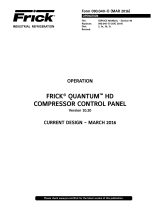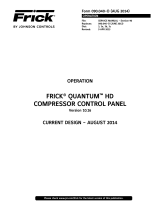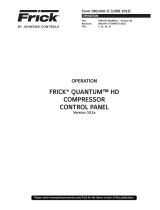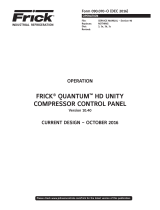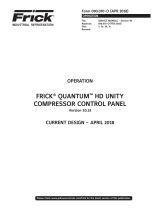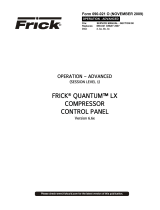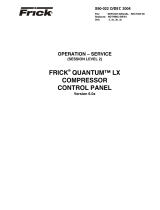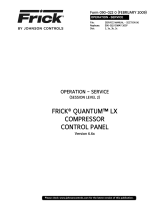Frick Quantum HD Control Panel Operating instructions
- Type
- Operating instructions

OPERATION
FRICK® QUANTUM™ HD
COMPRESSOR CONTROL PANEL
Version 10.20
CURRENT DESIGN – MARCH 2016
QUANTUM™ HD COMPRESSOR CONTROL PANEL – Operation
Form 090.040-O (MAY 2016)
OPERATION
File: SERVICE MANUAL - Section 90
Replaces: 090.040-O (MAR 2016)
Dist: 3, 3a, 3b, 3c
Revised:
Please check www.johnsoncontrols.com/frick for the latest version of this publication.

QUANTUM™ HD COMPRESSOR CONTROL PANEL
OPERATION
090.040-O (MAY 2016)
Page 2
SECTION 1 – THE QUANTUM HD CONTROL SYSTEM
OVERVIEW ................................................................. 3
USING A WEB BROWSER (ETHERNET) ......................... 4
OPERATOR ACCESS..................................................... 5
DATA ENTRY ............................................................... 5
VIRTUAL KEYBOARD ...................................................... 6
VIRTUAL NUMERIC KEYPAD ........................................... 6
POP-UP SELECT UNITS BOX .......................................... 7
POP-UP OUT-OF-RANGE BOX ....................................... 7
SECTION 2 – SCREEN AND MENU NAVIGATION
NAVIGATION ICONS .................................................... 9
NAVIGATION MENU .................................................... 9
MENU HIERARCHY .................................................... 10
SECTION 3 – OPERATING DISPLAY SCREENS
OVERVIEW .................................................................11
HOME ........................................................................14
USER DEFINED ............................................................. 14
DOCUMENTATION .........................................................15
CONTACTS ....................................................................15
EVENTS .....................................................................17
TRENDING .................................................................18
REAL TIME TRENDING .................................................. 18
HISTORICAL TRENDING ................................................ 19
ABOUT ..................................................................... 20
STATUS .....................................................................21
VYPER INFO ..................................................................21
FILTER INFO ...................................................................21
PANEL .......................................................................... 22
Analog .................................................................. 22
Digital ................................................................... 22
Comms 1-3 ........................................................... 23
I/O Comms ............................................................ 23
Comms 1-3 Log ..................................................... 24
I/O Comms Log ..................................................... 24
ModBus TCP Log ................................................... 25
REMOTE USERS ........................................................... 25
DBS STARTER INFO ...................................................... 26
ALARMS ....................................................................27
CLEAN SCREEN MODE ...............................................28
CONTROL SETPOINTS ............................................... 30
CAPACITY CONTROL .................................................... 30
PI CONTROL ................................................................. 32
CONDENSER CONTROL ................................................ 33
SEQUENCING CONTROL (ORDER) ................................. 34
SEQUENCING CONTROL (CONTROL) ............................ 36
LIQUID INJECTION LIOC ................................................ 37
CALIBRATION .............................................................38
PRESSURE .................................................................... 38
TEMPERATURE ............................................................. 39
CAPACITY VOLUME ......................................................40
MOTOR DRIVE .............................................................. 41
AUXILIARIES ................................................................. 42
OUTPUTS ..................................................................... 43
PHD MONITOR ............................................................. 44
MISC ............................................................................ 45
CONFIGURATION ....................................................... 46
MAIN MENU ................................................................. 46
PACKAGE ...................................................................... 46
Oil Pump / Lubrication .......................................... 48
Liquid Injection ..................................................... 49
DX / Chiller Control ............................................... 50
Options – Discharge Buttery Valve Control ..........51
Options – Economizer Buttery Valve Control ...... 52
Options – Separator Condensing .......................... 53
Options – Separator Dewpoint ............................. 53
COMPRESSOR .............................................................. 54
DRIVE ........................................................................... 56
Motor .................................................................... 56
DBS Starter ............................................................57
VSD ....................................................................... 58
Vyper – Control .................................................... 59
DRIVE Continued
Vyper – Cooling .................................................... 60
Engine / Turbine .................................................... 61
CAPACITY CONTROL .................................................... 62
Capacity Modes .................................................... 62
Mode Scheduling .................................................. 63
Leaving Process Safeties ....................................... 64
DISCHARGE/SUCTION/OIL ............................................ 65
Discharge .............................................................. 65
Suction / Oil .......................................................... 66
Limits .................................................................... 67
DIGITAL AUXILIARIES ................................................... 68
Digital Aux Inputs .................................................. 68
Digital Aux Outputs ............................................... 69
Timed (Run Control) .............................................. 70
Timed (Scheduled Control).....................................71
ANALOG AUXILIARIES .................................................. 72
PANEL .......................................................................... 73
COMMUNICATIONS .......................................................74
Ethernet .................................................................74
Serial .....................................................................75
Map File ................................................................ 76
SECURITY ......................................................................77
NOTIFICATIONS ............................................................ 78
Groups .................................................................. 78
Email ..................................................................... 79
SEQUENCING ................................................................80
Order ....................................................................80
Control .................................................................. 81
CONDENSER ................................................................. 82
PHD VIBRATION / TEMPERATURE ................................. 83
Compressor Bearing Vibration .............................. 83
Motor Bearing Temperature / vibration ................. 84
Motor Stator Temperature .................................... 85
PROPORTIONAL / INTEGRAL CONTROL SETUP ............ 86
SUPERHEAT .................................................................. 88
RETRANSMITTING OUTPUTS........................................ 89
DIGITAL I/O................................................................... 90
ANALOG I/O ................................................................. 91
PLC I/O CONTROL ........................................................ 92
SERVICE .....................................................................93
OIL PUMP ..................................................................... 93
MAINTENANCE (FACTORY) ........................................... 94
MAINTENANCE (USER DEFINED)................................... 95
COMMUNICATIONS ...................................................... 96
DIAGNOSTICS .............................................................. 97
SOFTWARE .................................................................. 98
SECTION 4 – OPERATION OVERVIEW
INITIAL SETUP PROCEDURE .......................................99
COMPRESSOR START-UP PROCEDURE .......................99
COMPRESSOR STOPPING PROCEDURE .......................99
SETUP FOR AUTOMATIC CONTROL ............................99
REMOTE CONTROL OF THE COMPRESSOR .................99
SECTION 5 – WARNING/SHUTDOWN MESSAGE LIST
ALPHABETICAL LISTING ........................................... 101
SECTION 6 – APPENDIX (OIL CONTROL LOGIC)
OIL SAFETY LOGIC ................................................... 113
PART 1: MISSING OIL PRESSURE .................................113
PART 2: INSUFFICIENT MAIN OIL PRESSURE DURING
LOW DIFFERENTIAL .......................................114
PART 3: OIL CIRCUIT PRESSURE DROP ........................115
PART 4: OIL PRESSURE FILTER DROP ..........................116
OIL PUMP STARTING LOGIC ..................................... 117
NO PUMP ....................................................................117
FULL TIME PUMP ......................................................... 118
DEMAND PUMP ........................................................... 119
OIL PUMP RUNNING LOGIC ...................................... 119
DEMAND PUMP ........................................................... 119
TABLE OF CONTENTS

QUANTUM™ HD COMPRESSOR CONTROL PANEL
OPERATION
090.040-O (MAY 2016)
Page 3
Overview
Frick Compressor packages may be used individually, or in
groups. This section will describe some of the various con-
gurations that may be used with regard to electrical control.
Each individual Compressor unit is controlled by a computer
based machine control system, known as the Quantum™ HD
control panel. This controller continuously monitors the con-
ditions and operation of the compressor unit and the various
subsystems. It also directs the operation of components. It is
fully self-contained.
The Quantum™ HD control panel user interface is used to dis-
play graphic screens, which represent various aspects of com-
pressor operation. By using the touch screen, the labeled or
described function is recognized by the control processor, and
appropriate action is taken.
Although the primary means of operator interaction to the
compressor package is via the built-in Quantum™ HD con-
trol panel, there are two additional methods that emulate the
graphic control screens that may be used remotely for com-
pressor control. The following information is presented to help
the operator interact with these graphic screens.
SECTION 1
INTRODUCTION TO THE QUANTUM™ HD
CONTROL SYSTEM
Section 1 – The Quantum HD Control System
RWF II
Compressor Package
With Quantum™ HD
Control Panel

QUANTUM™ HD COMPRESSOR CONTROL PANEL
OPERATION
090.040-O (MAY 2016)
Page 4
Using A Web Browser (Ethernet)
The Quantum™ HD Compressor interface may be accessed
using the latest versions of several tested and approved web
browsers:
• Google Chrome
• Mozilla Firefox
This feature allows any screen to be viewed from a remote
location without specialized software. An Ethernet connection
to the Quantum™ HD panel must be provided to utilize this
feature.
The web browser interface can be viewed from any desktop or
laptop computer, notebook, tablet or smart phone which have
access to the network that the Interface panel is attached to.
Access the Ethernet Conguration screen at the Interface
Panel, by selecting [Menu] > [Conguration] > [Communica-
tions] > [Ethernet]. The following screen will be shown:
Note the values that are displayed in the four boxes of the IP
Address.
At the computer, open the Internet browser (click on your In-
ternet icon). Once the browser has opened, look for the ad-
dress bar, it will appear similar to the following (the image
shown will vary based upon the browser being used):
On the address bar, type the following [ http:// ]. Do not type
the brackets. After the http:// type in the values of the four
boxes from IP Address of the Ethernet Conguration screen.
Place a period (dot) between each group of numbers. Using
the screen information example used here, the result would be
http://192.168.0.252. Your particular IP Address may vary from
the example shown.
Press the [Enter] key on your computer keyboard, and if
everything is connected and congured properly, the Home
screen of the Interface Panel should now appear on your com-
puter screen (similar to the following):
If you experience problems, such as a message stating “Page
not found”, consult with your IT department or internet pro-
vider.
To change screens, setpoints, etc., you simply use a mouse
and the keyboard to view and change data.
All Interface screens will have three buttons at the top right
of the screen:
[Home] - Select this button if you wish to return to the
Home screen (shown above).
[Alarms] - Select this button if you wish to view/clear any
current alarms.
[Menu] – Selecting this button will cause the main menu
pop-up to appear. It will be super-imposed over which
ever screen is currently being shown. The Menu is how
you will navigate through all other screens.
NOTICE
Upon initial power up, the [Menu] button is replaced by a
[Login] button. After the user has logged in, the [Login] but-
ton will be replaced by the [Menu] button.
Once the web browser has established connection with a pan-
el, navigation is accomplished by using the computers mouse
to maneuver a pointer to mimic the actions of a nger on the
touchscreen.

QUANTUM™ HD COMPRESSOR CONTROL PANEL
OPERATION
090.040-O (MAY 2016)
Page 5
Operator Access
The Quantum™ HD control panel contains the necessary con-
trol hardware and software within one self contained enclo-
sure, and is mounted to the compressor package. The front of
this control enclosure contains a graphic display with an inte-
grated touchscreen to allow the operator to access essential
information and to make necessary adjustments to setpoints,
calibrations and features.
Operator access to this system is through various screens. A
screen is the physical representation of data on the display.
Each screen has a title area. The title is descriptive of the
screen. The current date and time is shown in this title area.
The day of the week, Sunday (Sun.) through Saturday (Sat.) is
displayed, as well as the month of the year from January (Jan.)
to December (Dec.), the day of the month from 1 to 31 and the
year from 0001 to 9999 is displayed and the time displayed is
the current time in 24 hours (military) format. The hours, min-
utes and seconds are displayed.
Some screens are for informational purposes only, and cannot
be modied. These screens typically show analog values such
as temperature and humidity, which are strictly functions of
an associated sensor, and as such, cannot be modied. Other
screens show setpoint values which can be changed, in order
modify the units operating characteristics. For easier viewing,
related information is separated into boxes. Sometimes selec-
tions are hidden when that the feature is unavailable.
THE QUANTUM™ HD PANEL DISPLAY
Data Entry
The primary reason for entering data into the Quantum™ HD
is for the purpose of modifying setpoints and calibration data.
Setpoints and calibration data dene the operation and limits
of each unit, and will vary from one unit to the next. This data
can be changed by operators in the eld, or remotely through
a web browser if they have been assigned the proper level of
access (to be discussed later). These setpoints are stored on
the Compact Flash card.
As mentioned earlier, accessing a panel through a web brows-
er is one way of interacting with it. Perhaps the most common
method though would be to access the panel at the unit itself.
The actual screen navigation is nearly identical. The sections
that follow will work in either instance.
NOTICE
Setpoints, calibration data, custom names, etc. are not
lost after power is interrupted. However, a list of setpoints
should be recorded and stored safely. This will facilitate
reentry in case there is a need to return to original settings.
1. The data entry elds for both setpoints and calibration are
identied by rectangle with blue text inside. On a screen
that has adjustable setpoints, select the setpoint rectangle
that you wish to modify (or select it on a web browser). An
example of a setpoint box appears here:
2. If the setpoint is adjustable, a pop-up keypad will be super-
imposed over the current screen (to be described later).
The current value of that setpoint is shown. Use the keypad
to enter the new value. Typing a new value will completely
erase the old value.
3. Press the keypad [ENTER] button to input the new data
from the data entry eld.
4. If the data entered into the setpoint box is valid, it will be
accepted, and the keypad will disappear, returning to the
current screen. If however, the value entered is not with-
in the acceptable range for the particular setpoint being
changed, an Out Of Range pop-up box will appear, which
provides what the acceptable range is. Enter a value that is
within this range and select the [ENTER] button.
Instructions for entering alphabetic data, and additional infor-
mation will be provided on the following pages.

QUANTUM™ HD COMPRESSOR CONTROL PANEL
OPERATION
090.040-O (MAY 2016)
Page 6
Virtual Keyboard
Use the intuitive, built-in virtual keyboard and keypad to easily
enter and change data. See gure at the bottom of the page.
Selecting certain boxes of some screens will cause the alpha-
numeric keyboard to pop-up, and will be superimposed over
the current screen. Alphabetic, numeric and a limited amount
of special characters can be entered using the virtual keyboard.
Some examples of boxes (or tags) that will cause this keyboard
to appear are:
• Compressor Name
• Compressor Serial Number
• User Dened - Maintenance
• Save Setpoints
• Auxiliary Analog Names
The grey bar that appears at the top of the keyboard contains
the current value or name. Use the keyboard much the same
as you would a physical keyboard, to change the current value
to what you would like it to say. When you are nished enter-
ing the data, simply select the [Enter] button on the keyboard
to accept the data and return to the current screen.
Virtual Numeric Keypad
Selecting setpoint data boxes will cause a numeric-only keypad
to pop-up, and will be superimposed over the current screen.
This keypad allows for numeric-only data entry to be entered.
Some examples of setpoint boxes (or tags) that will cause this
keypad to appear are:
• Suction Pressure and Temperature
• Discharge Pressure and Temperature
The title at the very top of this pop-up gives the name of the
setpoint that is being viewed.
The grey bar that appears at the top of the keypad contains
the current value. Use the keypad to change the current data
value to what you would like it to read. When you are nished
entering the data, simply select the [Enter] key on the keypad
to accept the data and return to the current screen.
The symbol <X at the bottom of the keypad is the same as a
backspace, and will cause the right-most digits to be erased
one at a time. The left and right arrows at the bottom of the
keypad will cause a Select Units pop-up to appear, which will
allow the user to select between PSIG or Hg, for a pressure
(see the next dialog section for information).
This keypad is shown below:

QUANTUM™ HD COMPRESSOR CONTROL PANEL
OPERATION
090.040-O (MAY 2016)
Page 7
Pop-up Select Units Box
If a pressure value has been entered via the numeric keypad,
which would cause confusion as to whether the value should
be in PSIG or Hg, a new pop-up box will appear, asking the
user to select the units that they wish to have applied to the
value. The selections are:
• PSIG
• Hg
The title at the very top of this pop-up gives the name of the
setpoint that is being viewed.
The grey bar that appears near the top of the box will give
the title of the box, in this case it will say Select Units. Simply
select the unit measure that you would like to use, and the
numeric keypad will replace this box.
The Select Units pop-up menu is shown below:
Pop-up Out-of-Range Box
If any numeric value that is entered is outside of the accept-
able range for that setting, an Out Of Range pop-up box will
appear.
The title at the very top of this pop-up gives the name of the
setpoint that is being viewed.
The grey bar that appears near the top of the box will give the
title of the box, in this case it will say Out Of Range.
The acceptable range for this setpoint will be given. Selecting
the Return button will return you to the Numeric Keypad entry
box. Ensure that the value that you enter falls within the ac-
ceptable range.
The Out Of Range pop-up menu is shown below:

QUANTUM™ HD COMPRESSOR CONTROL PANEL
OPERATION
090.040-O (MAY 2016)
Page 8

QUANTUM™ HD COMPRESSOR CONTROL PANEL
OPERATION
090.040-O (MAY 2016)
Page 9
SECTION 2
SCREEN AND MENU NAVIGATION
Navigation Icons
At the top right of each screen, you notice three buttons (or
icons). When the panel is rst powered up they will appear as
follows:
The names and functions of these three icons are:
• Home - Selecting this button will always return you to the
Home screen.
• Alarms - Selecting this button will cause the Alarms
screen to appear. The Alarms screen allows the user (at
any privilege level) to view and clear any active alarms or
shutdowns.
• Login - This icon will only be present upon initial power
up. Selecting this icon will cause the Numeric Keypad (ex-
plained earlier) to appear. If you have been given a privi-
lege access code, you will enter it here. If the code is not
valid, you will be prompted to re-enter it. If you do not
have an access code, you will be limited to only access-
ing the buttons mentioned above. If however, you enter a
valid access code, the three buttons will be replaced by
the following three buttons:
The names and functions of the rst two buttons are the
same as previously stated (Home and Alarms). The third
button (which was previously Login) is now replaced with
the following:
• Menu - Selecting this button will cause the naviga-
tional menu (which is determined by your assigned ac-
cess level) to be superimposed over the current screen.
These three buttons will also appear on the Navigation Menu,
and are available at all privilege levels.
Navigation Menu
Navigating between the various screens is accomplished by
accessing the Navigation Menu. The appearance of this menu
will vary depending upon what user privilege level has been
assigned to you.
The various levels of access are:
Basic - This level provides access to what is typically needed
for day to day operation. The factory default password is 1.
The following menu icons are available in this level:
• Home
• Events
• Trending
• About
• Status
• Alarms
• Clean Screen Mode
Operator - This level allows access to all Basic level icons.
The factory default password is 2. The following additional
menu icons are available:
• Control Setpoints
• Calibration
Service - This level allows access to all Basic and Operator
level icons. The factory default password is 3. The following
additional menu icons are available:
• Service
• Conguration
This menu is accessible by selecting the Menu button at the top
right of any screen. The diagram on the next page shows the
tree structure of which screens are accessible through each
menu button. The pictorial shown below represents the Navi-
gation Menu based upon the highest user privilege (Service):
Section 2 – Screen And Menu Navigation

QUANTUM™ HD COMPRESSOR CONTROL PANEL
OPERATION
090.040-O (MAY 2016)
Page 10
Menu Hierarchy
Vyper Info
Filter Info
Panel
DBS Starter Info
Remote Users
Analog
Digital
I/O Comms
Comms 1-3
Comm 1 - 3 Log
ModBus TCP Log
I/O Comms Log
Basic
Access
Real
Historical
Pressure
Temperature
Motor Drive
Capacity Volume
Auxiliaries
PHD Monitor
Outputs
Misc
Aux Inputs A - J
Aux Inputs K - T
Capacity 1 - 4
PI Control 1 - 8
System 1
System 2
System 3
Capacity Control
PI Control
Condenser Control
Sequencing Control
Liquid Injection LIOC
Order
Control
Order
Control
Order
Control
Operator
Access
Service
Access
Digital I/O Page 1 - 4
Retransmitting Outputs A - P
Superheat Control Superheat 1 - 3
Proportional / Integral Control PI Control 1 - 8
Security
Sequencing OrderSystem 1 - 3 Setup
PHD Vibration / Temperature Motor Bearing
Condenser Compressor Bearing
Motor Stator
Analog Auxiliaries Aux Analog Inputs A - T
Ethernet
Communications Serial
Map File
Run Time Control
Scheduled Control
Digital Auxiliaries A - JDigital Aux Outputs
Timed
A - T
Digital Aux Inputs
Discharge
Suction / Oil
Limits
Discharge / Suction / Oil
Package Package
Oil Pump / Lubrication
Liquid Injection
Dx / Chiller Control Discharge Buttery Valve
Separator Condensing
Separator Dewpoint
Options
Compressor
Engine / Turbine
Motor
DBS Starter
VFD
Control
Cooling
Vyper
Drive
Capacity Modes
Mode Scheduling
Leaving Process Safeties
Capacity Control
Analog I/O Analog Pages 1 - 3
PLC I/O Control VSD Outputs
User Dened
Oil Pump
Diagnostics
Communications Factory
Software
Panel
Control
Maintenance

QUANTUM™ HD COMPRESSOR CONTROL PANEL
OPERATION
090.040-O (MAY 2016)
Page 11
DESCRIPTION: The default screen (also called the Home
screen) will appear once the Quantum™ HD has booted. The
most important information about the compressor and the ap-
plicable subsystems operation is displayed here. The Operating
Status screen is continuously updated and provides a variety
of information with regard to the current condition and per-
formance of the compressor unit and subsystem This screen is
divided into ve sections:
HEADER - The Header area appears at the very top of the
screen and is common to all screens. Each screen Header pro-
vides the same information, as well as a method of accessing
additional screens. The information and access features ap-
pear here:
Normal/Warning/Shutdown Status Bar - If either a Warning
or Shutdown condition is encountered, it will be notied with
white text on a red background in the upper left corner of the
Header, as shown on the screen above. If there are no warn-
ings or shutdowns, this area will display Normal in white text
on a green background. To view what Warnings or Shutdowns
are active, press the [Alarms] icon.
The denitions for the two messages are:
• Warning - A message appears when a warning is present.
The message indicates that a warning setpoint has been
reached, or exceeded, and requires operator acknowl-
edgement - but allows the compressor to continue to run
if it is already running.
• Shutdown - A message appears when a shutdown has
occurred. The message indicates that a shutdown set-
point has been reached, or exceeded, and requires an
operator to acknowledge, and causes the compressor to
shut down.
Panel Name - If a customized panel name has been entered
for the panel, it will appear at the very top center of the Head-
er. To change the Panel Name, perform the following icon se-
lections:
Select the [Menu] icon > [Conguration] > [Compressor].
The Compressor screen will now be shown. In the box that is
entitled Compressor Info, is a line called Compressor Name. To
the right of Compressor Name is a setpoint box. By clicking on
this setpoint box, a keypad will appear allowing the name to
be changed.
• Control - This will display the current control mode. In the
case of the screen shown, it is Suction Pressure.
• Setpoint - This will display the setpoint value that has
been assigned for the Control.
• Actual - This will show the Actual value of the Control
input.
• Date - The actual date will be displayed at the center of
the Header, to the left of the time. The date must rst be
set correctly on the Conguration screen. Once set, the
date will be automatically adjusted for at the end of each
month, much like the calendar feature of most modern
watches. The primary use of the date feature is to provide
a date stamp for Warnings and Shutdowns.
• TIME - The actual time will be displayed in this box. The
time must rst be set correctly on the Conguration
screen. The time will also need to be adjusted for those
locations which observe Daylight Savings Time. The pri-
mary use of the time feature is to provide a time stamp for
Warnings and Shutdowns.
SECTION 3
OPERATING DISPLAY SCREENS
Section 3 – Operating Display Screens
Overview
ACCESSING:
A
B
C
D
E
A. Header
B. Package Operating Values
C. System Operating Values
D. Capacity Management
E. Compressor

QUANTUM™ HD COMPRESSOR CONTROL PANEL
OPERATION
090.040-O (MAY 2016)
Page 12
PACKAGE OPERATING VALUES - This box area will show
certain critical package transducer and sensor readings. Tem-
perature and pressure information as well as motor related
data will be constantly monitored and shown. If additional are
required to be viewed from this screen, they may be setup and
viewed in the System Operating Values box.
The following information is displayed:
Suction
Pressure - Is measured at the compressor inlet and the
value is displayed along with the unit of measure.
Suction Temperature - Is measured at the compressor
inlet and the value is displayed along with the unit of mea-
sure.
Superheat - The temperature of the gas at saturation
temperature for a given period of time. Superheat is the
term used to describe the difference between the vapor
point (i.e., the temperature at which the refrigerant evap-
orates at a given pressure) and the actual temperature of
the refrigerant gas entering the compressor .
Discharge
Pressure - Is measured at the compressor outlet and the
value is displayed along with the unit of measure.
Temperature - Is measured at the compressor outlet and
the value is displayed along with the unit of measure.
Superheat - The temperature of the gas at saturation
temperature for a given period of time. Superheat is the
term used to describe the difference between the vapor
point (i.e., the temperature at which the refrigerant evap-
orates at a given pressure) and the actual temperature of
the refrigerant gas exiting the compressor.
Oil
Pressure - The Oil Pressure is measured prior to entering
the compressor and the value is displayed along with the
unit of measure.
Temperature - The Oil Temperature is measured prior to
entering the compressor and the value is displayed along
with the unit of measure.
Separator
Temperature - The Oil Separator Temperature value is
displayed along with the unit of measure.
Filter Differential - If applicable.
Pressure - Shows the pressure drop across the oil lter.
The main oil injection oil lter pressure drop value (differ-
ential) is displayed along with the unit of measure.
Economizer - If applicable.
Pressure - The Economizer Pressure is measured and the
value is displayed along with the unit of measure.
Motor Amps - The actual motor amps.
Motor Recycle Delay - This message shows the remaining
time in minutes for Recycle Delay. If the compressor has start-
ed and shuts down within the recycle time delay setpoint pe-
riod, the Recycle Delay will prevent the compressor from start-
ing until the delay time expires. This time delay is intended
to prevent damage to the compressor motor from successive
restarts.
NOTICE
The remaining recycle delay time can be cleared from the
Motor screen.
Motor %FLA - The percentage of the drive motor full load
amperage rating that the motor is currently using: % (FLA x SF)
Motor Run Hours – The total amount of time in hours that the
compressor motor has run.
Motor Kilowatts Est. - The actual calculation of the kilowatt
usage of the compressor motor. It is based on the calculation
of KW = (√3 x V x A x PF) / 1000.
SYSTEM OPERATING VALUES -
This box area allows the user to customize up to six pre-de-
ned data channels to display and monitor. Use this box to
show additional channels that you wish to monitor that aren’t
already provided in the other areas of this screen. To assign
these channels, press the [Select Data] icon.
A menu will appear showing the pre-dened possible data
channels. Simply click on the channel that you wish to add
(NOTE: A maximum of six may be selected at the same
time):
• Auxiliary Analog A-T
• Balance Piston Pressure
• Capacity Slide Position
• Compressor Oil Pressure
• Compressor Oil Temperature
• Compressor Vibration – Discharge
• Compressor Vibration – Suction
• Discharge Pressure
• Discharge Temperature
• Economizer Pressure
• Filter Pressure
• Intermediate Pressure
• Kilowatts
• Main Oil Injection Pressure
• Manifold Pressure
• Motor Current
• Motor Stator #1 - #3
• Motor Temperature – Opposite Shaft Side
• Motor Temperature – Shaft Side
• Motor Vibration – Opposite Shaft Side
• Motor Vibration – Shaft Side
• Oil Separator Temperature
• Process/Brine Temperature Entering
• Process/Brine Temperature Leaving
• RPM
• Remote Capacity Position
• Remote Control Setpoint
• Suction Pressure
• Suction Temperature
• System Discharge Pressure
• Volume Slide Position
• Vyper Coolant Temperature (if installed)
CAPACITY MANAGEMENT
Capacity Control - A drop down selection box is provided to
select and display one of the following:
• Mode 1
• Mode 2
• Mode 3
• Mode 4
Setpoint - A setpoint box is provided to allow the user to set
the value at which to control to. This value is also shown in the
Header on all screens.
Actual - This will show the Actual value of the Control input.
This value is also shown in the Header on all screens.
COMPRESSOR (Current Start Status is shown)
Start Status - One of the following messages may be shown:
Ready - The Compressor is ready to start.
Start Inhibit In Shutdown - Compressor is not able to
start. A Shutdown alarm is present. A Start command is
required when the unit is in Ready status.
Start Inhibit In Recycle Delay - Compressor is not able to
start. The Compressor Recycle Delay time is timing out.

QUANTUM™ HD COMPRESSOR CONTROL PANEL
OPERATION
090.040-O (MAY 2016)
Page 13
A Start command is required when in the unit is in Ready
status.
Start Inhibit High Discharge Temperature - Compressor is
not able to start. The Discharge temperature is above it’s
Shutdown setpoint. A Start command is required when in
the unit is in Ready status.
Start Inhibit High Oil Temperature - Compressor is not
able to start. The Oil temperature is above it’s Shutdown
setpoint. A Start command is required when in the unit is
in Ready status.
Start Inhibit Low Separator Temperature - Compressor is
not able to start. The Separator temperature is below it’s
Shutdown setpoint. A Start command is required when in
the unit is in Ready status.
Start Inhibit Slide Valve Too High - This will set the Com-
pressor Run Status to Starting status and then transition
to Running when the Slide Valve is below the “Highest
Capacity To Permit Starting” setpoint.
Start Inhibit Still In Prelube - A Start command has already
been sent. The Compressor Run status is Starting and
will transition to Running when the oil pump pre-lube is
complete.
Start Inhibit High Suction Pressure - The Compressor is
not able to start. The Suction pressure input is at its high
end of the sensor range. A Start command is required
when in the Ready status.
Start Inhibit High Suction/Discharge Differential - The
Compressor is not able to start. The Suction/Discharge
differential pressure is above the “Start Differential” set-
point. A Start command is required when in a Ready sta-
tus.
Start Inhibit Permissive Start - The Compressor is not able
to start. The Permissive Start input is off. A Start com-
mand is required when in a Ready status.
Start Inhibit Digital Auxiliaries - This will set the Compres-
sor Run Status to Starting status and then transition to
Running if the Digital Auxiliary input is On before the end
of the delay time.
Power Fail Restart - The Compressor is not able to start.
Power Fail Restart is enabled and delay timer has not
timed out. This only occurs in Compressor Auto Mode. A
Start command is required when in a Ready status.
Start Inhibit Low Oil Pressure - This will set the Compres-
sor Run Status to Starting status and then transition to
Running when the Oil Pressure is 10 PSI above the Low Oil
Pressure Shutdown setpoint. This is only used with “Other
Manufacturer” compressor type.
Running - A Start command has already been sent, and
the Compressor is running.
Start Inhibit In Discharge Pressure Blowdown - The Com-
pressor is not able to start. This is only used on RCSI
systems.
Start Inhibit Separator Condensing
Compressor - Shows the present operating status of the com-
pressor and from what source it has been initiated:
• Off
• Running
• Starting
• Stopping
• Stopping - High Capacity
• Stopping - Pumpdown
• Stopping - Cool Down Period
A drop down menu icon is provided to select from the follow-
ing Compressor controls options:
Manual - A compressor manual start or stop command
was sent.
Automatic - The compressor auto command was sent.
The compressor starting and stopping is being controlled
from automatic cycling control setpoints at the panel. The
automatic cycling control setpoints of the active capacity
control are used.
Remote Comm - The compressor remote communications
command was sent. The compressor starting and stop-
ping is through the serial Comm3 channel.
Remote IO - The compressor remote I/O command was
sent.
Remote Seq - The compressor remote sequencing com-
mand was sent.
NOTICE
If there is a shutdown in response to a safety setting, a com-
pressor in Remote or Automatic mode is placed into Manual
mode requiring operator intervention.
Capacity Slide - Shows the current status of the Capacity
Slide as either Idle, Load or Unload - along with the percent-
age. A drop down selection box is provided to select what
source to use to control the Capacity Slide Valve.
• Manual
• Automatic
• Remote Comm
• Remote IO
• Remote 4-20 Input
• Remote Seq
Volume Slide - Shows the current status of the Volume Slide
as either Idle, Increase or Decrease - along with the percent-
age. A drop down selection box is provided to select what
source to use to control the Volume Slide Valve.
• Manual
• Automatic
Oil Pump - (If selected in Conguration) – The On or Off mes-
sage is shown for the status of the oil pump. The Manual or
Auto message is shown to indicate the position of the HAND-
OFF-AUTO switch. If dual pump control was enabled in Con-
guration, the lead pump (either Oil Pump 1 or Oil Pump 2) is
shown.
The lower half of the Compressor box shows three columns of
interactive buttons, which duplicate the functions of the physi-
cal keypad buttons:
• Compressor
• Capacity
• Volume
NOTICE
A fourth set of buttons may be present if a variable speed
drive is selected, to increase or decrease the motor speed.

QUANTUM™ HD COMPRESSOR CONTROL PANEL
OPERATION
090.040-O (MAY 2016)
Page 14
DESCRIPTION: The purpose of this screen is to allow the user
to assign additional analog channels to be more readily view-
able. Since the main Operating Status screen is capable of only
showing a limited number of preassigned analog values, it may
be desirable for the user to have a method of viewing addi-
tional information that they can select, on a common screen.
This screen is provided to allow the user to view up to 51 dif-
ferent analog channels of their choosing.
As an example of how this screen works, assume that in addi-
tion to the data that is shown on the Operating Status screen,
the user would like to monitor the Capacity Slide Position,
Auxiliary Analog Channel 1 and Compressor Vibration –Suc-
tion, all on the same screen (this one). Notice that Capac-
ity Slide Position is already shown on the Operating Status
screen, but the user would also like to see Auxiliary Analog
Channel 1 and Compressor Vibration –Shaft Side on the same
screen. In order to set this screen up this way, the user would
select the [Select Data] button, and on the pop-up menu that
appears, simply select the additional channels that you wish
to view. Once selected, a check will appear in the box to the
left of the channel selected. When nished, simply select the
[Save Data Points] button to exit the menu and return to the
User Dened screen. The changes you made will now appear.
The following selections may be shown on this screen:
• Auxiliary Analog A-T
• Balance Piston Pressure
• Capacity Slide Position
• Compressor Oil Pressure
• Compressor Oil Temperature
• Compressor Vibration – Discharge
• Compressor Vibration – Suction
• Discharge Pressure
• Discharge Temperature
• Economizer Pressure
• Filter Pressure
• Intermediate Pressure
• Kilowatts
• Main Oil Injection Pressure
• Manifold Pressure
• Motor Current
• Motor Stator #1 - #3
• Motor Temperature – Opposite Shaft Side
• Motor Temperature – Shaft Side
• Motor Vibration – Opposite Shaft Side
• Motor Vibration – Shaft Side
• Oil Separator Temperature
• Outside Air Temperature
• Outside Relative Humidity
• Process/Brine Temperature Entering
• Process/Brine Temperature Leaving
• RPM
• Remote Capacity Position
• Remote Control Setpoint
• Suction Pressure
• Suction Temperature
• System Discharge Pressure
• Volume Slide Position
HOME – USER DEFINED
Home User Dened
ACCESSING:
User Dened

QUANTUM™ HD COMPRESSOR CONTROL PANEL
OPERATION
090.040-O (MAY 2016)
Page 15
Contacts
DESCRIPTION: This screen provides links to allow the user to
view the manuals shown. These manuals are stored on the
Quantum™ HD program ash card.
The screen shown here is only available when viewing from a
web browser. It can be viewed by accessing the main Menu,
HOME – DOCUMENTATION
HOME – CONTACTS
DESCRIPTION: This screen allows the user to create four con-
tacts for various purposes, such as service, parts, etc.
CONTACTS
The following boxes have been provided (Note: This screen is
for informational purposes only, pressing a button on this screen
will not summon or contact anyone, it acts simply as a notepad):
If You Need - Use this box to enter a custom name for such
things as Service, Parts, Maintenance, Emergency, etc.
Name - Enter a person or company name here.
Phone - Enter the phone number of the person or department
for this entry.
Email -
You may also enter the email of the person, company, etc.
Documentation
and selecting Documentation. This screen allows the user to
access the listed manuals in a PDF format. The manuals are
stored internally on the program ash card, and when se-
lected, will be automatically displayed on a new web browser
page.
ACCESSING:
Documentation
ACCESSING:
Contacts

QUANTUM™ HD COMPRESSOR CONTROL PANEL
OPERATION
090.040-O (MAY 2016)
Page 16
NOTES

QUANTUM™ HD COMPRESSOR CONTROL PANEL
OPERATION
090.040-O (MAY 2016)
Page 17
EVENTS
DESCRIPTION: This screen is used to log certain messages
and events that are generated through normal unit operation.
Occurrences such as normal power up and power down se-
quences, as well as all maintenance schedule messages (see
the Service > Maintenance > Factory screen for more informa-
tion on these messages).
The left side of this screen is numbered for each event which
has occurred. Under the Event heading, the specic event will
be shown that caused a normal system event.
The column at the right side of the screen shows the date
and the time of the event. It is very important to ensure that
the correct Date and Time are set, so that the Events that are
logged here are accurately represented.
NOTICE
The screens that follow throughout the remainder of this manual are accessed from the
Navigation Menu, and availability may be restricted by assigned privilege level, or installed options.
Events
ACCESSING:

QUANTUM™ HD COMPRESSOR CONTROL PANEL
OPERATION
090.040-O (MAY 2016)
Page 18
DESCRIPTION: This is the Real Time Trending screen. Up to
eight analog channels can be monitored in real time fashion in
a graphical chart format (as the values are changing).
Each of the possible eight selectable channels will be shown at
the right side of the screen, each in a different color. The color
data values displayed in the chart correspond to the matching
color of the trending channels at the right of the screen. Real
Time events are lost upon each power cycle. A total of 1000
data points are saved. Trending les can to downloaded to a
USB thumbdrive or over an Ethernet Network and viewed in
Excel.
The following button is provided:
Select Data to Trend - When this button has been se-
lected, a pop up menu will appear with all of the possible
data channels shown that may be trended. A check box
appears at the left side of each channel, and those chan-
nels that have been selected to be trended will have this
box checked. Up to eight channels may be trended simul-
taneously.
Once selected, the value for this channel will be automati-
cally trended and shown on the Real Time Trending graph.
The following list shows the selectable analog channels that
may be trended:
• Auxiliary Analog A-T
• Balance Piston Pressure
• Capacity Slide Position
• Compressor Oil Pressure
• Compressor Oil Temperature
• Compressor Vibration – Discharge
• Compressor Vibration – Suction
• Discharge Pressure
• Discharge Temperature
• Economizer Pressure
• Filter Pressure
• Intermediate Pressure
• Kilowatts
• Main Oil Injection Pressure
• Manifold Pressure
• Motor Current
• Motor Stator #1 - #3
• Motor Temperature – Opposite Shaft Side
• Motor Temperature – Shaft Side
• Motor Vibration – Opposite Shaft Side
• Motor Vibration – Shaft Side
• None
• Oil Separator Temperature
• Process/Brine Temperature Entering
• Process/Brine Temperature Leaving
• RPM
• Remote Capacity Position
• Remote Control Setpoint
• Suction Pressure
• Suction Temperature
• System Discharge Pressure
• Volume Slide Position
• Vyper Coolant
TRENDING – REAL TIME TRENDING
Trending Real Time Trending
ACCESSING:
Real Time

QUANTUM™ HD COMPRESSOR CONTROL PANEL
OPERATION
090.040-O (MAY 2016)
Page 19
DESCRIPTION: This is the History Trending screen. It is ac-
cessible from the Main Menu by pressing [Trending], then
Historical. This screen will display in a graphical chart format,
the data values as selected on the Real Time Trending Setup
screen. Each of the possible eight selectable channels will be
shown at the right side of the screen, each in a different color.
The color data values displayed in the chart correspond to the
matching color of the trending channels at the bottom of the
screen. A total of 5000 data points are saved.
History data is stored in Flash memory. Flash memory is non-
volatile and all information is retained even if the power to
the panel is lost. Trending les can to downloaded to a USB
thumbdrive or over an Ethernet Network and viewed in Excel.
The following button is provided:
[Select Data to Trend] - When this button has been se-
lected, a pop up menu will appear with all of the possible
data channels shown that may be trended. A check box
appears at the left side of each channel, and those chan-
nels that have been selected to be trended will have this
box checked. Up to eight channels may be trended simul-
taneously.
Once selected, the value for this channel will be automati-
cally trended and shown on the Historical Trending graph.
The following list shows the selectable analog channels that
may be trended:
• Auxiliary Analog A-T
• Balance Piston Pressure
• Capacity Slide Position
• Compressor Oil Pressure
• Compressor Oil Temperature
• Compressor Vibration – Discharge
• Compressor Vibration – Suction
• Discharge Pressure
• Discharge Temperature
• Economizer Pressure
• Filter Pressure
• Intermediate Pressure
• Kilowatts
• Main Oil Injection Pressure
• Manifold Pressure
• Motor Current
• Motor Stator #1 - #3
• Motor Temperature – Opposite Shaft Side
• Motor Temperature – Shaft Side
• Motor Vibration – Opposite Shaft Side
• Motor Vibration – Shaft Side
• None
• Oil Separator Temperature
• Process/Brine Temperature Entering
• Process/Brine Temperature Leaving
• RPM
• Remote Capacity Position
• Remote Control Setpoint
• Suction Pressure
• Suction Temperature
• System Discharge Pressure
• Volume Slide Position
• Vyper Coolant
TRENDING – HISTORICAL TRENDING
Historical Trending
ACCESSING:
Historical

QUANTUM™ HD COMPRESSOR CONTROL PANEL
OPERATION
090.040-O (MAY 2016)
Page 20
ABOUT
DESCRIPTION: This screen shows all I/O boards that have
been detected by the Quantum™ HD, as well other related
software information and consists of four sections:
SYSTEM
Name - A customized name for that has been assigned
for this panel.
Software Version - The version of the software program
that does the actual control of the compressor. It runs in
the Linux environment.
Software Release - The date that the software was re-
leased for use.
IP Address - The value shown here represents the IP (In-
ternet Protocol) address that has been assigned to this
panel.
Linux Kernel - The Quantum™ HD controller runs on a
Linux programming architecture (rather than Microsoft
Windows). This is the software version number for the
main Linux Kernel.
CPU Type - The information that is shown here describes
the CPU micro-chip that is installed on the Q5 control
board.
CPU Speed - This indicates the clock rate at which the
CPU can perform at.
Total Memory - This shows the total amount of on-board
memory that is installed on the Q5 control board.
Flash Card - This value is a manufacturers identier.
Sales Order Number - A six digit numerical value that has
been assigned to a specic compressor package by Frick
Company. It is very important to have this number avail-
able when calling the factory for assistance or parts or-
dering.
Item Number - This is actually an extension of the Sales
Order number. It would potentially be used for a multiple
compressor site, where the same Sales Order number
was assigned for all compressors. The Item Number would
be different for each compressor.
ANALOG BOARDS
Shows all analog boards that were detected through com-
munications at the last power up. If a board is detected, the
software version of the program running on that board will be
shown.
DIGITAL BOARDS
Shows all digital boards that were detected through com-
munications at the last power up. If a board is detected, the
software version of the program running on that board will be
shown.
INTERFACE BOARD
Shows the software version of the program running on the
Interface Board board.
About
ACCESSING:
Page is loading ...
Page is loading ...
Page is loading ...
Page is loading ...
Page is loading ...
Page is loading ...
Page is loading ...
Page is loading ...
Page is loading ...
Page is loading ...
Page is loading ...
Page is loading ...
Page is loading ...
Page is loading ...
Page is loading ...
Page is loading ...
Page is loading ...
Page is loading ...
Page is loading ...
Page is loading ...
Page is loading ...
Page is loading ...
Page is loading ...
Page is loading ...
Page is loading ...
Page is loading ...
Page is loading ...
Page is loading ...
Page is loading ...
Page is loading ...
Page is loading ...
Page is loading ...
Page is loading ...
Page is loading ...
Page is loading ...
Page is loading ...
Page is loading ...
Page is loading ...
Page is loading ...
Page is loading ...
Page is loading ...
Page is loading ...
Page is loading ...
Page is loading ...
Page is loading ...
Page is loading ...
Page is loading ...
Page is loading ...
Page is loading ...
Page is loading ...
Page is loading ...
Page is loading ...
Page is loading ...
Page is loading ...
Page is loading ...
Page is loading ...
Page is loading ...
Page is loading ...
Page is loading ...
Page is loading ...
Page is loading ...
Page is loading ...
Page is loading ...
Page is loading ...
Page is loading ...
Page is loading ...
Page is loading ...
Page is loading ...
Page is loading ...
Page is loading ...
Page is loading ...
Page is loading ...
Page is loading ...
Page is loading ...
Page is loading ...
Page is loading ...
Page is loading ...
Page is loading ...
Page is loading ...
Page is loading ...
Page is loading ...
Page is loading ...
Page is loading ...
Page is loading ...
Page is loading ...
Page is loading ...
Page is loading ...
Page is loading ...
Page is loading ...
Page is loading ...
Page is loading ...
Page is loading ...
Page is loading ...
Page is loading ...
Page is loading ...
Page is loading ...
Page is loading ...
Page is loading ...
Page is loading ...
Page is loading ...
-
 1
1
-
 2
2
-
 3
3
-
 4
4
-
 5
5
-
 6
6
-
 7
7
-
 8
8
-
 9
9
-
 10
10
-
 11
11
-
 12
12
-
 13
13
-
 14
14
-
 15
15
-
 16
16
-
 17
17
-
 18
18
-
 19
19
-
 20
20
-
 21
21
-
 22
22
-
 23
23
-
 24
24
-
 25
25
-
 26
26
-
 27
27
-
 28
28
-
 29
29
-
 30
30
-
 31
31
-
 32
32
-
 33
33
-
 34
34
-
 35
35
-
 36
36
-
 37
37
-
 38
38
-
 39
39
-
 40
40
-
 41
41
-
 42
42
-
 43
43
-
 44
44
-
 45
45
-
 46
46
-
 47
47
-
 48
48
-
 49
49
-
 50
50
-
 51
51
-
 52
52
-
 53
53
-
 54
54
-
 55
55
-
 56
56
-
 57
57
-
 58
58
-
 59
59
-
 60
60
-
 61
61
-
 62
62
-
 63
63
-
 64
64
-
 65
65
-
 66
66
-
 67
67
-
 68
68
-
 69
69
-
 70
70
-
 71
71
-
 72
72
-
 73
73
-
 74
74
-
 75
75
-
 76
76
-
 77
77
-
 78
78
-
 79
79
-
 80
80
-
 81
81
-
 82
82
-
 83
83
-
 84
84
-
 85
85
-
 86
86
-
 87
87
-
 88
88
-
 89
89
-
 90
90
-
 91
91
-
 92
92
-
 93
93
-
 94
94
-
 95
95
-
 96
96
-
 97
97
-
 98
98
-
 99
99
-
 100
100
-
 101
101
-
 102
102
-
 103
103
-
 104
104
-
 105
105
-
 106
106
-
 107
107
-
 108
108
-
 109
109
-
 110
110
-
 111
111
-
 112
112
-
 113
113
-
 114
114
-
 115
115
-
 116
116
-
 117
117
-
 118
118
-
 119
119
-
 120
120
Frick Quantum HD Control Panel Operating instructions
- Type
- Operating instructions
Ask a question and I''ll find the answer in the document
Finding information in a document is now easier with AI
Related papers
-
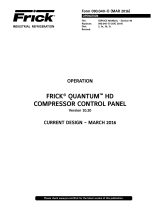 Frick Quantum HD Control Panel Operating instructions
Frick Quantum HD Control Panel Operating instructions
-
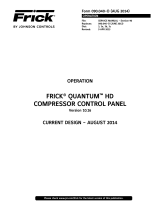 Frick Quantum HD Control Panel Operating instructions
Frick Quantum HD Control Panel Operating instructions
-
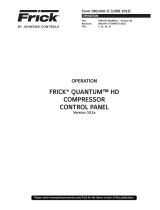 Frick Quantum HD Control Panel Operating instructions
Frick Quantum HD Control Panel Operating instructions
-
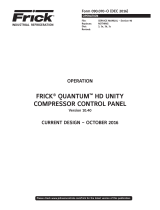 Frick Quantum HD Unity Compressor Control Panel Operating instructions
Frick Quantum HD Unity Compressor Control Panel Operating instructions
-
 Frick Quantum LX Control Panel, Basic Operating instructions
Frick Quantum LX Control Panel, Basic Operating instructions
-
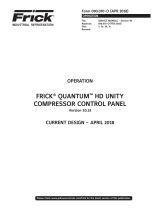 Frick Quantum HD Unity Compressor Control Panel Operating instructions
Frick Quantum HD Unity Compressor Control Panel Operating instructions
-
 Frick Quantum HD Unity Compressor Control Panel Operating instructions
Frick Quantum HD Unity Compressor Control Panel Operating instructions
-
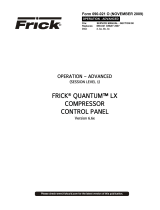 Frick Quantum LX Control Panel, Advanced Operating instructions
Frick Quantum LX Control Panel, Advanced Operating instructions
-
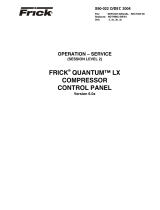 Frick QUANTUM LX Control Panel Operating instructions
Frick QUANTUM LX Control Panel Operating instructions
-
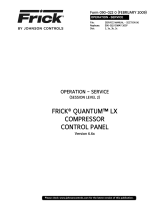 Frick QUANTUM LX Control Panel Operating instructions
Frick QUANTUM LX Control Panel Operating instructions