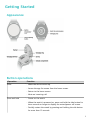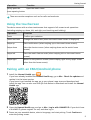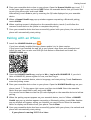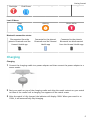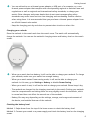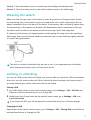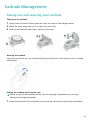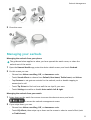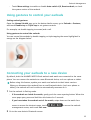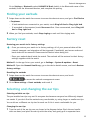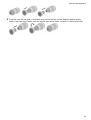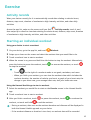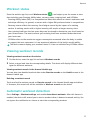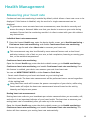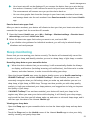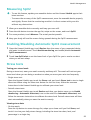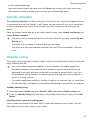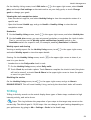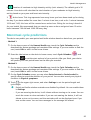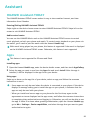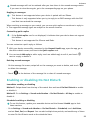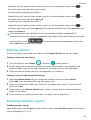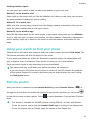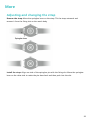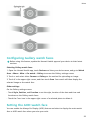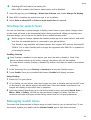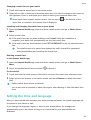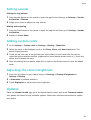Huawei SGA-B19 User manual
- Category
- Heart rate monitors
- Type
- User manual
This manual is also suitable for

Contents
Getting Started
Appearance 1
Button operations 1
Using the touchscreen 2
Pairing with an EMUI/Android phone 2
Pairing with an iPhone 3
Pairing with a new phone 4
Introduction to Icons 4
Charging 5
Wearing the watch 7
Locking or unlocking 7
Powering on/Powering o/Restarting 8
Answering and making calls 8
Earbuds Management
Taking out and wearing your earbuds 10
Managing your earbuds 11
Using gestures to control your earbuds 12
Connecting your earbuds to a new device 12
Finding your earbuds 13
Factory reset 13
Selecting and changing the ear tips 13
Exercise
Activity records 15
Starting an individual workout 15
Smart companion 16
Running plans 16
Workout status 17
Viewing workout records 17
Automatic workout detection 17
Health Management
Measuring your heart rate 19
Sleep monitoring 21
Measuring SpO2 22
Enabling/Disabling Automatic SpO2 measurement 22
Stress tests 22
Activity reminder 23
Healthy Living 23
TriRing 24
i

Menstrual cycle predictions 25
Assistant
HUAWEI Assistant·TODAY 26
Apps 26
Managing messages 27
Enabling or disabling Do Not Disturb 28
Controlling music playback 29
Settings alarms 30
Receiving weather reports 30
Using your watch to nd your phone 31
Remote shutter 31
More
Adjusting and changing the strap 32
Conguring Gallery watch faces 33
Setting the AOD watch face 33
OneHop for watch faces 34
Managing watch faces 34
Setting the time and language 35
Setting sounds 36
Adding custom cards 36
Adjusting the screen brightness 36
Updates 36
Water resistance 37
Contents
ii

Getting Started
Appearance
Button operations
Operation Function
Press •Wake the device screen up.
•Access the app list screen from the home screen.
•Return to the home screen.
•Mute an incoming call.
Press and hold •Power on the watch.
•When the watch is powered on, press and hold the side button for
three seconds or longer to display the restart/power-o screen.
•Forcibly restart the watch by pressing and holding the side button
for more than 12 seconds.
1

Operation Function
Gently push the
cover-opening button
Open the watch cover.
There are certain exceptions such as for calls and workouts.
Using the touchscreen
The device comes with a colour touchscreen that supports full-screen touch operations
(including swiping up, down, left, and right, and touching and holding).
Operation Function
Touch Conrm your selection.
Touch and hold Change the watch face (when the watch home screen is displayed).
Swipe up View notications (when swiping up on the watch home screen).
Swipe down View the shortcut menu (when swiping down on the watch home
screen).
Swipe left View the watch feature cards (when swiping left on the watch home
screen).
Swipe right Return to the previous screen (when swiping right on any app's screen
other than the home screen).
Pairing with an EMUI/Android phone
1Install the Huawei Health app ( ).
If you have already installed the Huawei Health app, go to Me > Check for updates and
update it to the latest version.
If you haven't yet installed the app, go to your phone's app store and download and
install the app. You can also scan the QR code below to download and install the Huawei
Health app.
2Open the Huawei Health app, and go to Me > Log in with HUAWEI ID. If you don't have
a HUAWEI ID, please register for one, and then log in.
3Power on your wearable device, select a language, and start pairing. Touch Continue to
enter the pairing screen.
Getting Started
2

4Place your wearable device close to your phone. Open the Huawei Health app, touch
in the upper right corner, and touch ADD. Select the wearable device that you would like
to pair your phone with, and touch LINK.
Alternatively, touch Scan to pair by scanning the QR code displayed on your wearable
device.
5When a Huawei Health app pop-up window appears requesting a Bluetooth pairing,
touch ALLOW.
6When a pairing request is displayed on the wearable device, touch √, and follow the
onscreen instructions on the phone to complete the pairing.
7Once your wearable device has been successfully paired with your phone, the earbuds and
phone will automatically start pairing.
Pairing with an iPhone
1Install the HUAWEI Health app ( ).
If you have already installed the app, please update it to its latest version.
If you haven't yet installed the app, go to your phone's App Store and download and
install the app. You can also scan the QR code below to download and install the
HUAWEI Health app.
2Open the HUAWEI Health app, and go to Me > Log in with HUAWEI ID. If you don't
have a HUAWEI ID, please register for one, and then log in.
3Power on your wearable device, select a language, and start pairing. Touch Continue to
enter the pairing screen.
4Place your wearable device close to your phone. Open the HUAWEI Health app on your
phone, touch in the upper right corner, and then touch Add. Select the wearable
device that you would like to pair, and touch LINK.
You can also touch Scan to scan the QR code displayed on the wearable device to initiate
pairing.
5When the pairing request appears on your wearable device, touch √. When a HUAWEI
Health app pop-up window appears requesting a Bluetooth pairing, touch Pair. Another
pop-up window will appear, asking you whether you would like to allow the wearable
device to display notications from your phone. Touch Allow.
6Once your wearable device has been successfully paired with your phone, the earbuds and
phone will automatically start pairing.
•If your phone is running iOS 13.0 or later:
Getting Started
3

When a HUAWEI Health app pop-up window appears requesting a Bluetooth pairing,
touch Pair. When another HUAWEI Health pop-up window appears indicating a
successful pairing, touch Done.
•If your phone is running an earlier version of iOS:
aThe HUAWEI Health app displays the pairing guide screen.
bFollow the onscreen pairing instructions to go to Settings > Bluetooth and select
HUAWEI W Buds from the Bluetooth list.
cReturn to the HUAWEI Health app, select Finished these steps, and touch Next.
Once your devices have been paired successfully, touch Done.
Pairing with a new phone
To protect your privacy, you may be prompted to restore your wearable device to its
factory settings before pairing it with a new phone. Restoring your device to its factory
settings will clear all your data. Please exercise caution when doing this.
When you are ready to pair your wearable device with a new phone, go to Settings ( ) >
System & updates > Disconnect ( ) on your wearable device, touch √, and follow the
onscreen instructions to complete the pairing.
Introduction to Icons
Icons may vary depending on the product model.
Level-1 Menu
Remote
shutter
Workout
records
Workout
status
Breathing
exercises
SpO2 Activity
records
Sleep Stress Heart rate Music Workout Notications
Weather Cycle Calendar Settings Stopwatch Timer Alarm
Getting Started
4

Flashlight Find Phone -- -- -- --
Level-2 Menu
Steps Activity Hours active
Bluetooth connection status
Disconnected from the
phone's Bluetooth and the
Huawei Health app
Connected to the phone's
Bluetooth and the Huawei
Health app
Connected to the phone's
Bluetooth but disconnected
from the Huawei Health app
Charging
Charging
1Connect the charging cradle to a power adapter and then connect the power adapter to a
power supply.
2Rest your watch on top of the charging cradle and align the metal contacts on your watch
to those of the cradle until a charging icon appears on the watch screen.
3After the watch is fully charged, the indicator will display 100%. When your watch is at
100%, it will automatically stop charging.
Getting Started
5

•You are advised to use a Huawei power adapter, a USB port of a computer, or a non-
Huawei power adapter that complies with corresponding regional or national laws and
regulations as well as regional and international safety standards, to charge your
watch. Other chargers and power banks that do not meet corresponding safety
standards may cause issues such as slow charging and overheating. Exercise caution
when using them. It is recommended that you purchase a Huawei power adapter from
an ocial Huawei sales outlet.
•Keep the charging port dry and clean to prevent short circuits or other risks.
Charging your earbuds
Place the earbuds in the watch and close the watch cover. The watch will automatically
charge the earbuds. You can see the earbuds' charging status and battery level on the watch
screen.
•When your watch has low battery, it will not be able to charge your earbuds. To charge
your earbuds, make sure your watch has enough battery.
•When your watch enters Power saving mode, it will not be able to charge your
earbuds. In this case, go to Settings > Battery to disable Power Saving.
•When your watch is wet, it will not be able to charge your earbuds. Please keep it dry.
•The earbuds are charged via the charging terminals in the watch. Putting your earbuds
into the compartments and taking them out may slightly scratch the terminals, which
is normal and does not aect the normal use of the earbuds.
•Battery life may vary depending on the settings, storage, and usage environments of
the device, and enabled features of the earbuds.
Checking the battery level
Method 1: Swipe down from the top of the home screen to check the battery level.
Method 2: Connect your watch to a power supply and check the battery level on the charging
screen.
Getting Started
6

Method 3: View the battery level on a watch face that displays the battery level.
Method 4: Check the battery level on the device details screen in the Health app.
Wearing the watch
Make sure that the rear cover of the watch is clean, dry, and free of foreign objects. Attach
the monitoring area of the watch to your wrist and make sure it feels comfortable. Do not
attach a protective lm to the back of the watch. It has sensors that can identify signals from
the human body. If the sensors are blocked, the identication will be inaccurate or fail and
the watch won't be able to accurately record the heart rate, SpO2, and sleep data.
To make sure the accuracy of measurements, avoid wearing the strap more than one nger
width away from your wrist bone. Make sure that the strap is worn relatively tightly and that
it is secure during workouts.
The device is made of materials that are safe to use. If you experience skin discomfort
when wearing the device, take it o and see a doctor.
Locking or unlocking
You can set a PIN on the device to bolster your privacy. After you have set a PIN and enabled
Auto-lock, you will need to enter the PIN to unlock the device and enter the home screen. If
you keep wearing your device, the screen will not be locked.
Setting a PIN
1Set a PIN: Swipe down on the watch's home screen, go to Settings > PIN > Set PIN, and
follow the onscreen instructions to set a 6-digit PIN.
2Enable Auto-lock: Swipe down on the watch's home screen, go to Settings > PIN, and
enable Auto-lock.
If you forget the PIN, you will be required to restore the device to its factory settings.
Changing the PIN
Swipe down on the device's home screen, go to Settings > PIN > Change PIN, and follow the
onscreen instructions to change the PIN.
Getting Started
7

Disabling the PIN
Swipe down on the device's home screen, go to Settings > PIN > Disable PIN, and follow the
onscreen instructions to disable the PIN.
Forgot the PIN
If you have forgotten the PIN, restore the device to its factory settings and try again.
Open the Huawei Health app, go to the device details screen, and touch Restore factory
settings.
Once you have restored your device to its factory settings, all of your data will be cleared,
so please exercise caution when performing this operation.
Powering on/Powering o/Restarting
Powering on
•Press and hold the side button to power on the device.
•Charge the device.
Powering o
•Press the side button, and go to Settings > System & updates > Power o.
•Press and hold the side button, and select Power o.
The device will automatically power o when the battery is drained. Charge the device
in a timely manner.
Restarting
•Press the side button, and go to Settings > System & updates > Restart.
•Press and hold the side button for more than eight seconds to forcibly restart your device.
Answering and making calls
If the earbuds have been connected to the watch, and they have both been connected
to the same phone
Answering calls
•If the earbuds are in the watch when you receive a call, the watch will prompt you to wear
the earbuds. Once you are wearing the earbuds, the watch will automatically answer the
call.
•If you are already wearing the earbuds, touch to answer the call.
Making calls
Press the button on the side of your watch to see the app list. Touch Call log or Contacts
and then select the contact that you would like to call.
Getting Started
8

•If you are not currently wearing the earbuds, you need to wear them rst.
•If you are already wearing the earbuds, the watch will automatically make the call.
Rejecting/Ending calls
•To reject or end a call, touch .
•Alternatively, touch to reject the call and reply with an SMS message instead.
You can only reject calls and reply with an SMS message when your watch is paired
with certain phone models. This feature is not available if is not displayed on the
watch when you receive a call.
If the earbuds have been connected to the watch, but the watch is connected to phone
A, and the earbuds are connected to phone B
Answering/Rejecting calls
•If the earbuds are in the watch
•The watch will not respond when there is an incoming call on phone B.
•When there is an incoming call on phone A, the watch will prompt you to wear the
earbuds to answer the call. Once you are wearing the earbuds, the watch will
automatically answer the call, and the call on phone A will be heard through the
earbuds.
•If you are wearing the earbuds
•The watch will display the incoming call on phone B. Touch to reject the call, or
touch to answer the call.
•The watch will display the incoming call on phone A. Touch to reject the call, or
touch to rst connect the earbuds to phone A and then answer the call.
Making calls
Wear the earbuds. Press the button on the side of your watch to see the app list, touch Call
log or Contacts, and then select the contact that you would like to call. The earbuds will
connect to phone A, and then automatically make the call.
•When the call ends, the earbuds will remain connected to phone A. They will not
automatically reconnect to phone B.
•To reconnect the earbuds to phone B, swipe down on the watch face to access the
shortcut menu, touch to access the earbuds management screen,
and touch phone B.
Getting Started
9

Earbuds Management
Taking out and wearing your earbuds
Taking out the earbuds
1Gently push the button which opens the cover as shown in the diagram below.
2When the cover pops open, lift it to open the cover fully.
3Take out the earbuds, wear them, and close the cover.
Wearing the earbuds
Insert an earbud into your ear canal and gently rotate the tail of the earbud until it is sitting
comfortably.
Putting the earbuds back into the case
Please do not put the earbuds directly into the charging compartments as you may
damage the charging terminals.
1Attach the earbuds to the underside of the cover lid, with the ear tips facing downwards.
10

2Close the cover.
Managing your earbuds
Managing the earbuds from your phone
The guidance below applies to when you have opened the watch cover, or taken the
earbuds out of the watch.
1Open the Huawei Health app, enter the device details screen, and touch Earbuds.
2On this screen you can:
•Choose from Noise cancelling, O, or Awareness mode.
•Touch Sound eects to choose from Default, Bass boost, Treble boost, and Voices.
•Tap Gestures to set gesture controls for the earbuds, such as double-tapping to
answer/end a call.
•Touch Tip t test to nd out how well the ear tips t your ears.
•Touch Settings to enable or disable Auto-switch left & right.
Managing the earbuds from your watch
1Swipe down on the watch face screen to access the shortcut menu, and touch
to access the earbuds management screen.
2If you swipe down, you can:
•Choose from Noise cancelling, O, or Awareness mode.
•Touch EQ eects, then swipe up or down on the screen to select a sound eect (such
as Treble boost).
Earbuds Management
11

•Touch More settings to enable or disable Auto-switch L/R, Reset earbuds, or check
the system version of the earbuds.
Using gestures to control your earbuds
Setting earbud gestures
Open the Huawei Health app, go to the device details screen, go to Earbuds > Gestures,
and touch Double-tap or Triple-tap to set gesture controls.
For example, set double-tapping to answer/end a call.
Using gestures to control the earbuds
You can control the earbuds by double-tapping or triple-tapping the areas highlighted in
orange on the diagram below.
Connecting your earbuds to a new device
By default, both the HUAWEI WATCH Buds earbuds and watch are connected to the same
phone. You can connect the earbuds to a new Bluetooth device, such as a phone or tablet.
Before using this feature, update your watch and earbuds to their latest versions.
When you disconnect the earbuds from a new Bluetooth device (such as a phone or
tablet), the earbuds will not be able to automatically reconnect to it.
1Put the earbuds in Pairing mode.
•If the earbuds are inside the watch, gently push the cover-opening button. When the
cover pops open, press and hold the side button for 2 seconds.
•If you have taken the earbuds out of the watch, swipe down on the watch face
screen to access the shortcut menu, touch to access the earbuds
management screen, and touch Pair new.
2Go to the new device's Bluetooth screen.
Earbuds Management
12

Go to Settings > Bluetooth, select HUAWEI W Buds (which is the Bluetooth name of the
earbuds) from the discovered devices, and complete the pairing.
Finding your earbuds
1Swipe down on the watch face screen to access the shortcut menu, and go to Find Device
> Earphones.
•If both earbuds are connected to your watch, touch Ring left bud or Ring right bud.
•If an earbud is disconnected, touch Reconnect rst. Once reconnected, touch Ring left
bud or Ring right bud.
2When you nd your earbuds, touch Stop ringing or wait until the ringing ends.
Factory reset
Restoring your watch to its factory settings
•Once you restore your watch to its factory settings, all of your personal data will be
cleared, transport card migration will be triggered (if available), and access cards and
bank cards will be removed. Please exercise caution when doing this.
•Place your earbuds back inside the watch. The earbuds will be restored to their factory
settings together with the watch.
Method 1: In the app list on your watch, go to Settings > System & updates > Reset.
Method 2: Open the Huawei Health app, go to the device details screen, and touch Restore
factory settings.
Resetting the earbuds
1Swipe down on the watch face screen to access the shortcut menu, and touch
to access the earbuds management screen.
2Go to More settings > Reset earbuds, and touch √.
Selecting and changing the ear tips
Selecting suitable ear tips
The pre-installed ear tips may not t everyone due because everyone has dierently shaped
ear canals. If you don't nd the earbuds very comfortable, try using larger or smaller ear tips.
You could use a dierent ear tip size for each ear if this is most comfortable for you.
Changing the ear tips
1Turn the end of the ear tip over, as shown in the diagram below. Pinch the ear handle
with one hand, and pinch the ear tip with the other, and gently pull to separate them.
Earbuds Management
13

2Turn the new ear tip over in the same way, and as shown in the diagram below, gently
push it into the slot. Finally, turn the ear tip over once again, so that it is back to normal.
Earbuds Management
14

Exercise
Activity records
Wear your device correctly for it to automatically record data relating to calories burnt,
distance, step count, duration of moderate-to-high intensity activities, and other daily
activities.
Access the app list, swipe on the screen until you nd Activity records, touch it, and
then swipe up or down to view data relating to calories burnt, distance, step count, duration
of moderate-to-high intensity activities, and other activities.
Starting an individual workout
Using your device to start a workout
1On your device, go to the app list, and touch Workout.
2Swipe up or down on the screen and select the workout that you would like to do.
3Touch a workout icon to start a workout.
4When the screen is on, press and hold the side button to stop the workout. Alternatively,
press the button to pause the workout, touch to resume the workout, or touch
to stop the workout.
•Touch on the right of a workout mode to set goals, reminders, and more.
•When you nish your workout, you can view the workout data which includes the
workout duration, the number of calories you burnt, a graph of your heart rate, the
change in your heart rate, your average heart rate, and your heart rate zone.
Using the Huawei Health app to start a workout
1Select the workout you would like to start on the Exercise screen in the Huawei Health
app.
2Touch a workout icon to start a workout.
3After you nish a workout, touch to pause the workout, touch to continue the
workout, or touch and hold to end the workout.
•During a workout, data such as the workout duration and distance will be displayed in
both the Huawei Health app and on your device.
•If the workout distance or duration is too short, no workout data will be recorded.
15

Smart companion
After Smart companion is enabled, you can view how much you have exceeded or fallen
behind the target pace in real time during an outdoor workout.
1Press the Up button to access the app list and touch Workout.
2Touch the Settings icon to the right of Outdoor run and enable Smart companion.
3Touch Target pace to customise a target running pace.
4Return to the app list, touch Outdoor run, wait until GPS positioning is complete, and
touch the Run icon to start running.
Running plans
The device provides customised scientic training plans that adapt to your time to meet your
training requirements. The device can automatically adjust the training plan every week by
taking into consideration how you perform the training, create a summary to help you nish
your plan in a timely manner, and intelligently adjust the diculty of subsequent courses
based on your training status and feedback.
Creating a running plan
1Open Health app, go to Exercise > Outdoor run or Indoor run > AI running plan, touch
More on the right, select a running plan, and follow the onscreen instructions to nish
creating it.
2Press the Up button on your watch to enter the app list and go to Workout > Courses &
plans > Training plan to view your running plan. On the training day, touch the Workout
icon to start.
Ending a running plan
Open Health app, go to Exercise > Plan, touch in the upper right corner, and touch End
plan.
Other settings
Open Health app, go to Exercise > Plan, and touch in the upper right corner:
Touch View plan to view the plan details.
Touch Sync to wearable device to sync plans to your wearable device.
Touch Plan settings to edit information such as the training day, reminder time, and whether
to sync the plan to the calendar.
Exercise
16

Workout status
Enter the watch's app list, touch Workout status ( ), and swipe up on the screen to view
data including your Running Ability Index, recovery status, training load, and VO2Max.
•Running Ability Index (RAI) is a comprehensive index that reects a runner's endurance and
technique eciency. In general, a runner with a higher RAI performs better in competitions.
•Recovery status reects the recovery from fatigue caused by the impact of a training
session. A training session with a higher intensity will require a longer recovery time.
•Your training load from the last seven days can be viewed to determine your level based on
your tness status. The watch collects your training load from workout modes that track
your heart rate.
•VO2Max refers to the maximum oxygen consumption measured when the body is unable
to support the next movement. It is an important indicator of the body's aerobic ability.
The device cannot display your workout status if it has not collected any VO2Max values.
Viewing workout records
Viewing workout records on the device
1On the device, enter the app list and touch Workout records.
2Select a record and view the corresponding details. The device will display dierent data
types for dierent workouts.
Viewing workout records in the Huawei Health app
You can also view detailed workout data under Exercise records on the Health screen in the
Huawei Health app.
Deleting a workout record
Touch and hold a workout record on Exercise records in the Huawei Health app and delete
it. However, this record will still be available in Workout records on the device.
Automatic workout detection
Go to Settings > Workout settings and enable Auto-detect workouts. After this feature is
enabled, the device will remind you to start a workout when it detects increased activity. You
can ignore the notication or choose to start the corresponding workout.
Exercise
17

•The supported workout types are subject to the onscreen instructions.
•The device will automatically identify your workout mode and remind you to start a
workout if you meet the requirements based on the workout posture and intensity and
stay in this state for a certain period of time.
•If the actual workout intensity is lower than that required by the workout mode for a
certain period of time, the device will display a message indicating that the workout
has ended. You can ignore the message or end the workout.
Exercise
18
Page is loading ...
Page is loading ...
Page is loading ...
Page is loading ...
Page is loading ...
Page is loading ...
Page is loading ...
Page is loading ...
Page is loading ...
Page is loading ...
Page is loading ...
Page is loading ...
Page is loading ...
Page is loading ...
Page is loading ...
Page is loading ...
Page is loading ...
Page is loading ...
Page is loading ...
-
 1
1
-
 2
2
-
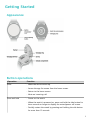 3
3
-
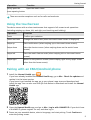 4
4
-
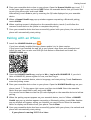 5
5
-
 6
6
-
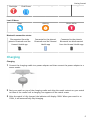 7
7
-
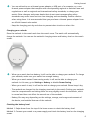 8
8
-
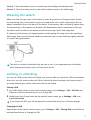 9
9
-
 10
10
-
 11
11
-
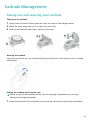 12
12
-
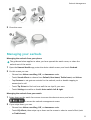 13
13
-
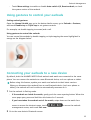 14
14
-
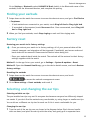 15
15
-
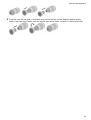 16
16
-
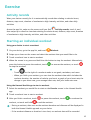 17
17
-
 18
18
-
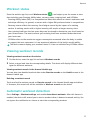 19
19
-
 20
20
-
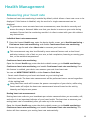 21
21
-
 22
22
-
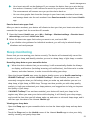 23
23
-
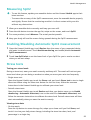 24
24
-
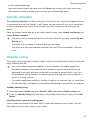 25
25
-
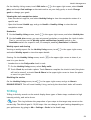 26
26
-
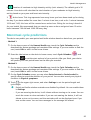 27
27
-
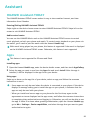 28
28
-
 29
29
-
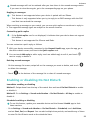 30
30
-
 31
31
-
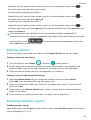 32
32
-
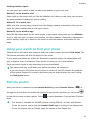 33
33
-
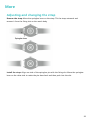 34
34
-
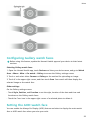 35
35
-
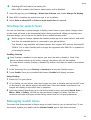 36
36
-
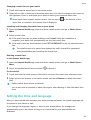 37
37
-
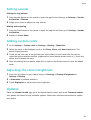 38
38
-
 39
39
Huawei SGA-B19 User manual
- Category
- Heart rate monitors
- Type
- User manual
- This manual is also suitable for
Ask a question and I''ll find the answer in the document
Finding information in a document is now easier with AI
Related papers
-
Huawei Watch GT Cyber User manual
-
Huawei PORSCHE DESIGN WATCH GT 2 User guide
-
Huawei Watch GT 2 Pro User manual
-
Huawei Watch GT 2 Pro User manual
-
Huawei Watch GT 2e Operating instructions
-
Huawei WATCH GT 2 Operating instructions
-
Huawei Watch GT 2e - HCT-B19 Owner's manual
-
Huawei WATCH GT 2 User guide
-
Huawei WATCH GT 2 46MM Owner's manual
-
Huawei GT 4 User manual
Other documents
-
Honor Watch GS Pro User manual
-
Honor MagicWatch 2 User guide
-
Amazfit T-Rex Pro User manual
-
Samsung SM-R140 User manual
-
Amazfit Bip 5 User manual
-
Honor Watch ES User manual
-
Honor Watch Dream Owner's manual
-
Samsung GEAR ICONX SM-R150 User manual
-
Samsung Galaxy Gear IconX User manual
-
Samsung Gear IconX User manual