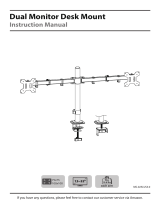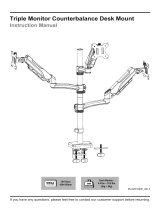Page is loading ...

SA46S
SA46W
SA46B
SA46PB
Component Checklist
VESA monitor headArm Assembly
! IMPORTANT - Install Systema Monitor Arm as per installation instruction.
! This product supports a maximum load of 12kg (26.4lbs).
! The manufacturer accepts no responsibility for incorrect installation.
! The Systema Monitor Arm is compatible with Systema Posts: SP10, SP40, SP75 and with Wall Channels: SW6 & SW35.
IMPORTANT INFORMATION:
Step 1. Check Components
Check what you have received against the component checklist and hardware above.
Step 2. Mount Arm Assembly
M4 x 12/16/25mm (x4)
Black Phillips Head Mounting Screws
3mm Allen Key
HARDWARE
Display Mounting Screws
Display Mounting
Spacers (x4)
M4 x 14mm (x1)
Silver Phillips Head
Security Screw
SYSTEMA
Installation Instructions
2.1 Remove Post Top Cap.
Existing Calibre Post
2.2 Insert Arm Assembly into Channel
Note: Ensure Clamp
Head Lever is vertical
and unlocked.
Note: Squeeze and hold Clamp Head before
inserting into the channel on Post Assembly or
Wall Channel. Arm Assembly
Pole Assembly
2.4 Lock Channel Clamp at
preferred height.
‘Click’
Allen Key
Post Top Cap
Post Assembly
2.5 Insert Post Top Cap into Post Assembly.2.3 Move Channel Clamp to desired height and ensure
arm is supported.
Note: An Allen Key
may be stored in the
Post Top Cap.
Wall Channel
Systema | Monitor Arm | 460mm

x
100mm
Spacers (may be required for
recessed and uneven surfaces)
VESA monitor head
VESA monitor head
Gap No Gap
3mm Allen Key
Loosen
Tighten
Security Screw
Hole
M4 x 14mm
Security Screw
Monitor head
screw
Arm Assembly
Screen
M4x12/16/25mm
Phillips Head Mounting Screws
100mm 75mm
75mm
Step 3. Install VESA monitor head
Step 4. Mount Display
4.1 Insert VESA monitor head into the receptacle in the Arm
Assembly.
4.2 Ensure that the VESA monitor head sits flush within the
Arm Assembly receptacle. There should be no gap.
4.3 Once the VESA monitor
head is sitting flush, push
the lever down to secure it
to the Arm Assembly.
4.4 OPTIONAL SECURITY SCREW
Ensure the Monitor is supported,
then loosen the Monitor head
screw with the 3mm Allen Key and
tilt screen up before installing the
M4 x 14mm Security Screw into
the Security Screw hole.
Step 5. Cable Management
Note: Ensure the Lever is
in the up position before
installation onto the Arm
Assembly.
3.1 Install VESA monitor head as shown.
Cable Cover Cable
5.1 Plug your cables into the
monitor and follow this cable
management system route.
5.2 Push the cable up into the gap in the upper arm
Cable Cover.
Note: Ensure enough cable slack
is given to allow for movement.
Note: Support
Screen when
adjusting tilt.
Phillips Head
Screwdriver

5.3 Whilst maintaining pressure on the
cable, slide the cable into the groove and
follow it up.
5.4 Whilst maintaining pressure on the
cable, slide the cable into the groove and
follow it down.
5.5 At the Elbow, pull one side of the clip down
and push the cable through the gap.
Step 5. Cable Management (cont.)
Cable Cover
Optional Cable Cover Positions
5.9 Under the Channel Clamp, pull one side of the
clip down and push the cable through the gap.
5.11 OPTIONAL
A. Loop cable and insert into Cable Cover.
Note: Choose 5.11 and/or 5.12 for your column cable management depending on your needs.
5.11 OPTIONAL
B. Push the Cable down into either side of the Cable Cover until it reaches the bottom.
5.7 Whilst maintaining pressure on the
cable, slide the cable into the groove and
follow it up.
5.8 Whilst maintaining pressure on the
cable, slide the cable into the groove and
follow it down.
Cable Cover Cable
5.6 Push the cable up into the gap in the lower
arm Cable Cover.
5.10 OPTIONAL
To reposition the Cable Cover, pull it straight up and
out of the post and insert it into any of the available
channels.
Note: The Cable Cover shown, only comes with
SP40 or SP75 posts.

Post Cable Clip
10º - 20º
5º 15º
(h)
5.12 OPTIONAL (NOTE: Cable clips only come with SP40
and SP75 Posts or separately in SC4 accessory pack)
A. Push the cable down into the
Cab
Cab
le
le Clip.
5.12 OPTIONAL
B. Insert one side of the Cable Clip into the Channel on the Post assembly or Wall
channel, before pushing the other side in.
3mm Allen Key
Step 6. Adjusting the Display Bracket
Tighten
Loosen
Portrait/Landscape Tilt (Screen angle up/down) Pan (Screen angle left/right)
Post Cable Cover Post Cable Cover
Ergonomic Guidelines
Many experts believe that the extended use of any computer screen has the potential to cause serious injury to your eyes,
neck and back. This can be largely avoided by correctly positioning your display.
Viewing angle: Ergonomists recommend that the optimal position
of your display should be slightly below eye level. When looking at
the display’s centre the user should have a downward visual angle
of approximately 10°-20°.
Height: As a guide, the height (h) of your display should
approximately be as follows:
- Tall Male (Max): 560mm (22”)
- Short Male (Min): 368mm (14.5”)
- Tall Female (Max): 520mm (20.5”)
- Short Female (Min) 356mm (14”)
Distance: For visual comfort, a viewing distance (d) between
500mm (20”) to 750mm (29.5”) is recommended.
Tilt Angle: Angular adjustments to reduce reflection on your
monitor should range between 5° forward tilt to 15° backward tilt.
Installation Complete
No portion of this document or any artwork contained herein should be reproduced in any way without the express written consent of Atdec Pty Ltd.
Due to continuing product development, the manufacturer reserves the right to alter specifications without notice. Published 06.11.14 ©
For a triple configuration Atdec recommends using:
No Allen Key necessary No Allen Key necessaryNote: Support Screen when adjusting tilt.

SP40S
SP40SW
SP40SB
SP40B
Component Checklist
Systema | 400mm Post
Post Assembly
Bolt Through Plate
! IMPORTANT - Install Systema 400mm Post as per installation instruction.
! Systema 400mm Post is compatible with Systema monitor arms SA13, SA46, SA71 & SS
! The manufacturer accepts no responsibility for incorrect installation.
IMPORTANT INFORMATION:
Step 1. Check Components
Check what you have received against the component checklist above.
Step 2. Mount Base
M8 x 80mm
Bolt Through Screw
5mm Allen Key
Tools Required:
• Power Drill
• Phillips Head Screw Driver
• 9mm (0.35”) Drill Bit
1.2 Remove the M8 x 16mm
Countersunk Screws to release the
Desk Clamp Bracket.
M8 x 16mm
Countersunk Screw
5mm Allen Key
Pressure Plate Pressure Plate
Mounting surface
M8 x 16mm
Countersunk Screw
Desk Clamp Screw
5mm Allen Key
5mm Allen Key
1.3 Place in desired
location.
If you need to reposition the desk clamp bracket or you have no
access to the rear of your table continue to Step 1.2.
If you DO NOT need to reposition the desk clamp bracket and
you have access to the rear of your table skip to Step 1.5.
1.4 Reattach Desk
Clamp Bracket.
1.5 After positioning
your Desk Clamp,
screw Pressure Plates in
and Tighten Firmly.
Desk Clamp Bracket
Bolt Through
Washer
TMB
Option 1: Mount using Desk Clamp
Pole Cap
Mounting surface
M8 x 25mm
CSK screw
Cable Cover Cap
Cable Clips (x2)
SYSTEMA
Installation Instructions
1.1 The Desk Clamp bracket can
be repositioned to suit different
mounting surface thicknesses.
The maximum mounting surface
thicknesses supported are listed
below from the Top to Middle to
Bottom Screw Holes. The Desk clamp
bracket comes factory set in the top
position.
Top 0 - 38mm (0 - 1.5”)
Middle 11 - 53mm (0.43 - 2.08”)
Bottom 25 - 68mm (1 - 2.67”)

10º - 20º
5º 15º
(h)
2.2 Remove M8 x 60mm Countersunk Screws
to release the post from the Desk Clamp.
2.3 Drill a 9mm (0.35”) hole in the Mounting
surface in the desired position and assemble as
shown below.
Step 2. Mount Base (cont.)
Installation Complete
Ergonomic Guidelines
Many experts believe that the extended use of any computer screen has the potential to cause serious injury to your eyes,
neck and back. This can be largely avoided by correctly positioning your display.
Viewing angle: Ergonomists recommend that the optimal position
of your display should be slightly below eye level. When looking at
the display’s centre the user should have a downward visual angle
of approximately 10°-20°.
Height: As a guide, the height (h) of your display should
approximately be as follows:
- Tall Male (Max): 560mm (22”)
- Short Male (Min): 368mm (14.5”)
- Tall Female (Max): 520mm (20.5”)
- Short Female (Min) 356mm (14”)
Distance: For visual comfort, a viewing distance (d) between
500mm (20”) to 750mm (29.5”) is recommended.
Tilt Angle: Angular adjustments to reduce reflection on your
monitor should range between 5° forward tilt to 15° backward tilt.
No portion of this document or any artwork contained herein should be reproduced in any way without the express written consent of Atdec Pty Ltd.
Due to continuing product development, the manufacturer reserves the right to alter specifications without notice. Published 04.11.14 ©
Post Extrusion
9mm (0.35”)
Hole
Bolt Through
Washer
Mounting surface
M8 x 80mm Bolt
Through Screw 5mm Allen Key
5mm Allen Key
M8 x 60
Countersunk Screw
Post
Extrusion
5mm Allen Key
M8 x 25mm CSK
screw
Bolt Through
Plate
2.1 Remove the M8 x 16mm
Countersunk Screws to release the Desk
Clamp Bracket.
5mm Allen Key
You are now ready to install your Systema Monitor Arms.
Please refer to the Installation Instructions Included with these products.
M8 x 16mm
Countersunk
Screw
Desk Clamp
Bracket
When using the Desk Clamp method
of attachment, mounting arms from
the rear channel of the post and/or
orienting the side mounted arms over
the rear of the mounting surface may
result in clamp failure.
Mounting surface
Bolt Through Plate
Desk Clamp
Rear of mounting
surface
Post placement & Arm configuration
When using the Bolt through method of
attachment, arms can be mounted from
all four channels and oriented at any
angle.
Option 2: Bolt Through - NOTE: Suits mounting surfaces of up to 63.5mm (2.5”) thickness.
/