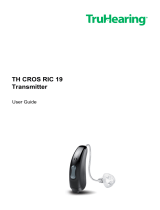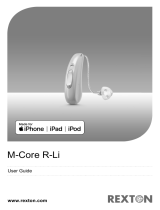Page is loading ...

TH Premium SR LI 19
User Guide

3
Inserting and removing the hearing inruments 23
Adjuing the volume 30
Changing the hearing program 31
Charging the internal battery of your charger 32
Checking the battery capacity of your charger 35
Special liening situations 38
On the phone 38
Audio reaming with iPhone 39
Airplane mode for hearing inruments 40
Frequently asked queions 41
Maintenance and care 44
Hearing inruments 44
Ear pieces 47

4
Charger 53
Professional maintenance 54
Important safety information for hearing inruments
and charger 55
Safety information on lithium-ion rechargeable batteries 55
Safety information for hearing inruments 58
Safety information for charger 58
Further information 65
Accessories 65
Operating, transport and orage conditions for hearing
inruments and charger 66
Disposal information 68
Symbols 69

6
Welcome
Thank you for choosing our hearing inruments to accompany you
through everyday life. Like anything new, it may take you a little
time to become familiar with them.
This guide, along with support from your Hearing Care Professional,
will help you underand the advantages and greater quality of life
your hearing inruments oer.
To receive the mo benet from your hearing inruments, it is
recommended that you wear them every day, all day. This will help
you get adjued to them.
CAUTION
It is important to read this user guide and the safety manual
thoroughly and completely. Follow the safety information to
avoid damage or injury.

7
Before using your hearing inruments for the r time, fully
charge them.
Intended use
Hearing inruments are intended to improve the hearing of
hearing impaired persons. Diagnosis and prescription of a hearing
inrument mu be performed by hearing health specialis, e.g.
acouicians, audiologis or ENT doctors.
The charger is intended to charge our specic hearing inruments
with built-in power cells (lithium-ion rechargeable batteries).
Use the hearing inruments and accessories only as described in
the respective user guides.

8
Your hearing inruments
This user guide describes optional features that your hearing
inruments may or may not have.
Ask your Hearing Care Professional to indicate the features
that are valid for your hearing inruments.
Inrument type
Your hearing inruments are a RIC (Receiver-in-Canal) model.
The receiver is placed within the ear canal and connected to
the inrument via a receiver cable. The inruments are not
intended for children under the age of 3 years or persons with a
developmental age of under 3 years.
A power cell (lithium-ion rechargeable battery) is permanently built
into your hearing inrument. This enables easy charging with our
charger.

9
The wireless functionality enables advanced audiological features
and synchronization between your two hearing inruments.
Your hearing inruments feature Bluetooth® low energy* technology
allowing for easy data exchange with your smartphone, and for
seamless audio reaming with your iPhone**.
Getting to know your hearing inruments
Your hearing inruments have no controls.
If you want to adju the volume or switch hearing programs
manually, you can ask your Hearing Care Professional about a
remote control option.
* The Bluetooth word mark and logos are owned by the Bluetooth SIG, Inc., and any
use of such marks by the legal manufacturer of this product is under licenses. Other
trademarks and trade names are those of their respective owners.
** iPad, iPhone, and iPod touch are trademarks of Apple Inc., regiered in the U.S. and
other countries.

10
Components and names
➍
➊
➊
➊
➊ Ear piece
➋ Receiver
➌ Receiver cable
➍ Microphone openings
➎ Charging contacts
➏ Side indicator
(R = right ear, L = left ear)

11
➎
➌
➌
➌
➍
➊ Lid
➋ Charging slots
➌ Status LEDs
➍ Button
➎ USB port for power supply
➏ USB power cable

12
You can use the following andard ear pieces:
Standard ear pieces Size
Click Sleeve
(vented or closed)
Click Dome™ single
(open or closed)
Click Dome semi-open
Click Dome double
You can easily exchange the andard ear pieces. Read more in
section "Maintenance and care".

13
Hearing programs
1
2
3
4
5
6
Read more in section "Changing the hearing program".

14
Features
The tinnitus therapy feature generates a sound to
diract you from your tinnitus.

15
Daily use
Charging
How you can use the charger
You can use your charger in three dierent ways.
Charging via electrical outlet
When the charger is plugged in, it charges the
hearing inruments (if they are placed in the
charger) and it charges the integrated battery at the
same time.
The front atus LED permanently shows the
charging atus of the charger. The hearing inruments' charging
atus is shown when opening the lid and/or pushing the button.

16
Mobile charging
When you are mobile with no electrical outlet available,
you can ill charge your hearing inruments. Energy is
fed from the charger's integrated battery into your hearing
inruments.The charger mu be turned on to do so.
The charging atus of charger and hearing inruments is
shown by pushing the button or opening the lid.
Safekeeping
When no charging is needed, turn the charger o and
safely ore your hearing inruments inside of it. The
charger can only be turned o when it is not plugged in.
No charging atus can be displayed.

17
Turning the charger on or o
When the charger is connected to an electrical outlet, it is
automatically turned on and cannot be turned o.
During mobile charging, press and hold the button for 5 seconds to
turn the charger on or o.
● When the charger turns on, the atus of the hearing inruments
and the atus of the charger's internal battery are displayed for
7 seconds.
● When the charger turns o, the front LED ashes green for
approximately 15 seconds.

18
Charging hearing inruments
X Place the right hearing
inrument in the charging slot
marked with an "R", and the
left hearing inrument in the
charging slot marked with
an "L".
XStow the ear pieces nicely.
XClose the charger's lid
(optional).
XThe hearing inruments are
automatically turned o and art
charging. The charging atus is shown for 7 seconds.

19
If the atus LEDs do not light up when you insert the hearing
inruments, check the following:
● The hearing inruments are not correctly placed. Push them
slightly into their charging slots or close the charger's lid.
● The charger is not connected to an electrical outlet and it is o.
Press and hold the button for 5 seconds to turn on the charger.
● The charger's internal battery is too low for mobile charging.
Connect the charger to an electrical outlet.
NOTICE
If you put a hearing inrument in the wrong charging slot, the
receiver cable may be damaged when closing the charger's
lid.

20
Charging atus of hearing inruments
The LED next to the hearing inrument indicates the
charging atus of the hearing inrument. Note that the
atus is only displayed immediately after putting the
hearing inruments in the charger, when you briey press
the button or when you open the lid. When the charger is
o, no atus is displayed at all.
LED Status description
Pulsing green
Hearing inrument is being charged.
Green
Hearing inrument is fully charged.
LED is o
No hearing inrument is in the charger, hearing
inrument is not placed correctly, or charger is o.
/