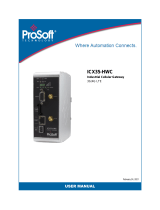Page is loading ...

21/12/2023
User’s manual

Thanks for choosing an Esse-ti product
This product has been especially designed for
easy operation. It has been manufactured with
perfect workmanship using suitable materials for
long-lasting performance.
All Esse-ti products are subjected to extensive
reliability and operational testing in our
laboratories in order to provide total guarantee
for the user.
Esse-ti reserves the right to modify the product characteristics at any time
without prior notice.

TABLE OF CONTENTS
TABLE OF CONTENTS ....................................................................................................... 3
GENERAL INSTALLATION INSTRUCTIONS .................................................................. 5
General Notes ..................................................................................................................... 5
Making the installation ....................................................................................................... 5
DESCRIPTION ...................................................................................................................... 6
EU Declaration of Conformity ....................................................................................................... 6
GPL Code Statement ..................................................................................................................... 6
Main features ................................................................................................................................. 7
Hardware description ..................................................................................................................... 9
LEDs ............................................................................................................................................ 10
INSTALLATION ................................................................................................................. 11
Installation recommendations ...................................................................................................... 11
Inserting the SIM card ................................................................................................................. 11
Inserting the antennas .................................................................................................................. 12
Connection to the telephone line .................................................................................................. 12
Connection to the power supply ................................................................................................... 13
Turning 4GRouter on ................................................................................................................... 13
4GRouter mounting operations .................................................................................................... 14
Relay output connection .............................................................................................................. 14
ROUTER CONFIGURATION ............................................................................................. 15
Access to configuration .................................................................................................... 15
Wired connection ......................................................................................................................... 15
Wi-Fi connection ......................................................................................................................... 15
Access .......................................................................................................................................... 16
Changing the router access password ............................................................................... 17
Access point configuration ............................................................................................... 18
Internet access setup ......................................................................................................... 19
Keep Alive function ..................................................................................................................... 20
Dynamic DNS configuration ............................................................................................ 21
Changing or creating a new DDNS .............................................................................................. 22
Port Forwarding Configuration ........................................................................................ 23
Menu description .............................................................................................................. 25
Status ........................................................................................................................................... 25
System ......................................................................................................................................... 26
Network ....................................................................................................................................... 29
Services ....................................................................................................................................... 33
Settings ........................................................................................................................................ 34
Restoring default settings ................................................................................................. 36
GATEWAY CONFIGURATION ........................................................................................ 37
Programming via telephone .............................................................................................. 37
(1) SIM card expiration control ...................................................................................................... 40
(2) Relay-based notification of mobile network loss ...................................................................... 40
(3) Automatic converter of dialed telephone number ..................................................................... 41
Programming via SMS ..................................................................................................... 43
Message format ............................................................................................................................ 43
Notification message format ........................................................................................................ 44
TELEPHONE GATEWAY SERVICES .............................................................................. 46
Incoming calls .................................................................................................................. 46
Outgoing calls .................................................................................................................. 46

Measuring the signal level ................................................................................................ 47
SIGNALS ............................................................................................................................. 48
Tones ................................................................................................................................ 48
Calls signals ..................................................................................................................... 49
LED .................................................................................................................................. 49
Device status indicator LED (red) ................................................................................................ 49
Data transmission indicator LED (yellow) ................................................................................... 49
Power supply status indicator LED (blue).................................................................................... 49
4G LTE/UMTS/GSM signal indicator LED (green) .................................................................... 50
Line status indicator LED (white) ................................................................................................ 50
PROBLEM-DETECTION GUIDE ...................................................................................... 51

Page 5
GENERAL INSTALLATION
INSTRUCTIONS
GENERAL NOTES
Carefully read the notes contained in this section as they provide important
information on safe correct installation, use and maintenance of the product.
• The product must be EXCLUSIVELY used for the purpose it was designed
for. Esse-ti shall not be responsible for damages arising from improper use.
• The product has been designed in compliance with the regulations in force and
must be installed in systems that comply with the provisions of law.
• Always disconnect power supply before performing internal or external
operations on the product (cleaning, maintenance, etc.).
• Always refer to an authorized service centre for repair.
• The device must be installed in a ventilated place, making sure that the
ventilation slots are never obstructed.
• Do not install the product in environments with risk of explosion.
• Make sure that the product has been installed as required.
• Do not introduce objects, liquids or powders inside the product. Do not use
sprays inside the product.
• Packing components (such as plastic bags, foam polystyrene, etc.) must be
kept out of the reach of children because potentially dangerous.
MAKING THE INSTALLATION
Internal telephone installations must be carried out by specialised personnel.
The installation and connection of telephone terminals to the
telecommunications network that do not comply with the regulations in force is
not permitted.

Page 6
DESCRIPTION
4GRouter is a 4G telephone gateway with router's functions, providing
Internet connectivity and allows the remote control of devices connected via
Wi-Fi or LAN.
Main services:
- Wireless access point to offer Wi-Fi Internet connectivity to wireless
devices
- VPN to allow the user (via the e-VPN web application) to create and
manage a virtual private network independently, so that the router itself
and all the devices connected to it can be reached as if they were part of a
single LAN
- Dynamic DNS client to allow the user to remotely access (using the
public Internet) the router itself and all devices connected via Wi-Fi or
LAN port
- Telephone gateway to allow the calls sending or receiving through the
4G LTE/UMTS/GSM net to telephones, autodialers or any other
telephone device connected to the TEL input
- Programmable digital inputs
- Relay output to be activated locally or o via SMS.
For correct operation the 4GRouter needs a SIM card enabled for
voice/SMS/data traffic.
EU Declaration of Conformity
Hereby, Esse-ti S.r.l. declares that the equipment type 4GRouter is in
compliance with Directive 2014/53/EU.
The full text of the EU declaration of conformity is available from the
following Internet address:
https://www.esse-ti.it/en/dichiarazioni-di-conformita
GPL Code Statement
The full text of the declaration is available from the following Internet address:
https://www.esse-ti.it/en/declaration-of-conformity/esse-ti-gpl-code-statement/

Page 7
Main features
Hardware
• Module: LTE Cat 1
• Frequency bands: 4G (700/800/900/2600/1800/2100 MHz) / 3G
(900/1800/2100 MHz) / 2G (900/1800 MHz)
• Speed: LTE Cat 1 download max. 10 Mbps / upload max. 5 Mbps
• 3G / 2G fallback
• Automatic reboot under prolonged mobile signal absence
• Wi-Fi: 2.4 GHz - IEEE 802.11b/g/n
• Security Wireless WEP, WPA, WPA2, WPA-WPA2, WPA-WPA2-AES
• LAN port: RJ45 10/100 Mbps
• FXS port (TEL terminal blocks)
• 1 relay output (NO; 1 A 24 V)
• Micro USB A/B port for pc connection
• SIM card slot: 2FF
• Device status indicator LED
• Data transmission indicator LED
• Power supply status indicator LED
• 4G LTE/UMTS/GSM signal indicator LED
• Line status indicator LED
• Antenna connectors: SMA/f
• 11-26 Vdc power supply input
• Firmware update OTA
Package contents
• 4GRouter Voice
• Magnetic base antenna with cable (L= 2 m)
• Wi-Fi stylus antenna
• Mounting screw
• User manual
Router functions
• VPN via e-VPN web application
• Configuration interface via web browser
• Dynamic DNS client
• Wireless access point

Page 8
Telephone gateway functions
• Local programming via telephone (DTMF tones)
• Remote programming via SMS
• Reading of programming codes via SMS
• Inputs activation notification via SMS or CLI call
• Relay activation via SMS or local telephone
• Voice calls
• Display of caller identification
• Automatic country setting
• CLIP / CLIR
• Roaming setting
• SIM card expiration control
• Relay-based notification of 4G LTE/UMTS/GSM network loss
• SMS notifications (SIM card expiration, mobile network restore)
• Measurement of 4G LTE/UMTS/GSM signal level
• Automatic converter of selected telephone number
• Receiver and transmitter gain adjustment
• Remote reboot function

Page 9
Hardware description
A Antenna cable connector
B SIM CARD housing
C Wi-Fi antenna cable connector
D Micro USB A/B port for pc connection
E Terminal blocks
F LAN port
G LED indicating device operation status (red), LED indicating data
transmission (yellow), LED indicating power supply status (blue),
LED indicating signal strength (green), LED indicating line status
(white)

Page 10
TERMINAL BLOCKS
TEL Telephone line output for telephone set connection or
autodialer/PABX analogue line connection
+12/24 V 11-26 Vdc power supply terminal block
GND Negative
RL C Relay terminal block (common contact)
RL NO Relay terminal block (normally open contact)
LEDs
Red LED: Device status indicator LED
Yellow LED: Data transmission indicator LED
Blue LED: Power supply status indicator LED
Green LED: 4G LTE/UMTS/GSM signal indicator LED
White LED: Line status indicator LED
LEDs flashing is described at chapter “Signals” (see page 49).

Page 11
INSTALLATION
Installation recommendations
• 4GRouter must be installed in a location where the radio signal allows for
using the 4G LTE/UMTS/GSM system.
• It is advisable to leave plenty of space around 4GRouter for maintenance
operations.
• Do not install 4GRouter outdoors, since it lacks protection devices against
weather conditions that can damage 4GRouter (water, humidity, etc.).
• Do not install 4GRouter near magnetic devices.
• Do not install 4GRouter near electronic devices (radio or TV sets, Personal
Computers, wired radio systems, etc.) that could be subjected to RF
interference from 4GRouter; recommended distance from the antenna is min.
2,5 m.
• Do not install 4GRouter near medical devices. E.g. its operation may cause
damage to hearing aids or pacemakers.
• Always make sure that 4GRouter operation is permitted in the place of
installation (e.g. installation is not allowed in hospitals, airplanes, etc.).
Inserting the SIM card
Before inserting or replacing the SIM card, always make sure that 4GRouter
has been disconnected from the mains and that no electrostatic discharge is
present in order to avoid damaging it.
➢ Carefully slide the SIM card into its housing cover.
WARNING
The SIM card PIN must be DISABLED. If the PIN is enabled, it
must be disabled through a mobile phone.
WARNING
The SIM card must have a DYNAMIC PUBLIC IP address, if
the router is to be accessed using a Dynamic DNS service.

Page 12
Inserting the antennas
➢ Screw the supplied antenna cable into the antenna connector (A in the
picture at page 9).
➢ Screw the Wi-Fi antenna into the Wi-Fi antenna connector (C in the
picture at page 9).
WARNING
NEVER connect 4GRouter without having previously installed
the antennas. 4GRouter may get damaged.
WARNING
Do not install the product near other electric or electronic
devices that were not especially designed to be used with it.
They could be subjected to RF interference from the module.
➢ Position the antenna with magnetic base so that any metal surfaces do
not block the signal.
Connection to the telephone line
➢ Connect 4GRouter to a standard telephone or to the PSTN input
terminals of a PABX or autodialer using the TEL terminals (E in the
picture at page 9).

Page 13
Connection to the power supply
➢ Connect the power supply cable to the +12/24 V and GND terminals (E
in the picture at page 9) taking care to respect the polarity.
Absorption chart
Power supply
12 Vdc
Wi-Fi enabled
Stand-by
160 mA
Conversation
260 mA
Note: the max voltage to be supplied to the +12/24 V terminal is 26
Vdc.
Note: the min voltage required to supply 4GRouter by the 1+12/24 V
terminal is 11 Vdc.
Note: a protection cut-out switch must be installed upstream to
interrupt power supply in case of fault.
Turning 4GRouter on
➢ Power 4GRouter.
➢ Wait 45 seconds after power-up to give time to 4GRouter to register
correctly with the 4G LTE/UMTS/GSM network.
➢ Make sure the red LED (device status) flashes as shown in chapter
“Signals” (see page 49).
If the red LED stays lit permanently 4GRouter has not properly registered with
the 4G LTE/UMTS/GSM provider:
➢ Disconnect 4GRouter and make sure the SIM card is inserted correctly
and that the PIN is not locking it.
➢ See chapter “Problem-detection guide” (page 51).

Page 14
4GRouter mounting operations
➢ Check the 4G LTE/UMTS/GSM signal strength through the green
indicator LED (see chapter “Signals”, page 50) and identify an area
where the signal is strong enough.
Note: the signal strength may vary according to the telephone
provider.
➢ Drill two holes with 5 mm diameter on the wall at a distance of 50 mm.
➢ Insert the 2 wall plugs and screws down until the screws are at a 5 mm
distance from the wall.
➢ Place 4GRouter onto the two screws through the two back slots.
Relay output connection
➢ Connect the external contact to RL NO and RL C terminals.

Page 15
ROUTER CONFIGURATION
Note: for the creation and use of VPN please refer to the e-VPN web
application user guide (http://webshare.esse-ti.it/guide_e-
VPN.zip).
ACCESS TO CONFIGURATION
It is possible to configure 4GRouter via LAN cable or via Wi-Fi.
4GRouter is factory-equipped with an active DHCP server.
➢ Verify that a DHCP client is active in your PC or mobile device.
Wired connection
➢ Connect your PC to the LAN port of 4GRouter using a common network
cable.
Wi-Fi connection
➢ Connect your PC (or another device having a Wi-Fi client) to the network
created by 4GRouter (login password: esseti2018).

Page 16
Access
➢ Start your web browser and write the default IP address of 4GRouter in
the address bar:
10.130.1.1
➢ Enter the following credentials on the login page:
Username: root
Password: 1234
➢ Click on the
LOGIN
button to access 4GRouter configuration interface.

Page 17
CHANGING THE ROUTER ACCESS PASSWORD
It is strongly advised to change the password for access to 4GRouter after the
first access, to avoid unauthorized intrusions.
➢ Select the
Administration
item in the
System
menu.
➢ Enter the new password in the
Password
and
Confirmation
fields in the
Router Password box.
➢ To make the changes operational click on the
SAVE & APPLY
button on
the bottom right of the page.
Note: make sure the password has been noted down. In case of loss,
please contact a technical service center.

Page 18
ACCESS POINT CONFIGURATION
It is possible to customize the parameters of the Access Point through the
Network menu.
➢ Select the
Access Point
item in the
Network
menu.
➢ To change the name (SSID) of the wireless network generated by
4GRouter and displayed by wireless devices, enter the new name in the
Station ID
field.
Note: the name (SSID) of the wireless network must be at least 8
characters and no space nor special symbols are allowed.
➢ To change the security level of the network, select from the
Encryption
field menu the desired security protocol.
➢ To change the network access password, enter the new password in the
Passphrase
field.
Note: network access password must be at least 10 characters.
➢ To make the changes operational click on the
SAVE & APPLY
button on
the bottom right of the page.

Page 19
INTERNET ACCESS SETUP
4GRouter provides Internet connectivity, by means of the inserted SIM card, to
the connected devices.
It is necessary to configure the router appropriately with the APN parameters
(Access Point Name) provided by your telephone operator.
WARNING
Ensure that the APN allows the use of a DYNAMIC PUBLIC
IP address, if the router is to be accessed using a Dynamic DNS
service.
➢ Select the
Internet Access
item in the
Network
menu.
➢ In the USB Modem Setting panel, select the country in the
Country
menu.
➢ Click on the
CHANGE COUNTRY
button.
➢ Select the provider of the SIM card in the
Provider
menu.
➢ Click on the
CHANGE PROVIDER
button.
➢ Select the APN of the SIM card in the
Service
APN
menu.
➢ Click on the
CHANGE APN
button.
➢ If required, enter your username and password in the respective fields.
➢ To make the changes operational click on the
SAVE & APPLY
button on
the bottom right of the page.

Page 20
Keep Alive function
The Keep Alive function, through pings to a public IP, verifies the status of the
Internet connection and in case of interrupted connection restores it through a
reset of 4GRouter.
WARNING
Ping is done every 5 minutes and involves data traffic.
➢ In the Internet Access panel, tick the
keep alive
box.
➢ Enter a public IP address (for example 8.8.8.8) in the
host to ping
field.
➢ To make the changes operational click on the
SAVE & APPLY
button on
the bottom right of the page.
/