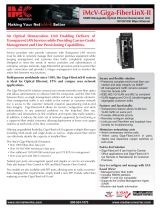Selective
Advertising
Selective Advertising, when used in combination with Auto-Negotiation, advertis-
es only the configured speed and duplex mode for the twisted pair port. If Selective
Advertising and Auto-Negotiation are both switched ON, the twisted pair port’s speed
(10 or 100 Mbps) and Duplex mode (FDX or HDX) can be separately configured per
your requirements. (See the Auto-Negotiation & Selective Advertising Configuration
Chart on page 2 for optional configurations using these features.)
If a specific speed and/or duplex mode is desired, it is recommended that you use
Selective Advertising rather than Force Mode, when connecting to devices that ONLY auto-
negotiate.
Forcing
the
Duplex
Mode
The twisted pair and fiber ports on iMcV-MediaLinX TX/FX modules can each be
manually configured for either Half- or Full-Duplex operation. Before manually set-
ting the duplex mode, Auto-Negotiation must be disabled (Set Dip Switch 1 on S1 to
OFF.)
• Configure the twisted pair port for Full-Duplex by setting Dip Switch 2
to the OFF position (Default).
• Configure the twisted pair port for Half-Duplex by setting Dip Switch 2
to the ON position.
• Configure the fiber port for Full-Duplex by setting Dip Switch 6
to the
OFF position (Default).
• Configure the fiber port for Half-Duplex by setting Dip Switch 6
to the
ON position.
Forcing
the
Speed
The twisted pair port on iMcV-MediaLinX TX/FX can also be manually set for 10 or
100 Mbps operation (the fiber port always operates at 100 Mbps). Before manually
setting the speed, Auto-Negotiation must be disabled (Set Dip Switch 1 on S1 to the
OFF.)
• Configure the twisted pair port for 10 Mbps operation by setting
Dip Switch 3
to the OFF position.
• Configure the twisted pair port for 100 Mbps operation by setting
Dip Switch 3
to the ON position.
Installing
iMcV-MMediaLinX,
TX/FX
Modules
iMcV-MediaLinX TX/FX modules may be installed in any IMC Networks iMcV series
or iMediaCenter series chassis. Each module requires one slot in the chassis.
To install a module, remove the blank brackets covering the slots where the mod-
ule is to be installed (if present) by removing the screws on the outside edges of the
bracket. Slide the module into the chassis, via the card guides, until the module is
seated securely in the connector. Secure the module to the chassis by tightening the
captive screw. Save any “blanks” removed during installation for future use should
your configuration requirements change.
Installation Troubleshooting
• During installation, first test your fiber and twisted pair connections with all
troubleshooting features disabled, then enable these features, if desired, just
before final installation. This will reduce the features’ interference with testing.
• When working with units where the features cannot be disabled, you must
establish BOTH your twisted pair and fiber connections before the link LEDs
will light!
• To test a media converter by itself, first make sure you have an appropriate
fiber patch cable, then follow these steps to test:
4
5
Step
1:
Connect the media converter to the twisted pair device with a
twisted pair cable.
Step
2:
Loop a single strand of fiber from the transmit port to
the receive port of your media converter.
Step
3:
Verify that you have both twisted pair and fiber link
(see LED operation on following page) on your media converter.
• Make sure that you are using the appropriate twisted pair cable.
• The fiber transmitters used on IMC Networks’ media conversion modules can
overdrive the receivers and cause data loss if used in installations where cable
power losses are low. To verify this, measure the optical power at the receiver.
The measured power should be no greater than specified and no less than the
Average Receive Sensitivity. For complete fiber specifications please visit our
Web site at:
http://www.imcnetworks.com/adocs/fcs.asp
If measured power is greater than specified, install an optical attenuator to
bring power within specification. Contact IMC Networks for more information.
LED
Operation
Twisted
Pair
LEDs
TX
LL
Glows green when TX LinkLoss is enabled.
100
Glows yellow when 100 Mbps is selected on port.
LNK/ACT
• Glows green when a link is established on port.
• Blinks green when data activity occurs.
FDX/COL
• Glows yellow when port is in Full-Duplex mode.
• Blinks yellow when port is operating in Half-Duplex mode
and collisions occur.
Fiber
Optic
LEDs
FA
Glows green when FiberAlert is enabled.
FX
LL
Glows green when FX LinkLoss is enabled.
LNK/ACT
• Glows green when a link is established on port.
• Blinks green when data activity occurs.
FDX/COL
• Glows yellow when port is in Full-Duplex mode.
• Blinks yellow when port is operating in Half-Duplex mode
and collisions occur.
General
Information
IMC
Networks
Technical
Support
Phone:
(949) 465-3000 or (800) 624-1070 (in the U.S. and Canada)
+32-16-550880 (Europe)
Fax:
(949) 465-3020
Web: ww w.im c net w orks .com
Specifications
Environmental
Operating Temperature: 32° - 104° F (0° - 40° C)
Storage Temperature: 0° - 160° F (-20° - 70° C)
Humidity: 5 - 95% (non-condensing)
Power Consumption (Typical)
Input Load: 500mA
Fiber Optic Specifications
For fiber optic specifications, visit our Web site at:
http://www.imcnetworks.com/adocs/fcs.asp
Warranty
Information:
Please contact IMC Networks for complete warranty information.
Fiber
Optic
Cleaning
Guidelines
Fiber optic transmitters and receivers are extremely susceptible to contamination by particles
of dirt or dust which can obstruct the optic path and cause performance degradation. Good
system performance requires clean optics and connector ferrules.
1) Use fiber patch cords (or connectors, if you terminate your own fiber) only from a rep-
utable supplier; low-quality components can cause many hard-to-diagnose problems in an
installation.
2) Dust caps are are installed at IMC Networks to ensure factory-clean optical devices.
These protective caps should not be removed until the moment of connecting the fiber
cable to the device. Assure that the fiber is properly terminated, polished and free of any
dust or dirt and that the location is as free from dust and dirt as possible.
3) Store spare caps in a dust-free environment such as a sealed plastic bag or box so that,
when reinstalled, they do not introduce any contamination to the optics.
4) Should it be necessary to disconnect the fiber device, reinstall protective dustcaps.
5) If you suspect that the optics have been contaminated, alternate between blasting with
clean, dry, compressed air and flushing with methanol to remove dirt particles.
Electrostatic
Discharge
Precautions
Electrostatic discharge (ESD) can cause damage to your add-in modules. Always observe the
following precautions when installing or handling an add-in module or any board assembly.
1) Do not remove unit from its protective packaging until you’re ready to install it.
2) Wear an ESD wrist grounding strap before handling any module or component.
If you do not have a wrist strap, maintain grounded contact with the system unit
throughout any procedure requiring ESD protection.
3) Hold boards by the edges only; do not touch the electronic components or gold
connectors.
4) After removal, always place the boards on a grounded, static-free surface, ESD
pad or in a proper ESD bag. Do not slide the board over any surface.
6
Questions or Comments about this manual? Contact
tteecchhddooccss@@iimmccnneettwwoorrkkss..ccoomm
© 2002-2003 IMC Networks. All rights reserved.
The information in this document is subject to change without notice. IMC Networks assumes no responsibility
for any errors that may appear in this document.
iMcV-MMediaLinX,
TX/FX
is a trademark of IMC Networks. Other
brands or product names may be trademarks and are the property of their respective companies.
Document Number 56-80911-00-A4 March 2003
19772 Pauling • Foothill Ranch, CA 92610-2611 USA
TEL: (949) 465-3000 • FAX: (949) 465-3020
www.imcnetworks.com
WARNING! Integrated circuits and fiber optic components are extremely susceptible to electro-
static discharge damage. Do not handle these components directly unless you are a qualified
service technician and use tools and techniques that conform to accepted industry practices.
Visit
www.mediaconverter.com
for a complete overview of media
conversion products available from IMC Networks.